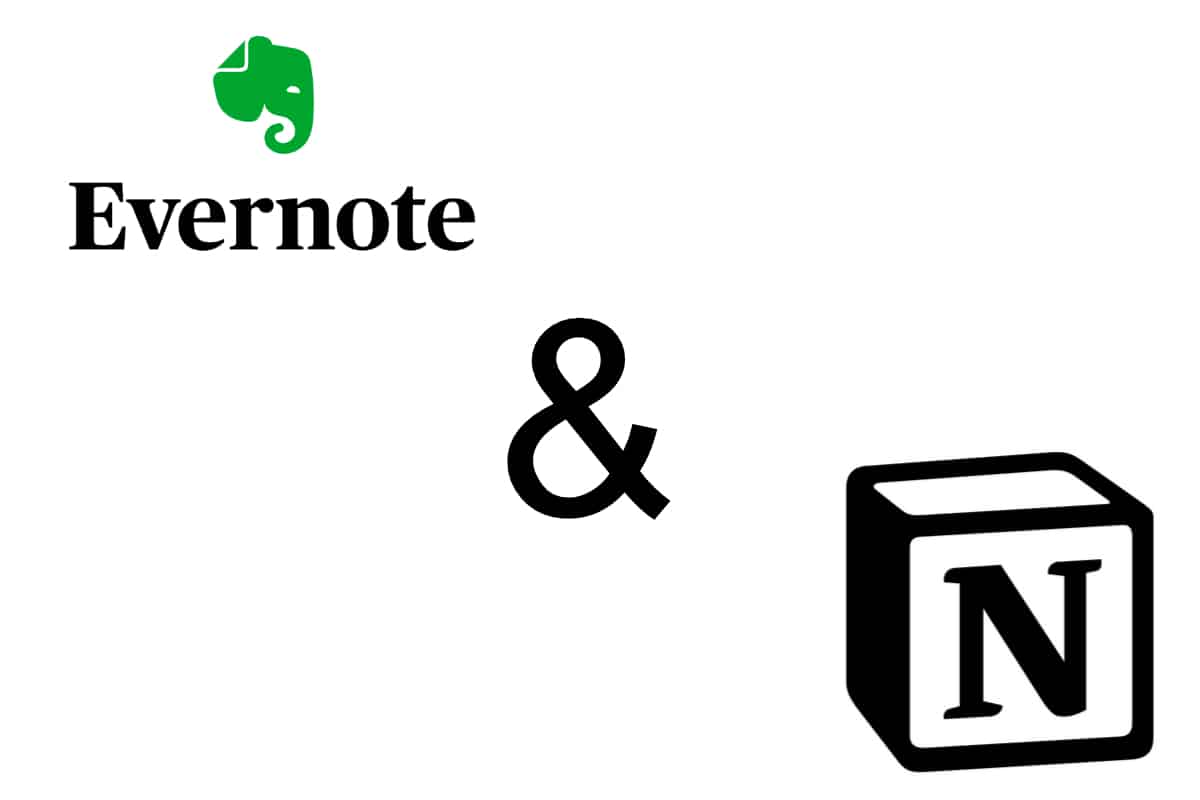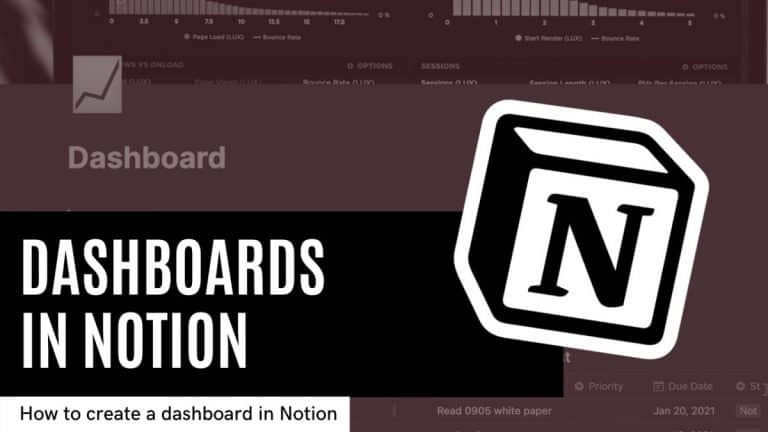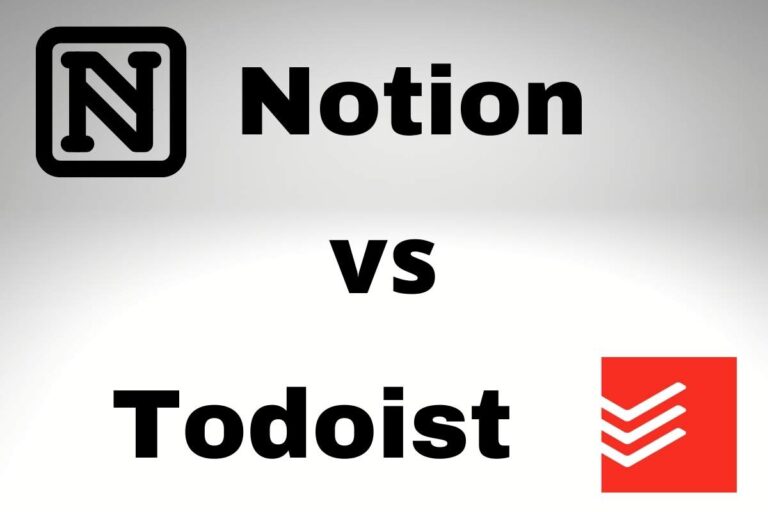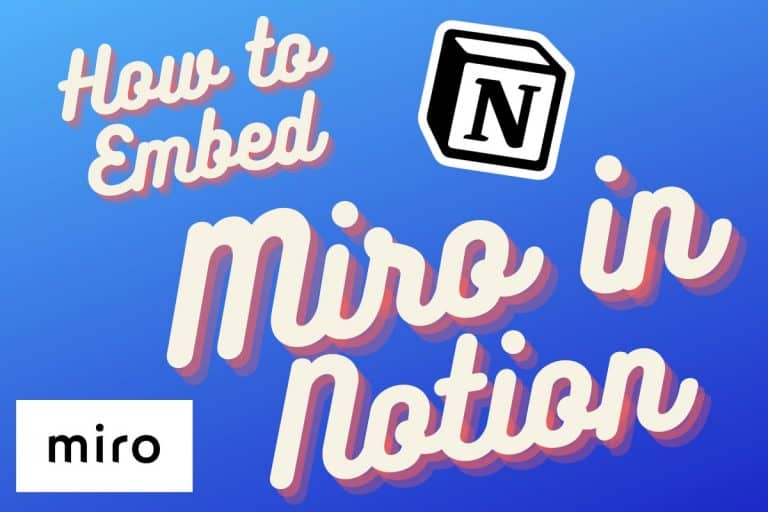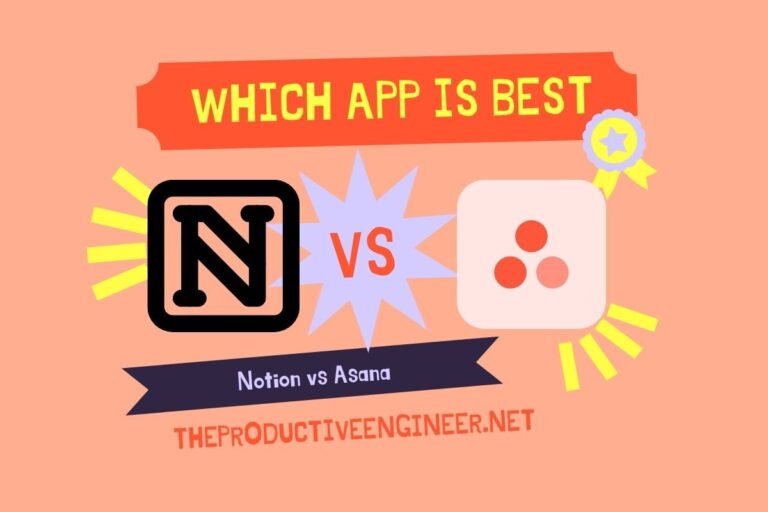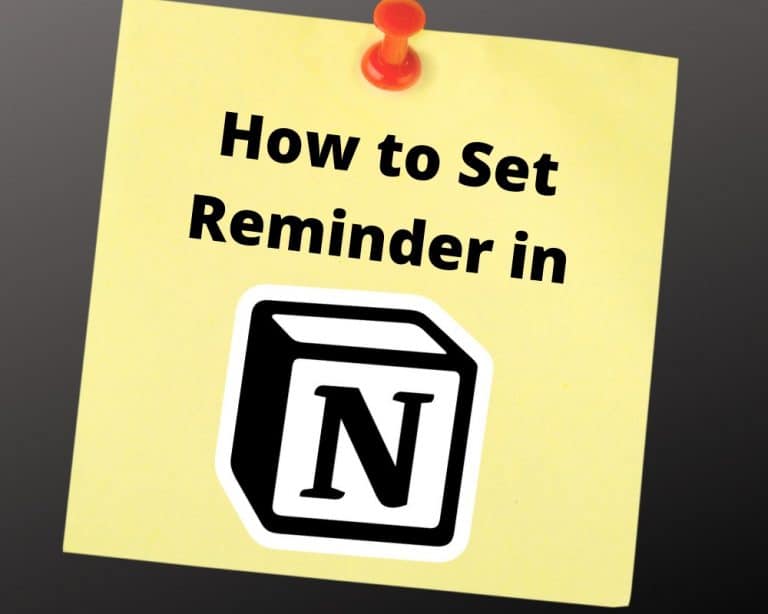How I Use Evernote and Notion Together to Get Things Done
Both Evernote and Notion are amazing applications. Typically, people tend to think of them as competitive services with overlapping pieces of functionality. This is certainly true to a certain extent. Both Evernote and Notion allow you to create notes and to store documents and image attachments. However, in my opinion, Evernote and Notion are strong at different things and using them together can really provide a “best of both worlds” experience.
I have paid subscriptions to both Notion and Evernote and love to use both in my workflow. Enclosed below is a table where I show which application I use for each piece of functionality:
| Functionality | Application |
| Note-Taking | Evernote |
| Project Management | Notion |
| Document Archive/Repository | Evernote |
| Reading Lists | Notion |
| Database Management | Notion |
| Links/Web Clipping | Evernote |
I have been using both of these applications in my workflow together for about a year. I have been an Evernote Premium user since January 2010 and a Notion Personal plan user since October 2018. My workflow is always changing and is based on a lot of trial and error.
If you are looking for a detailed comparison of Evernote and Notion, check out our article linked below:
Notion vs Evernote – A Detailed Comparison
Before we get started with the tutorial, if you are looking to learn more about apps like Notion, Todoist, Evernote, Google Docs, or just how to be more productive (like Keep Productive’s awesome Notion course), you should really check out SkillShare. Skillshare is an online learning platform with courses on pretty much anything you want to learn. To learn more about Skillshare and its vast library of courses and get 30% off, click the link below:
SkillShare – Online Learning Platform
If you are just starting out with Notion and aren’t sure where to get started, you really need to check out my comprehensive beginner’s guide to Notion. It goes through all things you need to know to get started the right way. Enclosed below is the link to the guide:
Link to Beginner’s Guide to Using Notion With Screenshots
If you are new to Evernote or simply looking to improve your productivity in Evernote, you should check out my Beginner’s Guide to Evernote at the link below:
Beginner’s Guide to Evernote – The Productive Engineer
This comprehensive guide will teach you all you need to know to use Evernote productively.
Note-Taking
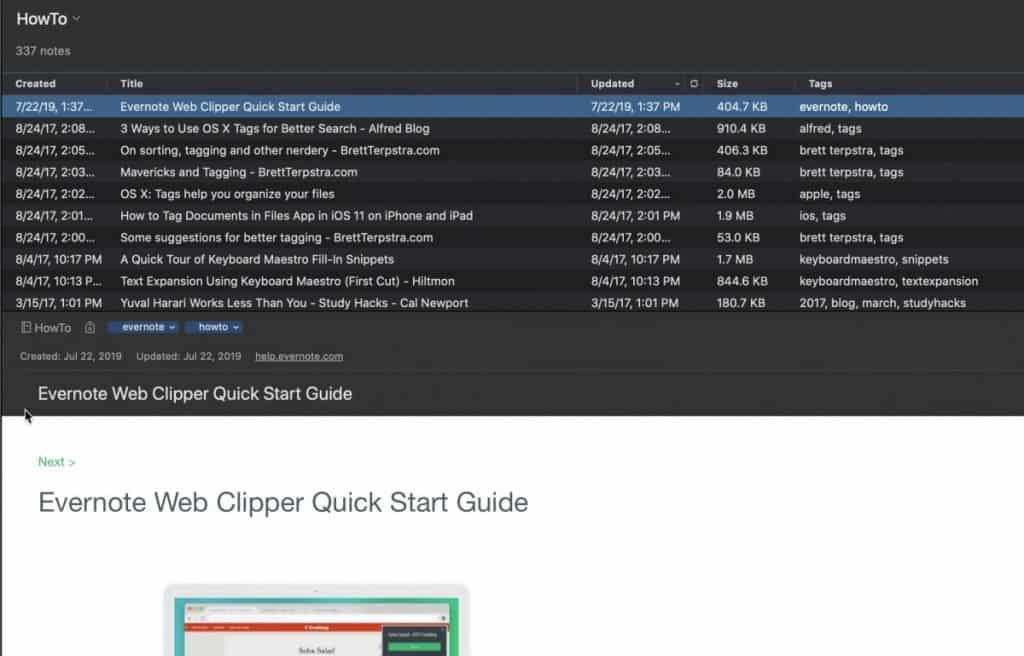
I use Evernote for capturing long-form notes because, well, that is what Evernote is built to do. Evernote is a note-taking application. Notion is a multi-purpose productivity application. My philosophy on using apps is that I tend to what the use the one that is “best-in-class” for a specific function. That is my personal preference. Others prefer an all-in-one approach. There are advantages and disadvantages to each approach.
The other reason why I use Evernote for note-taking is how good its search functionality is. I can type in a phrase and Evernote will find it in all my notes, including inside images and pdf files. Notion allows you to create notes and add images and attachments but, to date, its search is not as good as Evernote.
I actually wrote an article on how to organize and search Evernote, so if you are looking for more information on how to optimize Evernote, check out the article at the link below:
How to Organize and Search Evernote
Project Management
Running a blog requires me to keep on top of really requires a system to manage it all. Notion is amazing at this due to its database capabilities (more on that later) and its flexibility. One of the ways that I like to use Notion for project management is by creating a Kanban board.
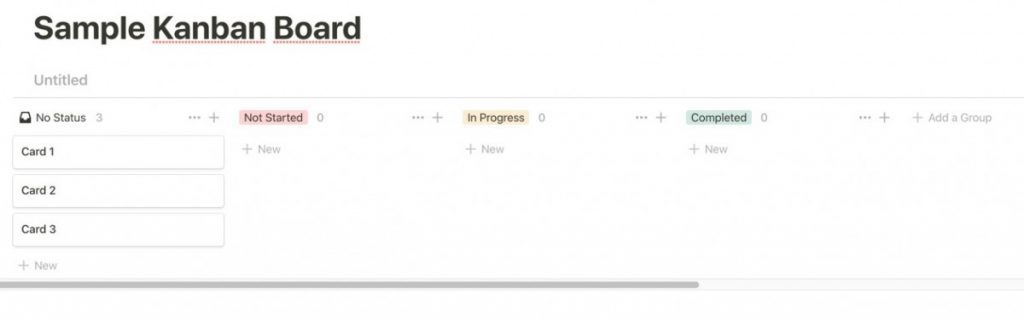
A Kanban board functions much like a pinboard in that you have cards that represent aspects of your project and columns that represent project milestones. As you complete a milestone, you move your card to the next milestone. It is a very visual way of seeing where you are in your project. I actually wrote an article on how to create a Kanban board in Notion which you can check out at the link below:
Guide to Using Kanban Boards in Notion
If Kanban boards are not your cup of tea, you can also create a project tracker or template inside of Notion to track your projects. The flexibility of Notion provides you with a seemingly endless amount of options for how to configure and track your project in Notion. Some people prefer to use various combinations of tables, checklists, and notes to track their projects. Notion has you covered whichever way you choose to go.
To learn how to build a project tracker in Notion, read the article at the link below:
How to Build a Project Tracker in Notion
Document Archive and Repository
In any productivity system, you need to be able to store reference documents for future search and retrieval. This is one of the fundamental aspects of my system as, being an engineer, I am constantly looking things up in various product manuals and support guides.
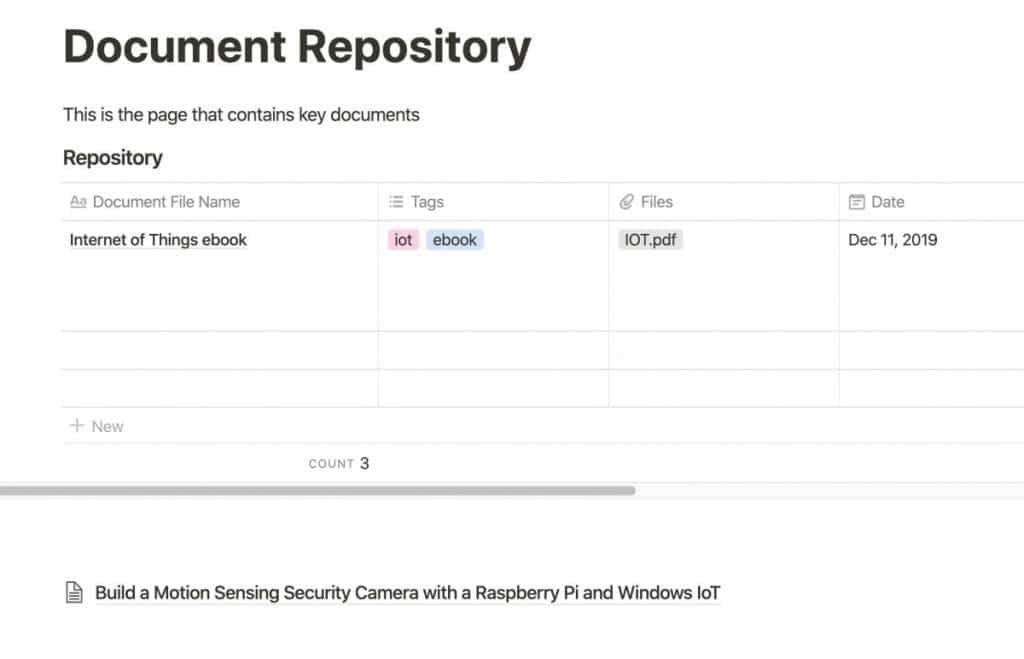
While both Notion and Evernote support the ability to upload documents to its respective service, Evernote gets the nod for me here. The main reason why I use Evernote for this function is its support for searching the contents of the document. Evernote supports indexing of OCR’ed (Optical Character Recognition) documents.
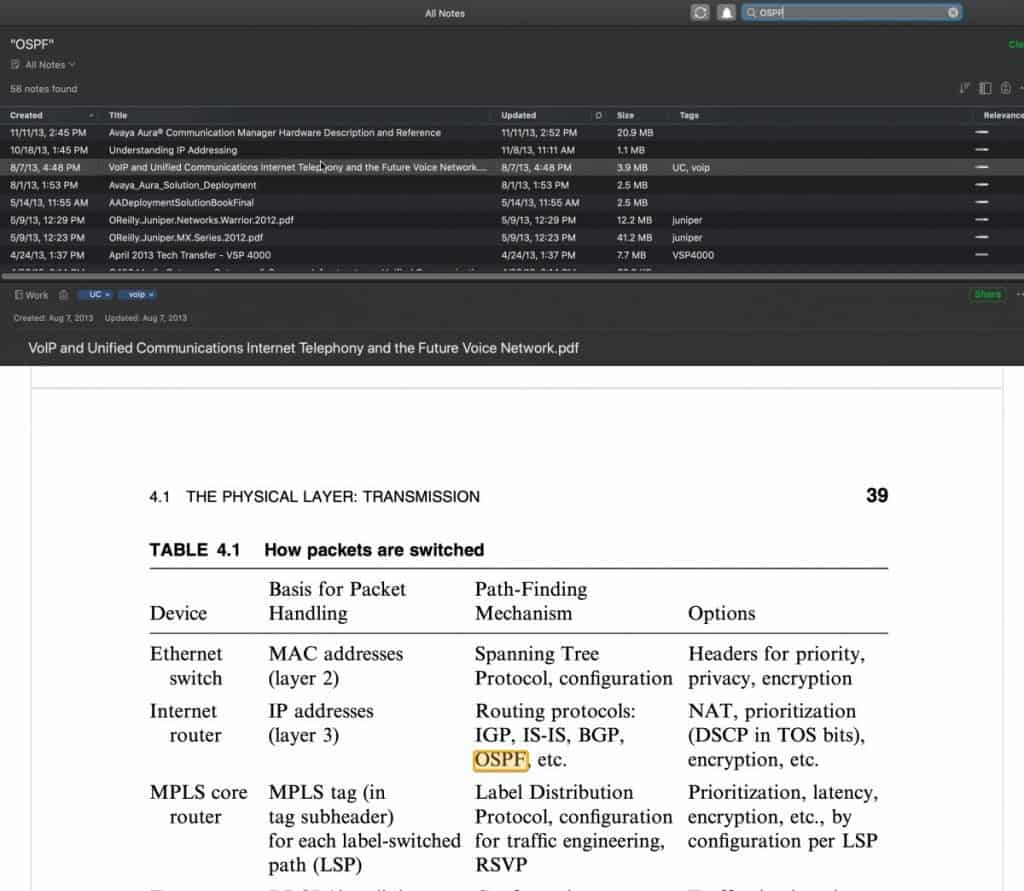
The end result is that if I search Evernote for a phrase, it not only returns the documents that the phase is in but also where in the document that phrase exists. This makes finding the information I need so much quicker.
I have an article that details how this works in Evernote which you can find at the link below:
PDF Handling – Evernote’s Best Feature
If you prefer to store documents in Notion, check out my article on how to do that here.
Reading List
We all want to read more. I go through cycles of intense reading followed by long bouts of not reading at all. One of the biggest barriers to getting myself to read was not having a list of books ready to go. Not having this list made the mental work of finding a book and getting myself to read too much.
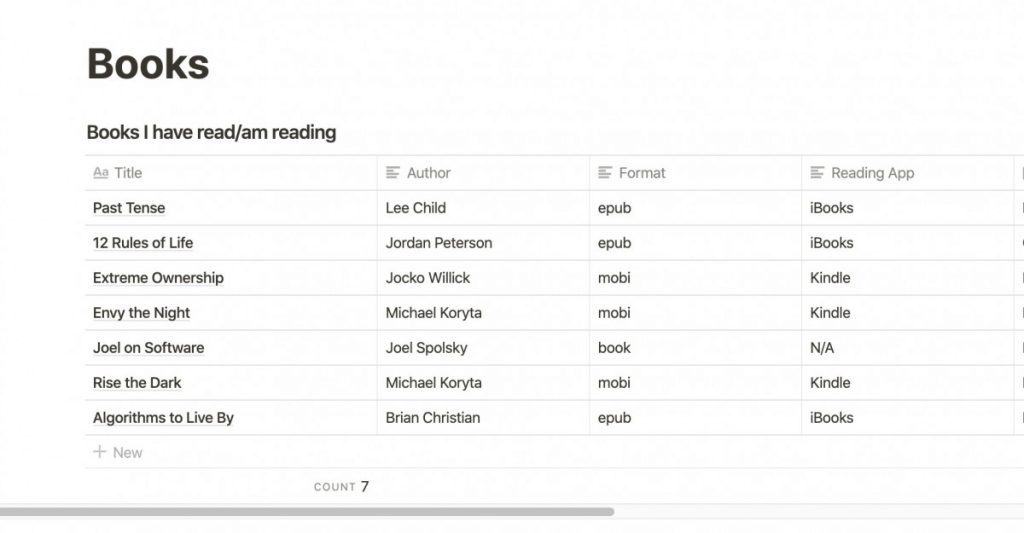
I decided a while back to create a book list that I would append new books to whenever I discovered or heard about one I might want to read someday. That way, when I want to read something, I have a list of curated books to choose from. While you could use both Evernote and Notion to hold this list, I use Notion for this, mostly because I was learning to use Notion at the time I created the list.
Database Management
We all have data we want to store and query. Many times we do this in spreadsheets like Excel or online via Google Sheets. However, you can actually use Notion for this function as its table functionality allows for formulas as well as the ability to create different views of a table.
If you are looking for a good primer on how to use databases in Notion, check out Marie Pollin’s excellent YouTube video below:
If you prefer to use Excel or Google Sheets, you can actually embed spreadsheets from these apps inside of Notion. Enclosed below are the links to articles on how to embed Excel and Google Sheets respectively inside of Notion:
How to Embed an Excel Spreadsheet in Notion
How to Embed Google Sheet in Notion
Links and Web Clipping
Both Notion and Evernote support the ability to clip web pages into their services. I actually clip web content I am using for reference to both Notion and Evernote depending on what exactly I am using it for. I do find that, in comparing the two web clippers that the Evernote Web Clipper is more flexible in terms of allowing more options for what and how I clip.

For more information on how to clip content into Evernote, check out my article on how to use the Evernote Web Clipper here.
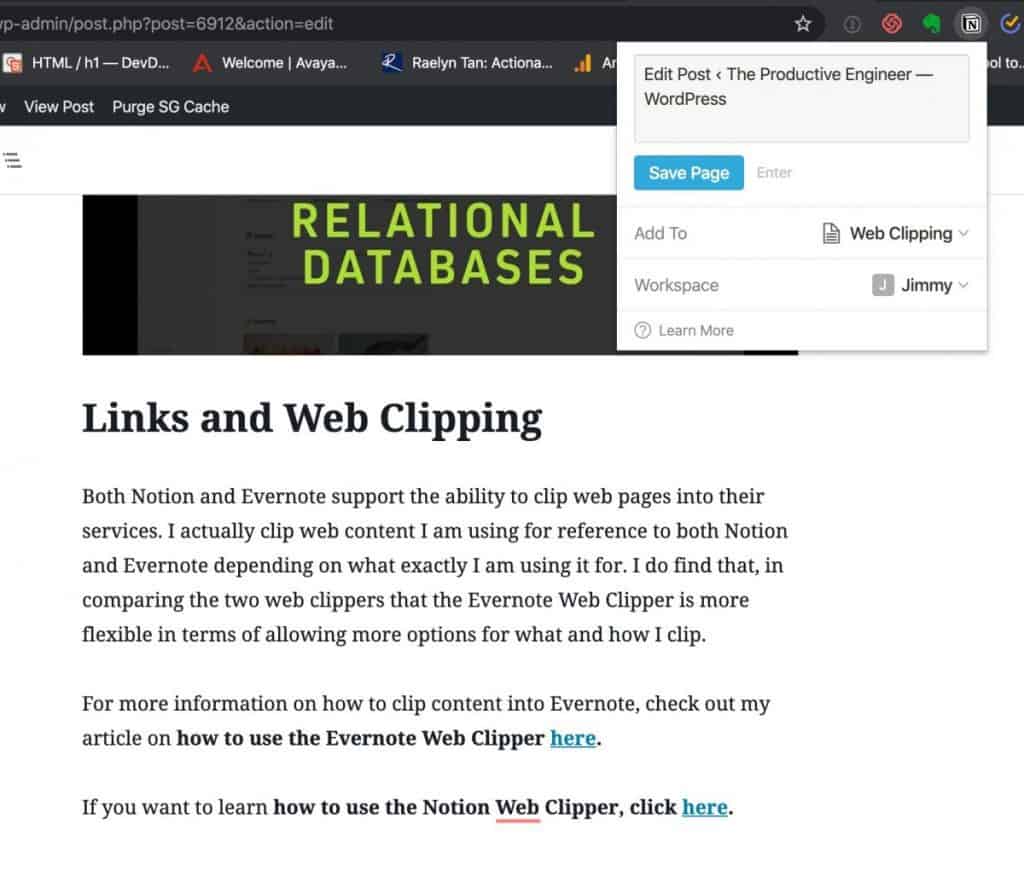
If you want to learn how to use the Notion Web Clipper, click here.
Summary
Both Evernote and Notion are great services that, in my opinion, work even better when used together as part of a productivity workflow. You may find that you prefer one of these apps and that is totally fine. Each person’s workflow should fit how they work. If you find a tool you like more than another, then use it. The key is to get the work done.
Want More Tips and Tricks? Subscribe to our Newsletter!
If you haven’t already subscribed, please subscribe to The Productive Engineer newsletter. It is filled with tips and tricks on how to get the most out of the productivity apps you use every day. We hate spam as much as you do and promise only to send you stuff we think will help you get things done.
Check Out Our YouTube Channel!
We have a YouTube channel now and we are working hard to fill it with tips, tricks, how-tos, and tutorials. Click the link below to check it out!
Check out our Resources Page
Check out our resources page for the products and services we use every day to get things done or make our lives a little easier at the link below: