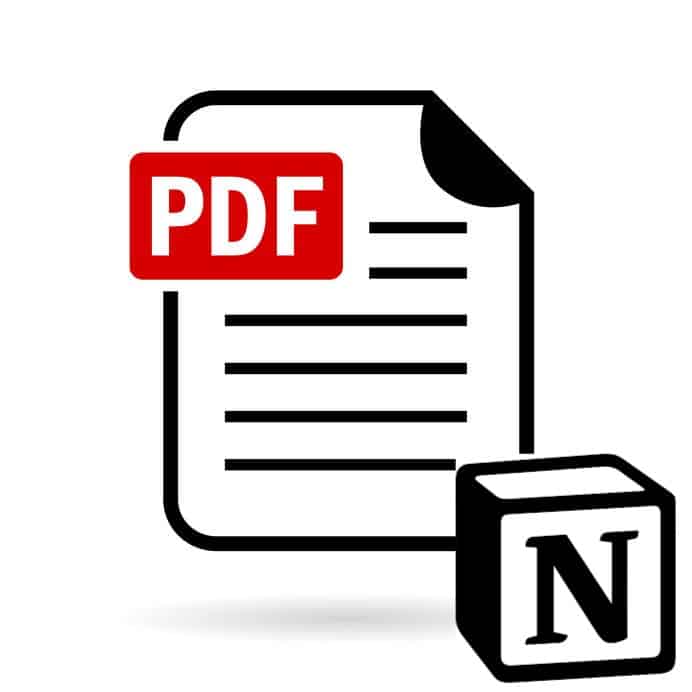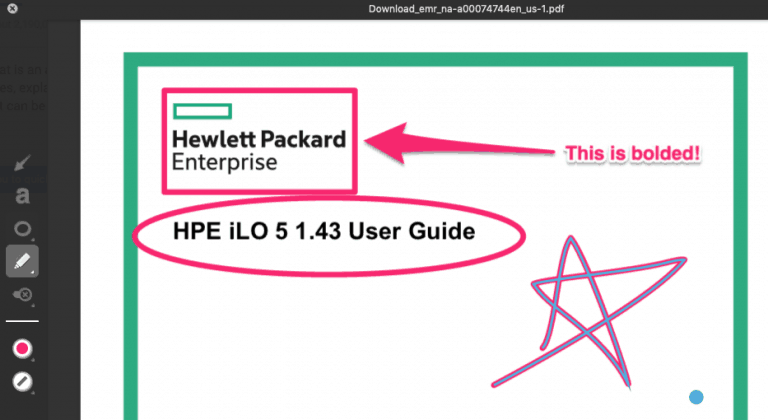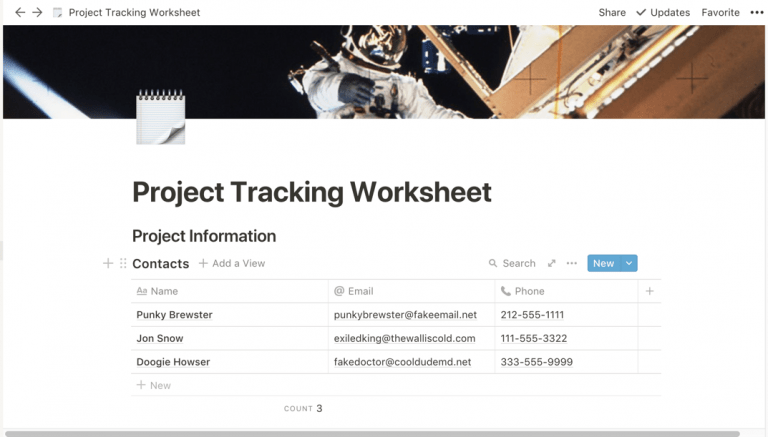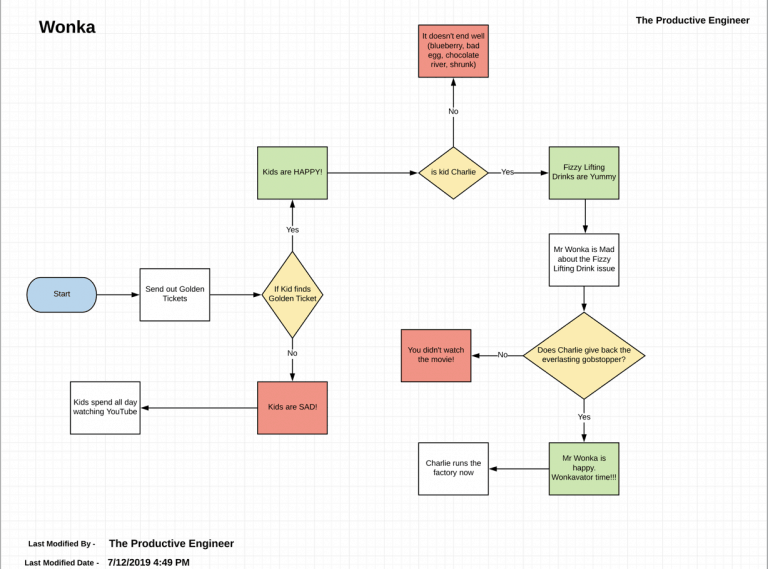How to Embed a PDF in Notion
I use Notion as part of my daily workflow. It has become a core piece of the workflow and acts as a jack of all trades-type solution for whatever I throw at it. Sometimes, I have a project (check out my article on how to build a project tracker in Notion) or task that, as part of it, includes documentation that needs to be associated with it. The format of the documentation typically is a PDF file. Notion supports the ability to embed a PDF file, which makes my life easier. If fact, Notion supports the ability to embed a bunch of file types and services. You can embed things like Google Sheets, Calendars and Maps as well as Excel spreadsheets. Click on any of the prior links to read up on how to embed each of those files in Notion.
Back to the subject at hand, embedding a PDF file in Notion is remarkably easy to do. To embed a PDF file into Notion, do the following:
- Open Notion and Navigate to the Notion page you want to embed the PDF in.
- Click on the body of the Notion page where you want the PDF to appear and type /pdf to bring up the PDF option.
- Select the PDF option from the menu
- Either select Upload to upload a PDF to Notion or select Embed Link and paste the URL of the PDF you want to embed.
Before we get started, looking for more Notion tips? Check out our article containing 14 essential Notion tips at the link below:
14 Amazing Notion Tips You Must Know article
If you are looking to learn even more about Notion or other apps, Skillshare is a great resource to check out. Skillshare has courses on Notion, Evernote, Todoist, Things 3, Trello and more. In fact, there is a great Notion course by Francesco D’Alessio on Notion that you can check out at the link below:
Link to Notion Course on Skillshare
If you are just starting out with Notion and aren’t sure where to get started, you really need to check out my comprehensive beginner’s guide to Notion. It goes through all things you need to know to get started the right way. Enclosed below is the link to the guide:
Link to Beginner’s Guide to Using Notion With Screenshots
Open Notion and Navigate to the Notion Page you want to embed the PDF in.
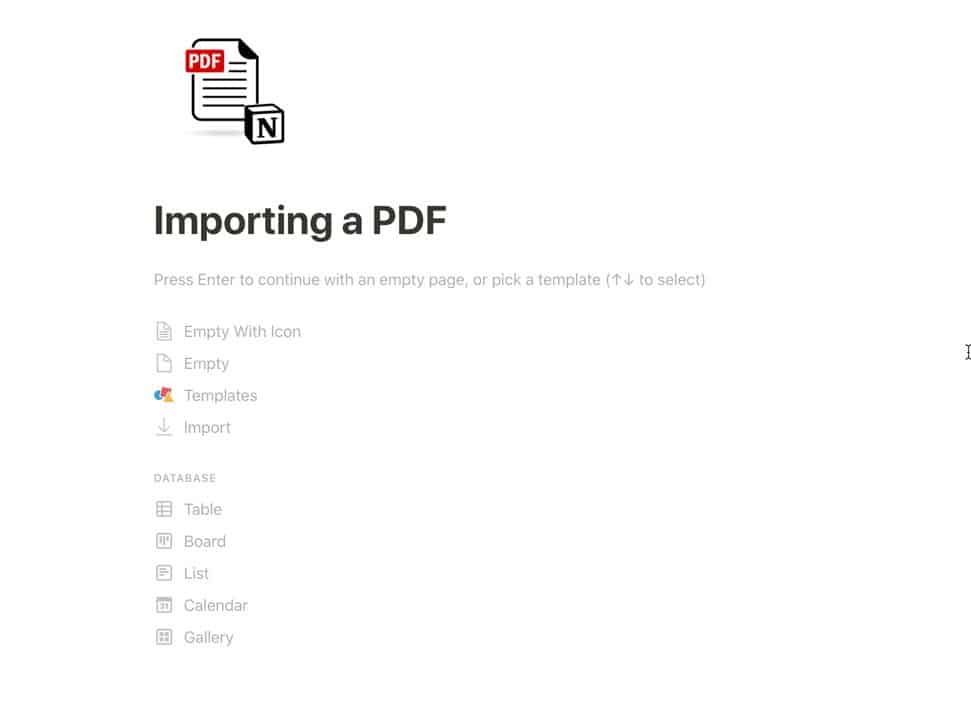
Click on the body of the Notion page where you want the PDF to appear and type /pdf to bring up the PDF option.
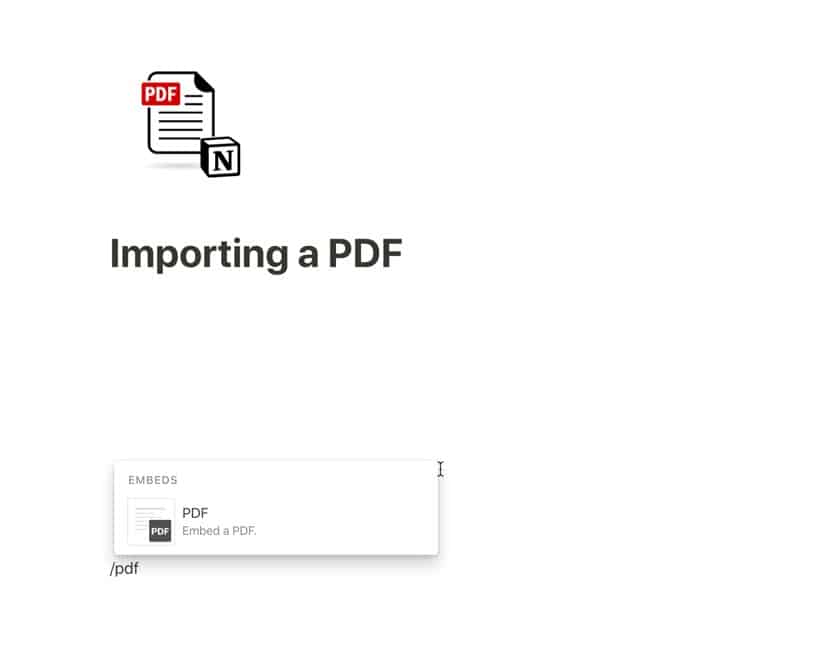
Select the PDF option from the menu
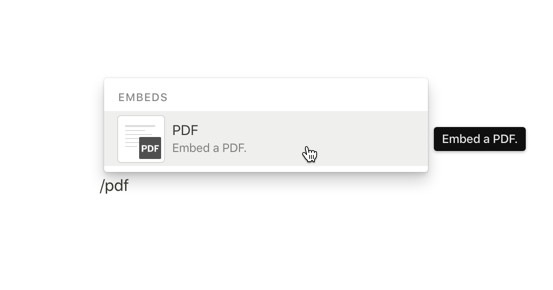
Either select Upload to upload a PDF to Notion or select Embed Link and paste the URL of the PDF you want to embed.
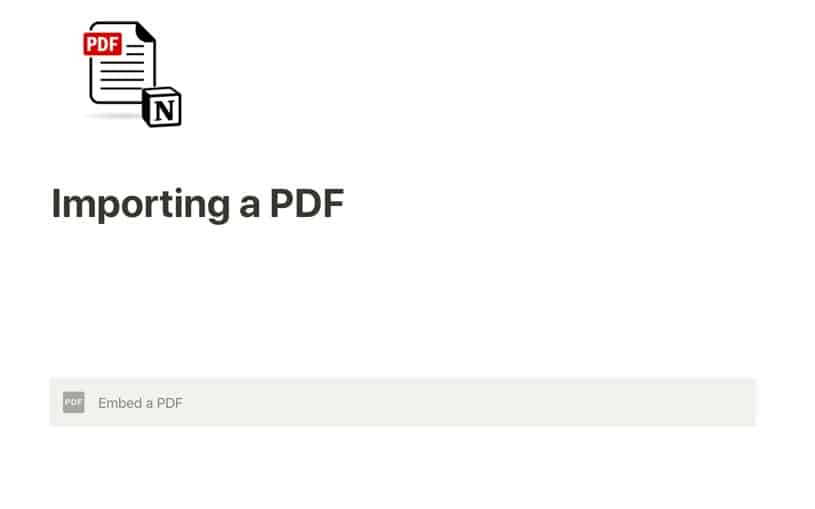
Once you have typed /pdf and selected the PDF option, a gray box will appear that is marked Embed a PDF. Click on the box to bring up the dialog box shown below:
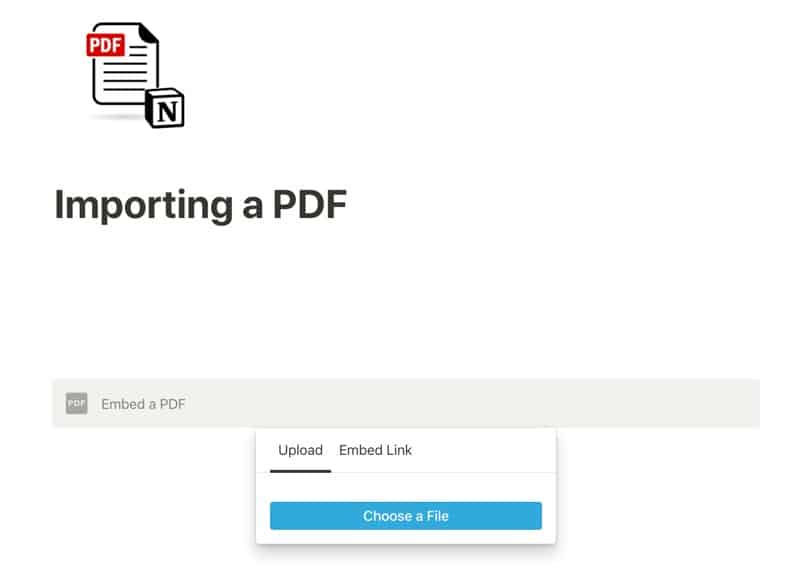
There are two options for embedding a PDF file into a Notion page as shown in the table below:
| Option | Description of Option |
| Upload | Uploads a PDF file from your device |
| Embed Link | Embeds the PDF file that resides at the URL you enter |
If you are looking to learn on the go, Audible is for you. Audible has a huge library of audiobooks on a variety of topics and listening to audiobooks is a great way to learn on the go. Audible includes podcasts and Audible Originals as well. For more information on Audible, click the link below to get your first 30 days on Audible for free:
Audible – Your First Audiobook is On Us
Uploading a PDF from your Device
If the pdf file is on your device, choose the Upload option.
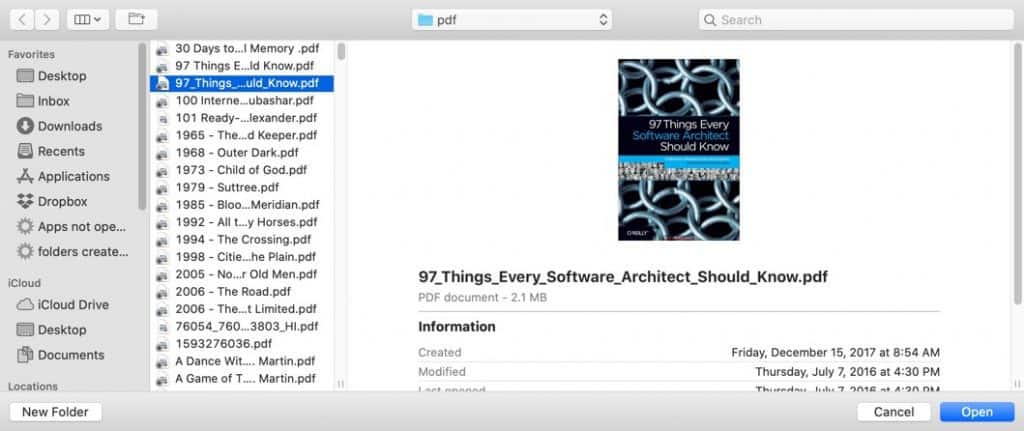
A file dialog like the one in the screenshot above will appear. Navigate to the PDF you would like to embed onto your Notion page. Select the pdf file and click Open.
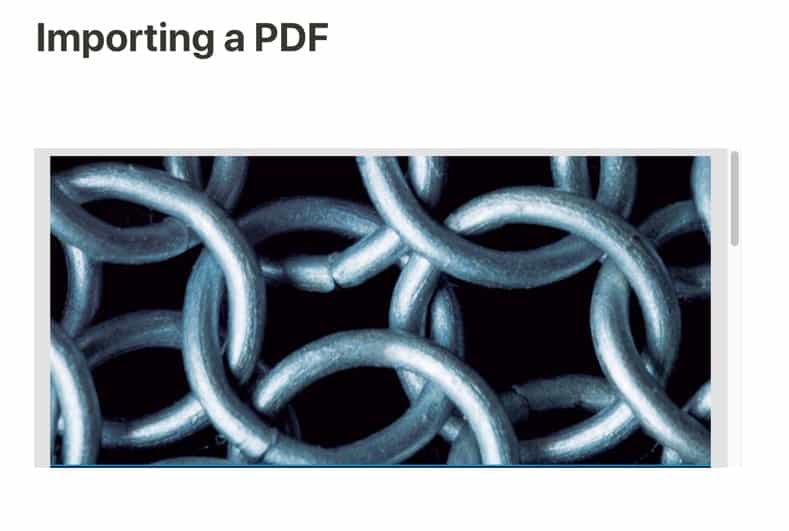
The file will upload onto your Notion page. As you can see from the image above, you may need to resize the box the PDF is in to make it readable. Click on the PDF image and you will see gray corners on each of the corners of the PDF image. Click, hold and drag one of the corners until the PDF box is the size you want it to be as seen below:
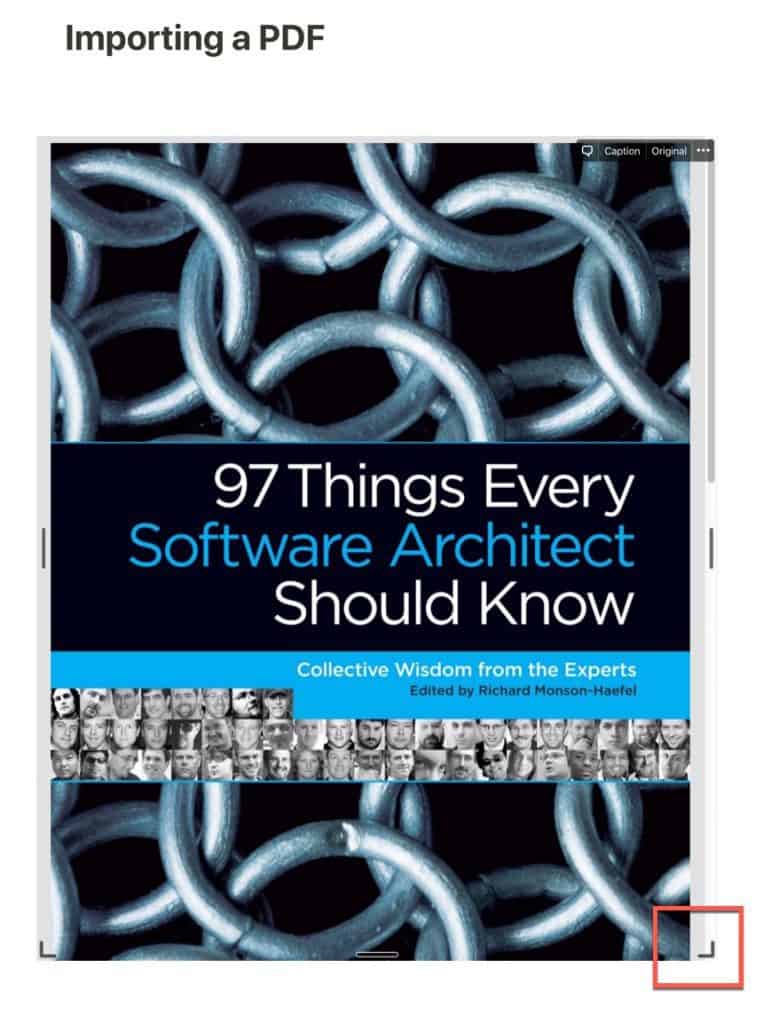
Your PDF is now embedded inside your Notion page.
Subscribe to Our Newsletter
If you like this article, subscribe to our newsletter. It contains tips and tricks to help you get things done.
Check out our Resources page
Check out our resources page for the products and services we use everyday to get things done or make our lives a little easier at the link below:
Check Out Our YouTube Channel!
We have a YouTube channel now and we are working hard to fill it with tips, tricks, how-tos, and tutorials. Click the link below to check it out!
Helpful Links
Notion Help and Support webpage
link to Notion Help and Support webpage
Other Articles You May Be Interested In
How to Use the Notion Web Clipper
Link to How to Use the Notion Web Clipper
How to Embed Loom Video in Notion Guide
Link to How to Embed Loom Video in Notion Guide
How to Create a Project Tracker in Notion
link to How to Create a Project Tracker in Notion
How to Embed a Google Sheet into a Notion Page
link to How to Embed a Google Sheet into a Notion Page
How to Import an Excel Spreadsheet into Notion
link to How to Import an Excel Spreadsheet into Notion
How to Embed Codepen into Notion
link to How to Embed Codepen into Notion