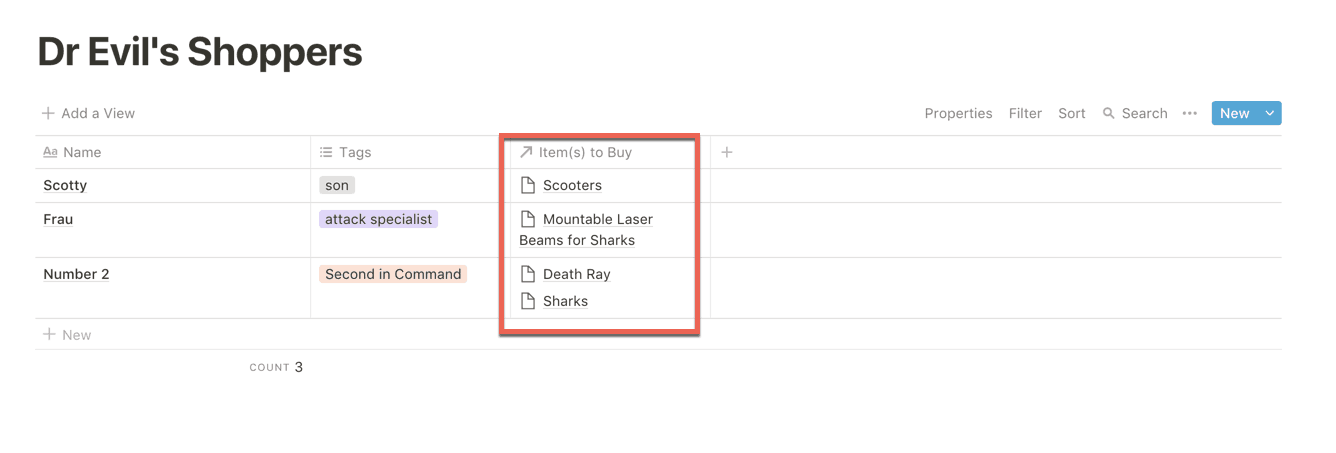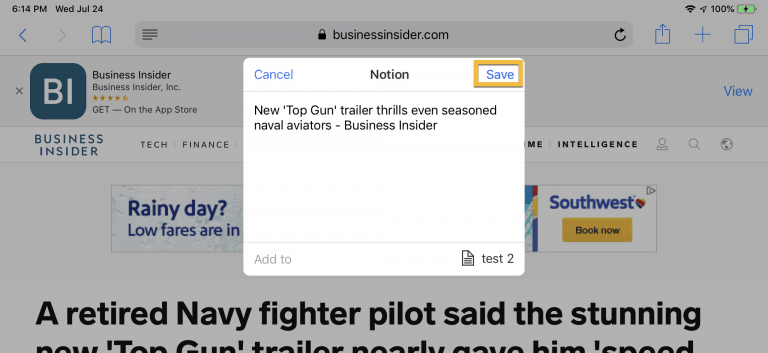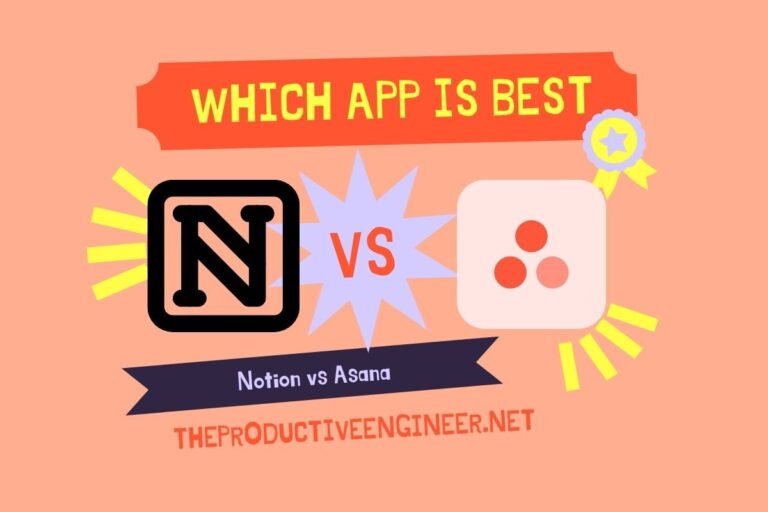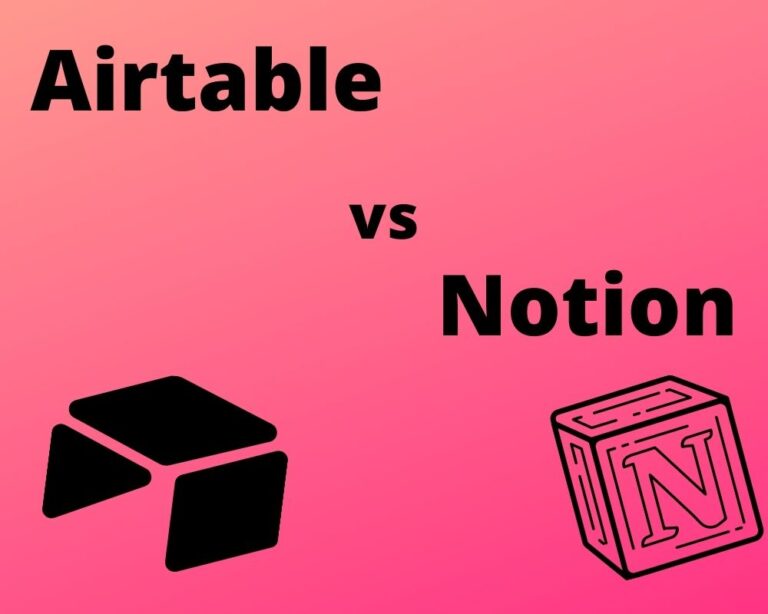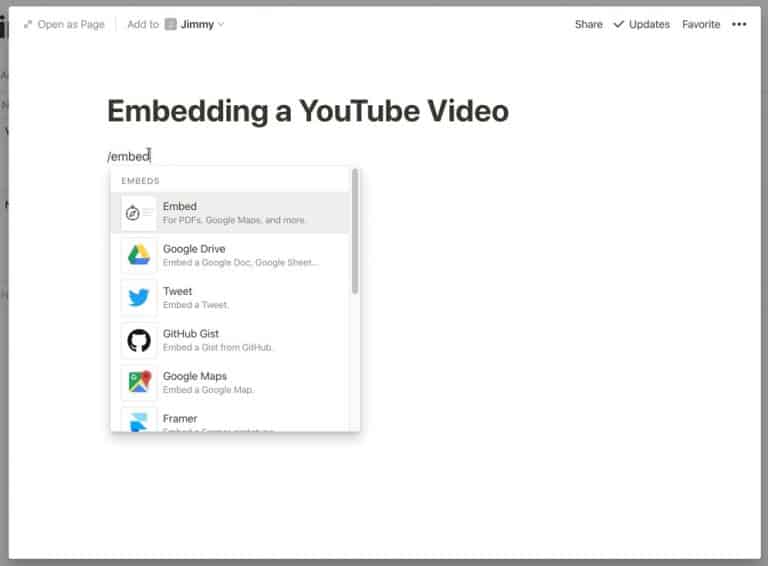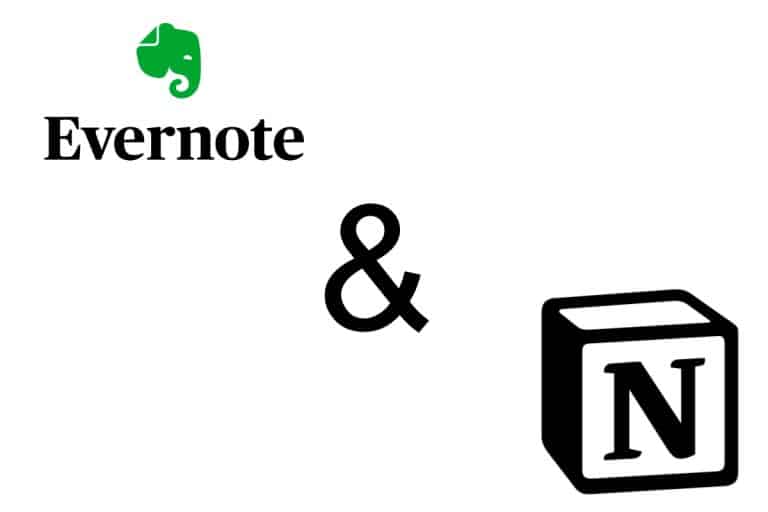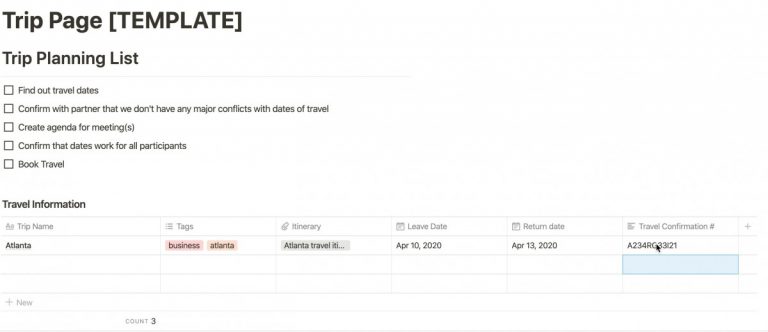How to Import An Excel Spreadsheet into Notion
Notion is a great all-in-one productivity tool. It is the Swiss army knife of productivity tools. It supports a variety of tools and formats and allows you to work the way you want to work. One of the ways that Notion shines is its ability to embed and import files from other applications and services. This blog post will show you how to import Excel files into Notion.
So how do you import an Excel file into Notion? Enclosed below are the high level steps required to import an Excel file into Notion:
- Open Page You Want to Import Spreadsheet Into
- Click the Import button at the bottom of the left-hand panel
- Choose CSV from the Import Options screen
- Pick the Excel file in the file chooser and click Open
- The Excel file’s content will appear as a table in the Notion page
While these are the high level steps required to import the Excel file into Notion, the rest of this blog post will provide the step-by-step process complete with images of every screen encountered and every button pushed.
Before we get started, looking for more Notion tips? Check out our article containing 14 essential Notion tips at the link below:
14 Amazing Notion Tips You Must Know article
If you are looking to learn even more about Notion or other apps, Skillshare is a great resource to check out. Skillshare has courses on Notion, Evernote, Todoist, Things 3, Trello and more. In fact, there is a great Notion course by Francesco D’Alessio on Notion that you can check out at the link below:
Link to Notion Course on Skillshare
Now that we know the high-level steps, let’s get started with the import process.
Open Page You Want to Import Spreadsheet Into

To get started, open up Notion. Notion is based on pages. Pages in Notion are like simple web pages that can hold a variety of different content types. Notion is essentially a wiki. A wiki is a set of webpages that can hold a variety of content and can have multiple contributors. Notion, like a wiki, allows you to create pages and subpages.
Once you have Notion open, either open the page you want to import the excel spreadsheet into or create a new page.
Click the Import button at the bottom of the left-hand panel
Once you have your pages opened or created, the next step is to click on the Import button.

The import button is located toward the bottom of the panel on the left-hand side of the Notion window. Pressing the import button will bring up the import options window.
Choose CSV from the Import Options screen
Once the import options window is displayed, you will be given several options for importing a file. You will also probably notice that while Microsoft Word is an import option, Microsoft Excel is not. Fortunately we can use the import CSV option. CSV stands for comma-separated values and is essentially the lowest common denominator file format for representing spreadsheet data. Think of csv files as the txt (text) files of spreadsheets.
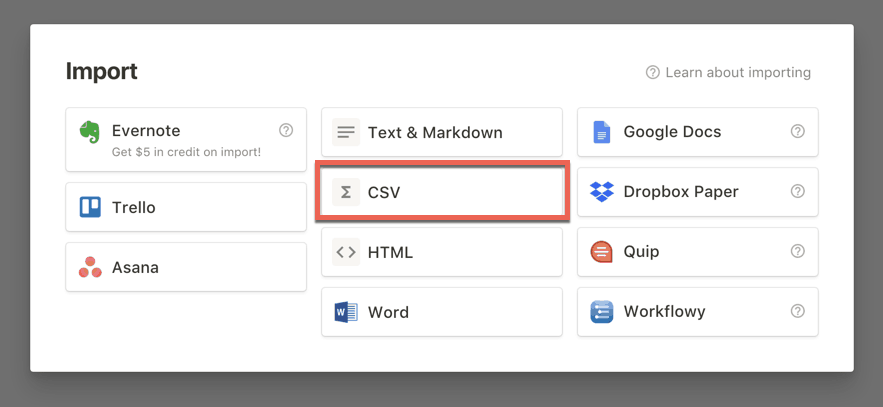
Press or Click the CSV option. You should now be presented with a file picker window.
Pick the Excel file in the file chooser and click Open
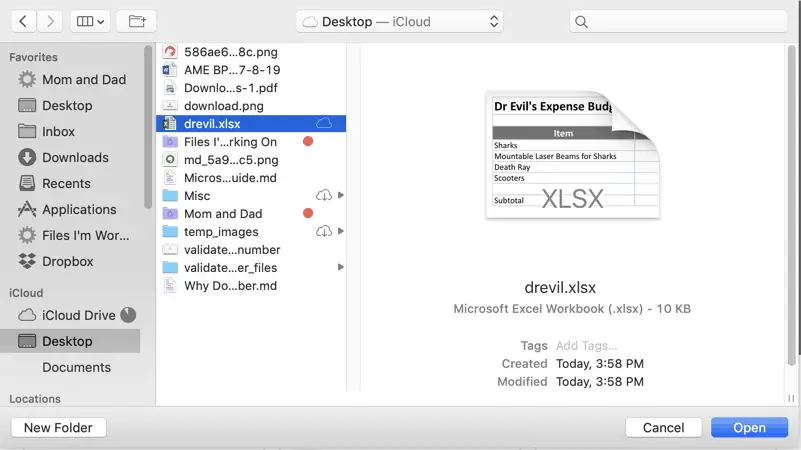
Once the file picker window is displayed, locate the Excel spreadsheet file and press or click Open. Your Excel data will now appear in your Notion page as a table.

You imported the Excel file, now what?
Now that you have the contents of the Excel file into Notion, you can work with it in Notion. The imported data will appear as a table. Tables are very powerful in Notion and you will be able to do a ton of things to them in Notion but the data will likely need to be massaged a little bit.
For one thing, you data will come into Notion but data types will be text. So any numbers, currency, etc. will be text. Also you table column headers will be placed in the first row of your table rather than the column headers section. Any computed cells will be converted to text. Please note that you will need to adjust this in Notion. To add the expected column headers to the column headers section, do the following:
- Add a column to your Notion table to hold the values that were in your first column in your excel spreadsheet
- Copy and Paste the values of each cell in the first column into your new column
- Copy and Paste the title of the column to the column header section of your new column
- Move the new column so that it is the second column in your table
- Delete the first row of your table (it should be an empty row)
- Click on each column header that was a data type other than text in Excel and convert it to the appropriate data type (i.e. text to number)
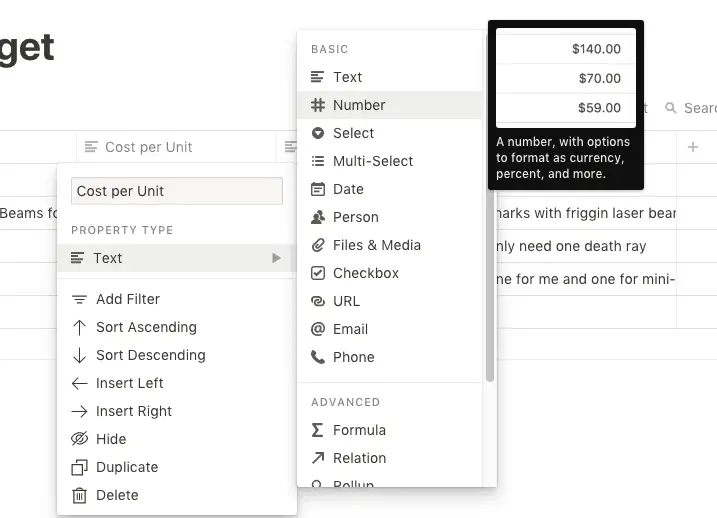
If you convert a text column to numbers and those numbers need to be in a specific format (like currency for example), select the top value cell in your column. A little rectangular box marked 123 will appear. Click/press that button and a list of number formats will appear. The following number formats are available:
- Number
- Number with Commas
- Percent
- Dollar
- Euro
- Pound
- Yen
- Ruble
- Rupee
- Won
- Yuan
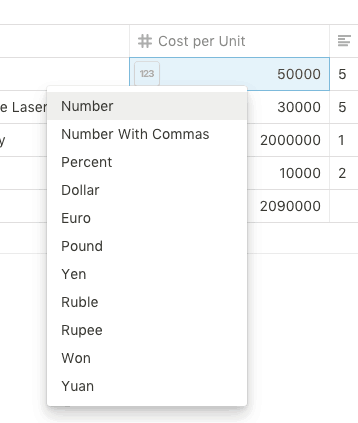
Once you change one of the cells in the row, all of the cells in the row will automatically convert to the new format. Your table should now be ready to work with in Notion.

What can you do in Notion to the table?
The short answer is a lot. Tables in Notion are databases and have many of the benefits you get with a database. You can create views of your tables. If you have numbers in your table, you can perform certain operations and sorting on them such as:
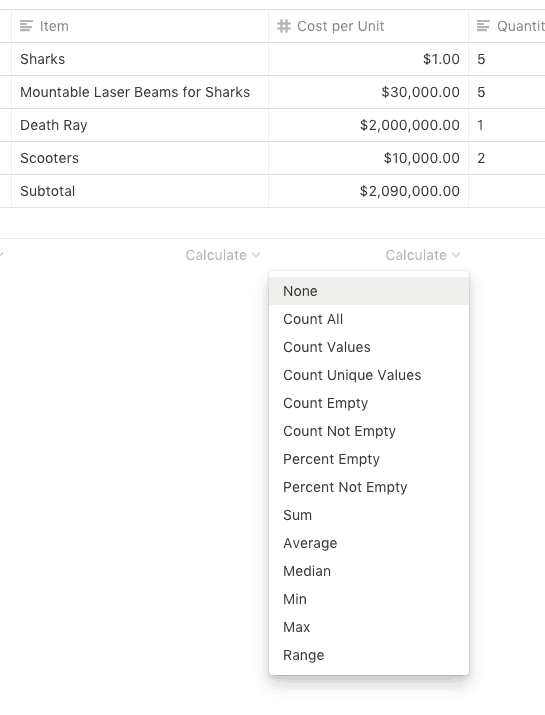
- Count
- Empty
- Not Empty
- Unique
- Percent Empty
- Percent Not Empty
- Percent Unique
- Sum
- Average
- Median
- Min
- Max
- Range
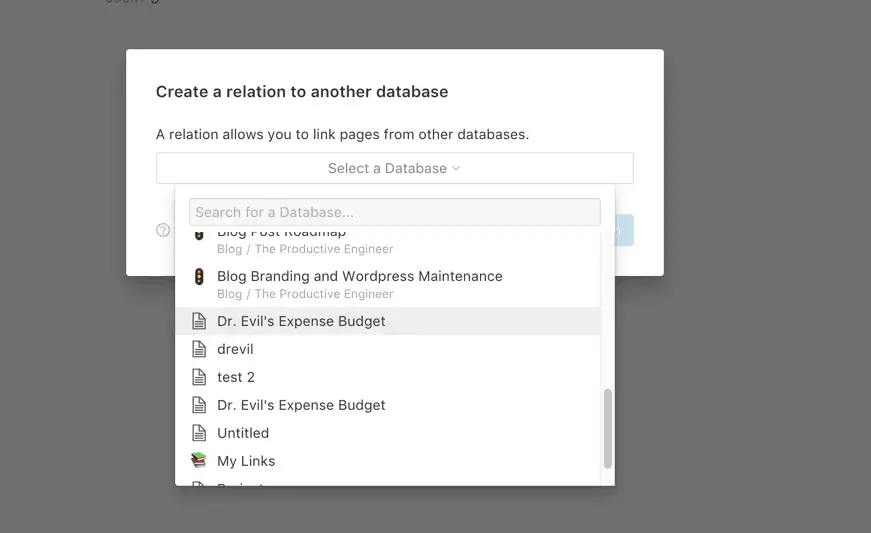
The big piece of functionality in Notion in regard to tables are relations. Relations work like the do in any relational database system. Relations allow you to create a relationship or loose coupling between two different tables. Now data in one database or table can be tied to another data in another database or table.

What can’t you do in Notion that you can do in Excel
Excel has way more calculations and formulas. It has pivot tables (although Notion relations and rollups are similar). It has multi-sheet support. It has these things and more because it is a spreadsheet program. Notion is a wiki service that supports database and table functions. That said, Notion’s rich support for these table and database functions are great and comparing Notion and Excel in this regard is a lot like comparing an apple to an orange.
Does the Notion import process support Excel files with multiple worksheets?
No. If you import an Excel spreadsheet with more than one worksheet, only the first worksheet will be imported. You will need to create separate excel files and import them one at a time in order to get all of the worksheets into Notion.
Check out our Resources page
Check out our resources page for the products and services we use everyday to get things done or make our lives a little easier at the link below:
Summary
Notion allows you to import files from a variety of services. Importing Excel files into Notion is a straight-forward process to get the data into Notion but takes some cleanup work to make the table usable. However, once you have the data in Notion, you can use Notion’s strong relational database functionality to leverage your table with other related tables to marry your data together. I hope you enjoyed this blog post. If you have any questions or comments, please let me know in the comments section at the end of this post.
Please Subscribe to our Newsletter
If you like the content on this site, please subscribe to our newsletter. We promise not to be spammy!
Subscribe Form
Helpful Links
Database 101: build and view
link to Database 101: build and view
Database 1-2: relations and rollups page
link to Database 1-2: relations and rollups page
YouTube video by Rebecca Ford on Using Tables Together in Notion
link to YouTube video by Rebecca Ford on Using Tables Together in Notion
Other Articles You May Be Interested In
How to Embed a Google Sheet into a Notion Page
link to How to Embed a Google Sheet into a Notion Page
How to Create a Project Tracker in Notion for Mac
link to How to Create a Project Tracker in Notion for Mac
PDF Handling – Evernote’s Best Feature
link to PDF Handling – Evernote’s Best Feature