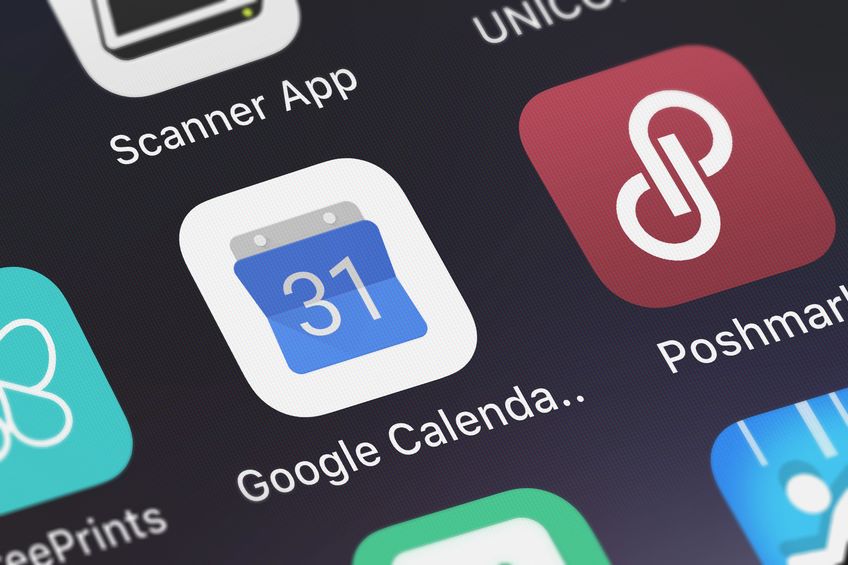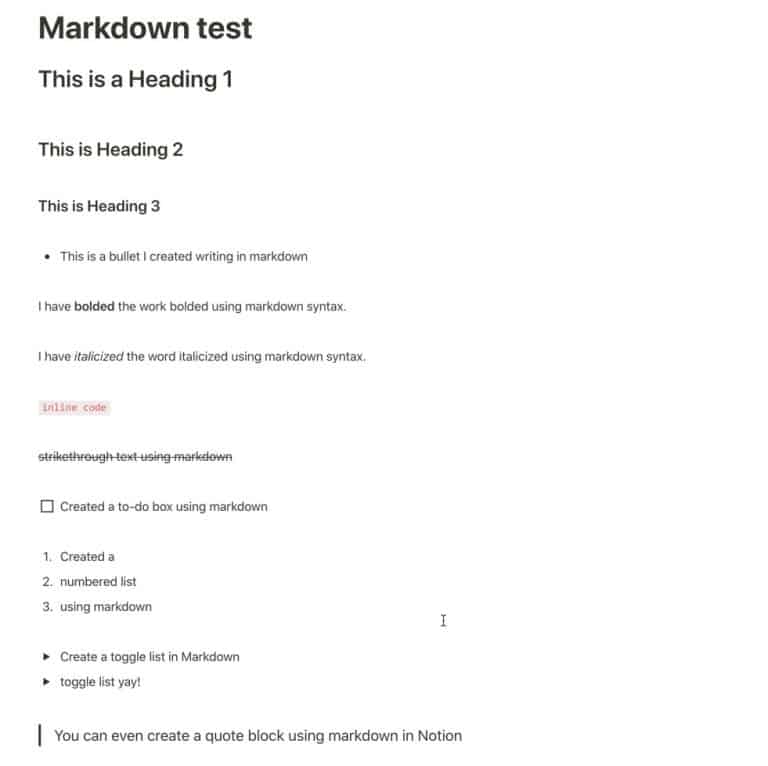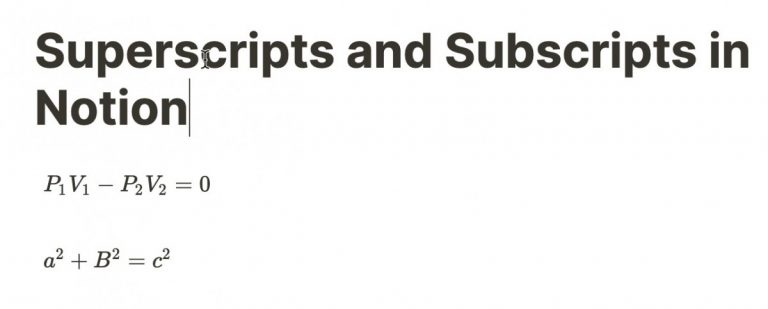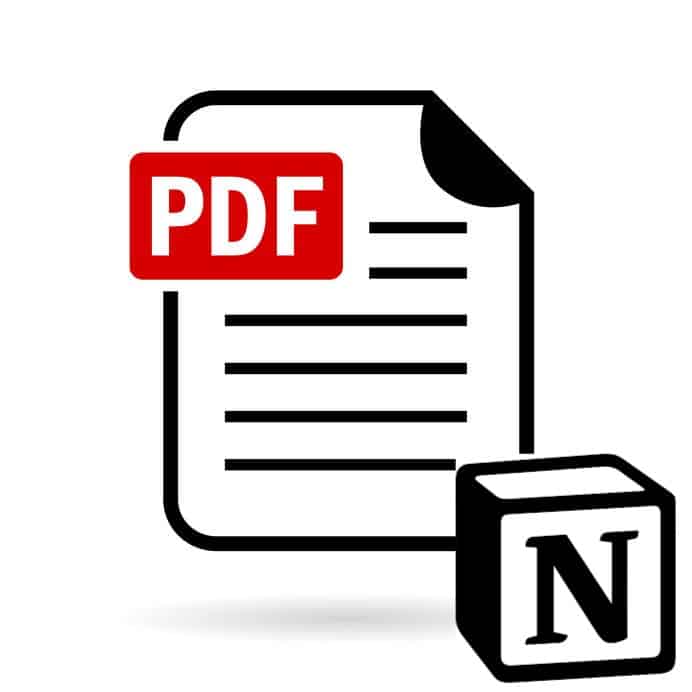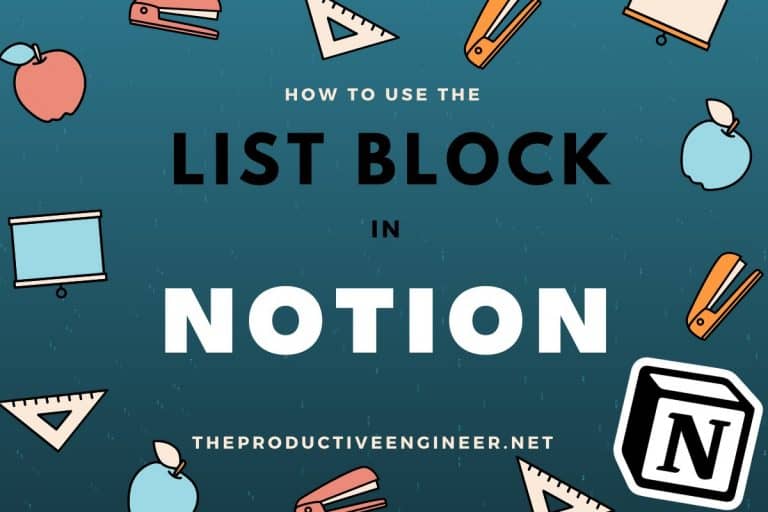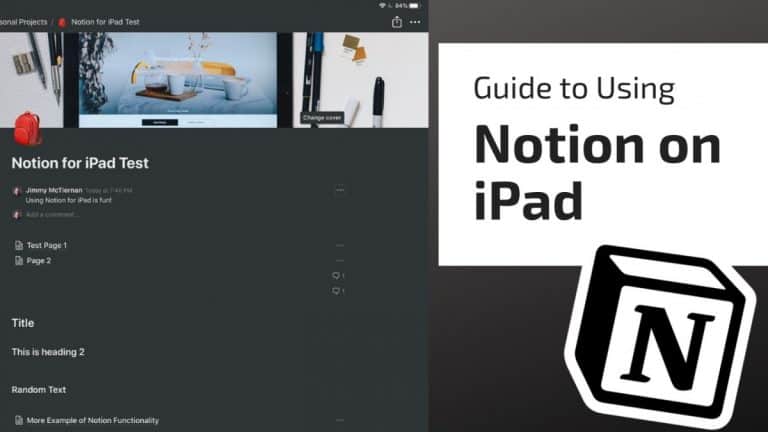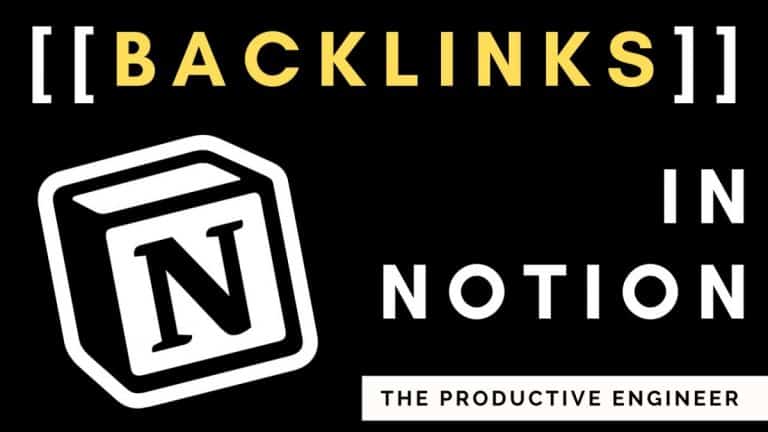How to Embed Google Calendar into Notion
Google Calendar is the de facto standard for calendaring for many people. It is a core service of Google that is free to use and available on all devices and platforms, making the service indispensable to many users. For users of both Google Calendar and Notion, it can make sense to want to be able to view a Google Calendar(s) in Notion. Fortunately, Notion supports the ability to embed a Google Calendar inside a Notion page.
Embedding a Google Calendar into a Notion page is relatively simple to do. To embed a Google Calendar inside a Notion page, do the following:
- Open your Google Calendar
- Click on the calendar you want to embed into Notion and click on the ellipsis
- Click Settings and sharing
- In Calendar settings under Access Permissions, check the box marked Make available to public
- Click OK on making calendar public warning message
- Click on Integrate calendar and copy the URL marked Public URL to this calendar
- Open Notion page that would want to embed calendar in
- In the body of the page, type /embed and select Embed
- Paste the URL of the calendar into the text box and click Embed Link
- Resize calendar on the page to your preferred size
Notion also makes it easy to embed Google Docs and Sheets into Notion. If you are interested in learning more, check out our blog post on how to embed a Google Sheet into Notion.
Before we get started, looking for more Notion tips? Check out our article containing 14 essential Notion tips at the link below:
14 Amazing Notion Tips You Must Know article
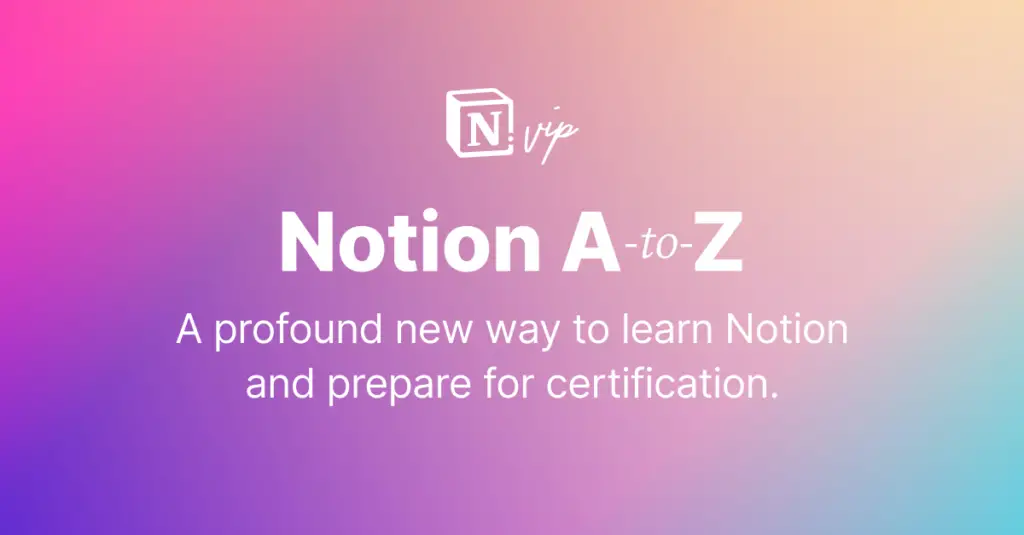
If you are looking to master Notion, William Nutt of Notion.vip is creating a new course: Notion A-to-Z. Notion A-to-Z is a masterclass on all things Notion and is a must if you want to truly master Notion. Notion is actually coming out with a Notion certification for everyday users and William is the person developing it for Notion. What better way to prepare than to take William’s course? For more information about the course, please visit the link below:
Notion A-to-Z – From the creator of Notion VIP and Notion’s expanding certification programs
If you are just starting out with Notion and aren’t sure where to get started, you really need to check out my comprehensive beginner’s guide to Notion. It goes through all things you need to know to get started the right way. Enclosed below is the link to the guide:
Link to Beginner’s Guide to Using Notion With Screenshots
Open your Google Calendar
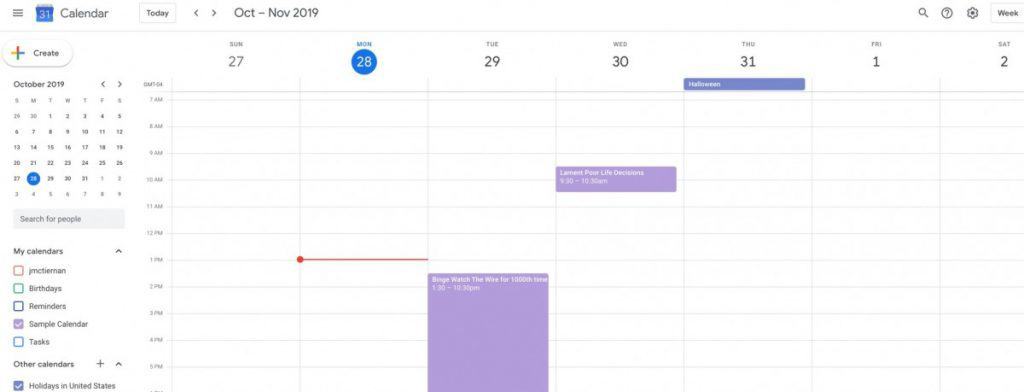
Navigate to calendar.google.com in your web browser. Log into Google if you have not done so already to access your calendars.
Looking to master Google Calendar? You must check out our Ultimate Guide to Google Calendar. It contains everything you need to know to become a Google Calendar ninja!
Click on the calendar you want to embed into Notion and click on the ellipsis
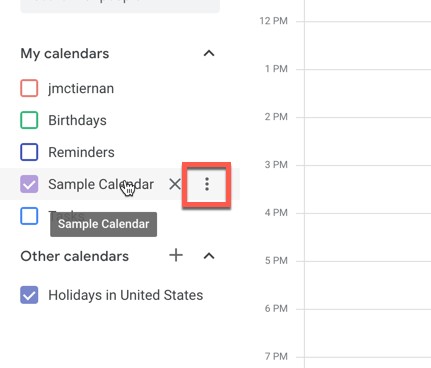
In the panel on the left-hand side of the Google Calendar window under My calendars will be a listing of all the Google Calendars associated with your Google account. Select the calendar you want to embed in Notion by clicking on the name of that calendar. You should notice a vertical ellipsis to the right of the calendar name as shown in the screenshot above.
Click Settings and sharing
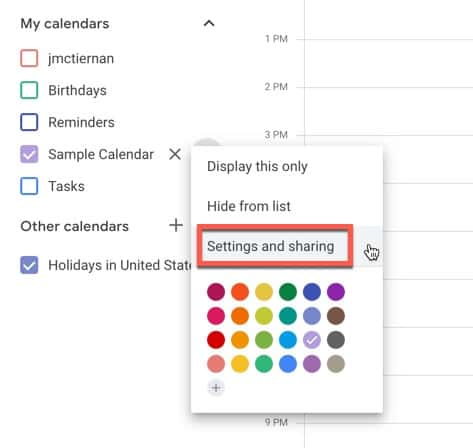
Clicking the vertical ellipsis will bring up a pop-up menu. Select Settings and sharing from the menu.
Looking to use Google Calendar for time blocking your most important projects and need to know how best to do it? Check out our guide to Timeboxing and Time Blocking With Google Calendar here.
In Calendar settings under Access Permissions, check the box marked Make available to public
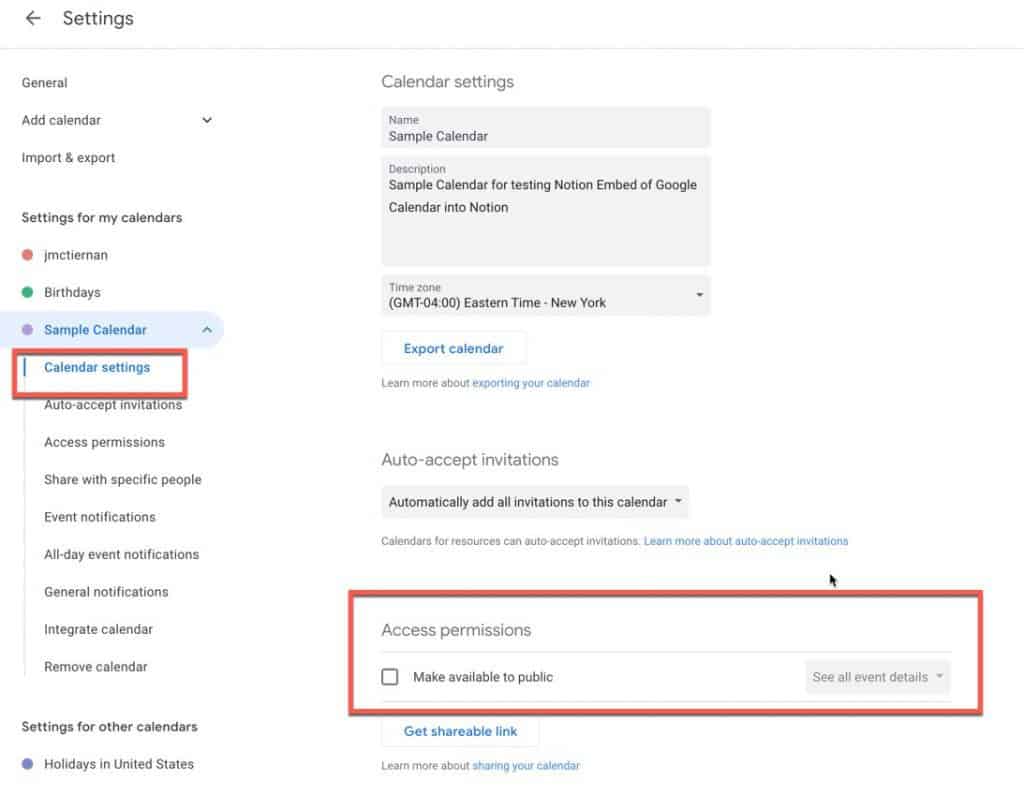
Clicking on Settings and sharing will bring up the Google Calendar settings window for your calendar. Click on Calendar settings in the left panel and scroll to Access permissions. Click the box marked Make available to public. Ensure that you also have it set to See all event details .
Click OK on making calendar public warning message
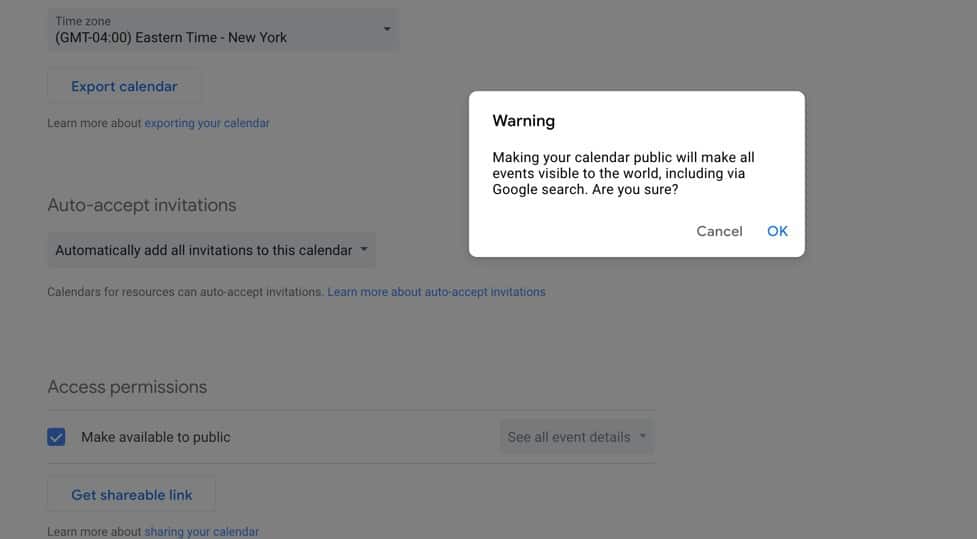
When you check the box marked Make available to public, a warning message will pop-up on your screen warning you of the impact of making your Google Calendar publically available. It is critically important that you read this warning and fully understand the impact of making your calendar available to the public. Making your calendar public will expose the calendar to anyone. It also makes the calendar searchable by Google which means if there is any proprietary or sensitive information in your calendar, I would strongly recommend that you NOT enable public access to it.
Assuming that you are sure that there isn’t any sensitive information in your calendar and are comfortable sharing it, click Ok.
Click on Integrate calendar and copy the URL marked Public URL to this calendar
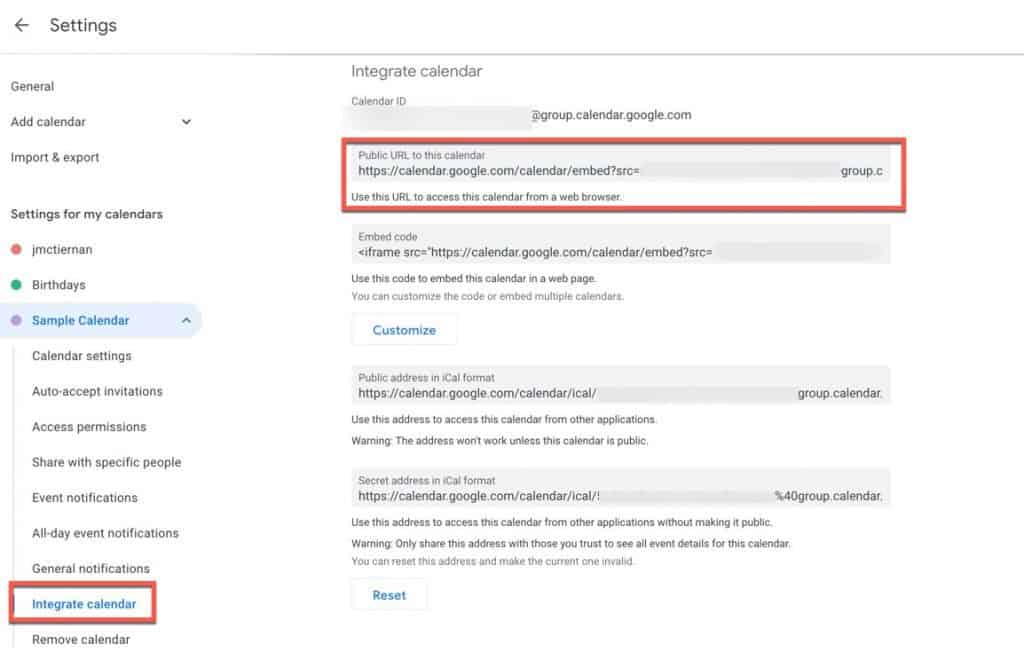
Next, click on Integrate calendar in the left-hand panel and copy the URL under the heading Public URL to this calendar. You will be entering this URL into Notion so that Notion will be able to retrieve your calendar.
Open Notion page that would want to embed calendar in
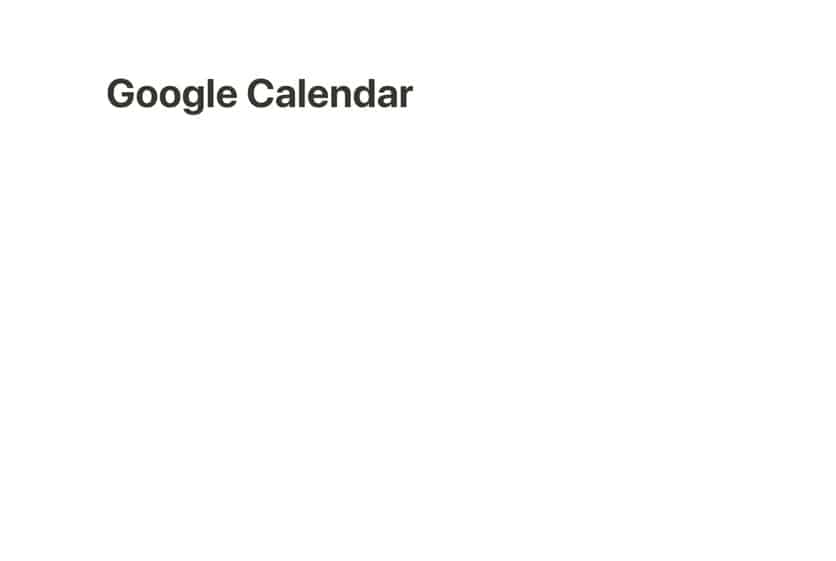
Open Notion. Navigate to the page where you want to place the Google Calendar.
In the body of the page, type /embed and select Embed
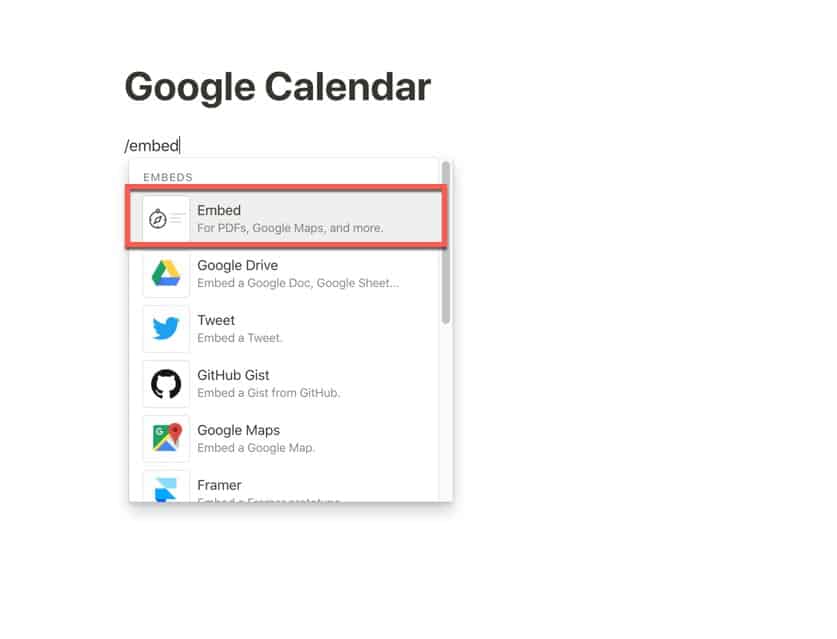
Now that you are on the Notion page where you want to place the Google Calendar, click on the body of the page where you want the calendar to go. Type /embed to bring up the context menu and select Embed from the options. Do not select Google Drive or Google Maps as neither of these will work for embedding a Google Calendar.
Paste the URL of the calendar into the text box and click Embed Link
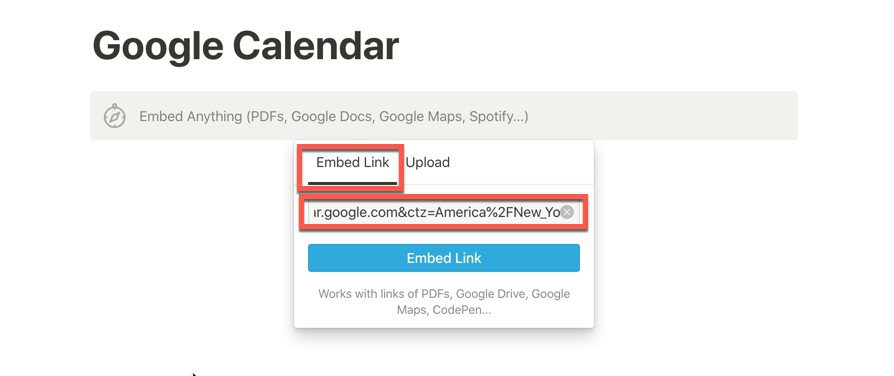
A pop-up menu will appear. Paste the URL of your Google Calendar into the text box marked Embed Link and click the Embed Link button. Your calendar should now appear on your Notion page.
Resize calendar on the page to your preferred size
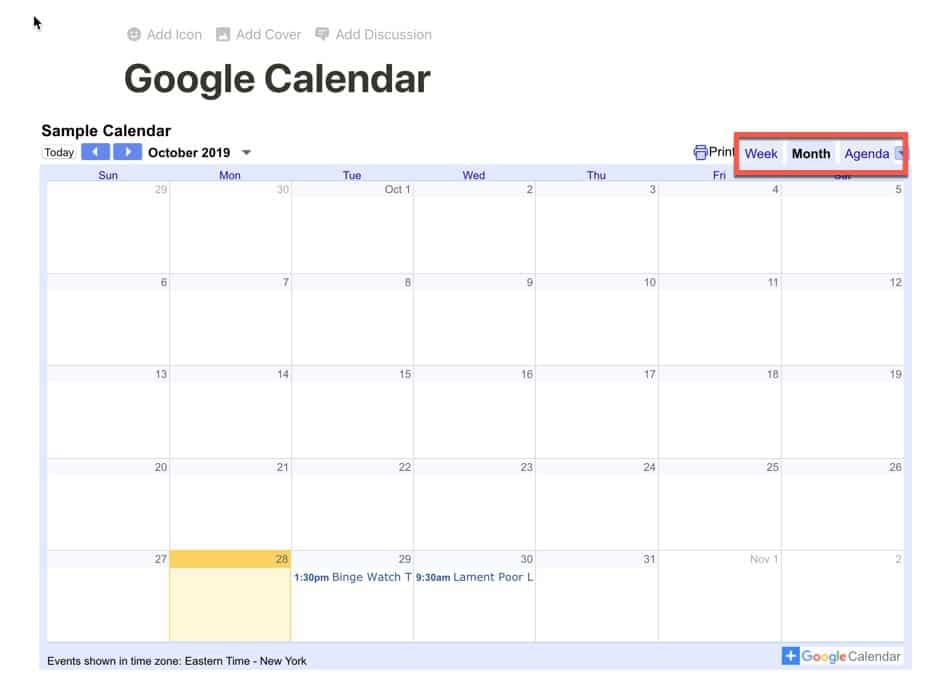
By default, the calendar may not be the size you want it to be on your Notion page. Fortunately, you can adjust the size to fit your needs by click on the dark grey bars in the corner of the calendar. If the bars are not visible, simply click on the calendar and the bars will appear.
There are three views of the calendar available inside Notion:
- Week
- Month
- Agenda
The description of each is enclosed in the table below
| View | Description of View |
| Week | A view of the current or selected week |
| Month | A view of the current or selected month |
| Agenda | A journal-like view of all entries in the Google Calendar |
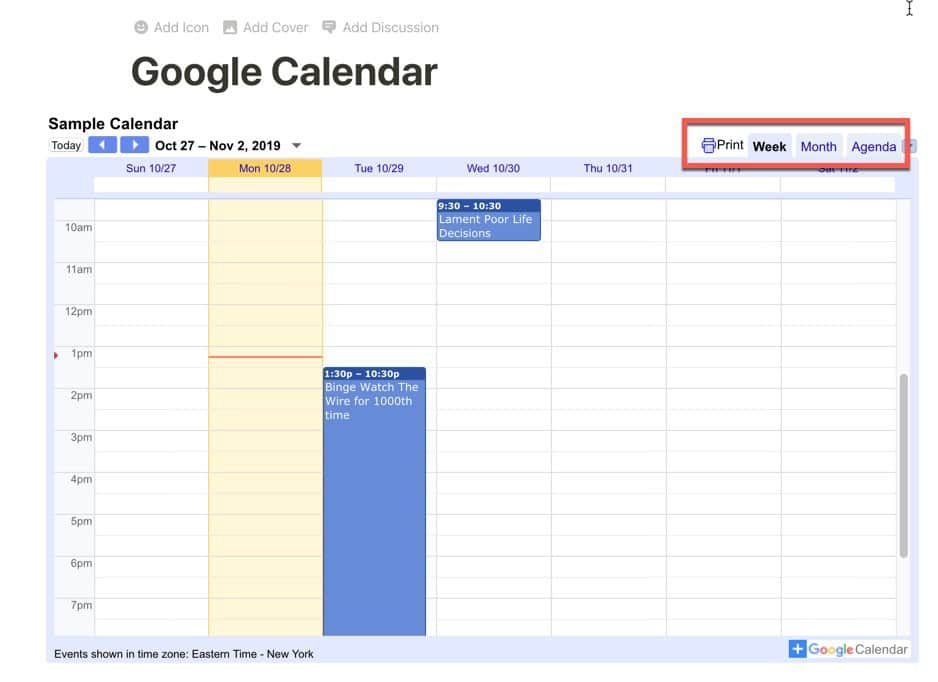
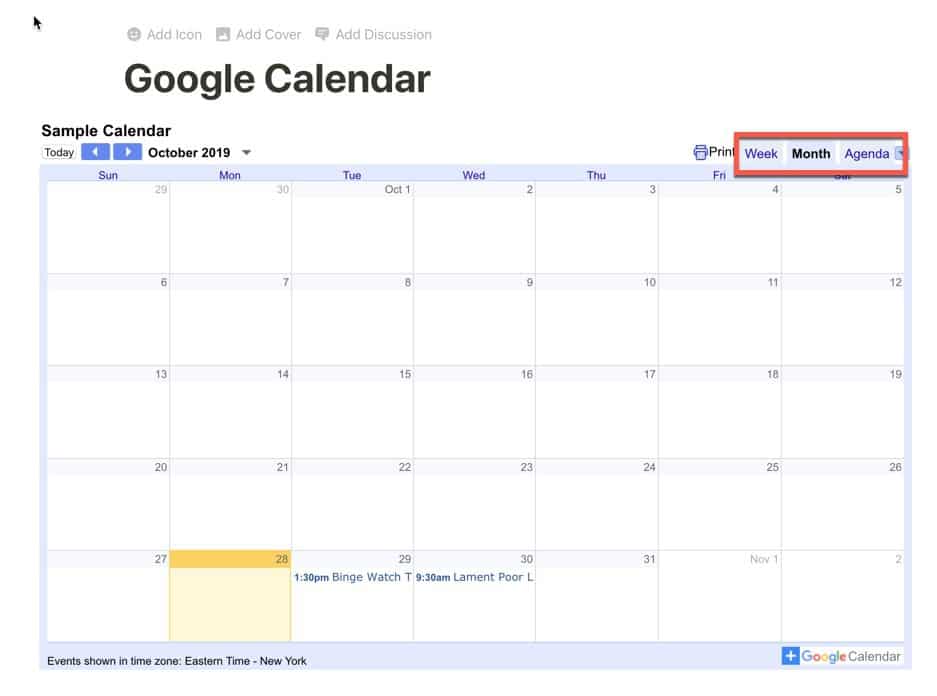
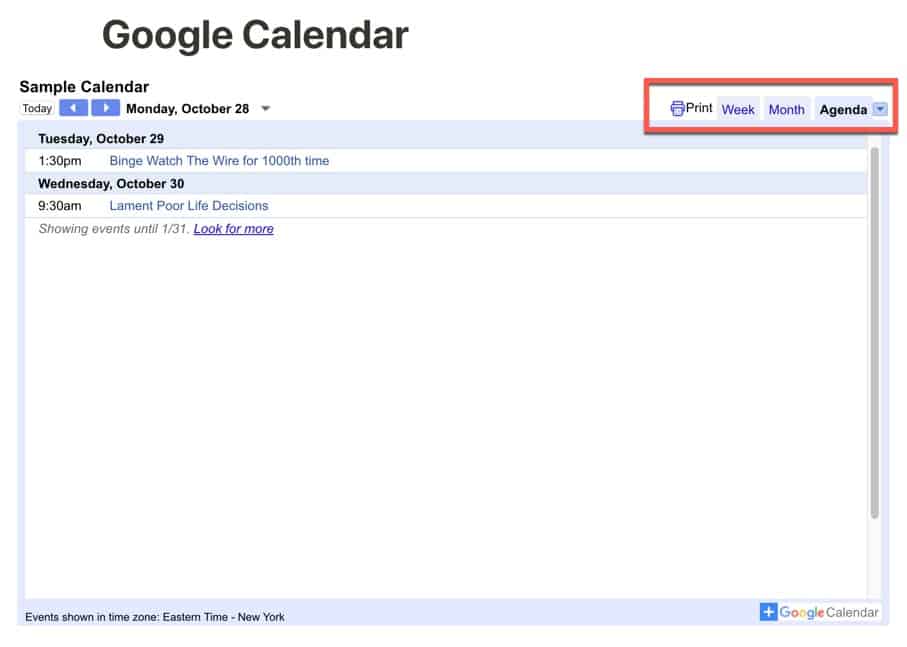
If you want to stay on top of your studies, you should consider using Notion. Notion is free for students and can be the hub for your scholastic life. Check out our Ultimate Guide to Notion for Students to learn how Notion can improve your academic workflow.
Subscribe to Our Newsletter
If you like this article, subscribe to our newsletter. It contains tips and tricks to help you get things done.
Check out our Resources page
Check out our resources page for the products and services we use everyday to get things done or make our lives a little easier at the link below:
Check Out Our YouTube Channel!
We have a YouTube channel now and we are working hard to fill it with tips, tricks, how-tos, and tutorials. Click the link below to check it out!
Looking to Get Started Blogging or on YouTube?
Getting started can seem daunting and scary (I know it was for me) but it doesn’t have to be. I was very lucky to find a program that that has helped me grow my blog to over 35,000 page views and a YouTube channel that is growing at over 100% month-over-month.
Income School is the program that I have used. I have been a member for over a year now and just renewed my membership. I cannot recommend Income School enough! For more information on Income School, click the link below:
Income School – Teaching You How to Create Passive Income from Blogs and YouTube
Helpful Links
Notion Help and Support webpage
link to Notion Help and Support webpage
Iff you want to add time blocking to your Notion Task Management setup, check out my guide to Time Blocking in Notion
Other Articles You May Be Interested In
How to Use the Notion Web Clipper
Link to How to Use the Notion Web Clipper
How to Embed Loom Video in Notion Guide
Link to How to Embed Loom Video in Notion Guide
How to Create a Project Tracker in Notion
link to How to Create a Project Tracker in Notion
How to Embed a Google Sheet into a Notion Page
link to How to Embed a Google Sheet into a Notion Page
How to Import an Excel Spreadsheet into Notion
link to How to Import an Excel Spreadsheet into Notion
How to Embed Codepen into Notion
link to How to Embed Codepen into Notion