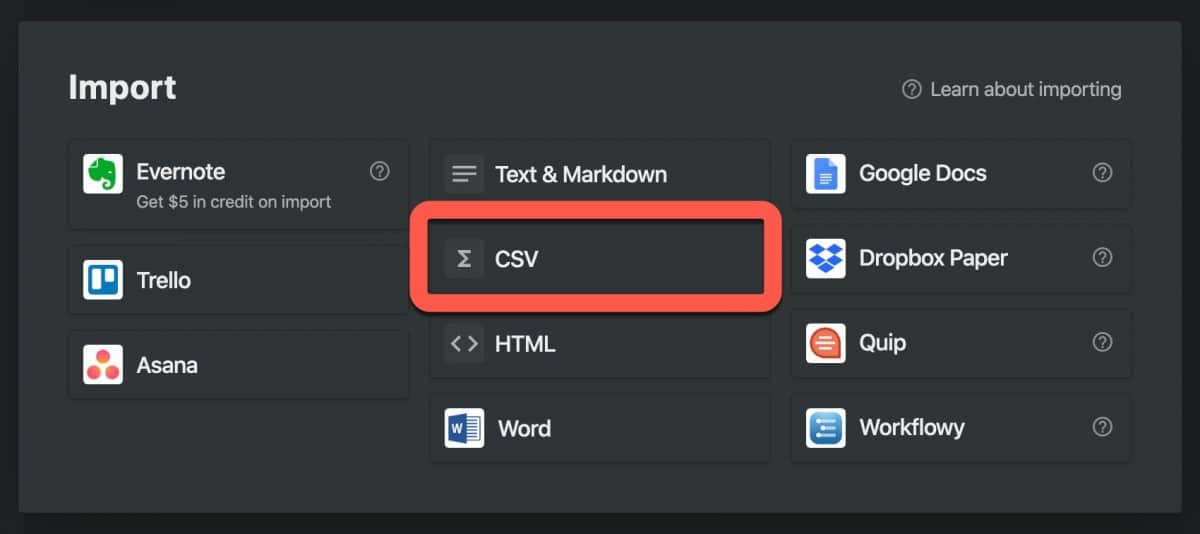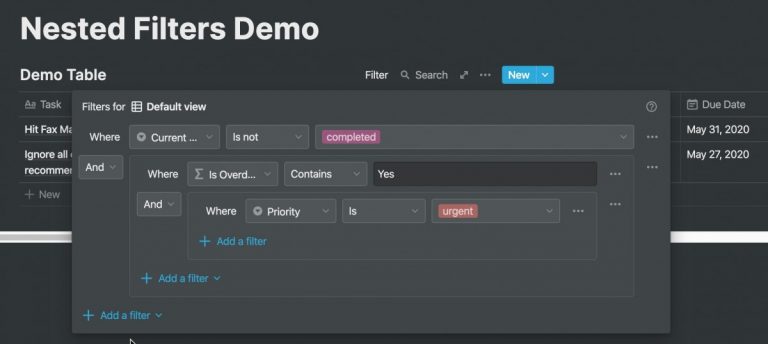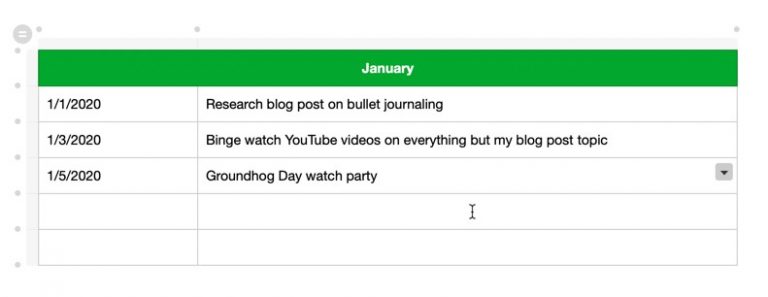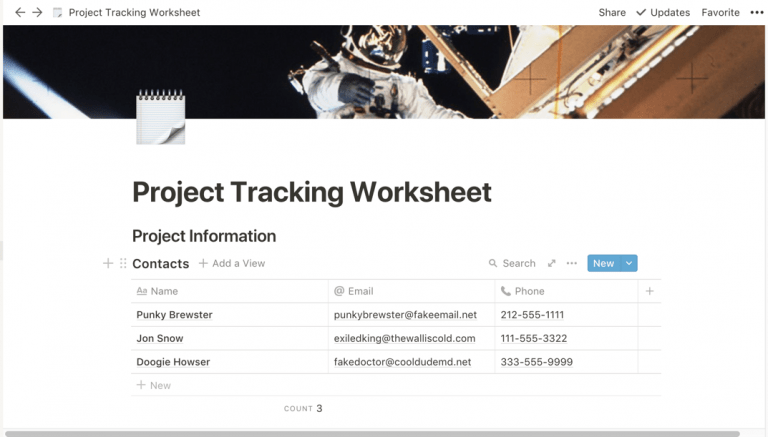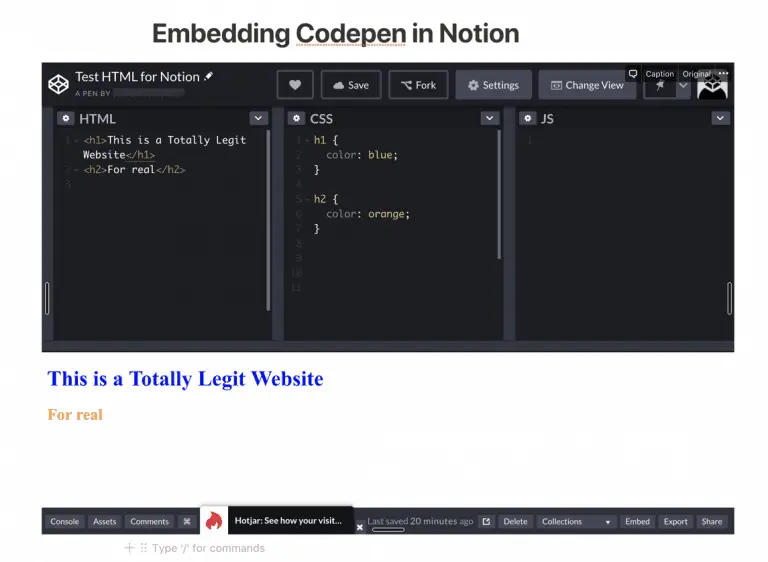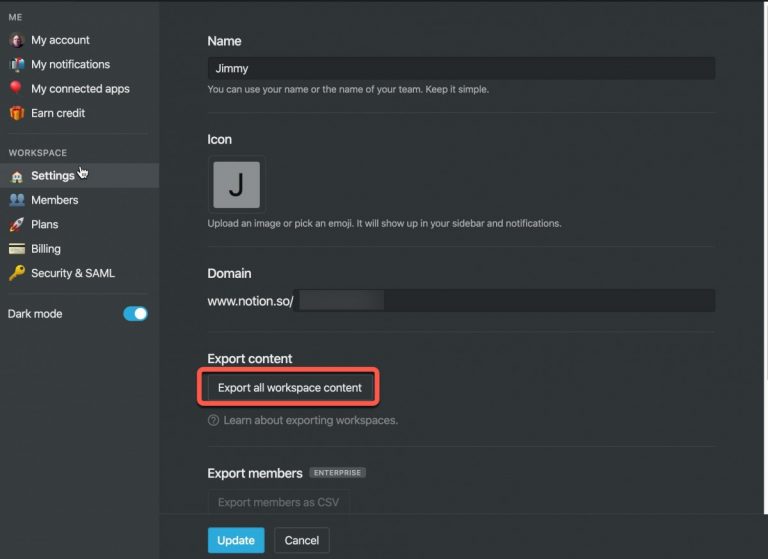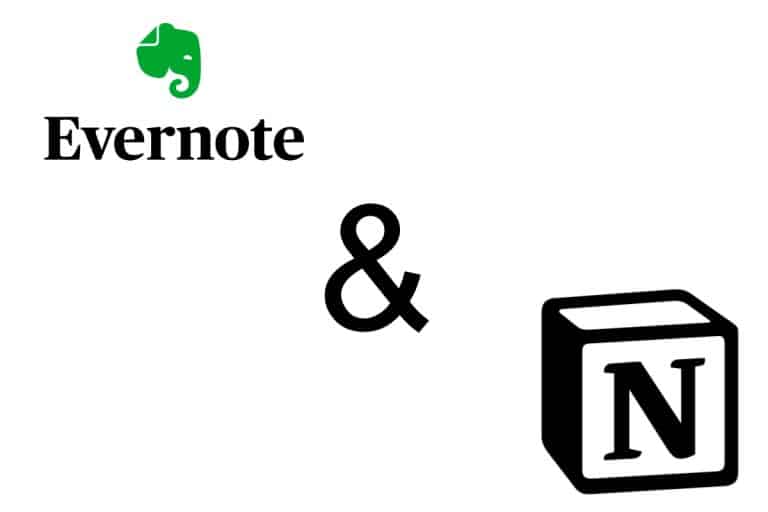Working with CSV Files in Notion – A Complete Guide
Notion is all about databases. The ability to create and manipulate databases in Notion really is Notion’s superpower. CSV (commas separated values) files are the base file format that spreadsheet applications (like Microsoft Excel and Google Sheets) and database applications (like Notion) can both read. Sometimes you might want to:
- Import a CSV file into a Notion Page
- Append a CSV file to an existing Notion table
- Export a Notion database to a CSV file
Before we get started with the tutorial, if you are looking to learn more about apps like Notion, Todoist, Evernote, Google Docs, or just how to be more productive (like Keep Productive’s awesome Notion course), you should really check out SkillShare. Skillshare is an online learning platform with courses on pretty much anything you want to learn. To learn more about Skillshare and its vast library of courses and get 30% off, click the link below:
SkillShare – Online Learning Platform
Importing a CSV File into Notion
Importing a CSV file into Notion is straight-forward. To import a CSV file into Notion, do the following:
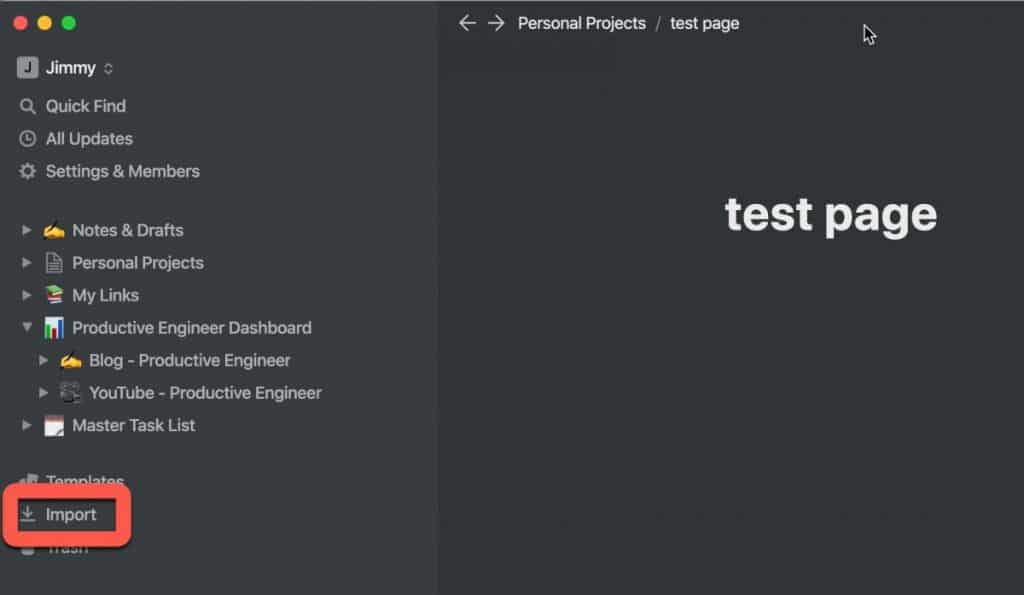
Open the page you want to import the CSV file to. Click the “Import” button in the lower part of the left panel as shown in the screenshot above.
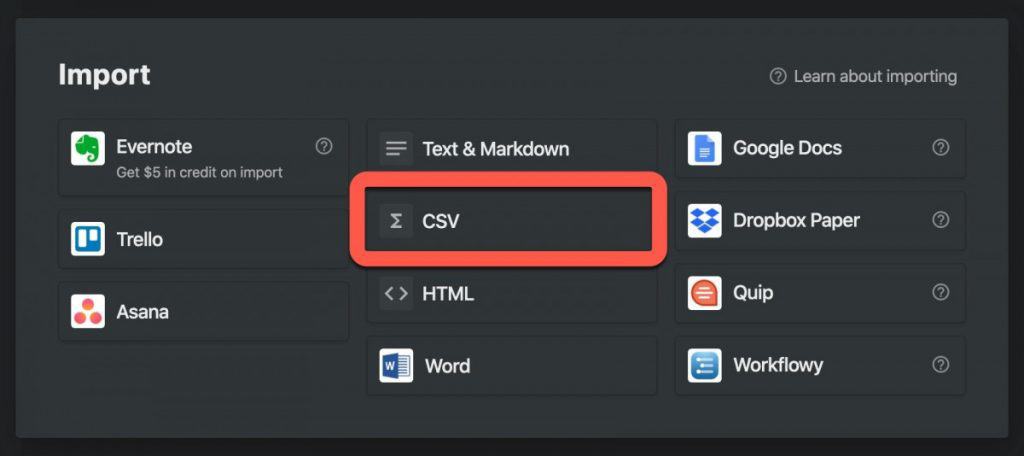
The import dialog box will appear. Click on the “CSV” option.
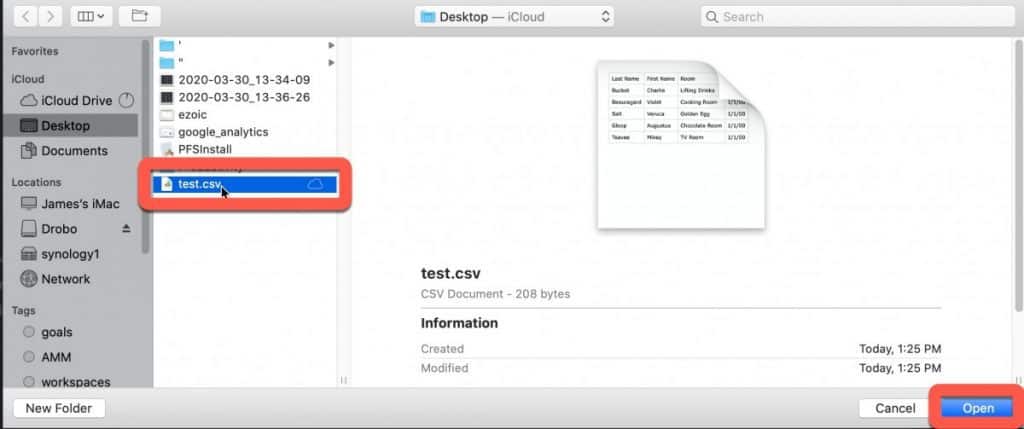
Navigate to the folder containing your CSV file and select it. Click “Open” to import the CSV file into the Notion page.
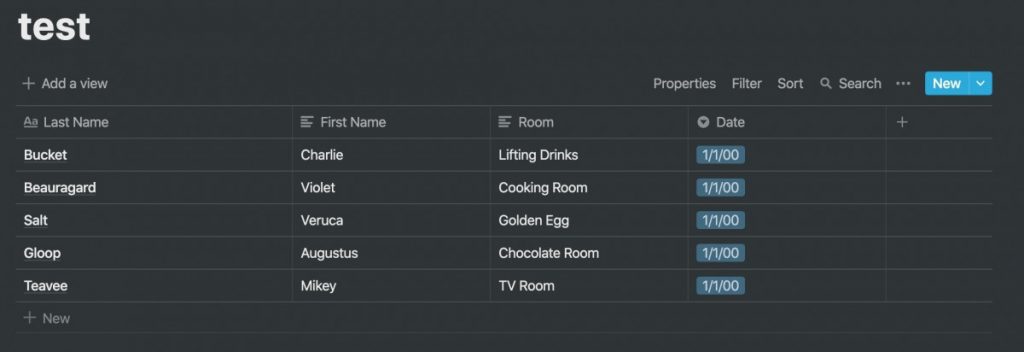
You should now see your CSV file in Notion as a database table.
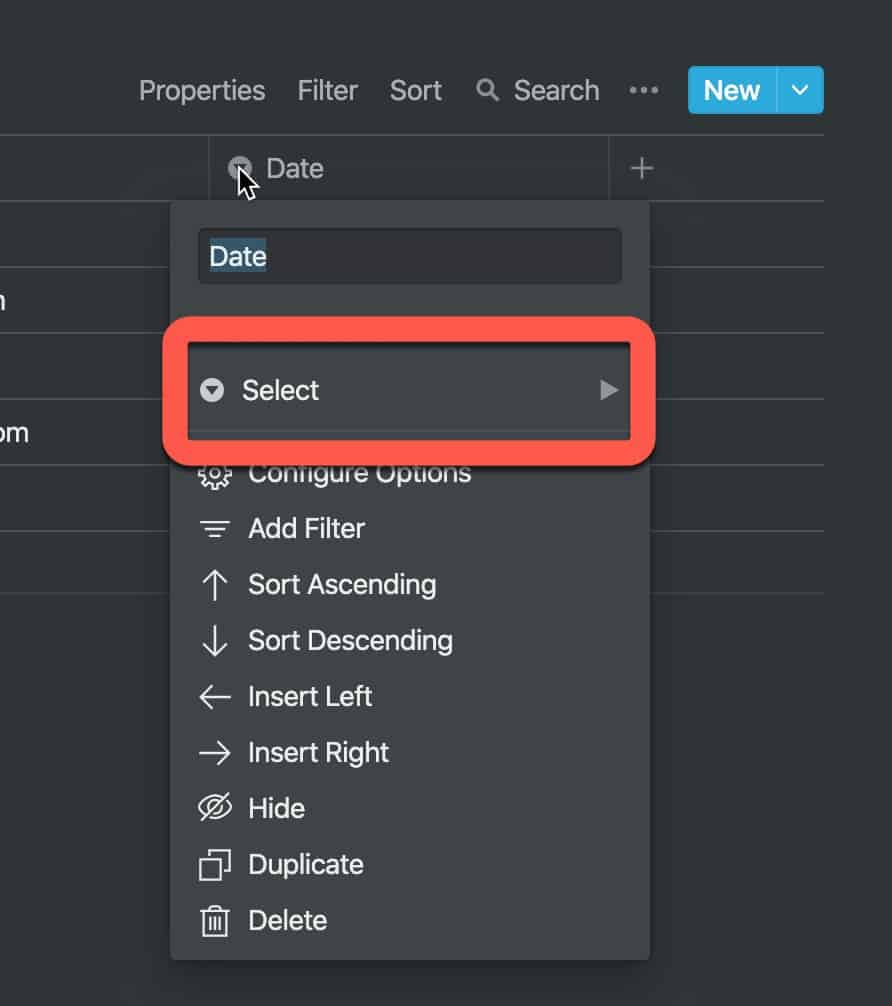
One of the things you will need to check is the property types for each of your columns. For example, in my example, I have a column that holds a date (creatively called “Date” in my csv/database). You will likely want to convert your columns to the appropriate property type (in this case, the date property type).
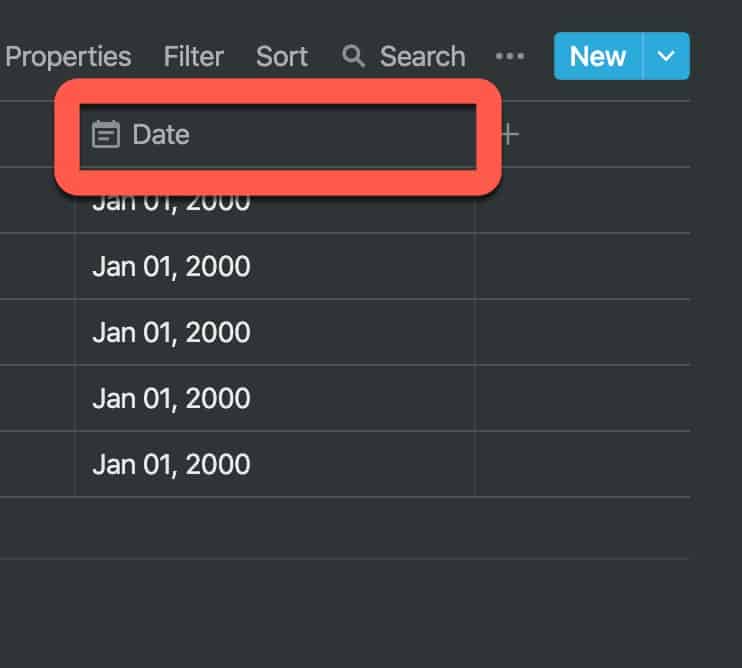
As you can see from the screenshot above, once I changed the property type to Date, Notion recognized the entries as dates and formatted them accordingly.
Appending a CSV File to a Notion Database
There will be times where you may want to add content from a CSV file you have into an existing Notion database/table. Notion supports this functionality for full-page databases. Before you do this, make sure both your CSV file and your Notion database have a common column (i.e. both have a “last name” column as an example).
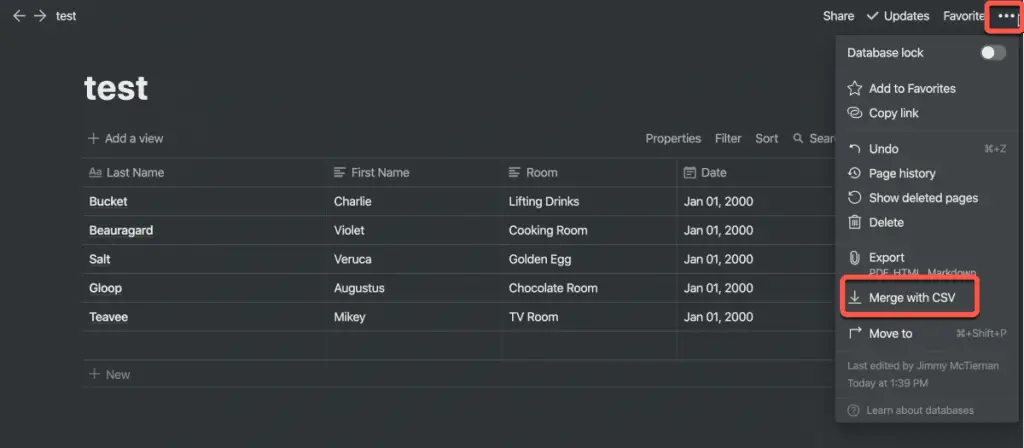
Let’s get started. Open the page containing your database and click on the ellipsis (…) in the upper-right hand corner of the Notion window.
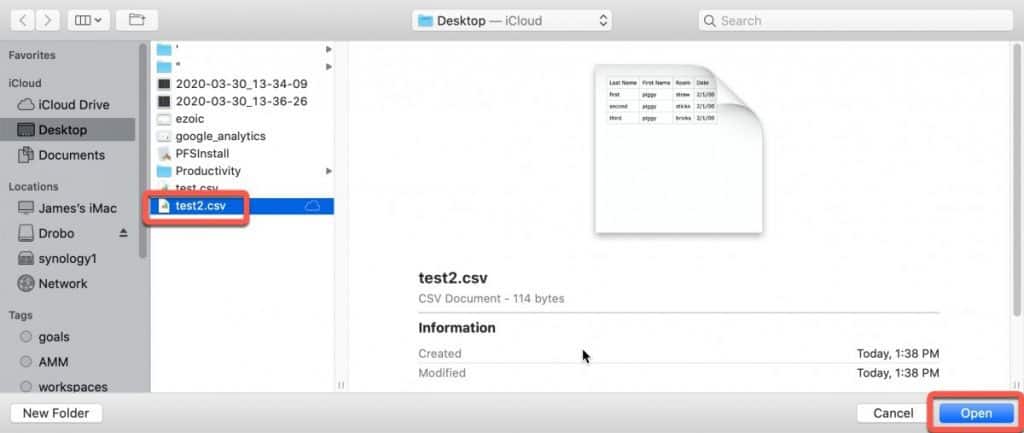
Navigate to the folder containing your CSV file, select it and click “Open.”
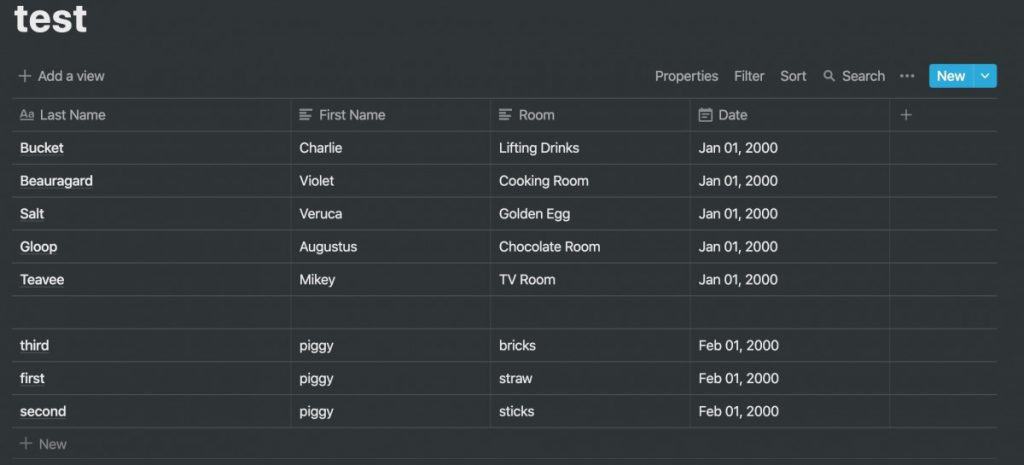
Your CSV file will be appended to your Notion database table.
Exporting a Notion Database as a CSV File
Sometimes you might be want to export your Notion database, either to back it up or to manipulate the data in a spreadsheet application like Microsoft Excel, Google Sheets or Apple Numbers.
To export your Notion database/table, do the following:
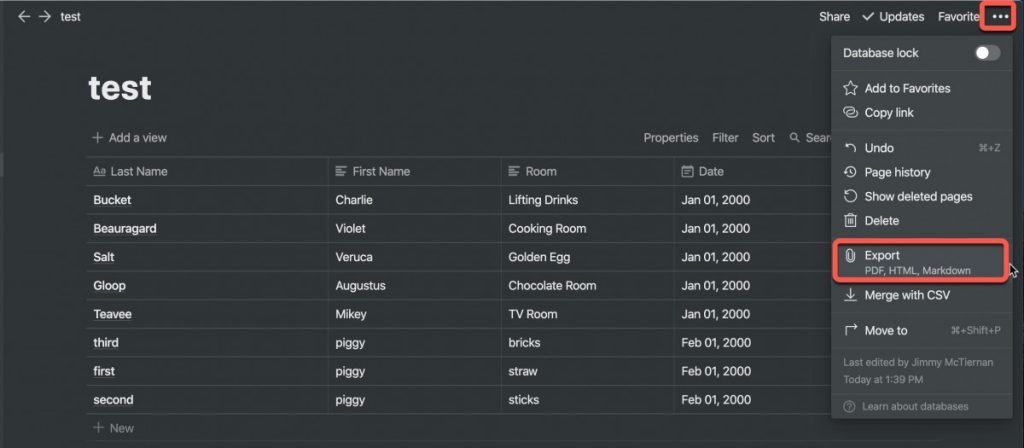
Open the page that contains your database/table. Click on the ellipsis (…) button in the upper-right hand corner of the Notion window. Select the “Export” option.
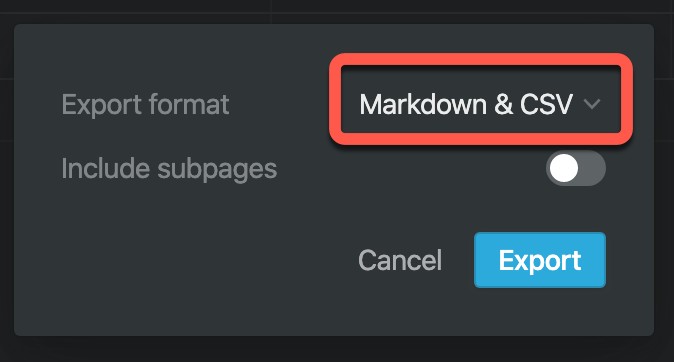
Choose the export format “Markdown & CSV” from the drop-down menu. If you want each row of the database to be in its own separate file, toggle on the “Include subpages” option. If you just want one csv file containing all the rows, leave it off.
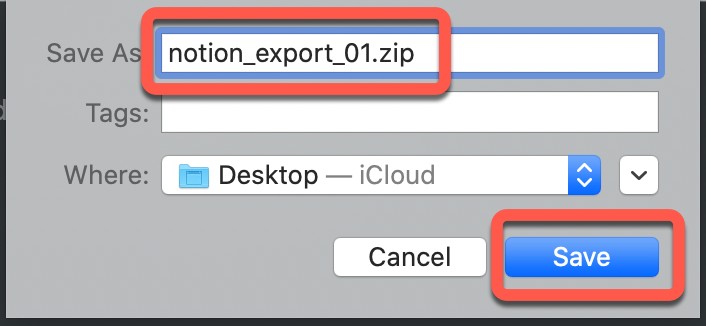
Give your exported file a name and click “Save.” Notion exports your csv file(s) as a zip file.
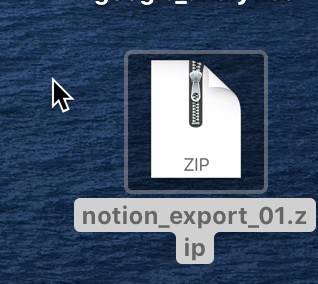
Your zip file should appear on your computer.
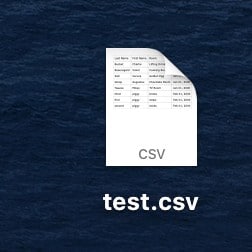
To open your CSV, open the zip file and then the CSV file.
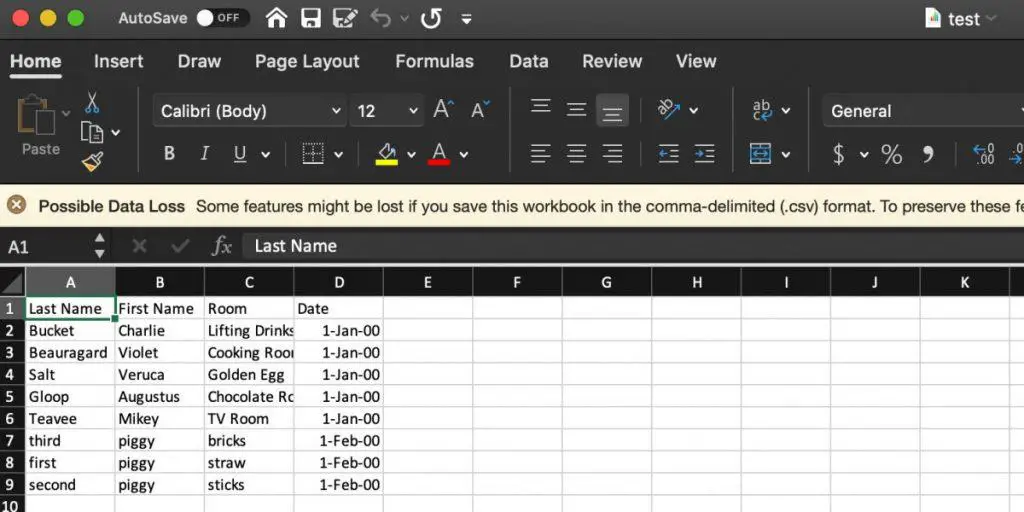
All of the data from your Notion database should be present in your CSV file.
Summary
Working with databases is the most powerful aspect of Notion. The ability to store, sort and manipulate data separates Notion from the pack. CSV files are a great way of both getting information into and out of Notion databases. I hope this tutorial was helpful to you. Good luck!
Want More Tips and Tricks? Subscribe to our Newsletter!
If you haven’t already subscribed, please subscribe to The Productive Engineer newsletter. It is filled with tips and tricks on how to get the most out of the productivity apps you use every day. We hate spam as much as you do and promise only to send you stuff we think will help you get things done.
Check Out Our YouTube Channel!
We have a YouTube channel now and we are working hard to fill it with tips, tricks, how-tos, and tutorials. Click the link below to check it out!
Check out our Resources page
Check out our resources page for the products and services we use every day to get things done or make our lives a little easier at the link below: