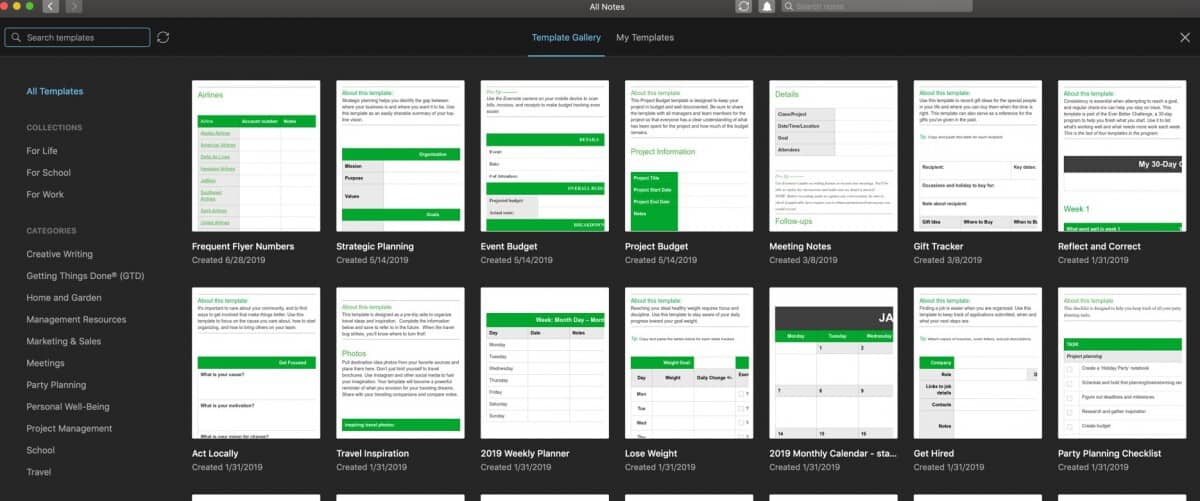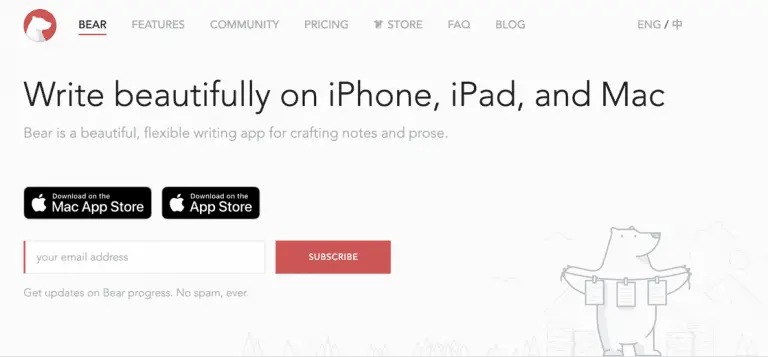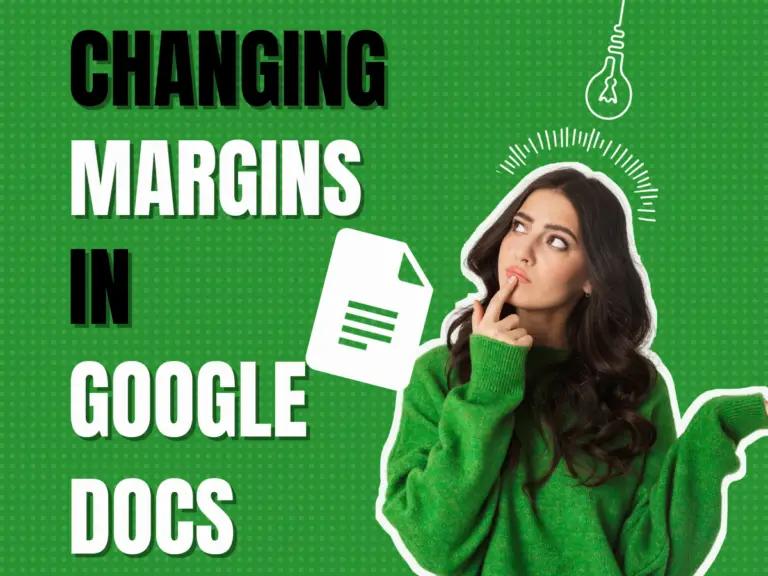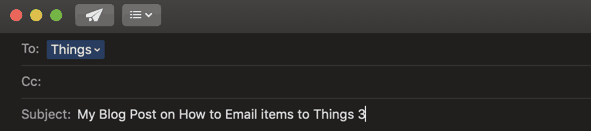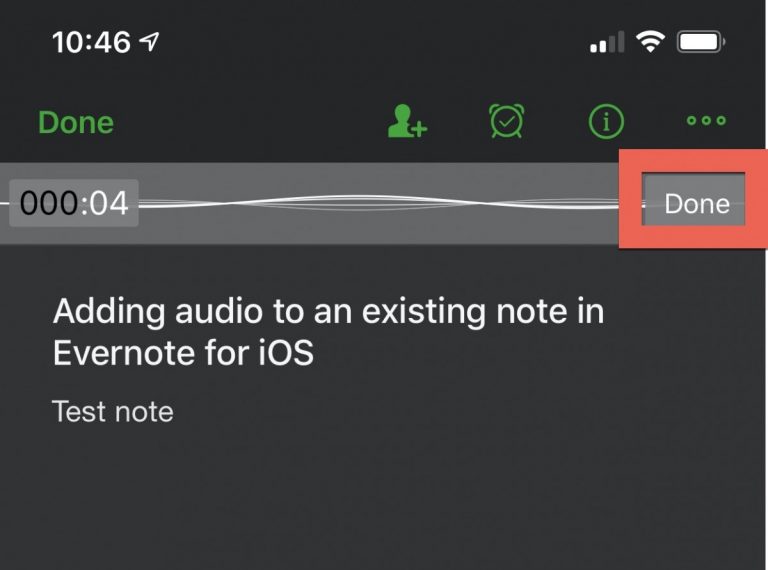How to Use Templates in Evernote
Using templates in Evernote can make the web tool much more effective but learning how can seem overwhelming. There are so many options to customize Evernote templates that figuring out which ones to use for your particular setup can be difficult.
How to use templates in Evernote? Templates in Evernote can be used to categorize your notes and customize them to your own life and organizational style. Evernote templates can be custom created by the user, or you can download pre-made templates directly from Evernote.
Before we get started with the tutorial, if you are looking to learn more about apps like Notion, Todoist, Evernote, Google Docs, or just how to be more productive (like Keep Productive’s awesome Notion course), you should really check out SkillShare. Skillshare is an online learning platform with courses on pretty much anything you want to learn. To learn more about Skillshare and its vast library of courses and get 30% off, click the link below:
SkillShare – Online Learning Platform
If you are new to Evernote or simply looking to improve your productivity in Evernote, you should check out my Beginner’s Guide to Evernote at the link below:
Beginner’s Guide to Evernote – The Productive Engineer
This comprehensive guide will teach you all you need to know to use Evernote productively.
What Are Evernote Templates?
A template is a file that serves as a starting point for a new document, with use-specific formatting already put into place on the file.
Evernote templates are pre-formatted files in Evernote that serve as a convenient starting point to help categorize a new document. Evernote comes with many templates already available, but it also gives you the option to create your own templates.
Why Use Evernote Templates?
When you’re trying to create a notetaking system, you don’t want to take on a system that is just going to load you down with even more tasks to keep track of. Templates take a lot of the manual work out of notetaking, allowing the user to focus on the content rather than formatting.
There are several reasons why people organize their notes on Evernote into templates:
- Increase speed of generating new notes. If you want a bunch of notes of the same type, creating a template saves you a lot of time rather than having to format the note manually every time you want to add something.
- Categorize and organize your notes. Using templates lets you keep your notebooks structured, which makes notes easier to read back through and organize. Keeping your notes organized makes you more likely to actually use them.
- Make your Evernote system more aesthetically pleasing. Templates make your Evernote notebooks look sleek and put-together, and you’re more likely to use an organizational system that you find pleasing to the eye.
How to Create A Template in Evernote
Evernote has made it easy enough to create any number of your own personalized note templates. One way to create new templates in Evernote is to make them directly in the app.
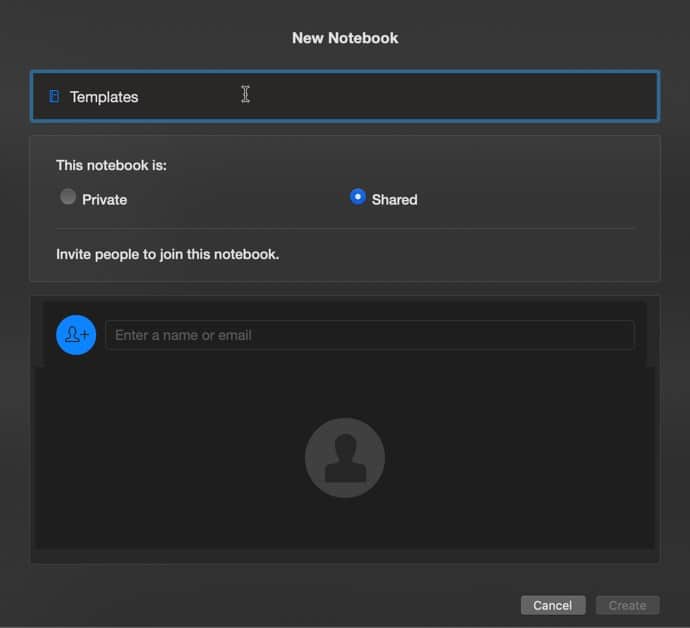
To make a custom template, perform the following actions in Evernote:
- Make a Notebook in your Evernote and name it “Templates”
- Create or Open the note you want to use as a template
- Click the ellipsis button “…” in the top right-hand corner of the note
- Select “Save as Template…” from the drop-down menu
- Enter the name of your template and press “Save”

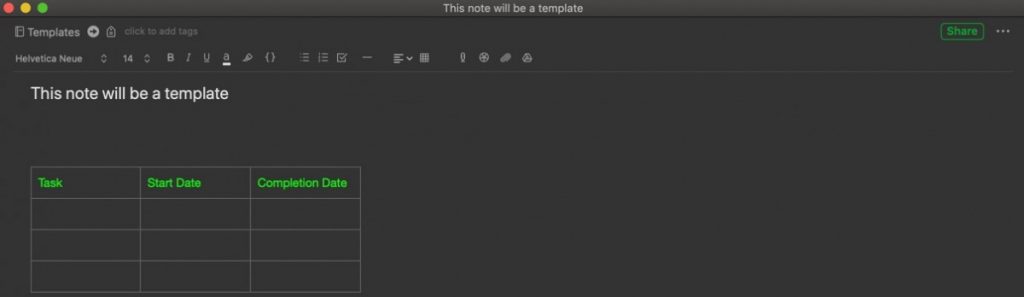
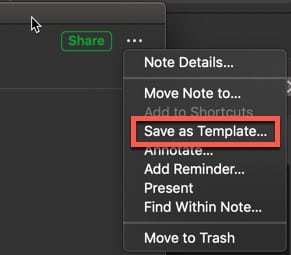
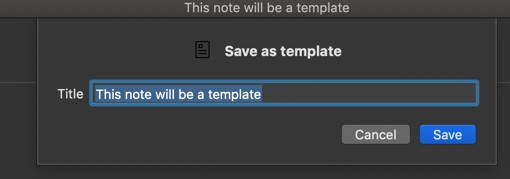
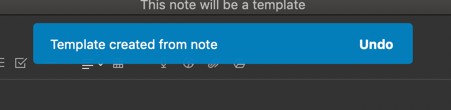
Using this method, you can create templates for any kind of activity you want to take notes on in Evernote. This is the best route to take if you’ve looked at the pre-made templates on Evernote and can’t find anything that fits your kind of notes.
How to Use Custom Templates in Evernote
After you’ve downloaded your templates by either making them yourself or downloading a few premade templates, you’re ready to apply them in your notes.
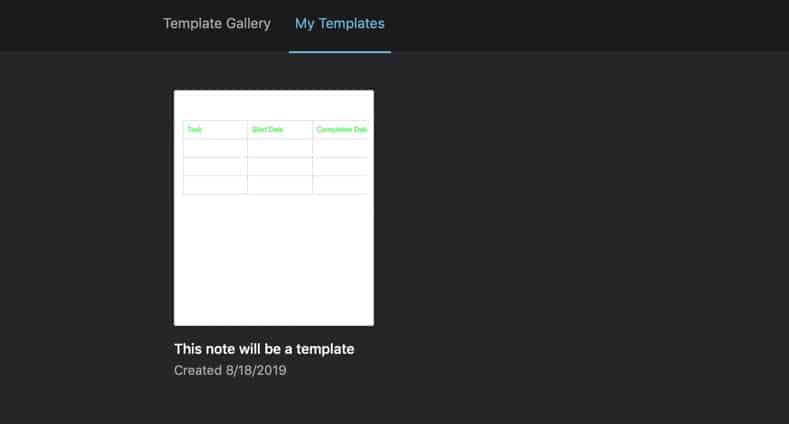
If you want to use a template you’ve saved, create a new note and click or tap Template in the note body. This will bring up your list of available templates in the order that they were last updated. You can then add a template to your note.
How to Use Pre-made Evernote Templates
One option for using templates if you don’t want to create your own is to go to the Evernote website. There you can download dozens of premade templates into your app that you can use, allowing you to start out with a wide variety of template choices quickly.
The best part about pre-made Evernote templates is that you can download them at no charge. Evernote does charge a subscription fee for its premium and business-related services, but the basic Evernote system is free to download, templates and all.
Here is the basic process for using a pre-made templates from Evernote:
- Create a Note
- Click on the “Template” button
- Select “Template Gallery” to bring up the Evernote’s Template Gallery
- Browse the Gallery and click on the template you want to use in your note.
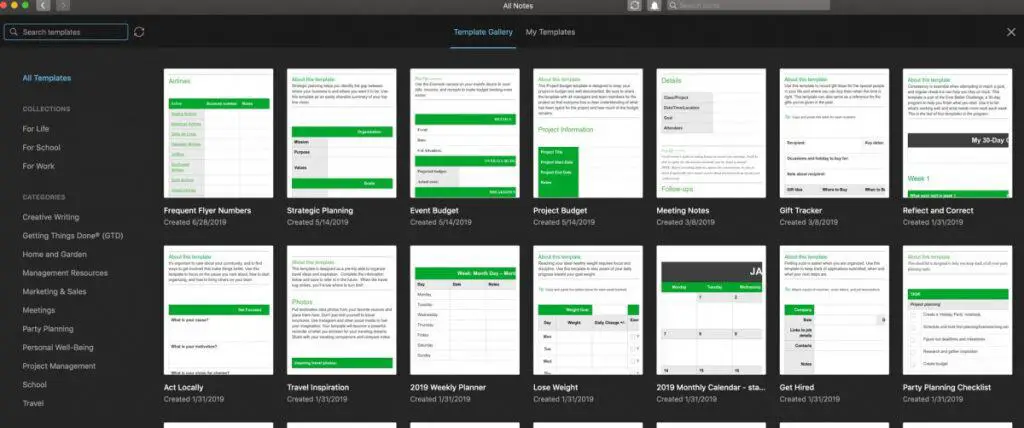
Evernote will populate your note with the template.
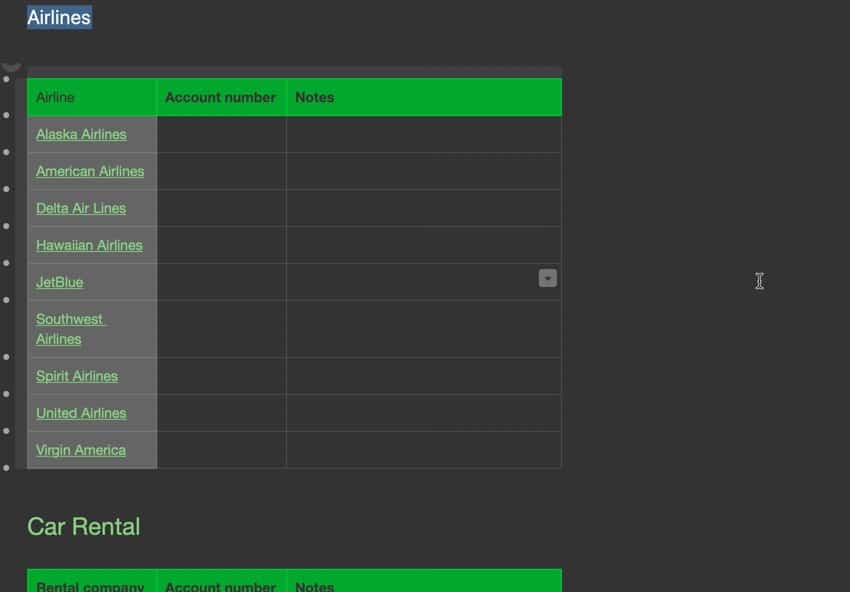
Useful Templates in Evernote
Evernote templates can be extremely useful for categorizing and organizing the information you want to keep in your Evernote notebooks, but there are certain templates in Evernote that are more useful than others. Here is a breakdown of some of the most useful Evernote templates:
- Lists. There’s a reason to-do-lists and honey-do lists have been around for literally centuries. Lists awaken the overachiever in all of us and crossing things off a list always feels great. Use list templates to make shopping lists, to-do lists, and much more.
- Calendars. If you’re going to use your Evernote as a digital planner, you’re going to want to download a calendar so you can keep your schedule in it. You can also keep several calendars for separate kinds of activities to keep things categorized.
- Budgets. Everybody can use a little help keeping their expenses in check. Recording your spending habits in Evernote can go a long way towards maintaining your budget and spending with financial awareness, and it’ll save you some stress in the long run too.
- Tracking logs. There is no end to the number of things that can be tracked through Evernote. Everything from food intake to daily emotional wellness can be recorded to identify patterns, measure improvement, and find solutions to daily problems.
- Travel itineraries. There’s nothing more stressful than not having all the necessary details at hand while you’re trying to travel, but Evernote can help you keep track of it all, even letting you take screenshots of boarding passes and travel-related schedules.
- Project overviews. In larger projects that take a lot of steps to execute, getting it all planned out can be overwhelming and keep you from moving forward efficiently. An overview for each project can help you figure out your next moves and stay on task.
Some Issues to Keep in Mind When Creating Evernote Templates
There are some things to keep in mind when creating your Evernote templates that may save you some hassle in the long run. Here are a few things Evernote templates can and can’t do:
- Evernote templates can’t be reordered or sorted. Templates are displayed in the order that they were last updated, so in order to store your templates by some other method (say, alphabetical) you’ll need to update to move them around.
- You’ll have to pay to customize Evernote’s pre-made templates. The templates themselves are available in the free version, but if you want to riff off one of Evernote’s existing templates to update it and make it your own, you will need to subscribe to one of Evernote’s paid plans.
- Evernote does not display user-generated templates. While Evernote does offer several premade templates to help people get started on Evernote, it does not collect or archive custom templates created by its users.
- Templates created on your desktop can be accessed on your mobile device and vice versa. One of the greatest benefits of Evernote is its cloud-based technology, which allows your notes to be synced wirelessly across all your various note-taking devices.
Evernote is one of the most versatile note-taking platforms available, allowing you to take notes on just about anything just about anywhere. There is so much information to take down that without some kind of familiar structure, you’ll just end up with a mess you’ll likely never read.
Whether you create your own or download the dozens that are readily available, using Evernote templates can help you organize your personal chaos, and make all that freedom just a little bit less daunting.
The Doxie Go SE WiFi – A Wireless Scanner With Great Evernote Integration
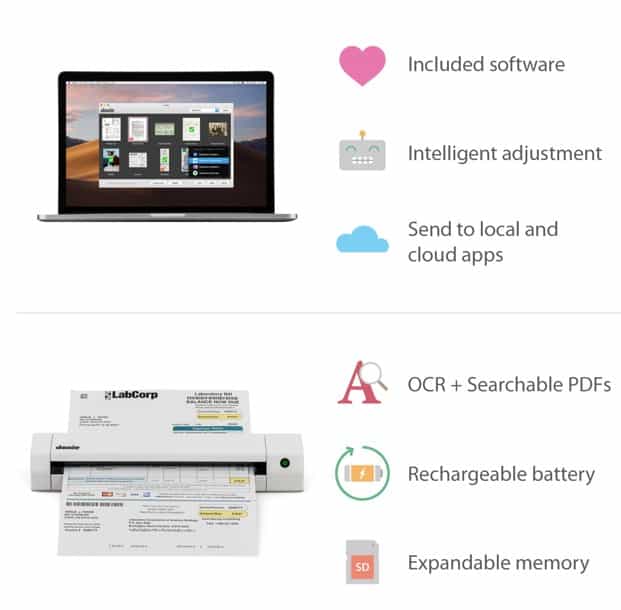
Do you have a lot of documents you want to put into Evernote but do want to have to snap a picture of them one at a time with your smartphone? Let the Doxie Go SE Wifi do it for you! The Doxie Go SE Wifi will scan, OCR and file your documents into Evernote for you. This will allow you to search the contents of your documents quickly and easily. Don’t forget to use tags to add metadata to your notes to make retrieval and sorting easier. For more information on the Doxie Go SE Wifi, click on the Amazon link below:
Amazon link to Doxie Go SE Wifi
Want More Tips and Tricks? Subscribe to our Newsletter!
If you haven’t already subscribed, please subscribe to The Productive Engineer newsletter. It is filled with tips and tricks on how to get the most out of the productivity apps you use everyday. We hate spam as much as you do and promise only to send you stuff we think will help you get things done.
Check Out Our YouTube Channel!
We have a YouTube channel now and we are working hard to fill it with tips, tricks, how-tos and tutorials. Click the link below to check it out!
Check out our Resources page
Check out our resources page for the products and services we use everyday to get things done or make our lives a little easier at the link below:
Helpful Links
How to Create Your Own Templates
Note Templates for Creative Writing Projects
Other Articles You Might Be Interested In
How to Backup Your Evernote Notes
How to Use the Evernote Web Clipper
PDF Handling – Evernote’s Best Feature
Why Does Evernote Have An Elephant Logo and Why It’s So Great at Helping You Remember