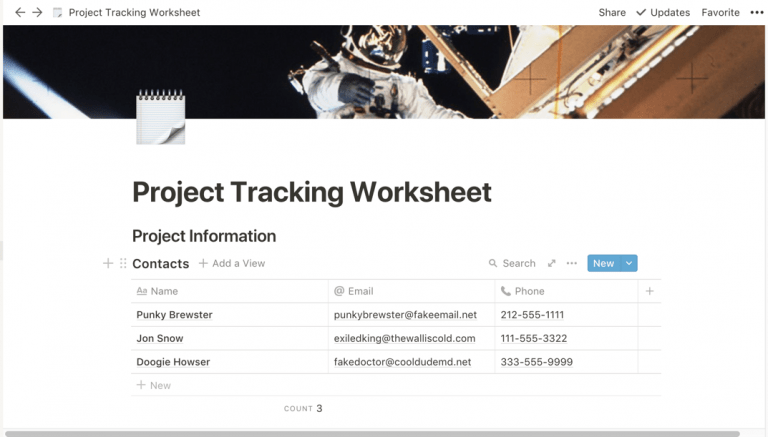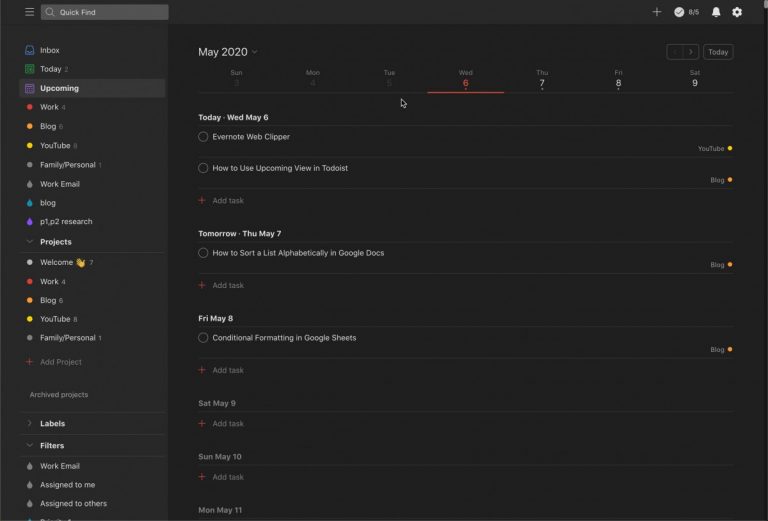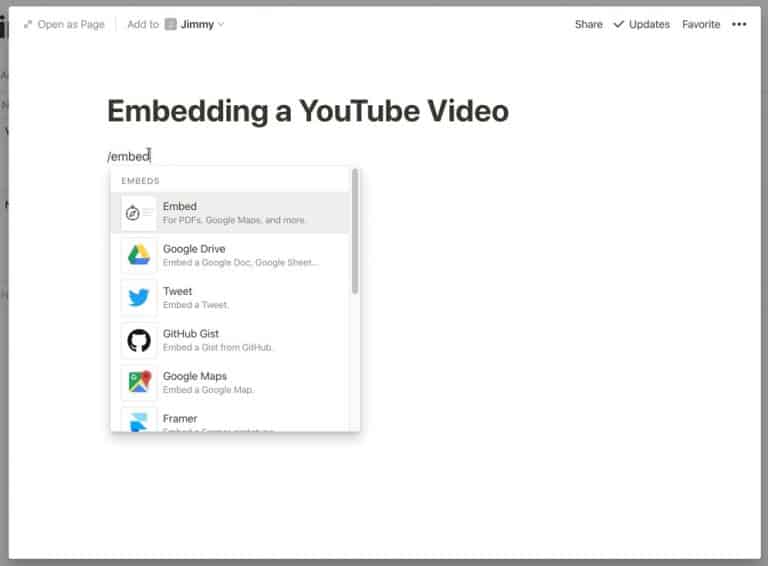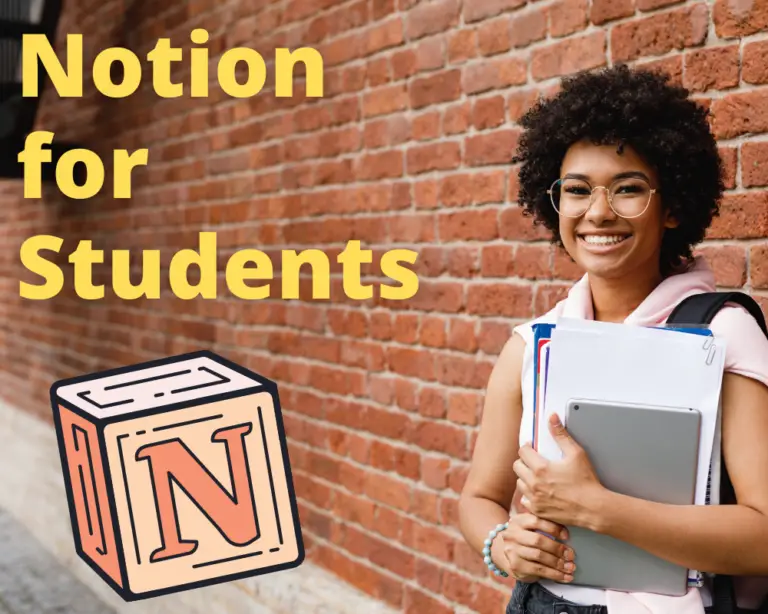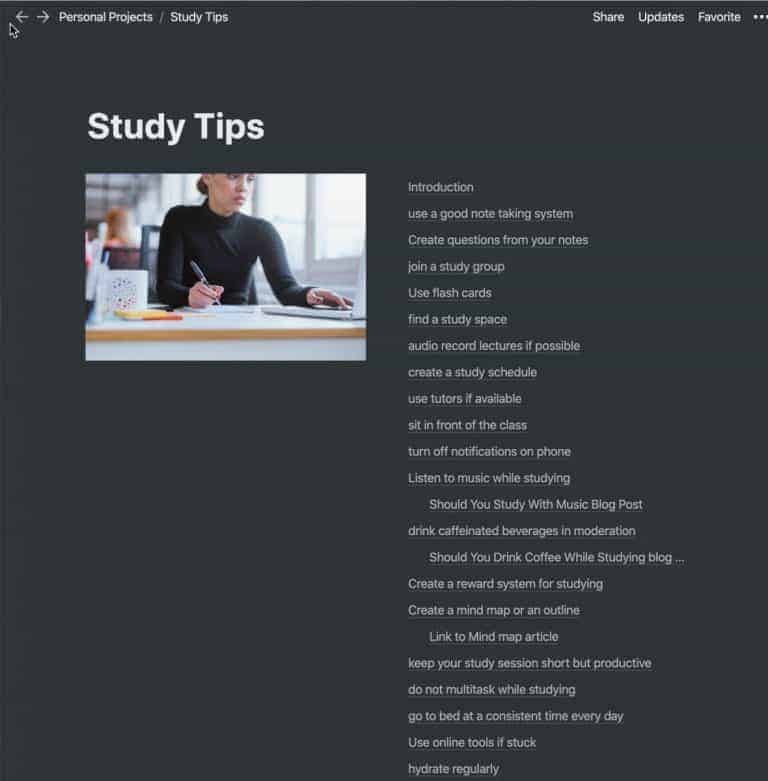How to Embed Loom Video in Notion Guide
Loom is a great service for recording your screen and quickly uploading it to YouTube. Notion is a great all-in-one productivity service. One of the key pieces of functionality Notion offers is the ability to embed various types of files and services inside a Notion page. Loom is one of the services you can embed in Notion.
This guide will teach you how to embed Loom videos inside Notion with screenshots and callouts of each step in the process. To embed a Loom video in Notion, perform the following steps:
- Go to https://www.loom.com/my-videos
- Click on the Link icon on the video you want to embed (this will copy the link to your clipboard)
- Open the page you want to embed your Loom video in Notion (or create a new page)
- Type /loom to bring up the Loom embed option
- Paste the link on your clipboard into the URL text box and click Embed Link
- Your Loom Video should be embedded in your Notion page.
Before we get started, if you are looking to learn even more about Notion or other apps, Skillshare is a great resource to check out. Skillshare has courses on Notion, Evernote, Todoist, Things 3, Trello and more. In fact, there is a great Notion course by Francesco D’Alessio on Notion that you can check out at the link below:
Link to Notion Course on Skillshare
Steps One and Two – Grab the URL of the Loom Video

The first step we need to take is to get the URL of the Loom video we want to embed. Go to https://www.loom.com and log into your account. Go to the My Videos section and click on the link icon to copy the link to your clipboard. You should see a link copied message appear briefly on the video thumbnail indicating that the link has been copied to the clipboard.
Step 3 – Open the Page You Want to Embed the Video in Notion
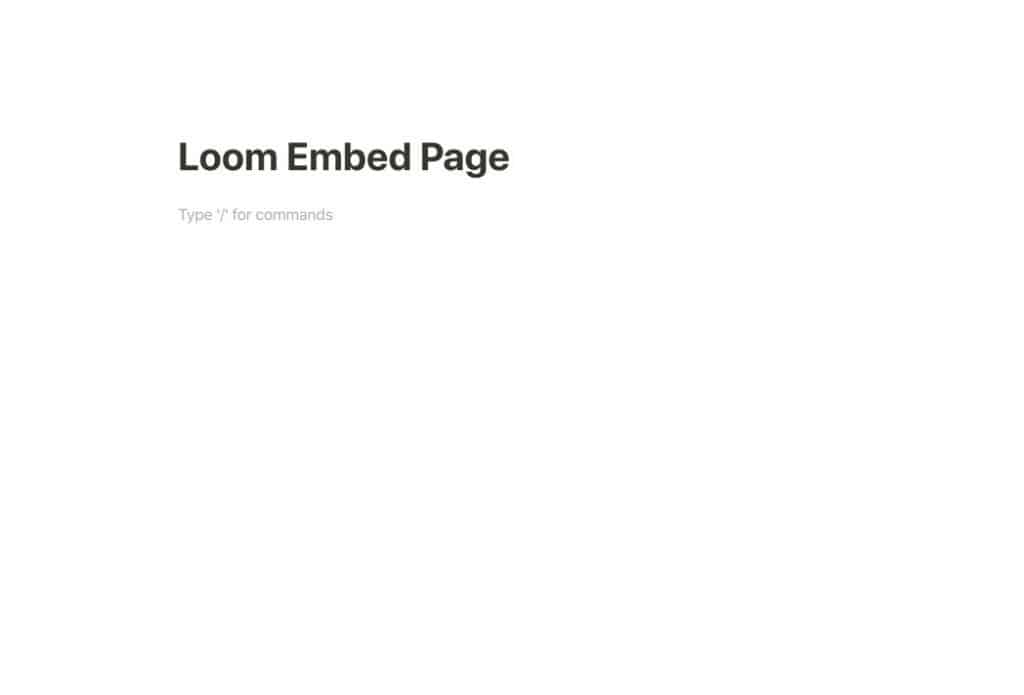
Open Notion. You have the choice to embed the video into an existing Notion page or to create a new page.
Step Four – Type /loom to bring up the Loom embed option
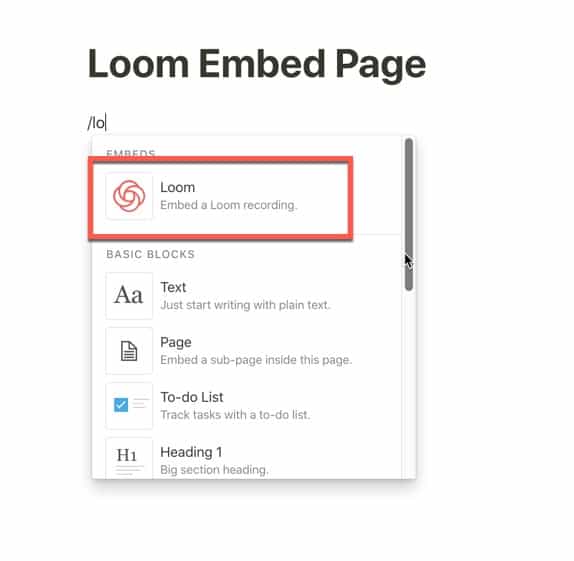
Click inside the body of the Notion page where you want to place the embedded video. Type /loom to bring up the context menu with the Loom option. Hit Enter to continue.
Step Five – Paste the link on your clipboard into the URL text box and click Embed Link
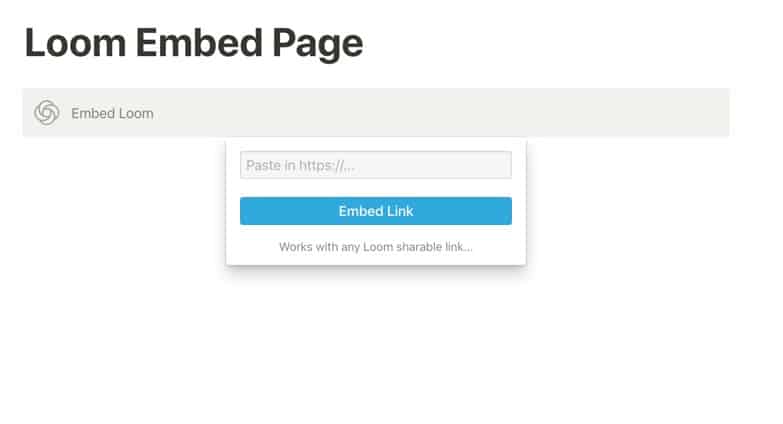
Once you have pressed Enter, a dialog box like the one in the screenshot above will appear. Paste the link into the text box with the text “Paste in https://…” in it by using one of the keyboard shortcuts in the table below:
| Platform | Keyboard Shortcut |
| Windows | Ctrl-V |
| Mac | Command-V |
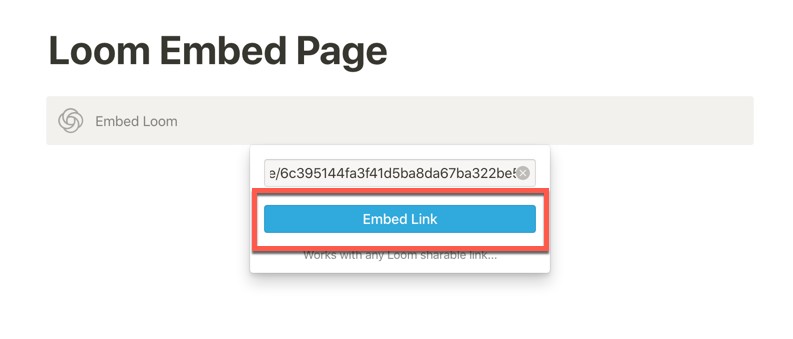
Once you have pasted the link into the text box click Embed Link to embed the video into the Notion page.
Step 6 – Your Loom Video should be embedded in your Notion page.
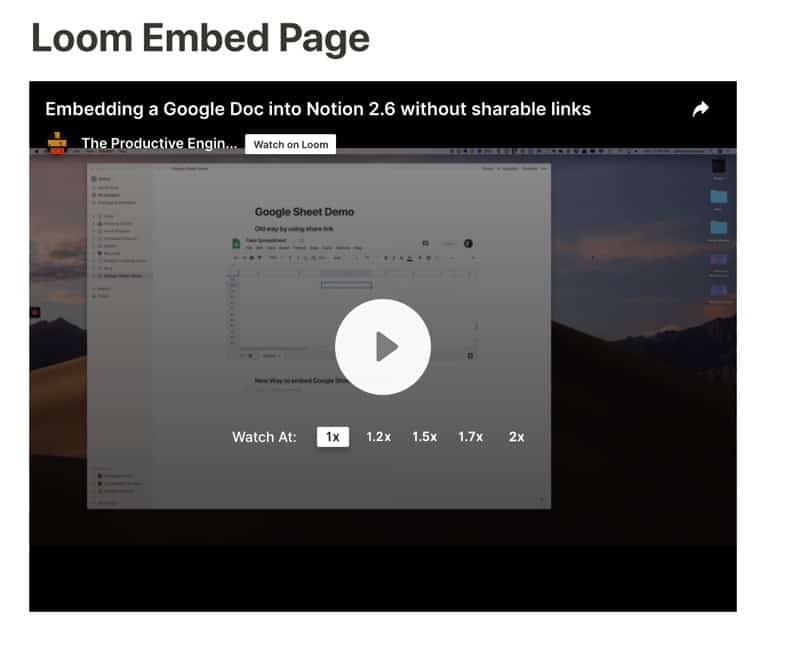
Subscribe to Our Newsletter
If you like this article, subscribe to our newsletter. It contains tips and tricks to help you get things done.
Check out our Resources page
Check out our resources page for the products and services we use everyday to get things done or make our lives a little easier at the link below:
Check Out Our YouTube Channel!
We have a YouTube channel now and we are working hard to fill it with tips, tricks, how-tos, and tutorials. Click the link below to check it out!
Helpful Links
Notion Help and Support webpage
link to Notion Help and Support webpage
Loom Video Recorder website
link to Loom Video Recorder website
Other Articles You May Be Interested In
How to Use the Notion Web Clipper
Link to How to Use the Notion Web Clipper
How to Create a Project Tracker in Notion
link to How to Create a Project Tracker in Notion
How to Embed a Google Sheet into a Notion Page
link to How to Embed a Google Sheet into a Notion Page
How to Import an Excel Spreadsheet into Notion
link to How to Import an Excel Spreadsheet into Notion
How to Embed Codepen into Notion
link to How to Embed Codepen into Notion