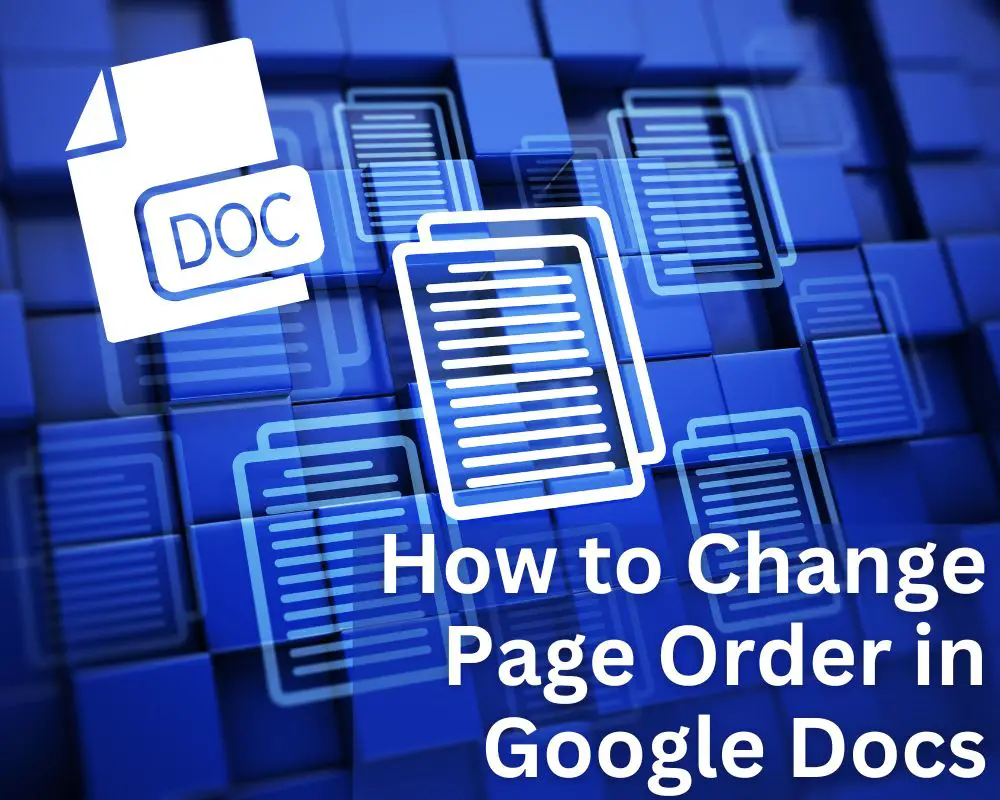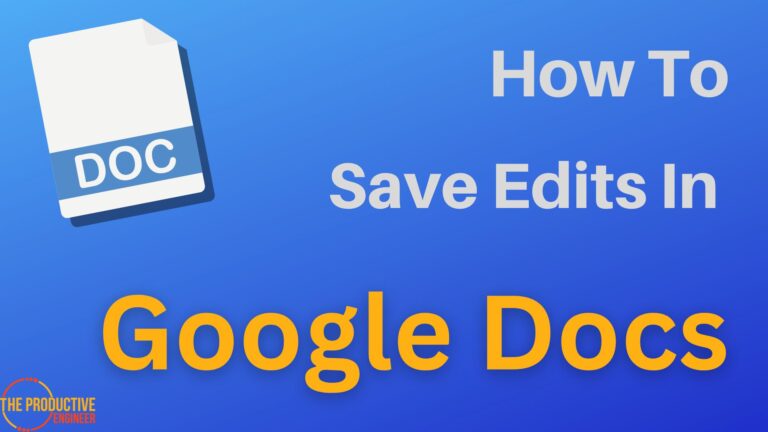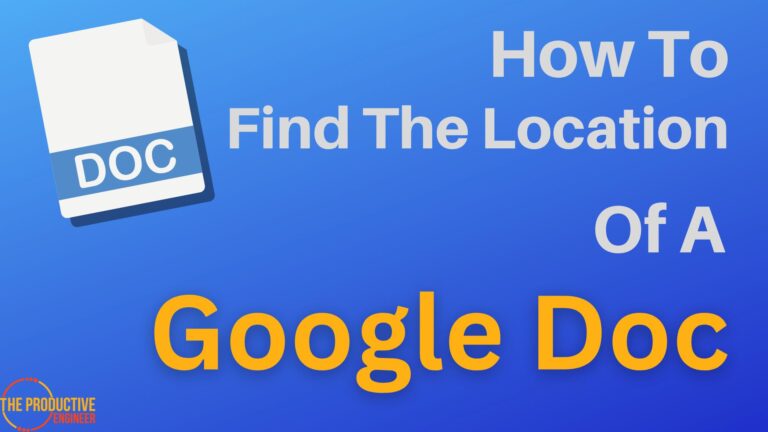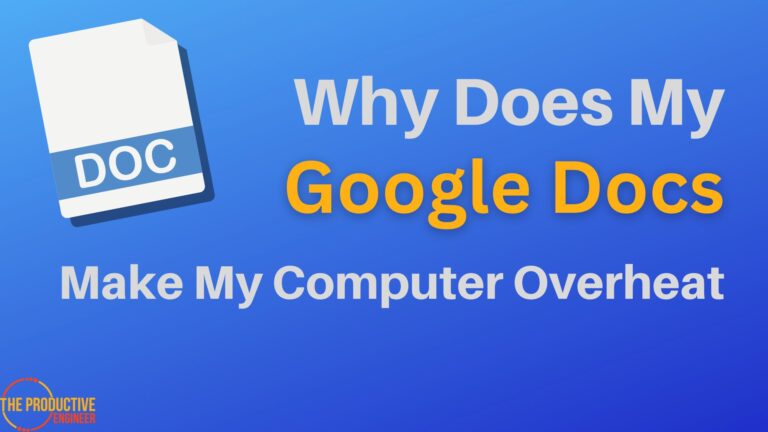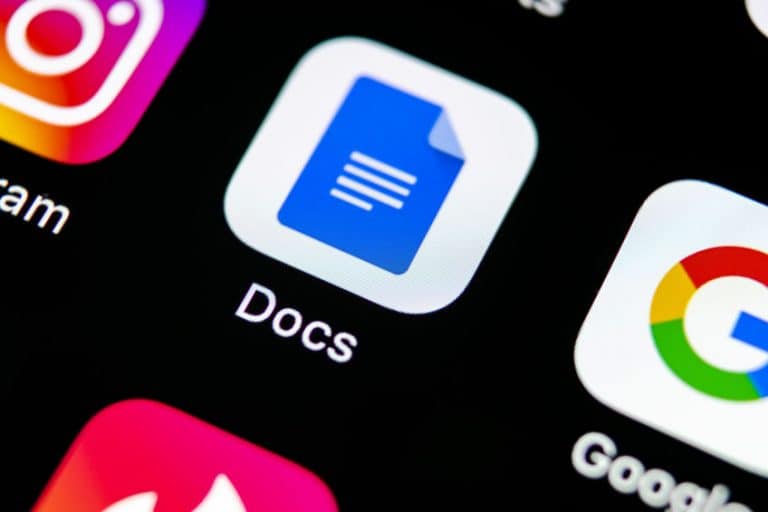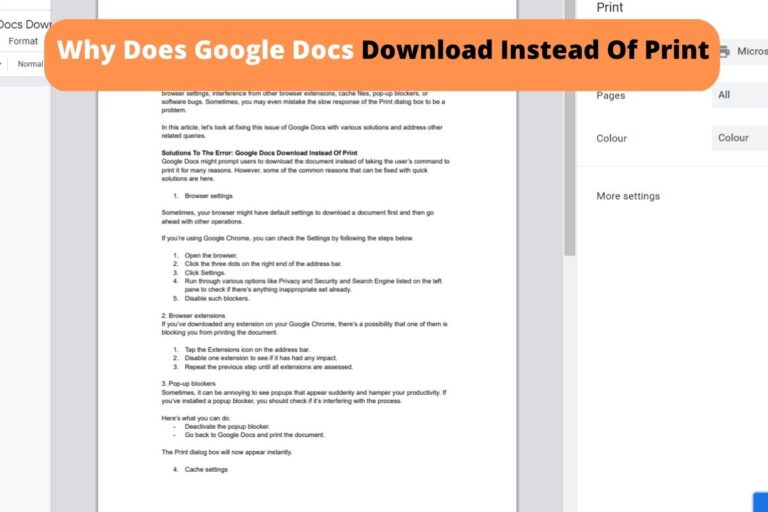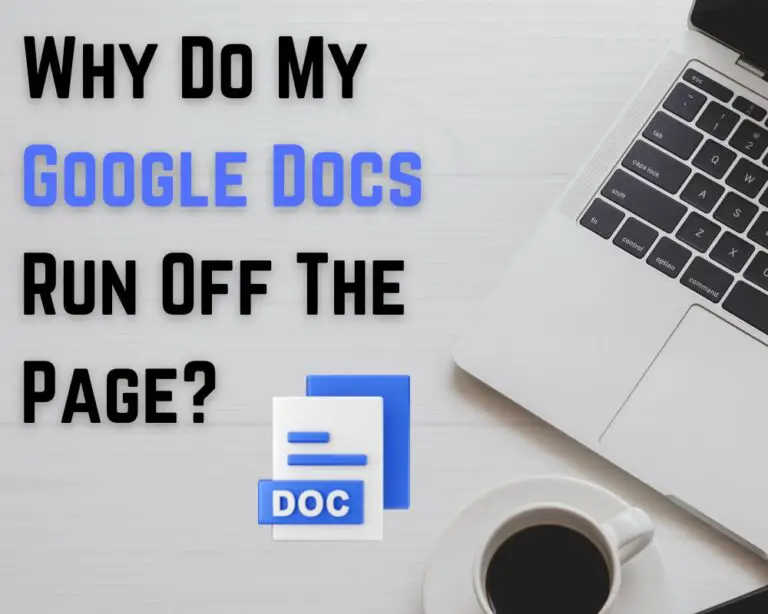How To Change The Page Order in Google Docs
You may anticipate that Google Docs, a top competitor in the tech world, would prioritize flexibility and breadth of use. However, although the application provides great convenience and allows for global partnership, and excellent integration, users are confused about changing the page order. This article thoroughly explores how one can change the page order in Google Docs.
To change the page order in google, begin by launching the Google Doc you’ve been working on. To select the text, click and hold the left mouse button. Copy the text to Microsoft Word, rearrange the pages to your preference, and then paste the revised document into Google Docs.
Although Google Docs does not offer this as a built-in feature, keep reading to explore and accomplish this by taking the necessary steps manually, crafting a document that is just right for your needs.
How To Change Google Docs Pages On The Desktop?
Although many users are keen to understand how to change pages in Google Docs, the Google Docs sidebar does not support page navigation. This means you’ll have to do it by hand if you want to rearrange pages in Google Docs.
Even though this can be incredibly frustrating, there are options available until Google Docs implement the capability in their navigation panel. Perhaps this is something that may change in the future. You may request that this function be added by clicking Help and then Report a problem in Google Docs.
Users with a high level of technical expertise who are comfortable with online collaboration and who need constant access to their papers across devices are the most likely to favor Google Docs. Therefore, it is easy to sympathize with frustrated users, disappointed with this missing technical feature.
The following steps show how to change page order manually in Google Docs:
- Use your device’s browser to navigate the Google document you have open for editing.
- Select the text on a page you wish to copy and paste elsewhere. Use your device’s default copy/paste technique to pick and copy text, images, and other elements from the Google Docs document.
- Then, keep cutting and pasting until the document is formatted as you want it to be.
Remember that large documents on mobile and tablet versions of Google Docs tend to develop into navigational nightmares, so be prepared for some margin of error and ambiguity.
How To Change Google Docs On Android and iOS Appliances
As you may be aware, these days, Google Docs is widely accessible on both iPhones and tablets. The principle is the same no matter which type of android or apple device you hold. The focus and design of Google Docs is the same as the desktop version.
The simple change is that you can’t access the right click with the mouse or hold down specific keys. Instead, to copy and move text and images in the document, you will need to access your device’s ordinary cop-and-paste procedure. You can usually do this by tapping on the screen and holding down your finger. Then, continue copying the documents till you have formatted the text to your liking.
Remember that larger documents can become challenging to navigate on handheld Google Docs versions, so expect some error and uncertainty. However, if you can hold off and access your google documents on a laptop or Mac, this can be a much quicker option. Then, as described above, move the pages to you feel comfortable with their order.
My Recommended Office Desktop Gear
[amazon table=”17112″]
How to Make A Page Break in Google Docs
Do you think about the document’s structure when you’re making it? Google Docs, just like Microsoft Word, has features for creating separate pages and sections. Page breaks and new chapters can be easily added with the help of these tools.
Page separation is a great technique to simplify page navigation in Google Docs. You’ll have a better idea of what material is in which area and how to relocate it. If you split the pages, there won’t be any need to worry as much about random paragraph breaks, either. When using Google Docs, it’s essential to use page breaks to divide sections.
To accomplish this, follow the following steps:
- Position the cursor in the area you’d like to insert the item and select Insert from the main menu’s drop-down list.
- Select Page Break from the menu that appears when you right-click on the Break option. Ctrl+Enter is a quick way to accomplish this.
- Next, you can delete the page break by pressing the Backspace key, just as you would for other text or symbols..
You may easily insert the page breaks into a Google Docs file, which is helpful whether you intend to print the document or like to work with many carriers simultaneously. Select View and Show Print Layout from the main menu. The entry should be marked, and the pages should be separated automatically.
How To Add A New Google Docs Page
New pages are usually automatically added when you add new content to your Google Documents. To manually add a new page to the document, you must first position your cursor where you would like the new page to be added. Then, choose Page Break from the Insert menu after selecting Break from the Insert menu.
Conclusion
Facilitating efficiency and straightforward formatting, with the choice to operate offline from any location, is a strong drawing point for this application. That said, accessing and changing pages within Google Docs has proven a little more tiresome and complex than one would imagine.
In conclusion, an option to quickly rearrange Google Docs pages would be fantastic. However, you’ll have to try one of the workarounds mentioned above until the functionality is officially released.
Always remember that if you’re rearranging Google Docs pages on a computer, it’ll be much simpler to include the page break between each section. Then, you may use Microsoft Word to rearrange the pages.
Sources:
https://www.howtogeek.com/756614/how-to-add-show-and-remove-page-and-section-breaks-in-google-docs/
https://www.alphr.com/how-to-move-pages-around-in-google-docs/