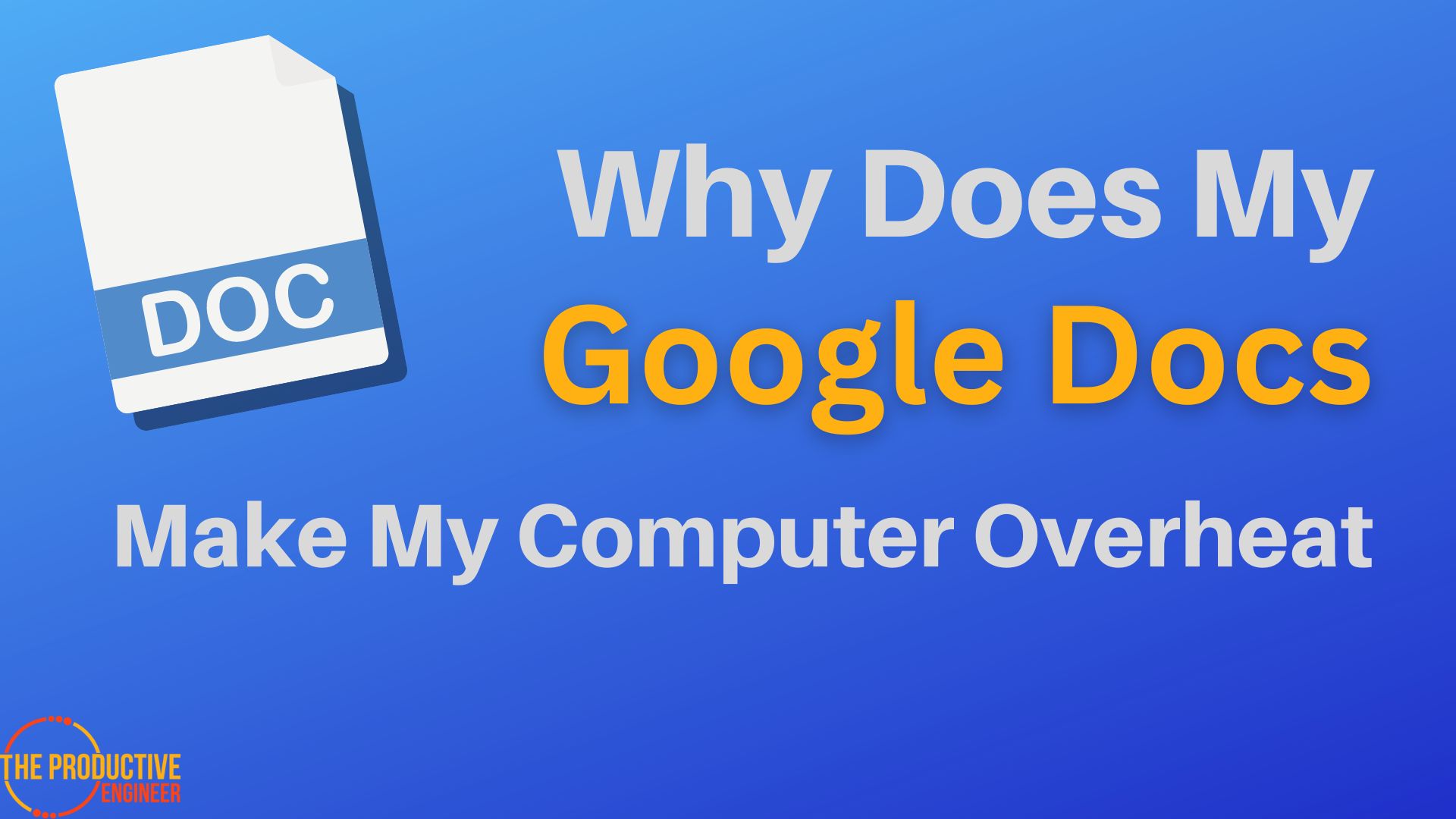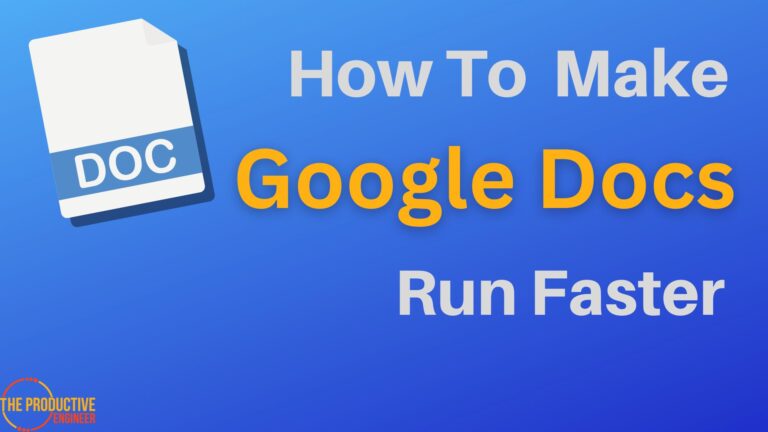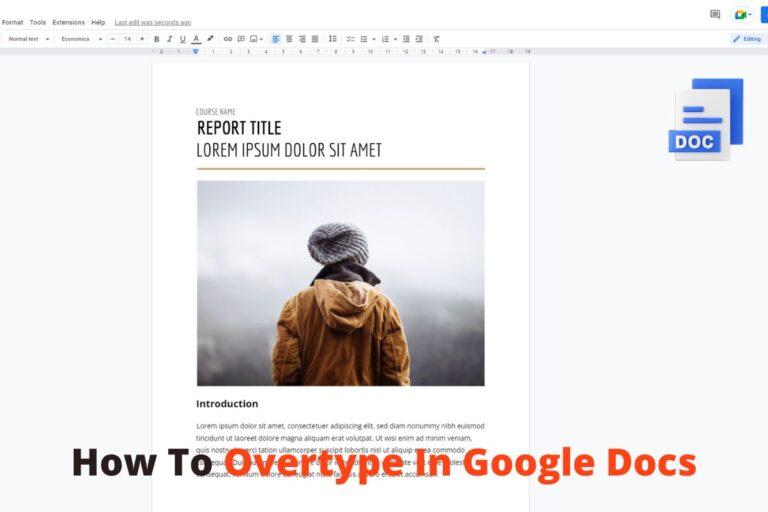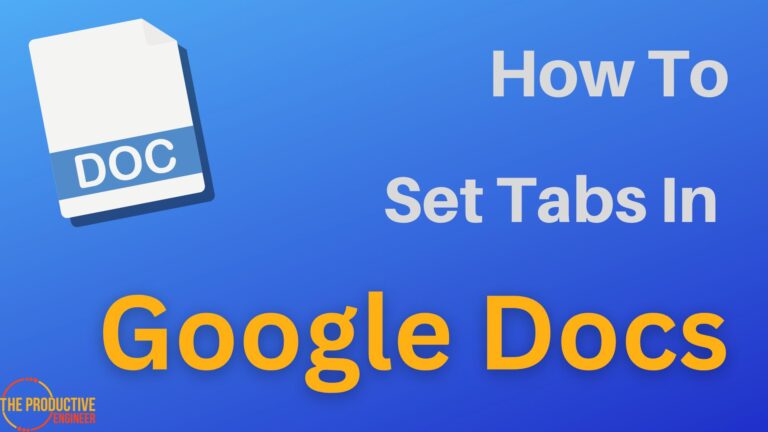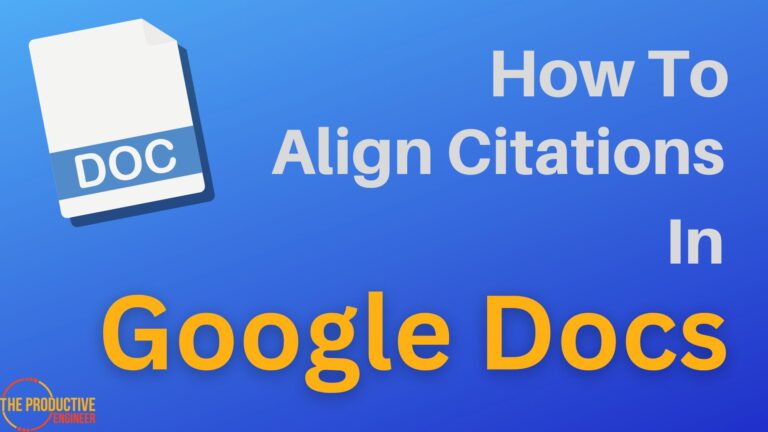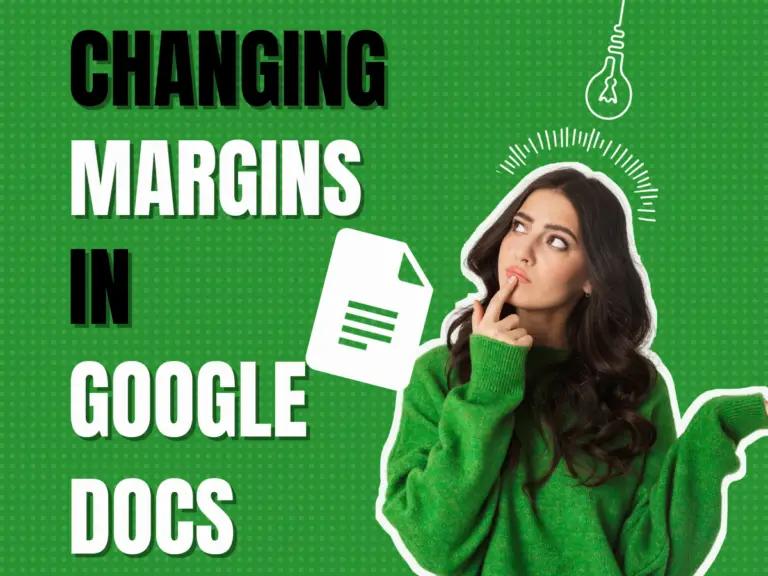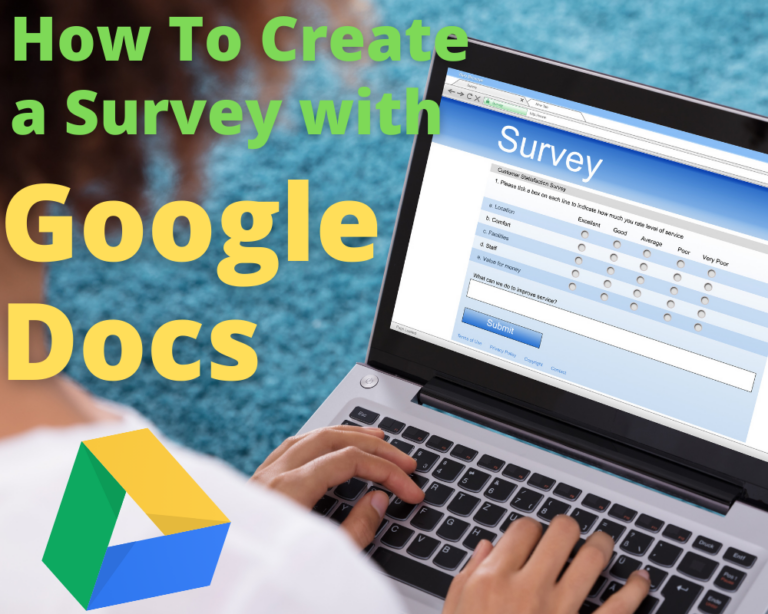How Google Docs Can Overheat Your Computer and What You Can Do About It
Most system users focus adequately on applications needed to carry on with daily tasks. However, little to no attention is given to the hardware and other computing resources that enable the applications to run smoothly. There’s also a common misconception that cloud-based applications don’t require many computing resources. This is wrong. Google Docs can make your system overheat.
Google Docs can overheat your computer due to one or more reasons – too many tabs opened, problems with the fan/vents, outdated OS, and exposure to direct heat. Fixing these issues with better work hygiene and computer protection from heat sources is feasible.
In this article, let’s look at quick fixes to address overheating your system due to Google Docs.
Overheating Issue Due To Google Docs: Causes & Fixes
Google Docs is only a subset of a large host of applications offered by Google. Whenever you open a document on Google Docs, it incurs a specific number of computing resources and processing hardware to perform various operations on the application.
Although Google Docs isn’t a resource-intensive application, it can still incur adequate CPU usage if it isn’t managed efficiently. In such cases, your computer can overheat and either stop working or shut down the system.
Here’s a list of solutions for each cause associated with overheating of the system due to Google Docs.
1: Too many tabs opened

The most common overheating cause is multitasking and opening too many tabs or applications simultaneously.
Every system has a specific RAM speed; when you overload it with too many applications or tabs, it can always slow down. The computer needs to use more resources to process every operation initiated from your end.
If you’re working on a research document, you must make several references to credible articles. Opening multiple tabs becomes unavoidable. However, Google Docs and other tabs can cause your computer to overheat. This is a common issue with Macbooks.
Here’s how you can fix this issue.
- Reduce the number of tabs opened at a time.
- Make it a habit to limit to only one or two browser tabs at a time.
- Close any slow-loading site that’s incurring more resources than usual.
- Remember to restart the system management controller (SMC) if you’re working on a Mac. This helps in cooling down the system.
Above all, open the Task Manager by right-clicking on the status bar of your desktop. Keep an eye on processes and resources used at a given time.
2: Problems with fan/vent

Another common issue is with the problematic fan or blocked vent. A fan is fitted to a system to circulate air and reduce the chances of overheating. Even when multiple documents on Google Docs are opened simultaneously, if your fan works normally, it works fine as it mitigates the accumulated heat.
When your fan isn’t functioning, or the air vent is blocked, it can overload your system. Most importantly, this can also damage the processing speed of your system in the long run.
Here’s what you can do:
- Don’t place your Macbook or laptop on a hard surface that blocks the vent.
- Check if the fan is working whenever you feel that the system is heating up. When it turns noisy, it could imply a heavy workload. Close applications and give enough breathing time to your system.
- Check if there’s dust buildup on the vent. This can block air circulation. Clear the blocked vent to promote adequate ventilation.
3: Outdated OS
Irrespective of your computer’s OS, it’s essential to update the OS regularly. When opening Google Docs, it may pose issues because of an outdated browser or the OS.
Check the Notifications tab on the status bar of your desktop. Find out if there’s any new update available for your system. Update it immediately and do a quick restart.
4: Exposure to direct heat
If you’re traveling and exposing your laptop to direct heat, it can quickly overheat and disrupt the processor. Using the system at normal temperature (50-95 degrees Fahrenheit) is recommended so that you can work on Google Docs without any disturbances.
Final Thoughts
Most Macbooks are easily prone to overheating when you open Google Docs on the browser. Perhaps, there could be one or more reasons with other device versions too. Remember that with a few tips, as mentioned in this article, you can extend the processor’s life and use Google Docs without a second thought.