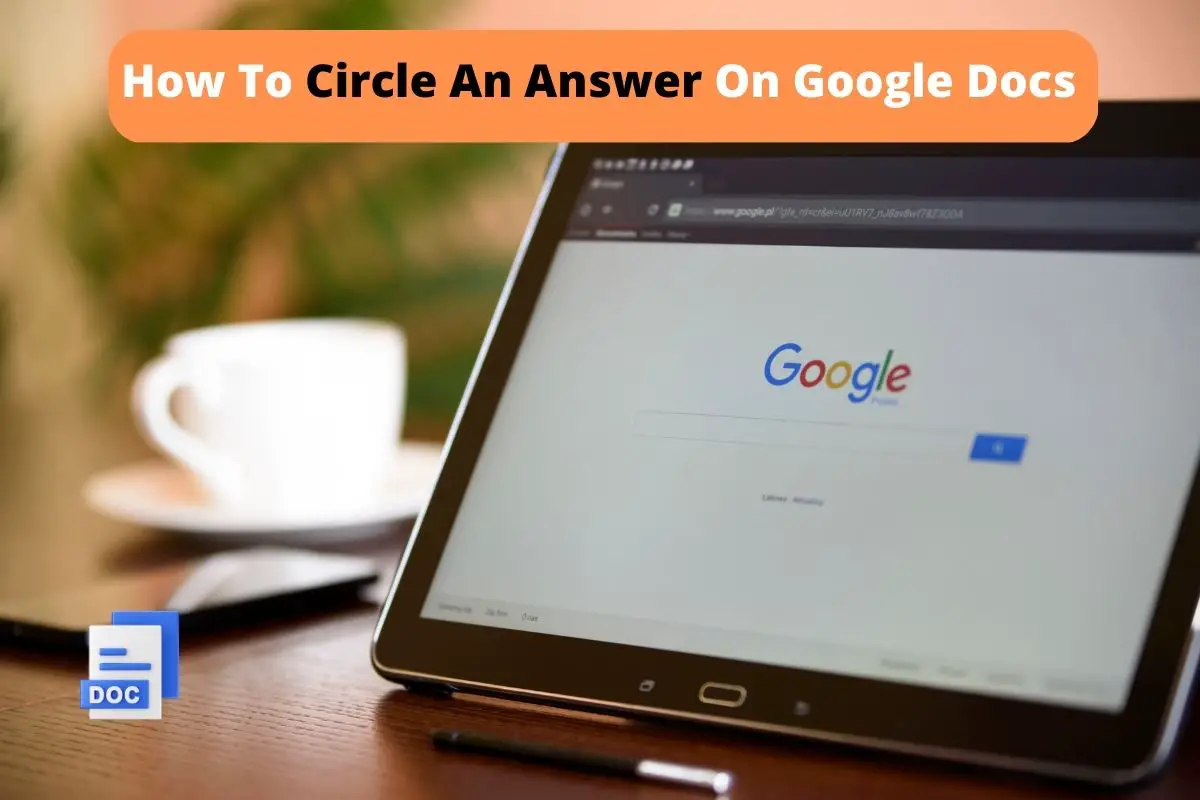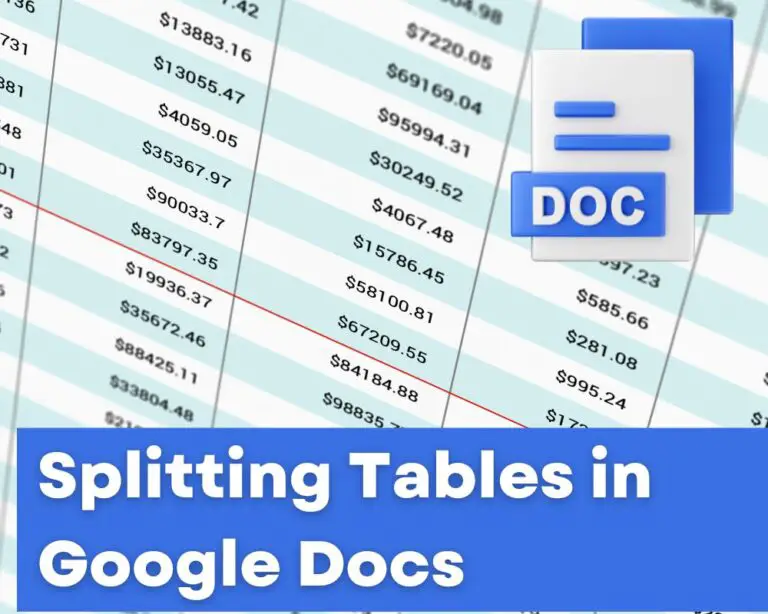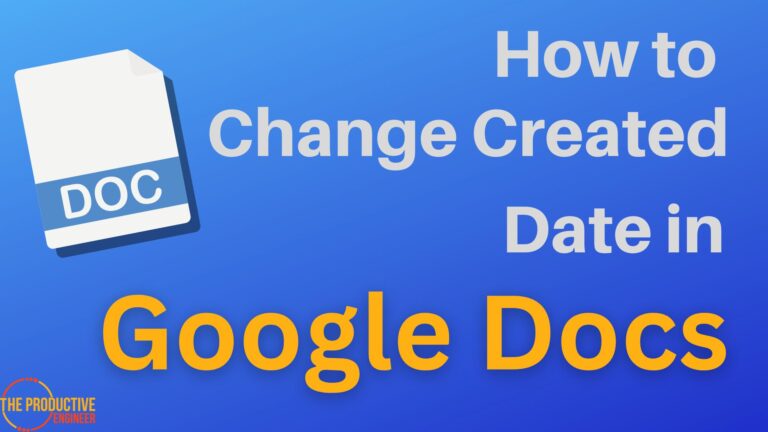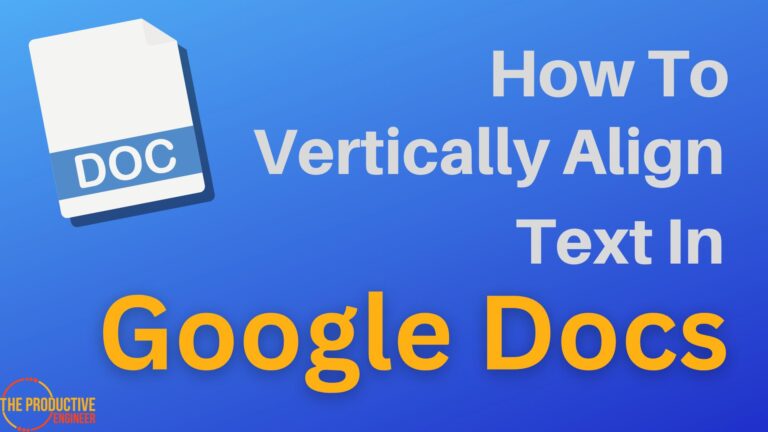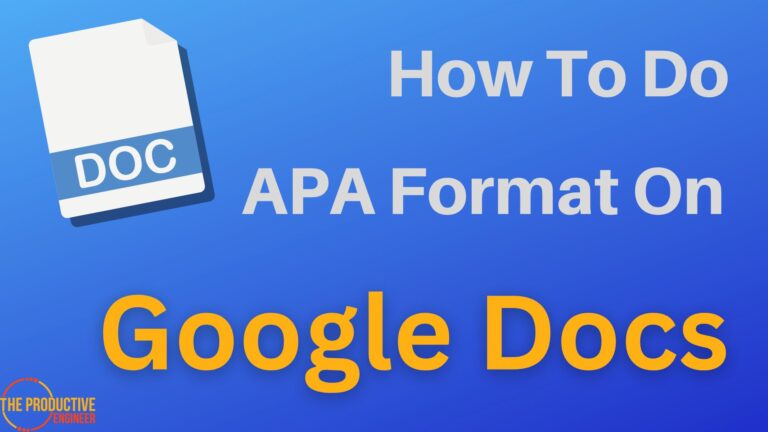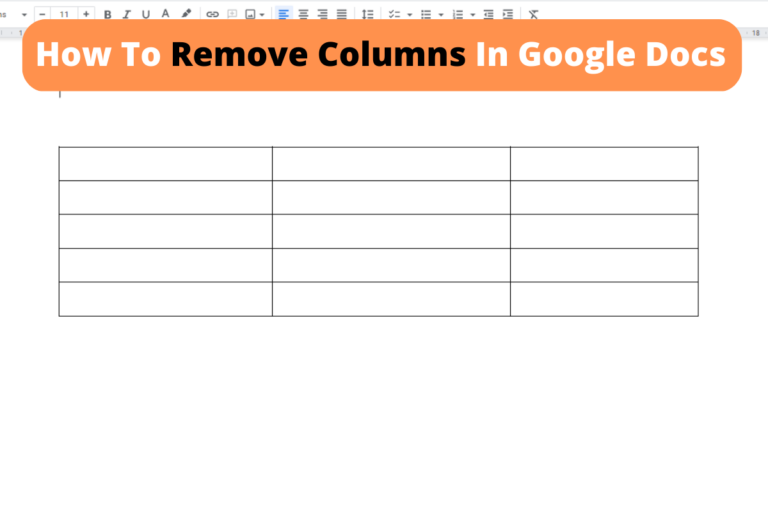How To Circle An Answer On Google Docs Quickly and Easily!
Google Docs is equipped with umpteen features and functions. Have you ever wanted to create a worksheet with multiple-choice questions and put a circle around the correct answers? Enclosed below are the steps required to circle an answer (or any text) in Google Docs:
- Open the document on Google Docs.
- Click Insert -> Drawing -> New.
- Click the Shapes icon and select Circle.
- Change the background color to Transparent
- Change the stroke color of the circle to red (or whatever color you want)
- Click the “Save and Close” button.”
- Click on the circle and click the “Behind Text” button.
- Resize the circle by clicking and dragging the corners. Click and drag the circle into position over the text you want to be circled.
Continue reading for the detailed steps to do this, with screenshots of each step in the process.
How To Circle An Answer On Google Docs
Whether you want to circle a number or a text on Google Docs, it’s very much possible. However, it requires following a few steps to get it done perfectly.
Open the document on Google Docs.
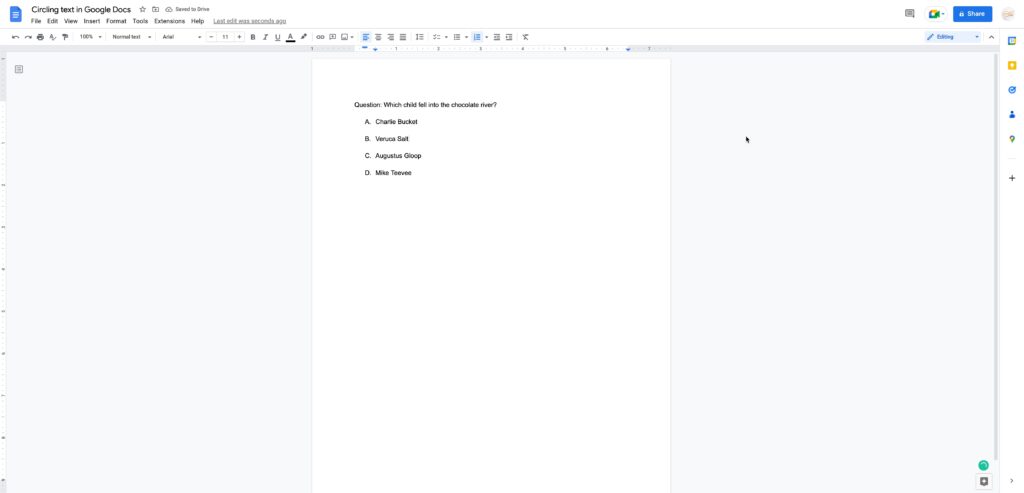
Click Insert -> Drawing -> New.
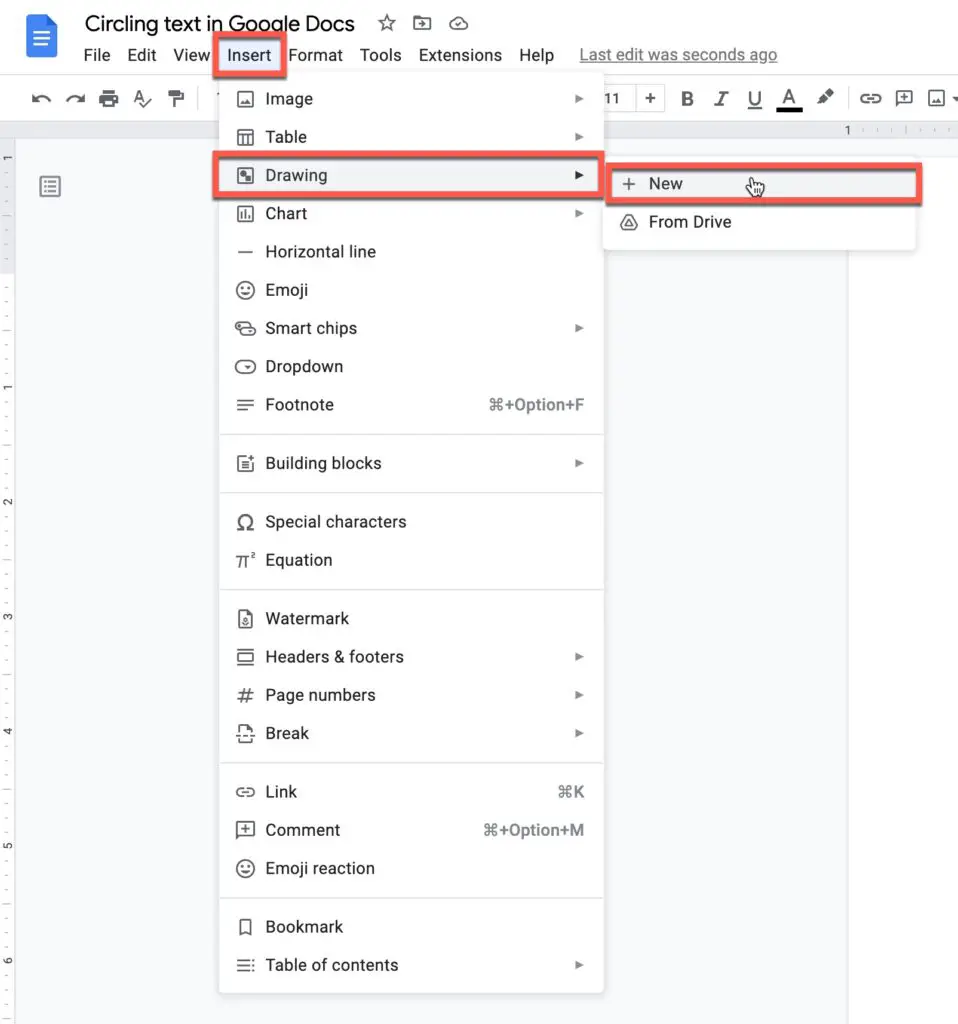
Click the Shapes icon and select Circle.

Change the background color to Transparent
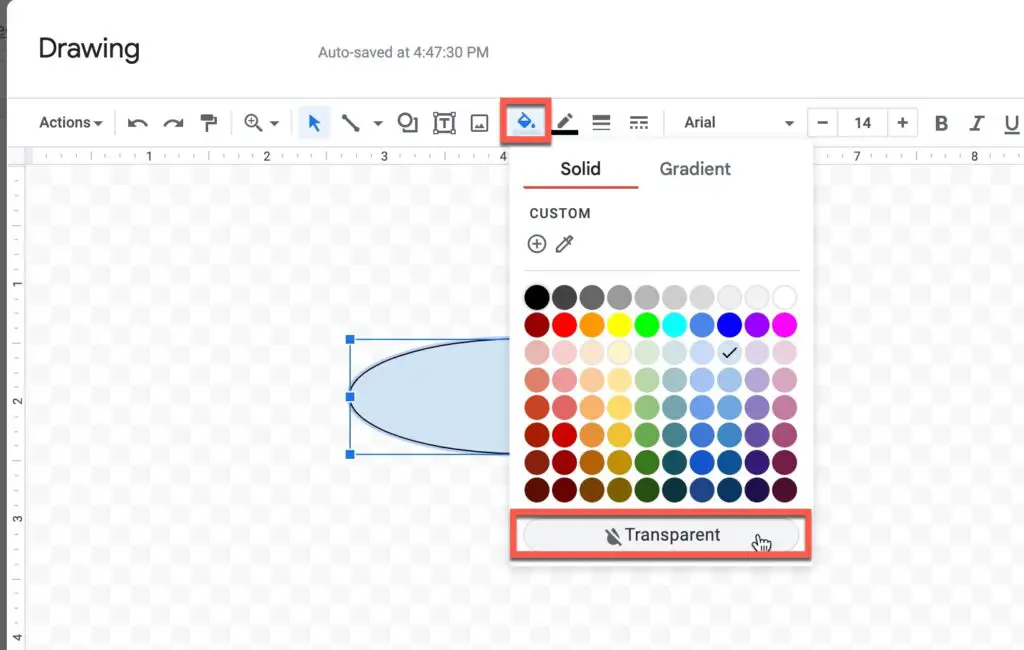
Change the stroke color of the circle to red (or whatever color you want)
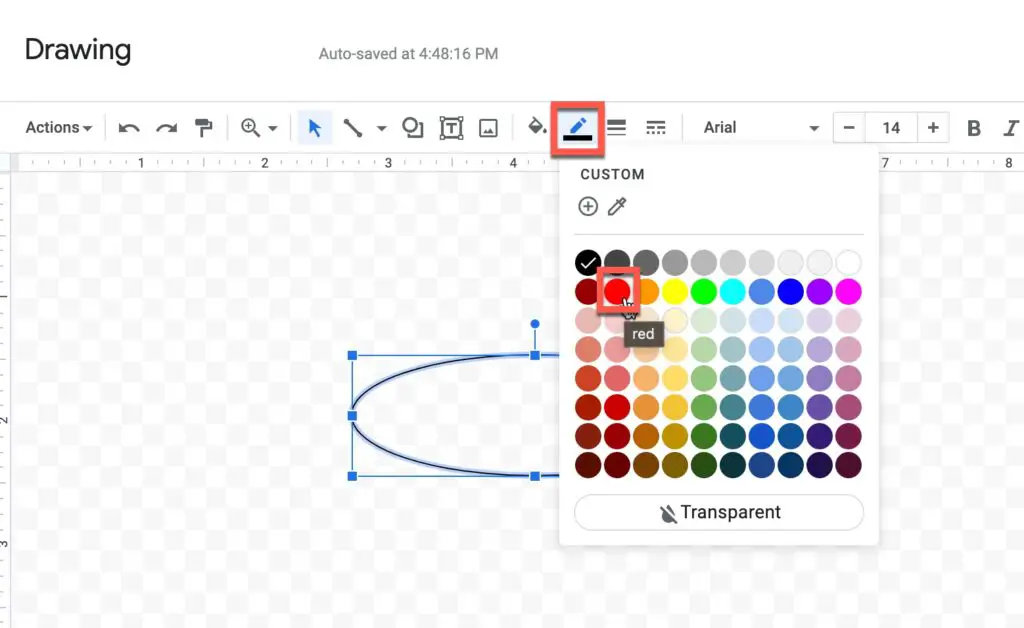
Click the “Save and Close” button.”
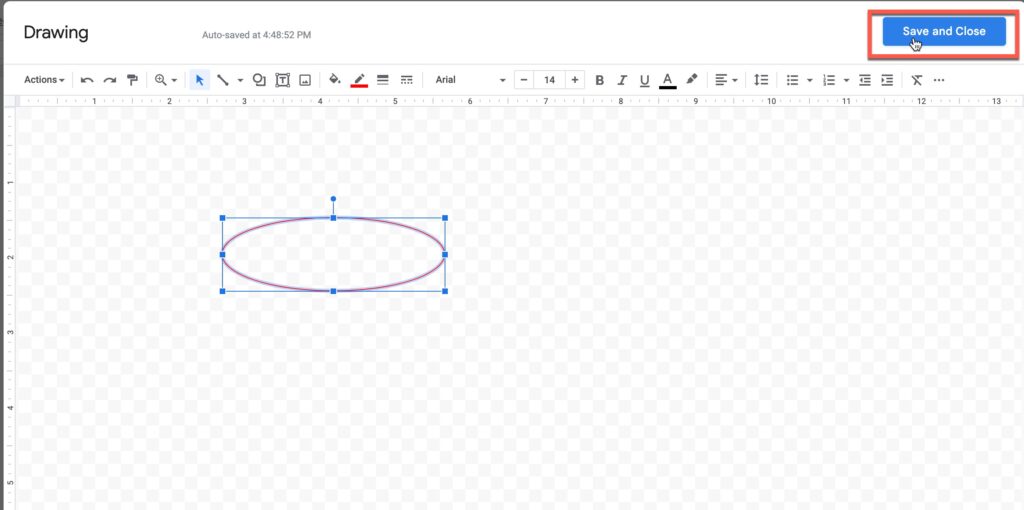
Click on the circle and click the “Behind Text” button
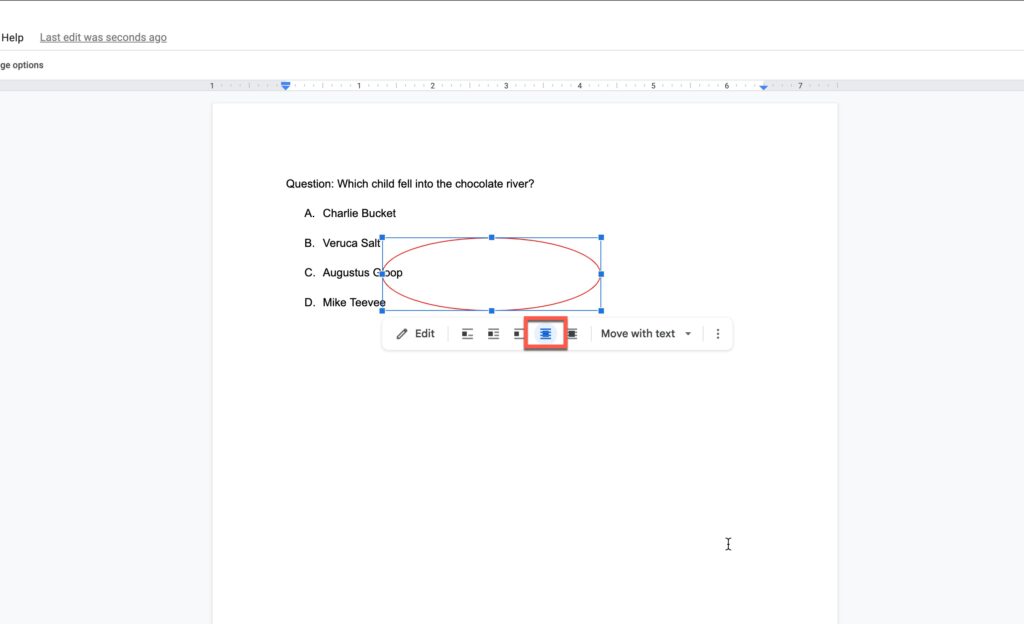
Resize the circle by clicking and dragging the corners. Click and drag the circle into position over the text you want to be circled.
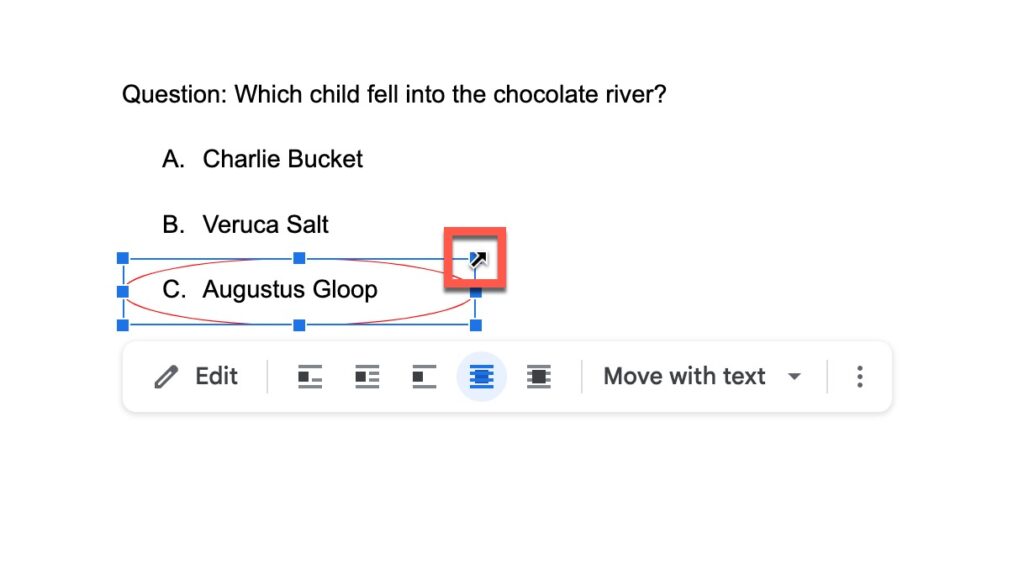
You can now see that the text on the document is circled.
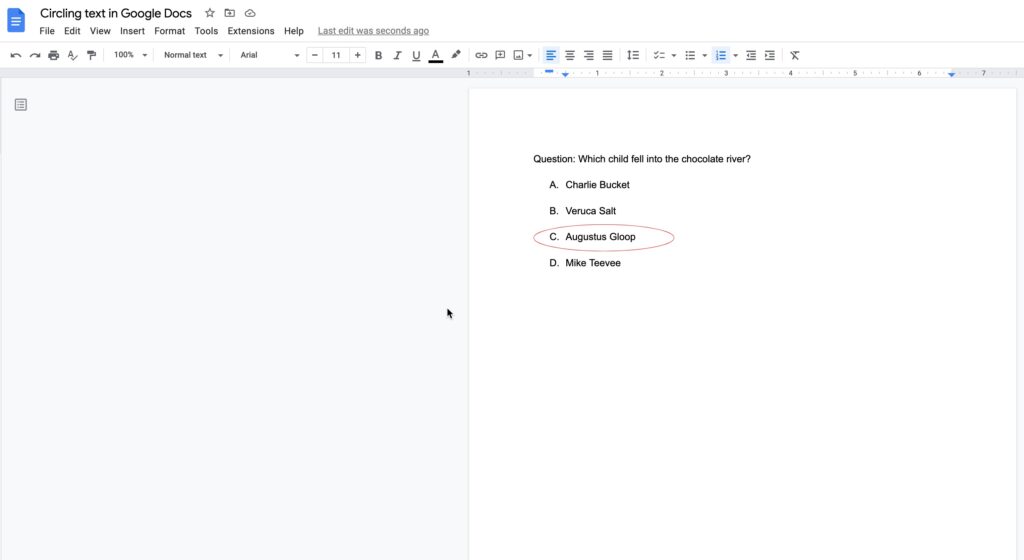
Here are a few other options to customize the look:
- Change the shape and format the answer accordingly.
- Fill colors to the shape and give your text a quick highlight.
- Try with Word Art on the same Drawing dialog box.
After you circle the text, you can recognize how easy it is to repeat the same to numbers and other alphanumeric characters.
Our Recommended Office Tech
[amazon table=”17112″]
How To Circle An Image In Google Docs
Circling an alphanumeric character is easy. How about media files?
Here’s the exact method to circle an image in Google Docs.
- Open the document on Google Docs.
- Click Insert -> Drawing -> New.
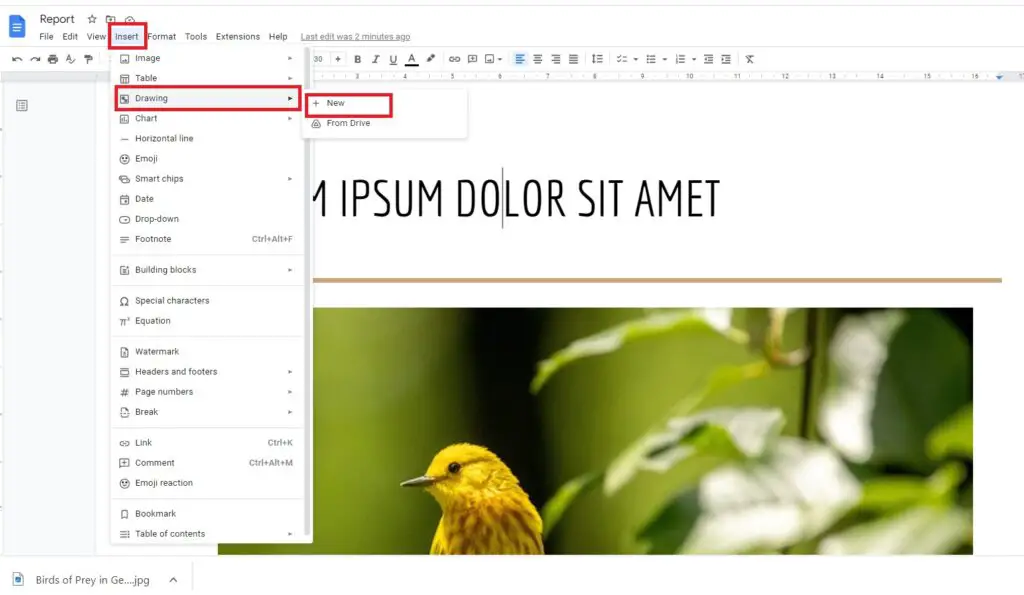
3. On the new drawing dialog box, click the Image icon.
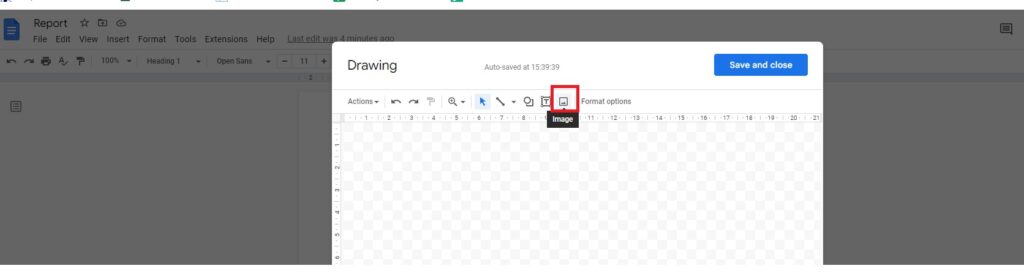
4. Upload the image and click Insert.
5. After the image is inserted, click the Shapes icon and choose Circle.
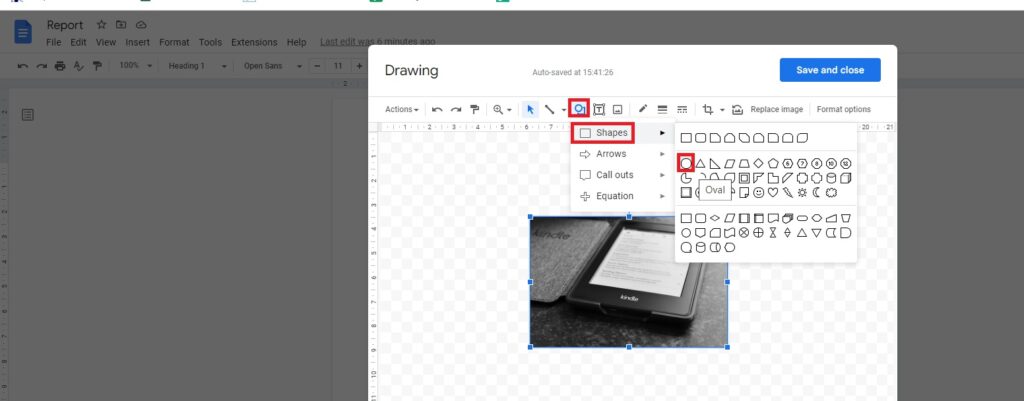
6. Drag the circle around the image.
7. Change the shape color to Transparent.
8. Adjust the circle around the image.
9. Click Save & continue on the top.
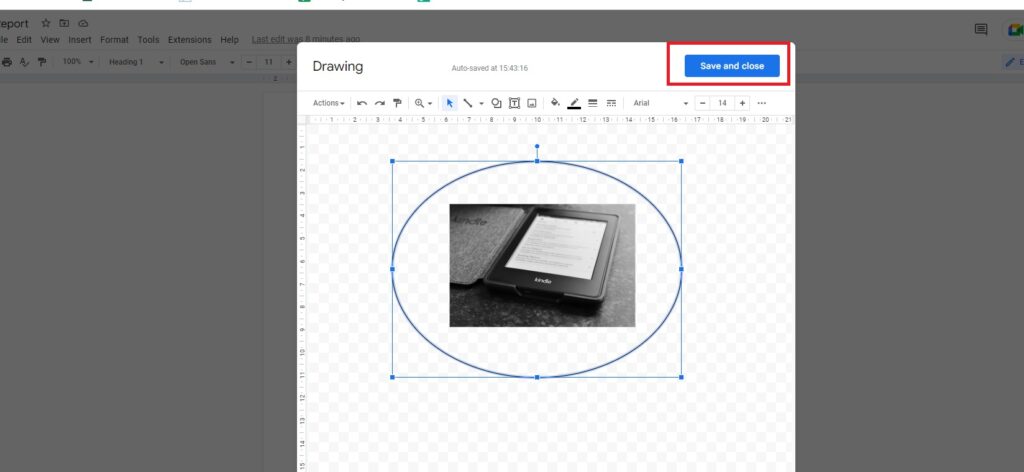
Remember that it’s a similar approach to insert different media files and add shapes to them. However, the job is to ensure that the formatting is done properly. Otherwise, it can affect the look of the document.
Final Thoughts
Google Docs is a beginner-friendly application enabling users to explore multiple customization opportunities. This article has given an overview of the method to circle an answer on Google Docs. Start exploring the Drawing tool on Google Docs, and you can also leverage other options.