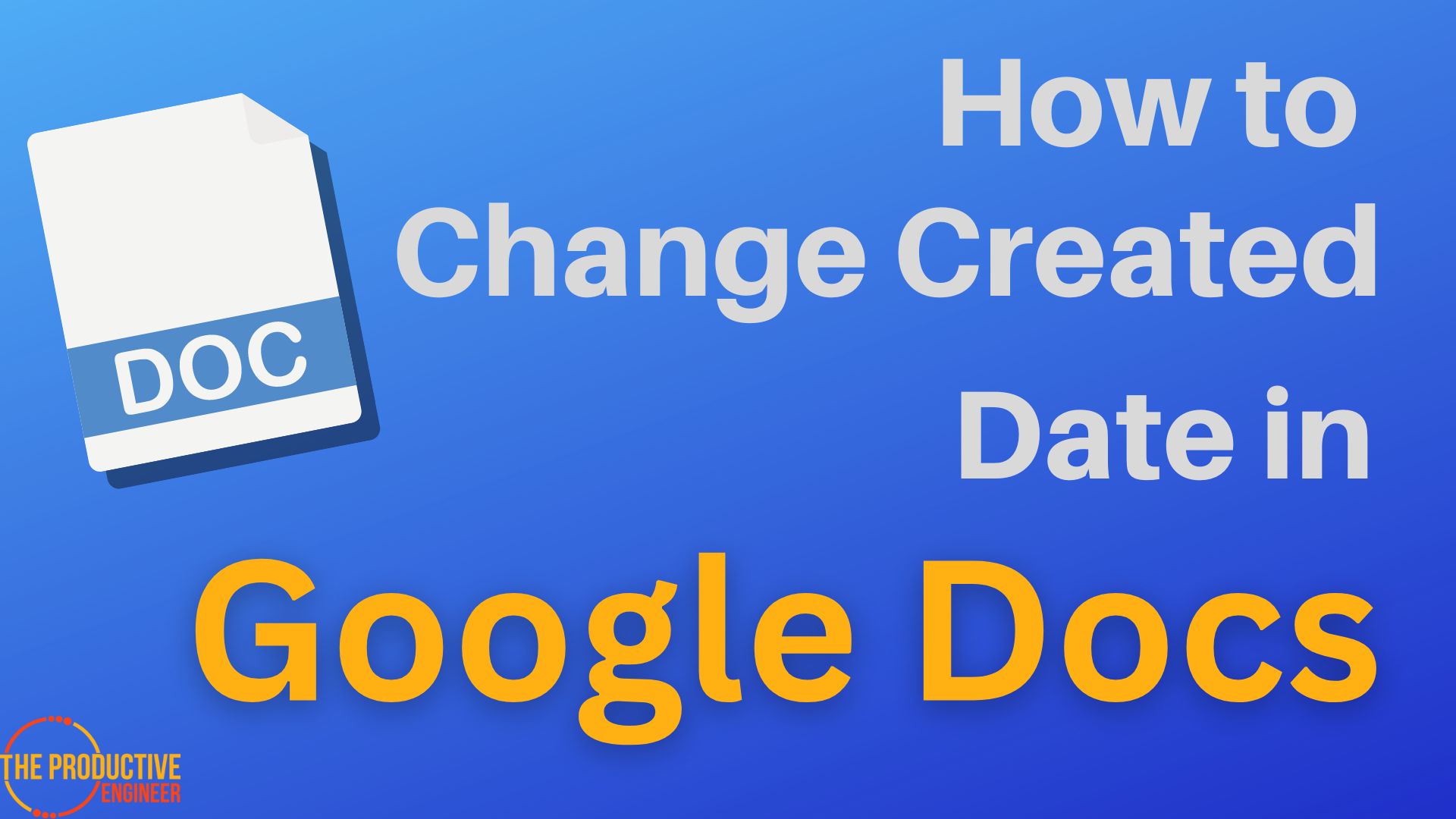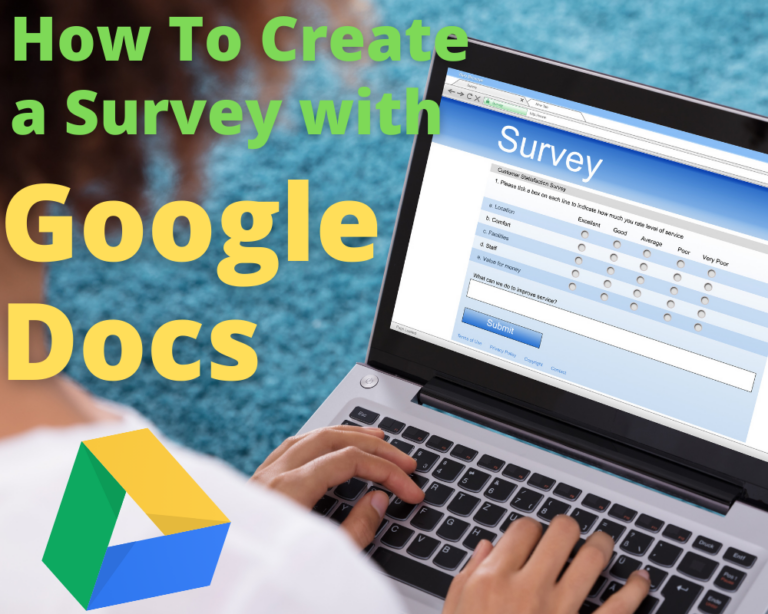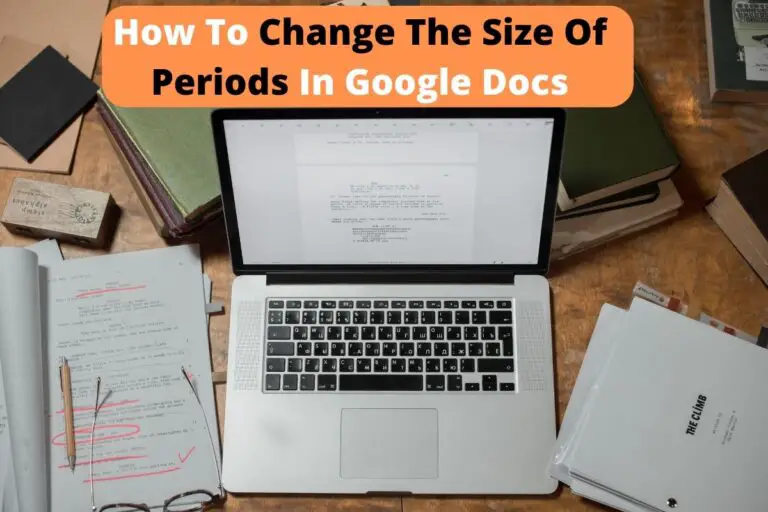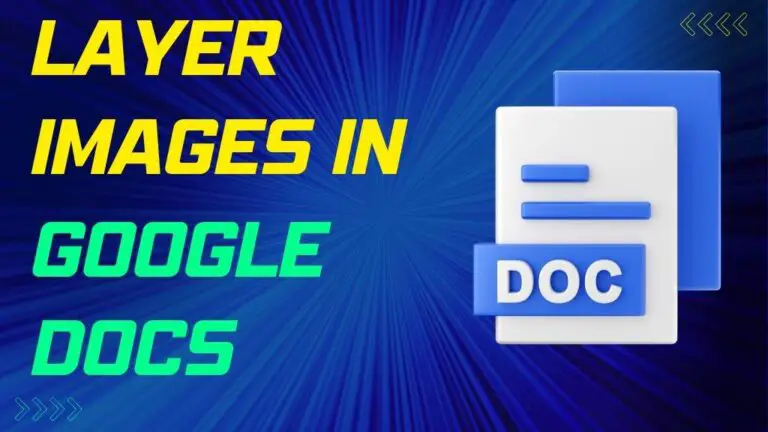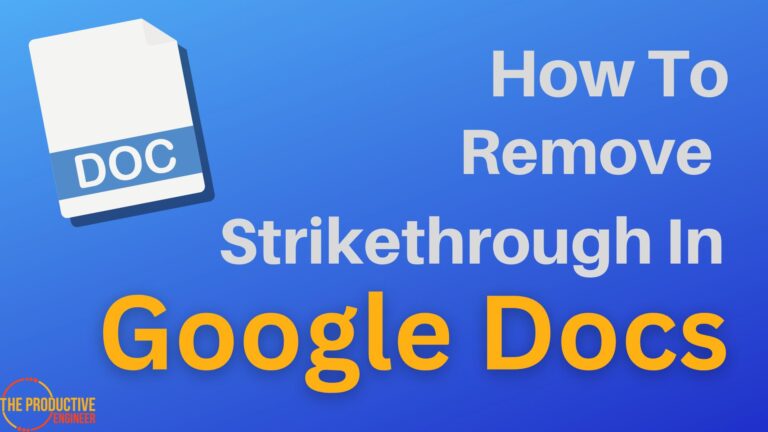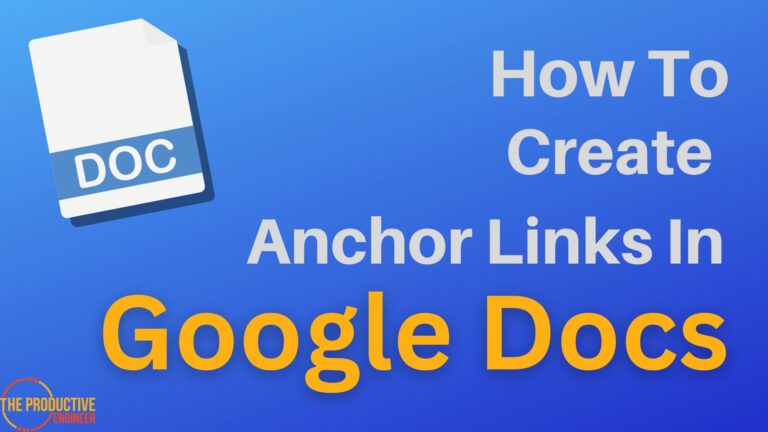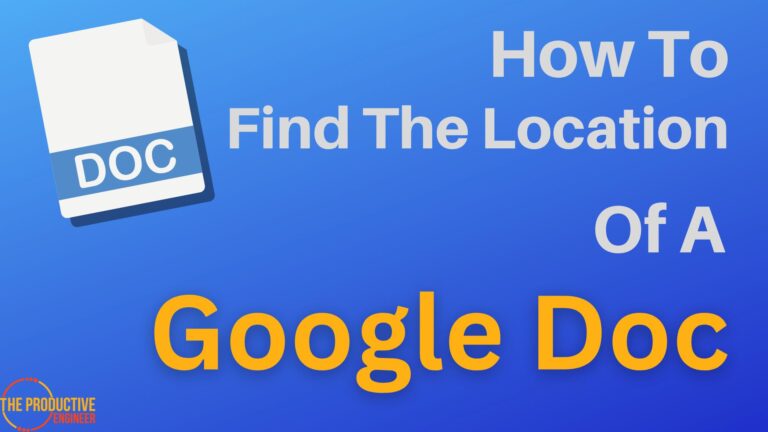How to Change the Created Date on Google Docs
You’ve been working on a project via Google Docs and have edited it to your satisfaction. You may be wondering if it is possible to modify the date of creation to a later or an earlier time frame, too. Can you change the created date on a Google Doc?
The created date on a Google Doc cannot be changed in-document. However, it is possible to copy the contents of a Google Doc onto a new document and initiate a new date of creation for this secondary Doc. There are other ways that Google Doc history can be viewed and used for the professional benefit of the creator and team.
Keep reading to learn more about how dates and edits work on Google Docs, what can be modified on a Google Doc, and how to get the most out of these features.
Can I Change a Google Docs Creation Date?
Is there a way to change the date on which a Google Doc is recorded to have been created? Can you modify this data across the Drive to make your Google Docs history more consistent or streamlined?
Unfortunately, there is no way to tweak this information or modify a Google Doc’s creation date. To view this information, select “File”, then “Details” next to a small 🛈 icon. This will allow you to see when the Google Doc was created, and the last time that the Doc was modified.
This date cannot be changed, and there is no way to manually edit this information. So if there is no way to modify a creation date within an original Google Doc, is there a way to give a new document a more recent history?
Can the Contents of a Google Doc Receive a New Creation Date?
While it is not possible to alter a Google Doc’s creation date within the document itself, you can create a new Google Doc with the same information and with a more recent creation date.
Let’s say you want to give a Google Doc a creation date of today, when in fact the original Doc was created two weeks ago. To achieve this, select “File” and then “Make a copy”. This will allow you to create an entirely new Google Doc with the same content, but with a creation date consistent with the day the document was copied.
The new Google Doc will contain the same information as the previous file but will have a more recent creation date. You can even give this new Google Doc a unique name, and choose whom to share it with.
The kinds of information that can be modified successfully include
- The Google Doc’s title
- Font, text size, and format
- Whether those with access to your Google Doc can view, comment, or edit
- Where the Google Doc is stored
What about the edit history of a Google Doc? Who can see this history, and why might you want or not want to share it?
Our Recommended Office Tech
[amazon table=”17112″]
Who Can View a Google Doc’s Edit History?
If you are the creator and owner of a Google Doc, you can view the document’s history, and view all changes that have occurred and when they were made. This is relevant and helpful if you are working on a single document with a team.
Some Google services also allow a creator to see who has edited the document, though this feature is only available to paid Google Workspace accounts of Business Standard and above.
It is also possible for an owner to view “comment history” for a shared Google Doc. Just click the black and white word bubble next to the blue “Share” icon in the upper right corner and view a history of comments made on the Google Doc. This is a great collaboration tool that can make editing and finalization much smoother.
However, only those with permission to edit a Google Doc can see the version history. If you are only permitted to read the Doc but not edit, the version history and all previous changes will be hidden from you.
So, does this mean that previous versions of a Google Doc can become a new file in and of themselves?
Can Previous Versions of a Google Doc Get a New Creation Date?
Yes, it is possible to view and save previous versions of a Google Doc as a separate, new file. This will also give a recent creation date to this new file while retaining older contents in a separate format.
Use this feature to help keep your team updated, retain important information, and keep your business secure by sharing only the data that you find relevant or prudent to display. This is especially helpful when dealing with documents that are frequently updated or require multiple versions, such as resumes or cover letters.
This process can help you keep track of a document’s history, save information throughout the editing process, and present the most meaningful information to your team. It will also give you a new creation date for this recently saved Google Doc and is another way to keep previous versions of information looking fresh.
Share only those versions that you want others to see, while retaining separate copies and links for recent incarnations of the file.
Conclusion
While there is no way to change the original creation date on a Google Doc, it is possible to copy a Doc’s information onto a new file, thus giving the new copy a more recent creation date.
While creation dates cannot be altered, it is possible to alter a Google Doc’s title, internal specifications, and place of storage, as well as choose whom to share the Google Doc with and how much access they have to the Doc.
Previous versions of a Google Doc may also be viewed and saved as separate files. The entire history of the Google Doc may also be viewed by the Doc’s owner, and previous versions may also be saved as new files with a more recent creation date.
Sources
https://support.google.com/drive/answer/2424384
https://support.google.com/docs/answer/190843
https://workspace.google.com/lp/business/
https://support.google.com/drive/answer/2409045