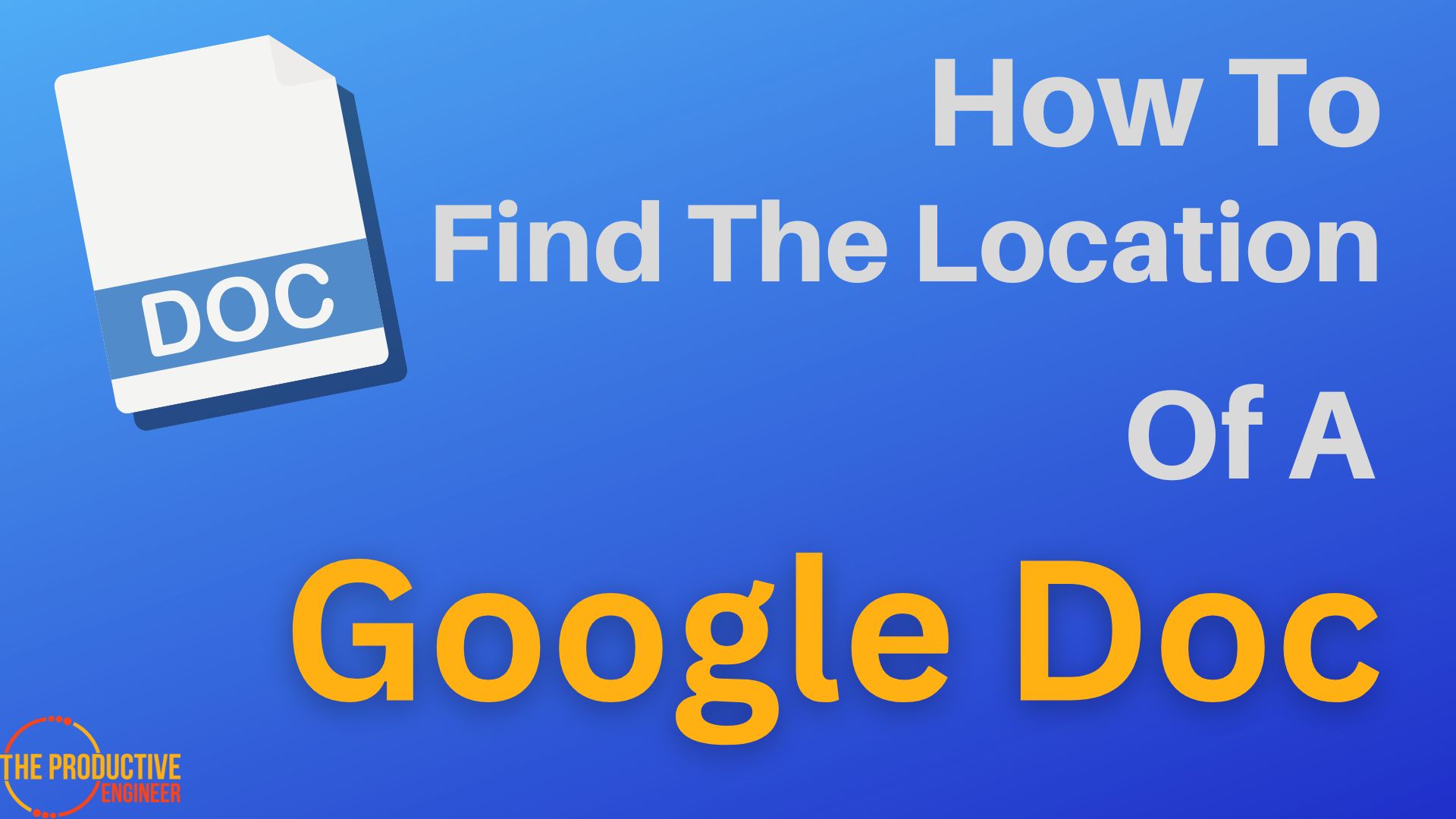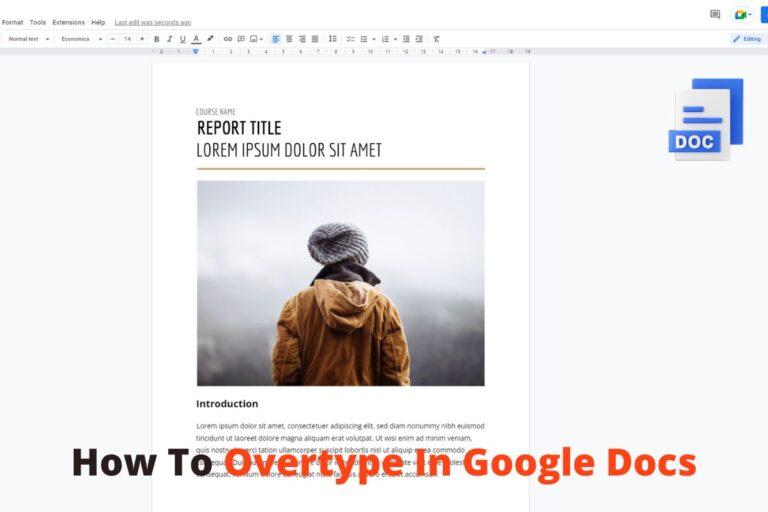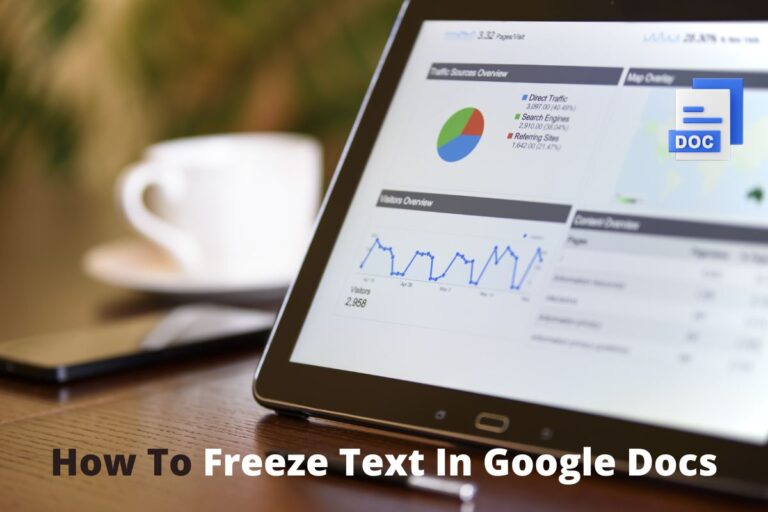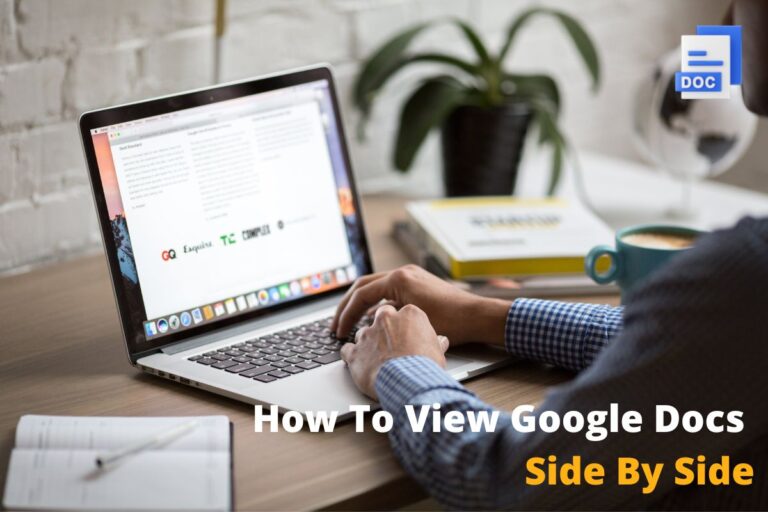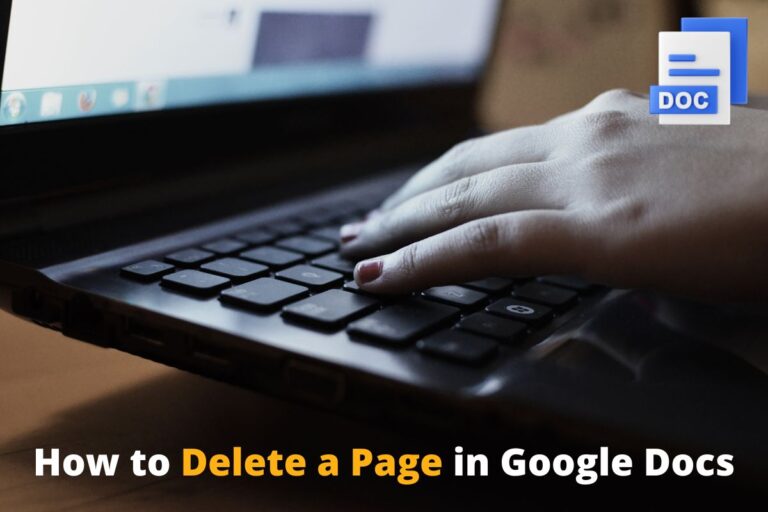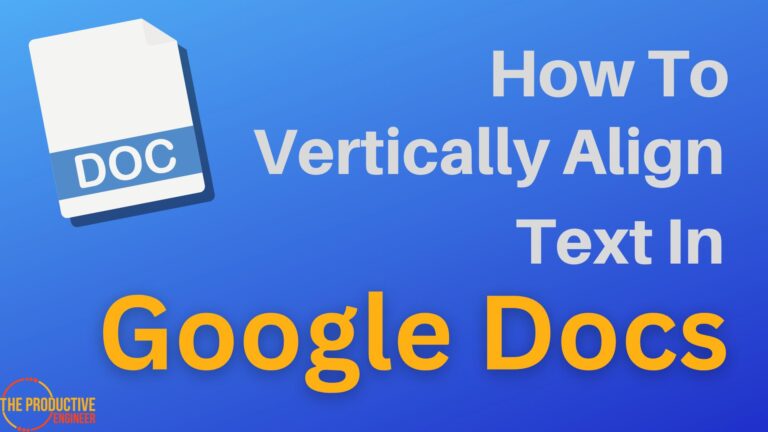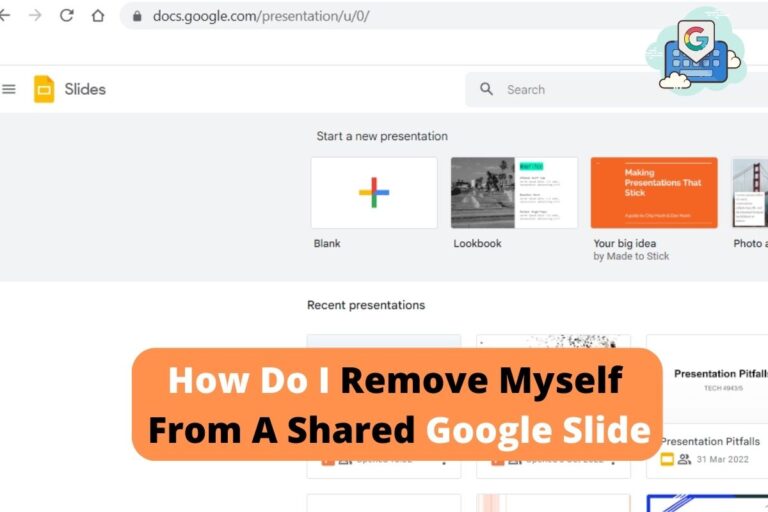A Beginner’s Guide to Finding the Location of a Google Doc
Did you know that Google Drive is a package of every document you’ve created with your Google account? Even if you’ve lost access to a document, finding it in a couple of steps is easier if you’re working on Google Docs and wondering how to find a Google Doc’s location head-on.
So how do you find the location of a Google Doc?
- Log on to Google Drive.
- Type the name of the document (saved in Google Docs) on the search bar.
- Right-click on the file that you’ve identified.
- Click Show file location, and the path displays beneath.
Is it easy to find the location of any document on Google Drive? Of course. However, there are other things that you should know concerning finding the location. Let’s understand them in this article.
How To Find The Location Of A Google Doc
The location of a Google Doc means the path of your file that tells where it’s stored and how you can access it easily in the future.
To find the location of a Google Doc, follow the steps below.
- Log on to Google Drive.
- Type the name of the document (saved in Google Docs) on the search bar.
- Right-click on the file that you’ve identified.
- Click Show file location, and the path displays beneath.
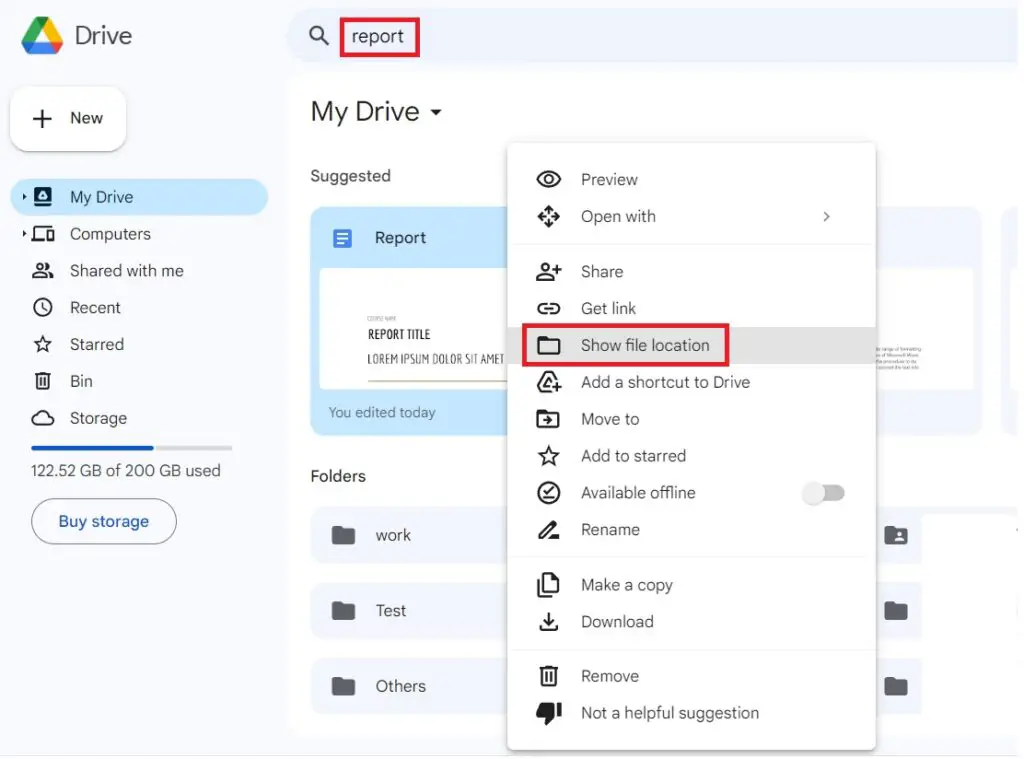
You can follow a similar approach for other documents stored in Sheets, Slides, etc.
How To Find Files From Someone Else’s Google Drive
Didn’t you find it easier to discover the location of a document stored on Google Docs almost instantly? What if you may have to find them, but the files are stored on someone else’s Google Drive? There’s still an easy way to get this done.
When it’s a file stored on someone else’s Google Drive and shared with you, here are the steps to find the path:
- Log on to Google Drive.
- On the left pane, select Shared with me.
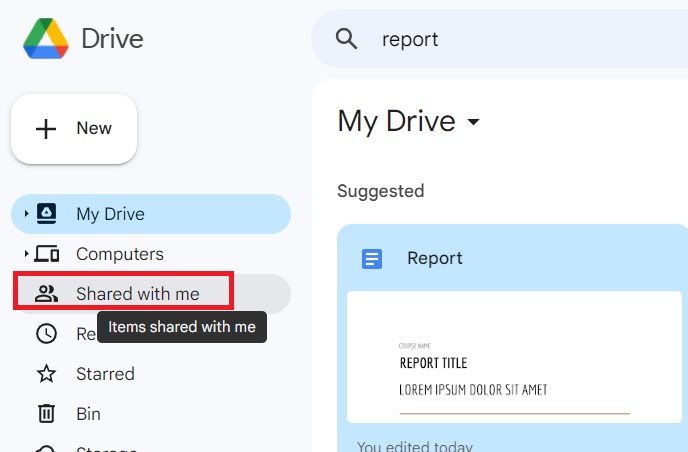
3. Now, type the file name on the search bar.
4. Once you’ve identified the file, right-click on it and select Show file location.
You can find the path of this shared file on the same window. This is another incredible feature associated with Google Docs.
FAQ
Does Google Docs Reveal Your Location
Google Docs do reveal the path of a shared file. However, it doesn’t reveal the location or other personal identifiers, such as IP address, exact location, or contact details.
Google prioritizes an excellent encryption method to process and store information in a format that isn’t easily understandable. Hence, you can be confident about the protection it offers you regarding location.
Final Thoughts
The advantage of using a Google document is the feasibility of retrieving any information stored on your Google Drive in a jiffy. In this article, we’ve explained how easy it is to find the path of a file stored on Google Docs. Play with other document formats stored on Google Drive, and you’ll find the whole process interesting!