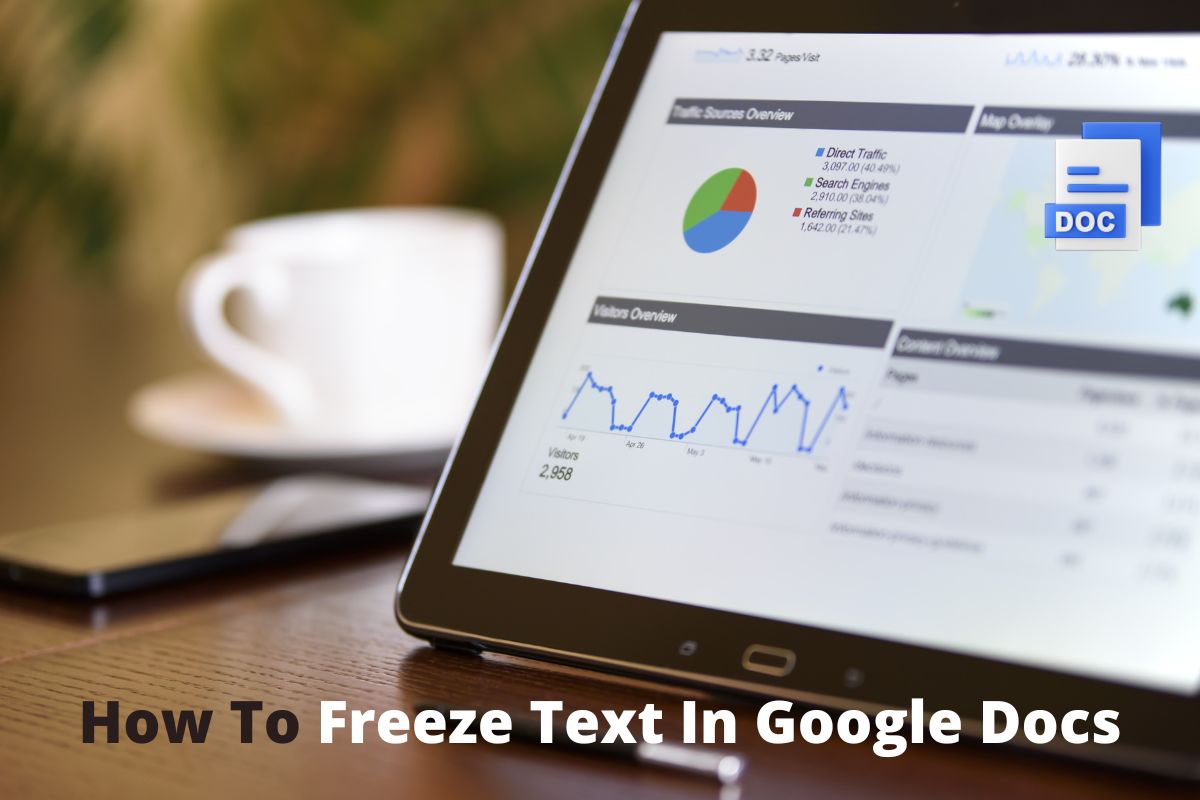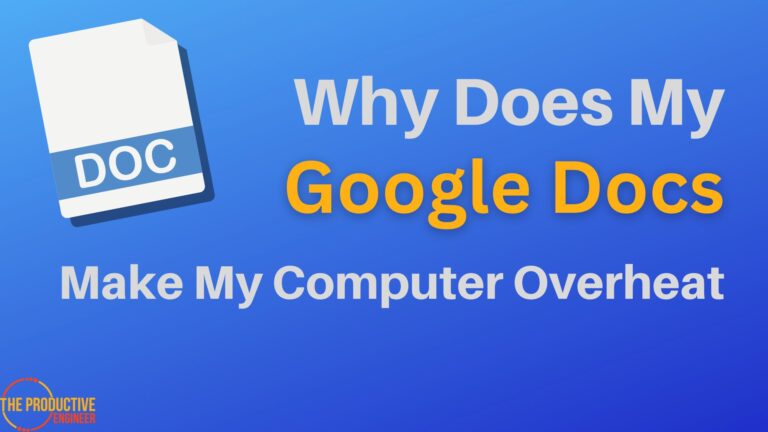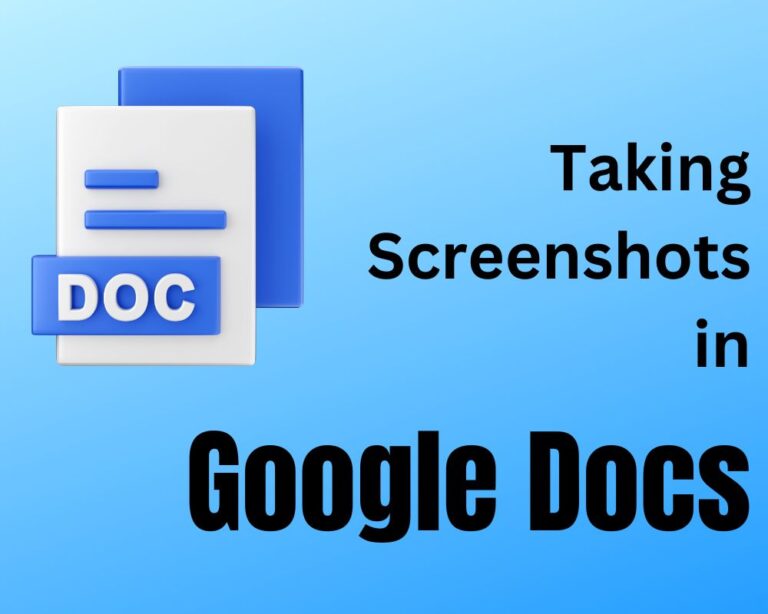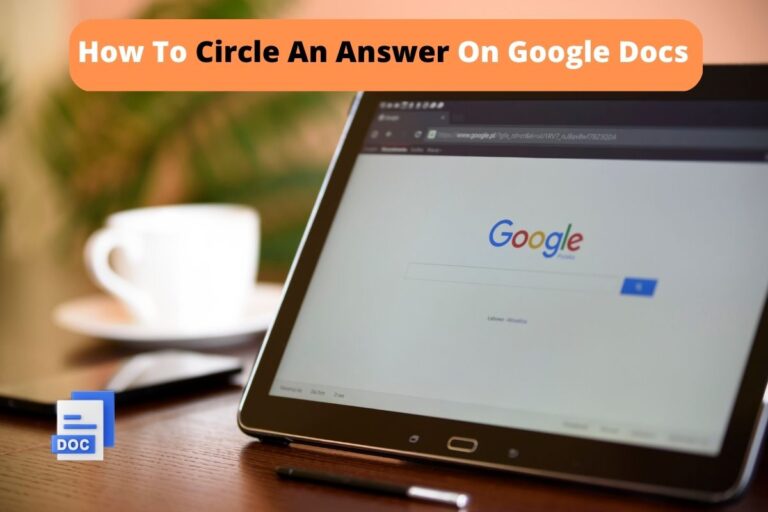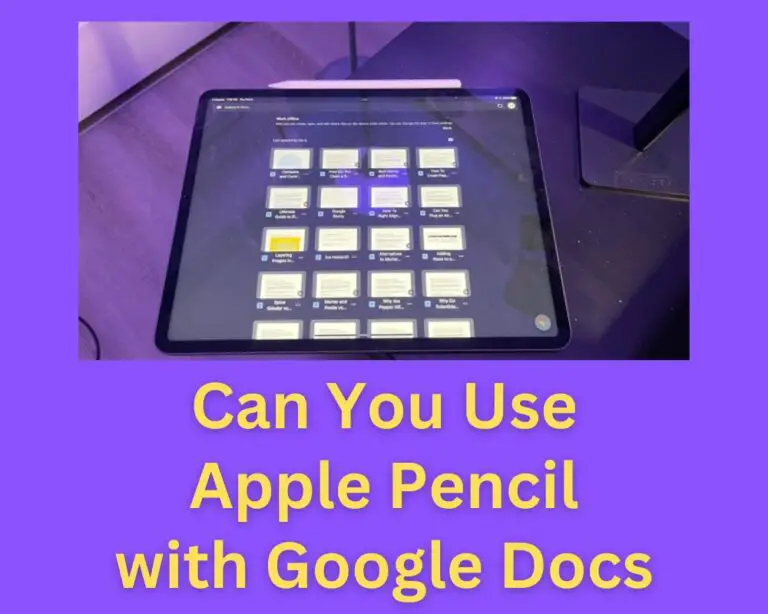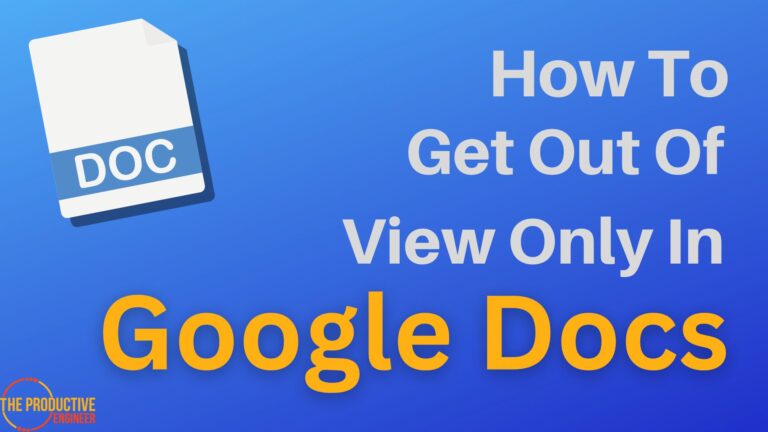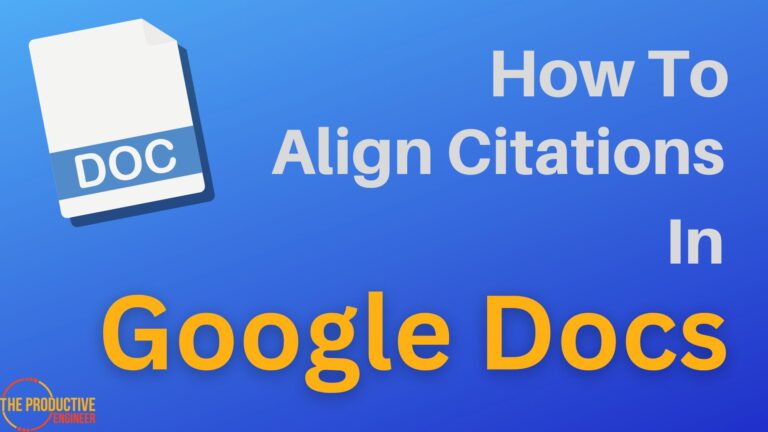How To Freeze Text In Google Docs – Detailed Guide
I recently had a virtual meeting with my team members when I insisted they use the template I shared in Google Docs. I faced trouble editing various portions and looked for help to freeze text in Google Docs. So is there a solution to freeze text?
Google Docs doesn’t have a direct option to freeze text. However, the workaround solution is to set permissions to viewing only while sharing the document so that the complete text remains constant.
If you’re wondering how to get this part about freezing text done, read this article further as we share feasibility in other platforms.
Steps To Freeze Text In Google Docs
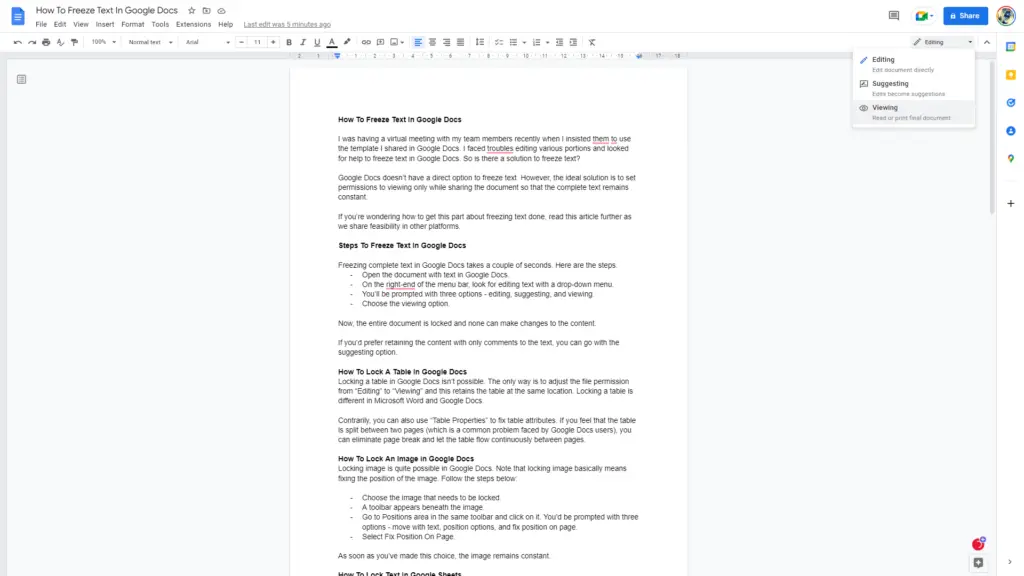
Freezing complete text in Google Docs takes a couple of seconds. Here are the steps.
- Open the document with text in Google Docs.
- On the right end of the menu bar, look for editing text with a drop-down menu.
- You’ll be prompted with three options – editing, suggesting, and viewing.
- Choose the viewing option.
Now, the entire document is locked, and none can make changes to the content.
If you’d prefer to retain the content with only comments to the text, you can go with the “suggesting” option.
How To Lock A Table In Google Docs
Locking a table in Google Docs isn’t possible. The only way is to adjust the file permission from “Editing” to “Viewing,” and this retains the table at the same location. Locking a table is different in Microsoft Word and Google Docs.
Contrarily, you can also use “Table Properties” to fix table attributes. If you feel that the table is split between two pages (which is a common problem faced by Google Docs users), you can eliminate page breaks and let the table flow continuously between pages.
How To Lock An Image in Google Docs
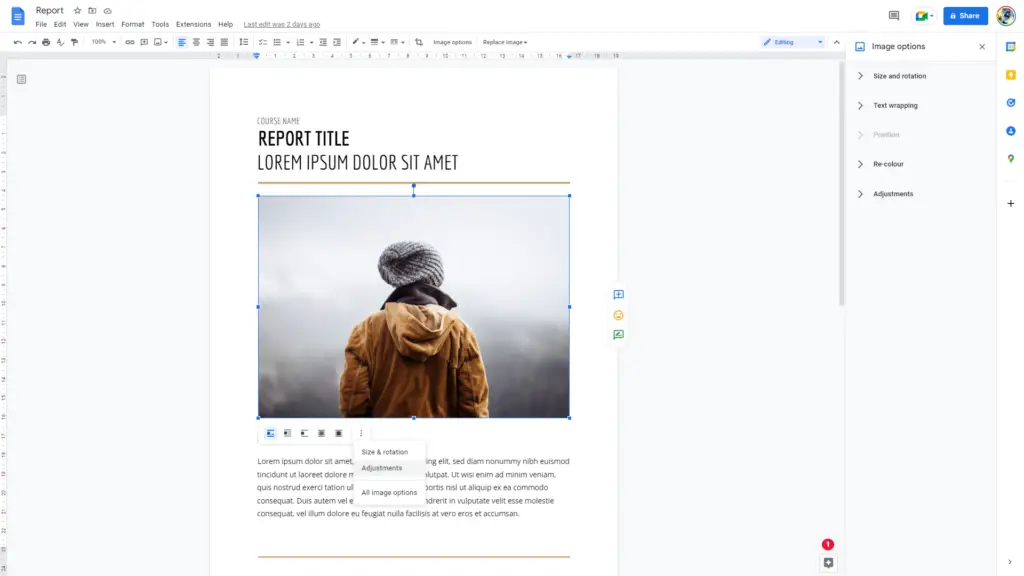
Locking images is quite possible in Google Docs. Note that locking the image means fixing the position of the image. Follow the steps below:
- Choose the image that needs to be locked.
- A toolbar appears beneath the image.
- Go to the Positions area in the same toolbar and click on it. You’d be prompted with three options – move with text, position options, and fix position on the page.
- Select Fix Position On Page.
As soon as you’ve made this choice, the image remains constant.
How To Lock Text In Google Sheets
Unlike Google Docs, Google Sheets allows locking specific cells or the complete sheet depending on the requirement.
If you’d like to lock cells containing text in Google Sheets, follow the steps below.
- Select the cells containing text that should be locked.
- Click Data on the toolbar and select Protect sheets and ranges.
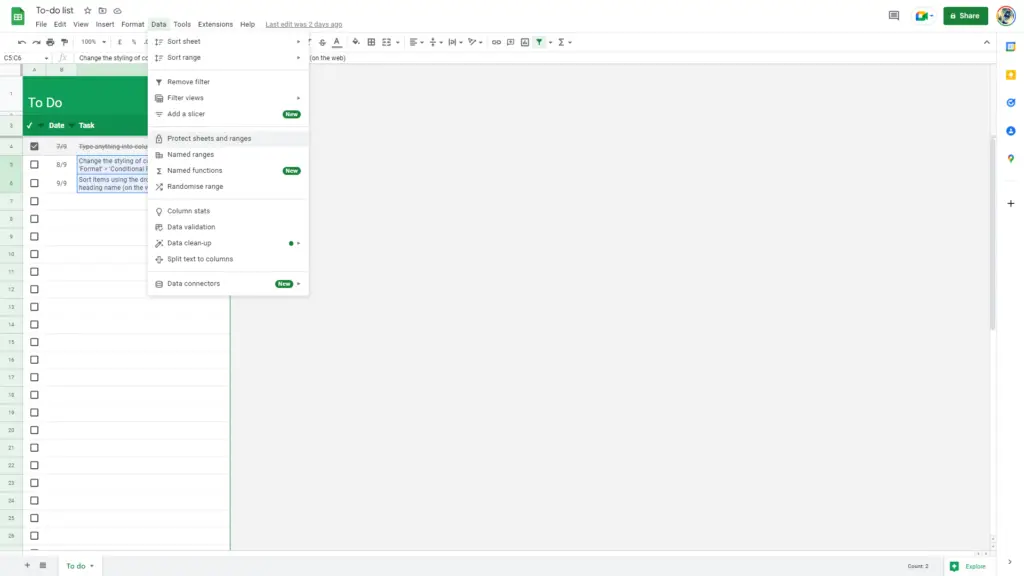
- A new dialog box opens with the range of cells listed. Click Set Permissions.
- Another popup opens, letting you edit permissions. Choose “restrict who can edit this range” and “only you” in the drop-down list.
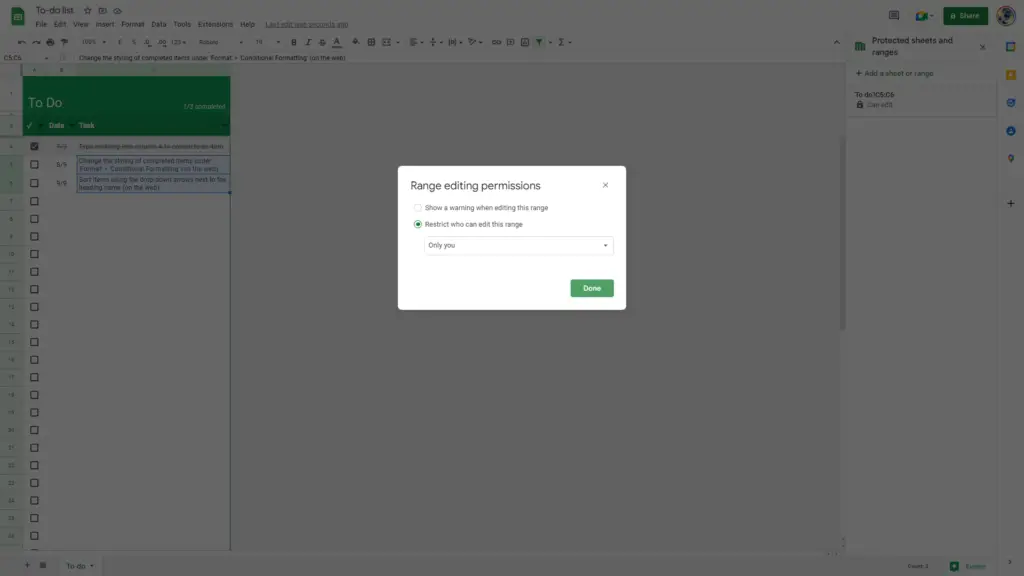
- Click Done.
Instead of range, you can click on the Sheet tab and then set permissions if you’d like to lock the complete sheet in Google Sheets.
Final Thoughts
The programming infrastructure of Google Docs is constantly developing, and it’s essential to recognize the presence of a learning curve while switching from Microsoft to Google applications. Freezing is one such feature that isn’t immediately available in Google Docs but can be introduced anytime.