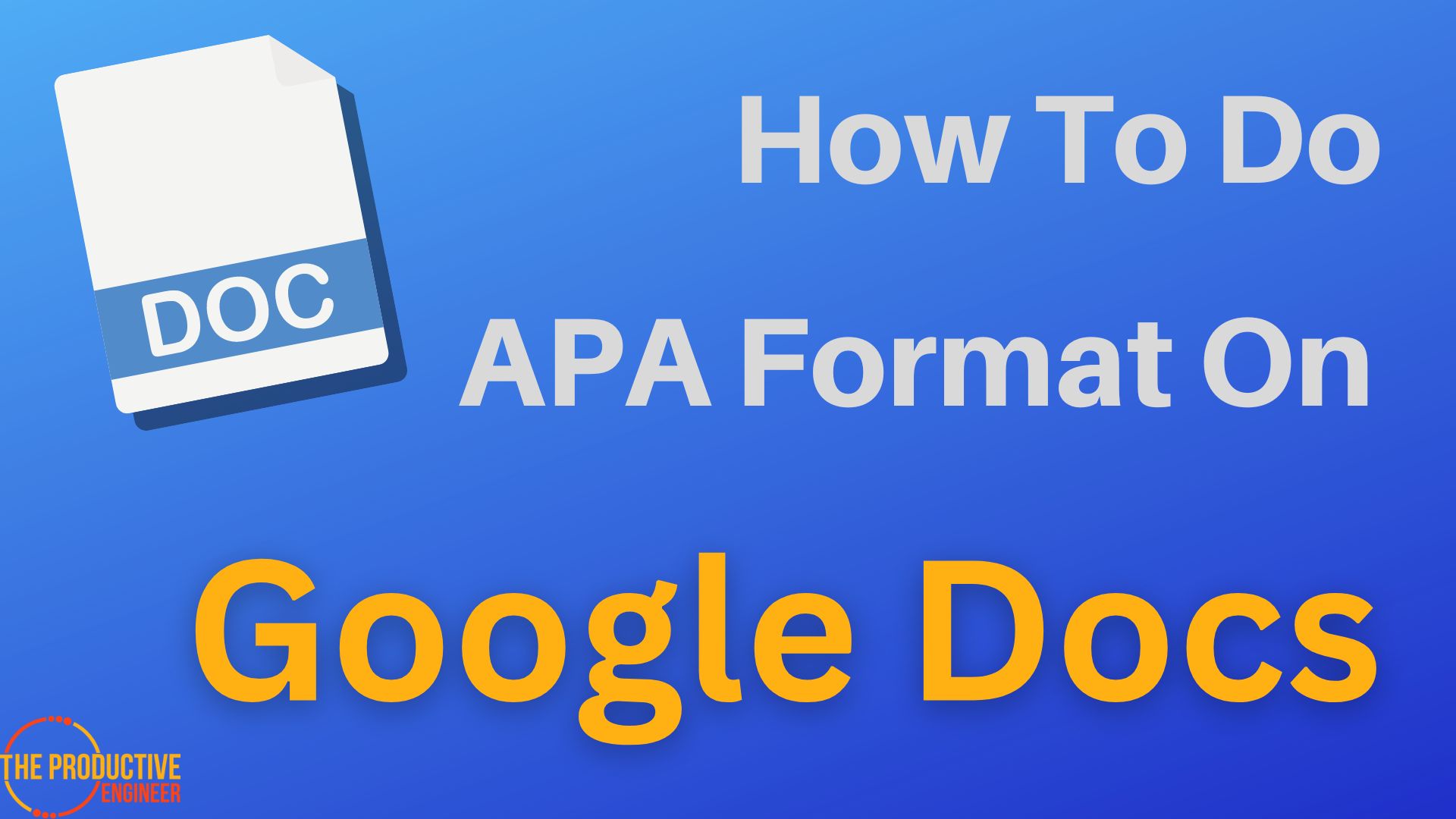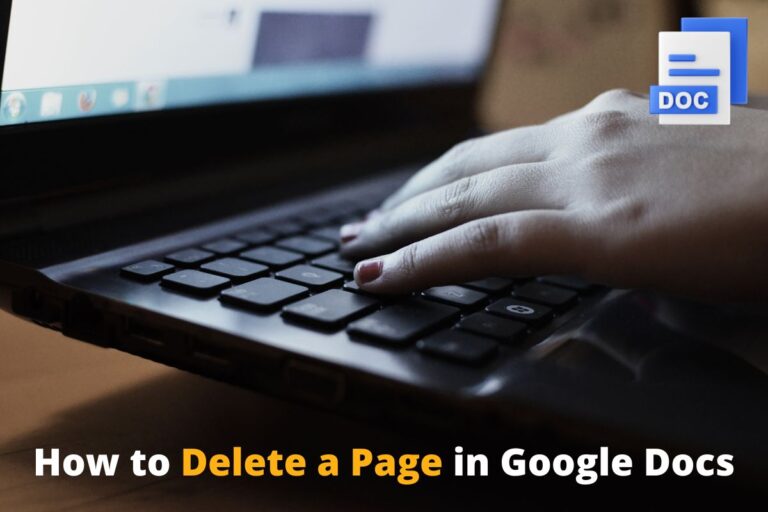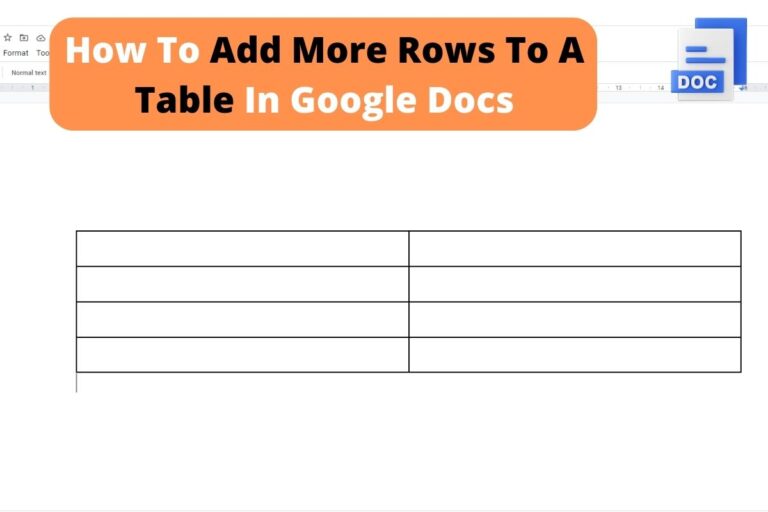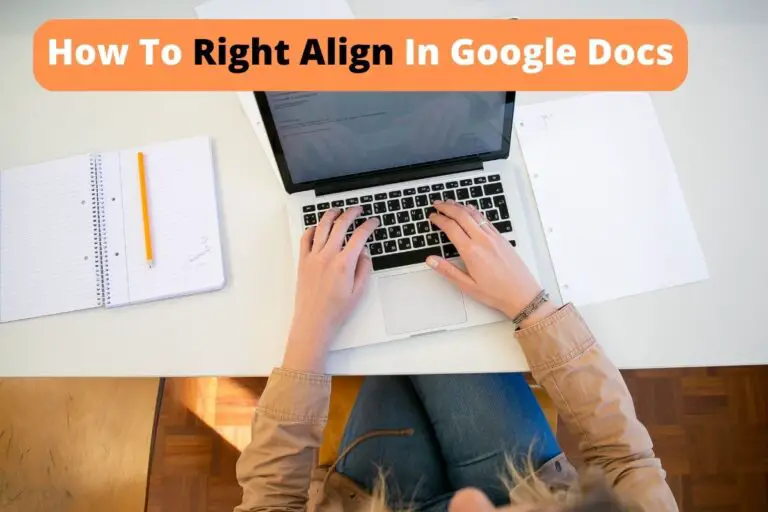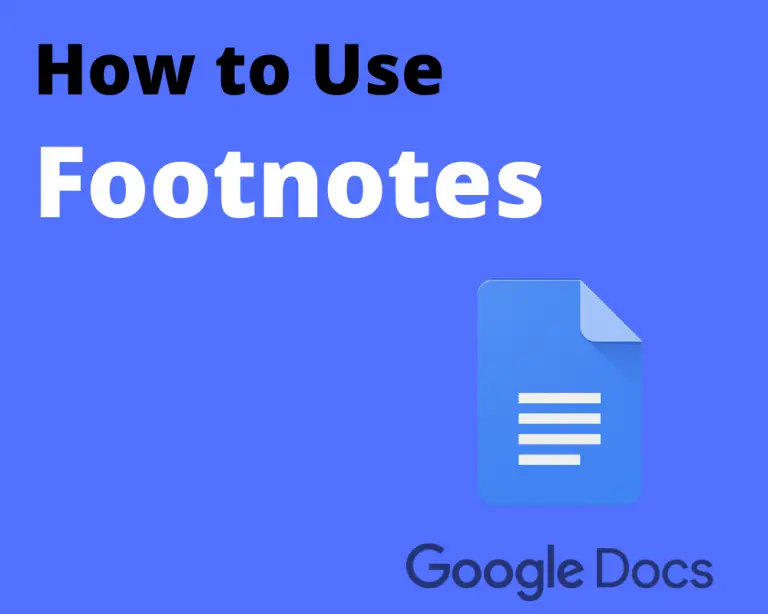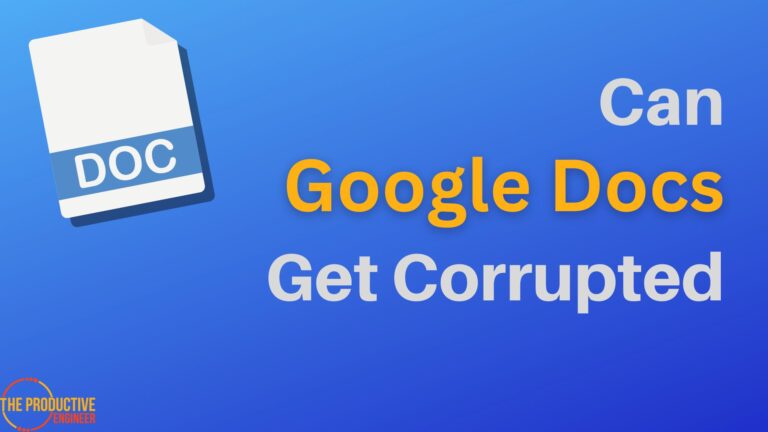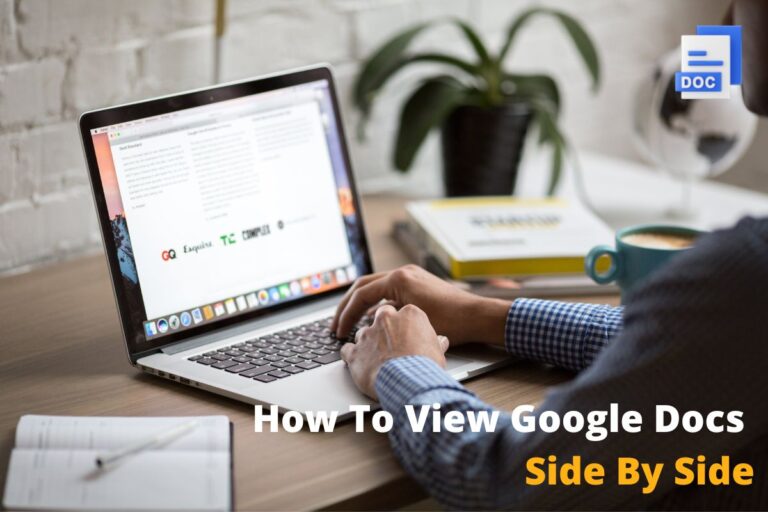How to Do APA Format on Google Docs and Tailor Them to Your Needs
Did you know that you can create world-class academic documents on Google Docs? Whether you’re a student or an academic expert, applying different document formats like APA, MLA, Chicago, and Harvard is important to raise the standard. As APA is one of the most widely used formats, you should understand how to do APA format on Google Docs in a few steps.
- Visit the home page of Google Docs.
- Click Template Gallery and select the one that displays APA 6th/7th format.
- Tap on the document in the APA format.
- Start editing the document.
That’s just as easy as 1-2-3. In this article, let’s look at the exact way to apply APA format to your document and other uses of this format.
How To Do APA Format On Google Docs
While it sounds like Greek and Latin to get your document to adhere to APA format, there’s an easy way in Google Docs.
To create a document in APA format on Google Docs, follow the steps below.
- Visit the home page of Google Docs.
- Click Template Gallery and select the one that displays APA 6th/7th format.
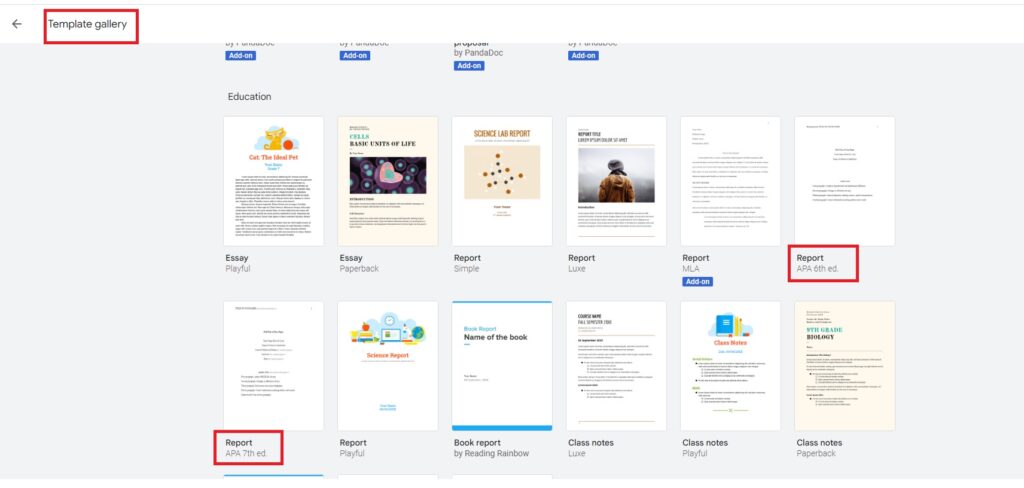
3. Tap on the document in the APA format.
4. Start editing the document.
As soon as you begin working on the document, you can observe various formats such as running head, paragraph alignment, referencing format, footer, and topic indents.
Why Is The APA Format Used
The American Psychological Association (APA) formatting style is widely used for academic and professional publications. It provides a set of rules and guidelines for presenting written information consistently and organizationally.
The primary benefit of using the APA format is that it makes documents easier for both the author and the reader. Using standard conventions such as margins, font size, line spacing, and headings lets readers quickly identify the document structure and skim important sections more efficiently. Additionally, providing a comprehensive framework for citations ensures that authors get credit when referring to other people’s work in their papers.
Another reason APA formatting has become so popular is that it helps writers organize their thoughts more effectively. Following specific guidelines on how to present each section of a paper – such as a title page, abstracts, introduction, and conclusion – can guide how best to structure the content. This, in turn, can help writers express their ideas coherently.
How To Confirm If A Document Is In APA Format
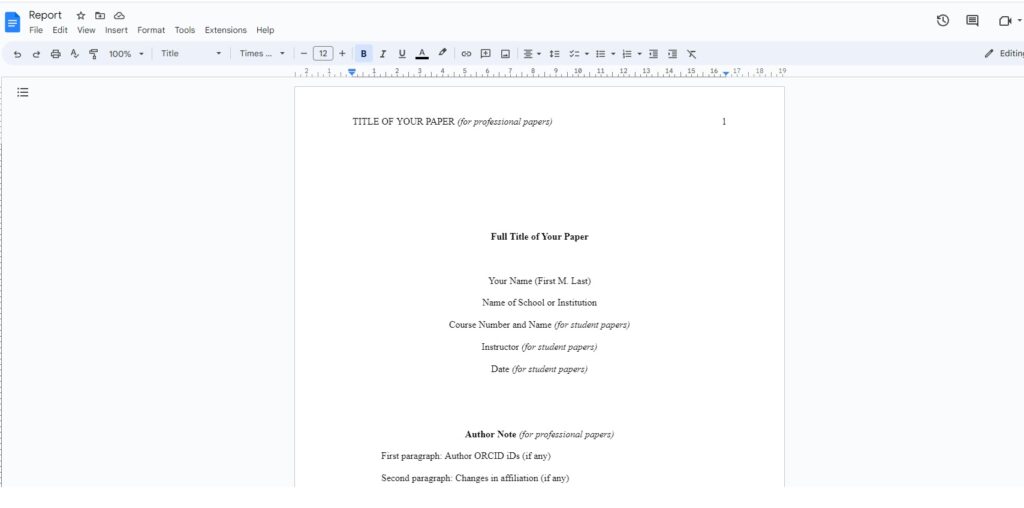
Using the APA format correctly can be tricky, especially if you’re new to it. Luckily, Google Docs makes it easy to confirm your document’s formatted correctly. Here are some steps you can take to make sure your paper adheres to the style guidelines:
- Check for Proper Header Formatting – The title page should have a ‘running head’ in the header at the top of each page. This should include the shortened version of your paper’s title and the page number. You can check that this is set up properly by clicking in the header box and double-checking that the ‘Different First Page’ is not clicked.
- Check for Margins & Line Spacing – The document should have 1-inch margins on all sides, with double-spaced lines throughout the paper. To check this, go to File > Page Setup and make sure any custom margins are removed and that line spacing is set to Double.
- Check the Font – The font size should be 12 points with a font type of Times New Roman or Arial/Helvetica. To check this, highlight all text in the document (Ctrl + A) and then select either Times New Roman or Arial from the dropdown menu under Fonts at the top of your screen.
- Check Sources & Citations – All sources must be listed on a References page at the end of your paper. Any citations within your document must follow APA formatting guidelines for in-text and reference list entries. You can find more information about these topics here: Purdue OWL
These simple elements confirm that the document adheres to the APA format. Perhaps, most academic experts and publishers also adhere to these basic guidelines.
Final Thoughts
APA is one of the most widely used formats and is perhaps considered a standard by publishers and domain experts. If you want to structure your document in APA format in Google Docs, follow every step mentioned in this article to save time.