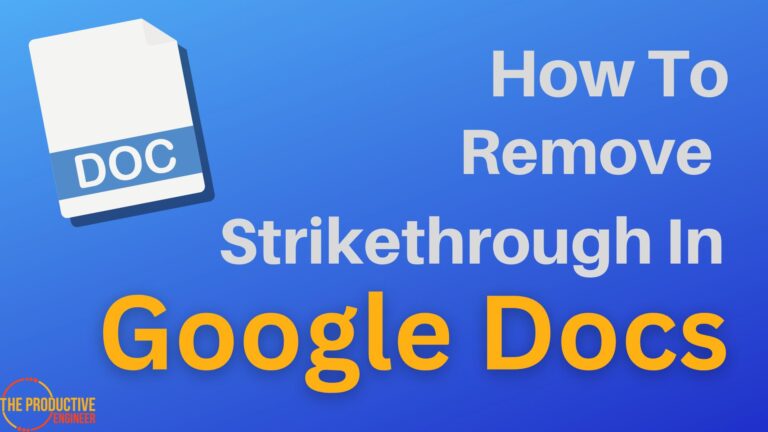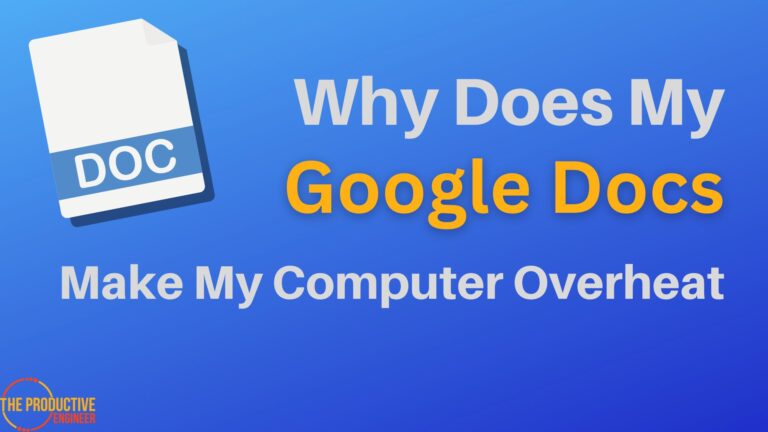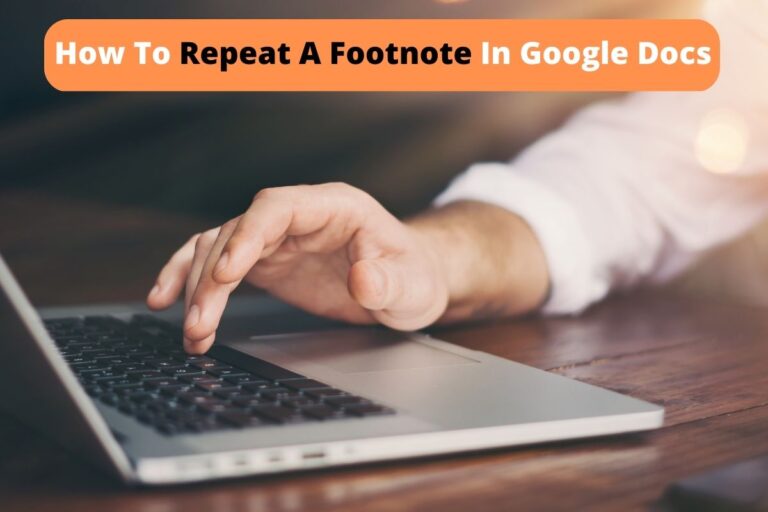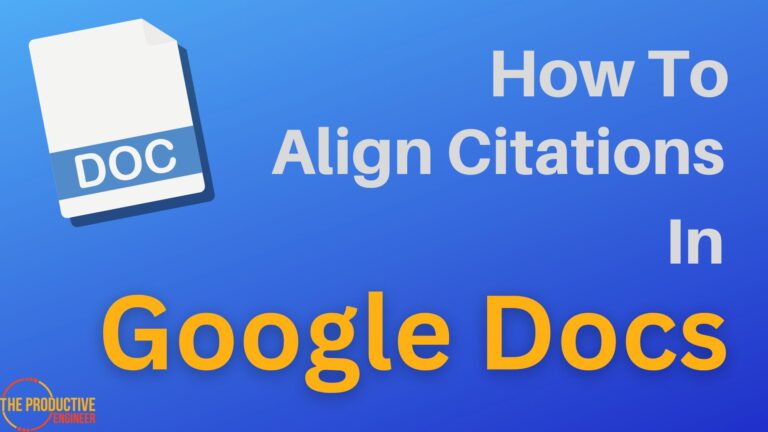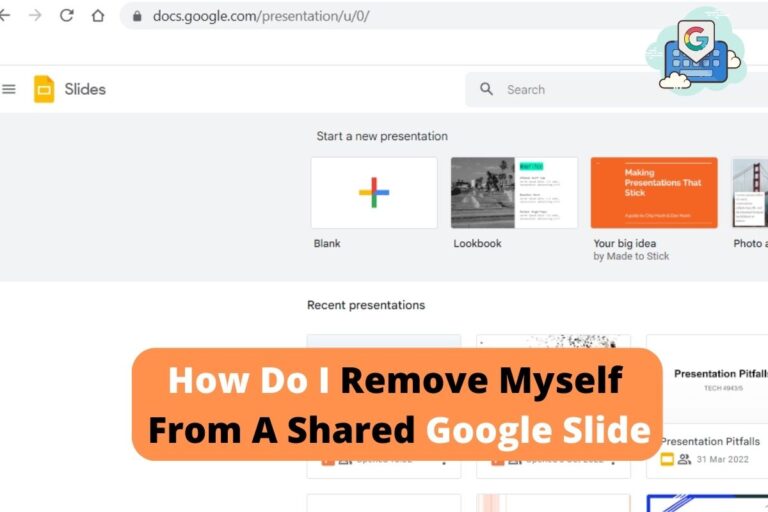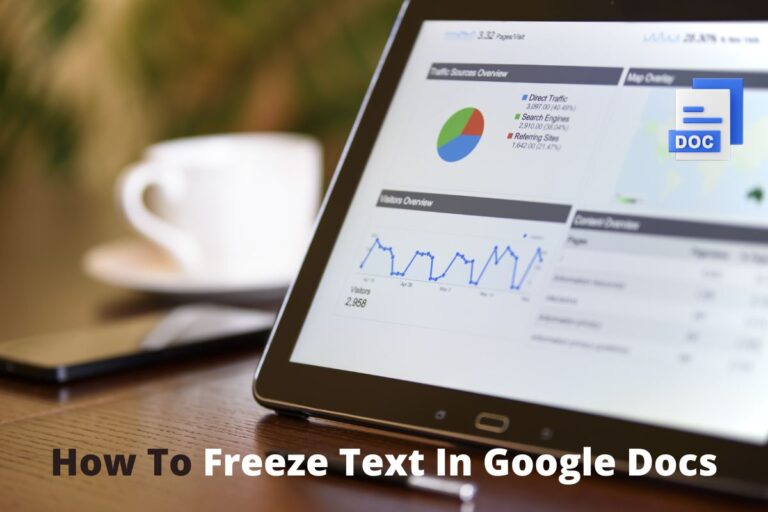Why Does Google Docs Keep Freezing? The Complete Guide to Fixing It!
You’re in the middle of an important project, and Google Docs begin freezing on you. No, no, no! Not now! You do a hard reboot, then another, and start to wonder if there’s a permanent fix for this problem. Why does Google Docs keep freezing, and what can you do about it?
Google Docs may seem to freeze if a browser is not optimized for use with Google Drive or if the Google Drive App is attempting to run on an older desktop operating system. Updating an OS or browser may solve the problem, as will using browsers optimized for use with Google products.
Keep reading to learn more about troubleshooting Google Docs, how to respond if it freezes, and what steps to take with software and hardware to minimize the likelihood of Google Docs freezing on you.
Why is Google Docs Freezing on Me?
Why does this happen, and how is it even possible? Aren’t Google products the best of the best? While Google products are excellent and specially designed, updated, and coded to be optimally helpful in the modern world, not all hardware or software can keep up.

Suppose you try running Google Docs or Google Workspace on an older computer or with an outdated operating system or browser. In that case, the amount of information your machine and programming have to handle may cause your system to freeze.
In other words, Google Docs is not freezing, per se, but your computer certainly is. Are there any steps you can take to reduce the likelihood of this happening?
Updated Software is Less Likely to Freeze with Google Docs
One of the first steps is to check for any system updates that need to be run.
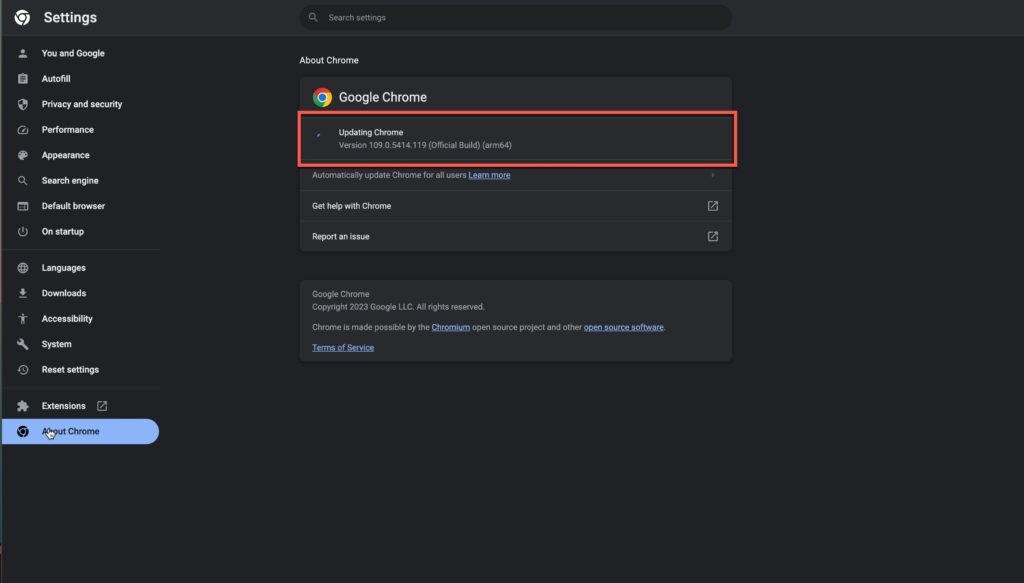
Updating your operating system and browser can ensure that your software is optimally primed to run Google’s programs. Minimizing background applications or data can help, too.
Google’s software and programs are heavily encrypted and designed for instant global connectivity and productivity across platforms. This leads to some complex and nuanced code, which can be difficult for older software.
Try the following steps to maximize your software’s success with Google Docs. If one step does not work, proceed to the next step :
- Log out of all other open internet accounts except for Google
- Close all other browser tabs except for Google Docs
- Clear all browser cache data and history
- Update your browser to the latest version
- Update your operating system to its latest version
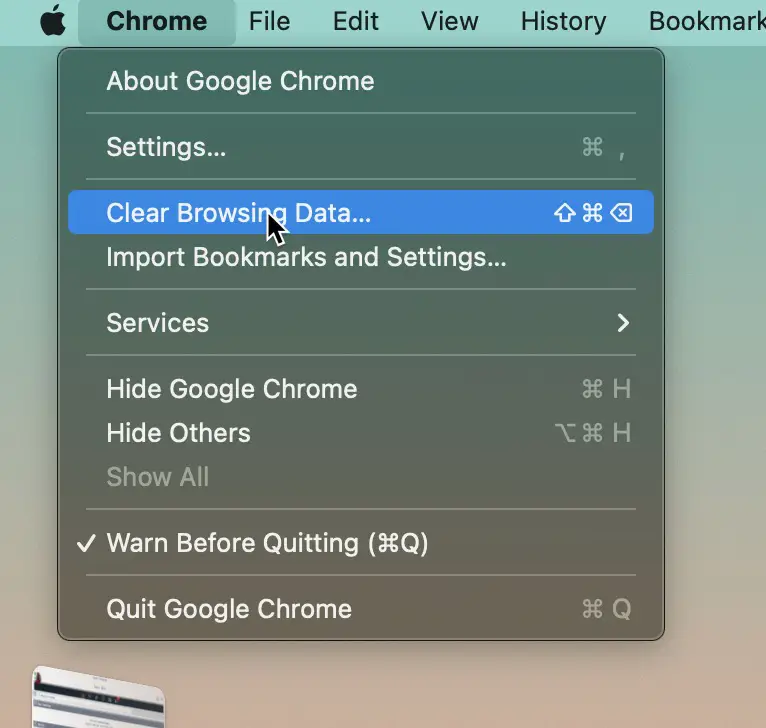
Updating your operating system and browser to its latest version can help mitigate this problem and enable your software to handle Google’s products and services. Shut down, log out of all Google platforms, and close all programs before updating your software.
If you’ve updated your software, are there other steps you can take to make sure that your software works well with Google? Are some browser options better for running Google Docs?
Is My Browser Causing Google Docs to Freeze?
Some browsers handle Google very well, and some browsers seem to struggle with Google. Internet Explorer, for example, was sometimes reported to perform poorly with Google products.
This is made more difficult in light of inadequate updates for Internet Explorer and the browser being replaced with Microsoft Edge. If you’re attempting to use Microsoft Edge in IE mode, switching out of this mode may help Google Docs run its best.
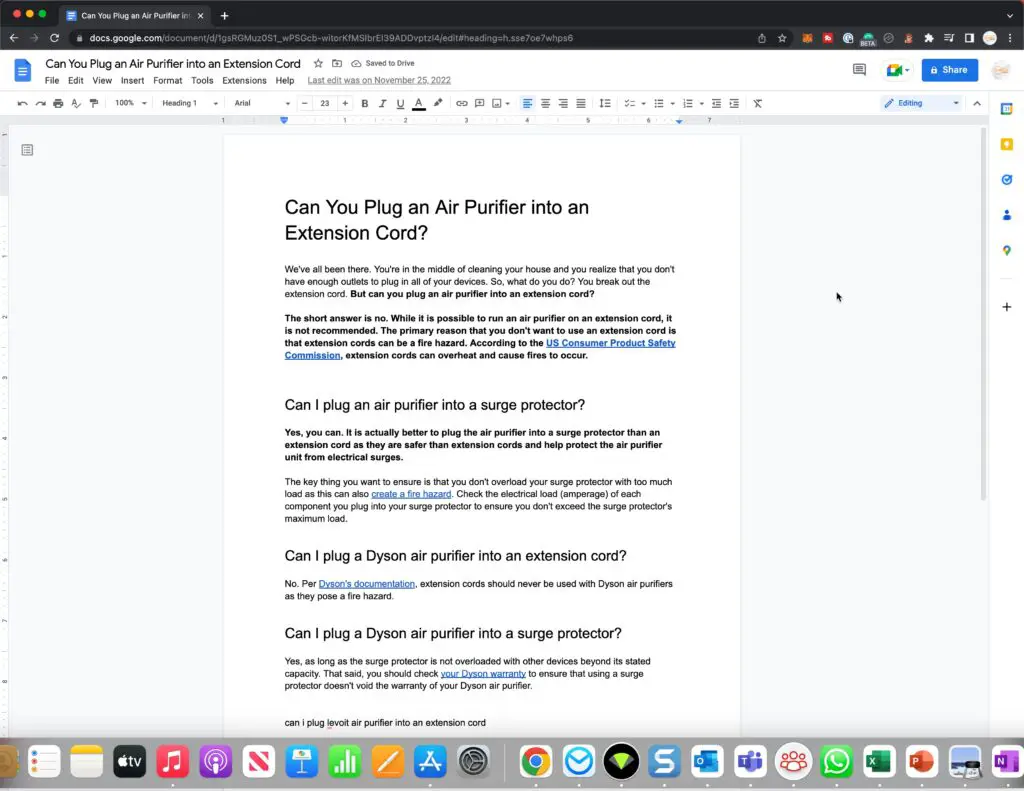
Google’s Chrome browser is specially designed to work beautifully with all modern computers and can handle all of Google Docs and Workspace interfaces and programming. If your browser seems to be struggling with Google Docs, downloading Google’s Chrome browser may be a better option.
Which Hardware Works Best with Google Docs?
Even the best laptop or desktop computer can begin to wear down, and some older hardware may struggle to keep up with Google’s products. If your computer is freezing every time you try to run Google Docs, the problem may be with your device itself.
Updating to a new or more recent Chromebook will certainly be a step in the right direction. These machines are well-designed and come with all of Google’s software preinstalled. The Chromebook is also built by Google for Google and can handle a variety of browsers and programs from outside companies, too. Updating your hardware to a Google-ready device may also help your system run Google Docs more smoothly.
Chromebooks come in various styles and are tailored for work, gaming, and school activities, depending on the model. All run Android and are ready to handle Google Docs, Drive, Workspace, and Google One.
Newer non-Chromebook devices can also work well with Google, and the faster the processor, the better your new machine will be able to multitask and keep up with Google Docs. There may also be an internet service issue behind Google Docs freezing.
Your Internet Connection May Cause Google Docs to Freeze
The issue may lie with your internet connection which you interpret as Google Docs freezing, maybe your data cutting out. Check with your internet service provider and troubleshoot your modem for optimal service.

You may also consider using Google Fiber or upgrading to fiber with your internet service provider. Google not only provides cell phone plans but also provides a fast, modern internet connection that is optimized for Google’s hardware and programming. Home phone services are also offered, as are wireless services.
My Recommended Office Desktop Gear
[amazon table=”17112″]
Conclusion
Google Docs may seem to freeze due to outdated software, a slow browser, or too much data being processed by your browser. Close all other tabs, log off all other platforms (save Google), and clear browser data. If this does not work, try updating your browser or operating system.
The Chrome browser is designed to work beautifully with Google Docs, and downloading Chrome can help Google Docs and other software run their best.
Upgrading to a Google Chromebook can also help, as Chromebooks are specially designed for and by Google. Switching to Google Fiber as an internet service provider may help your home system work best with Google Docs.
Sources
https://services.google.com/fh/files/helpcenter/google_encryptionwp2016.pdf
https://www.microsoft.com/en-us/edge/business/ie-mode?form=MA13FJ
https://www.google.com/chrome/
https://www.google.com/chromebook/