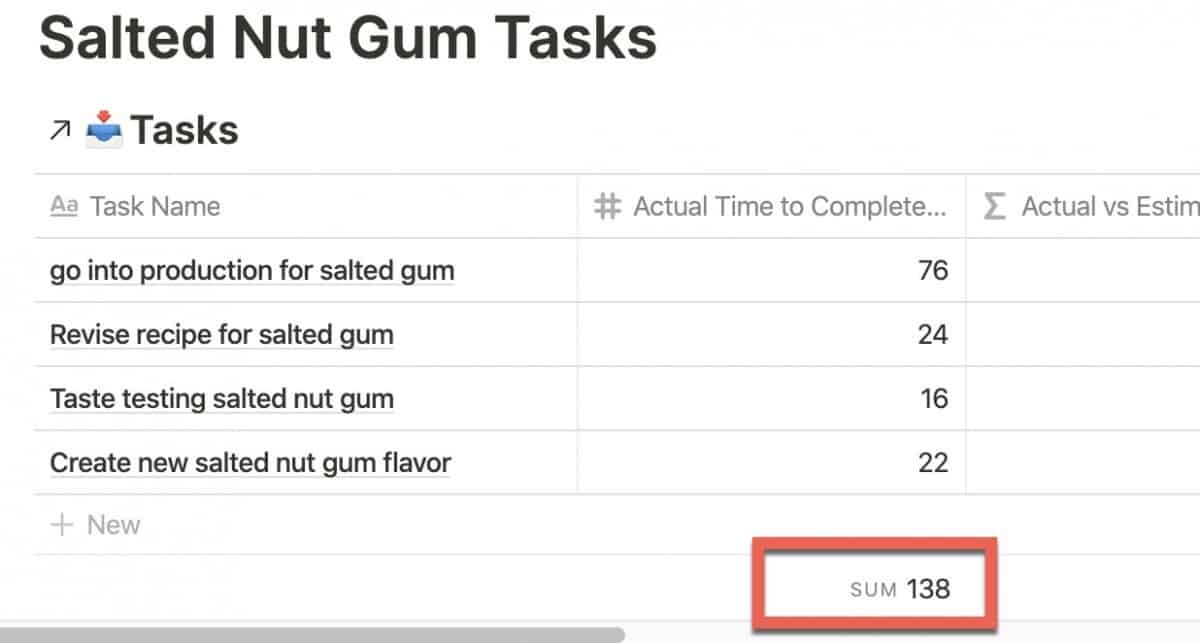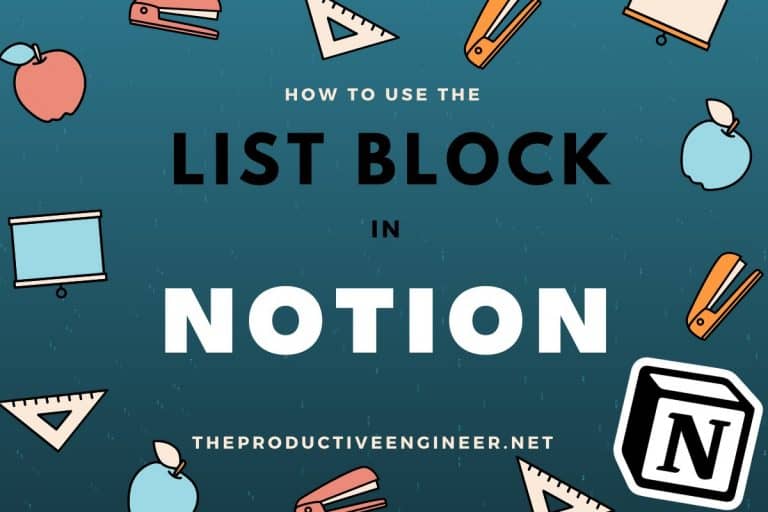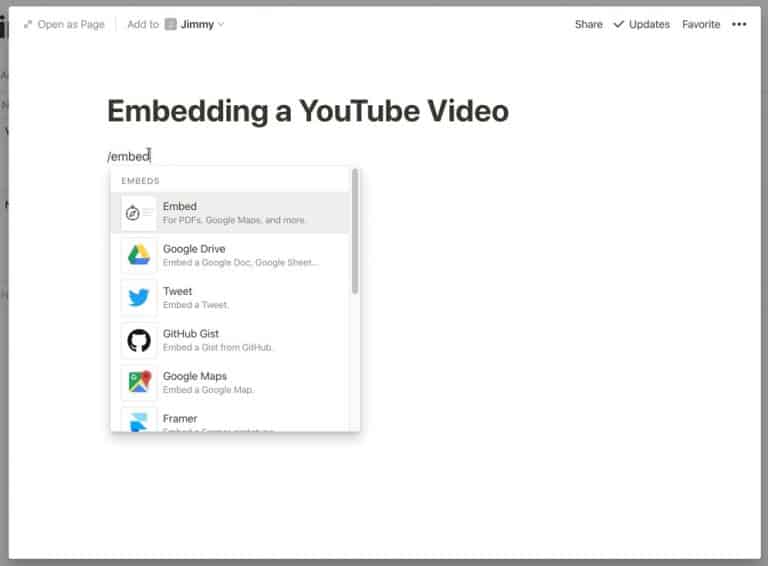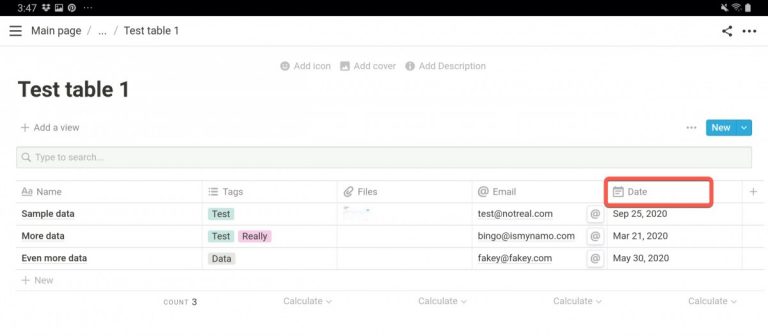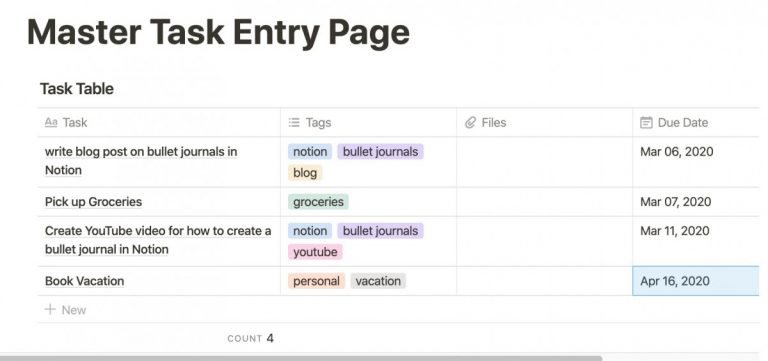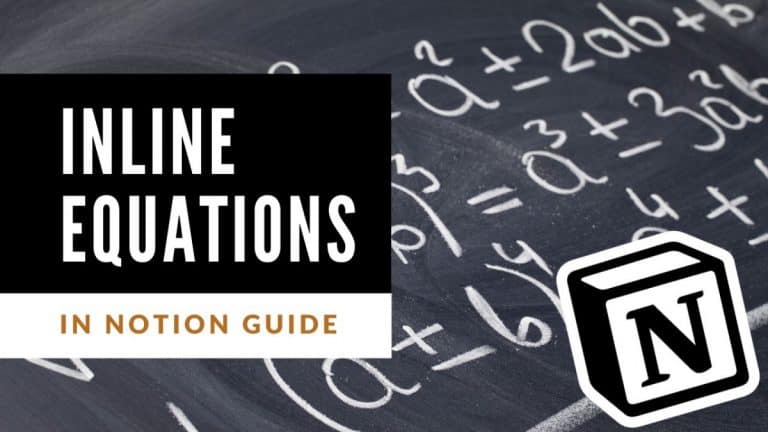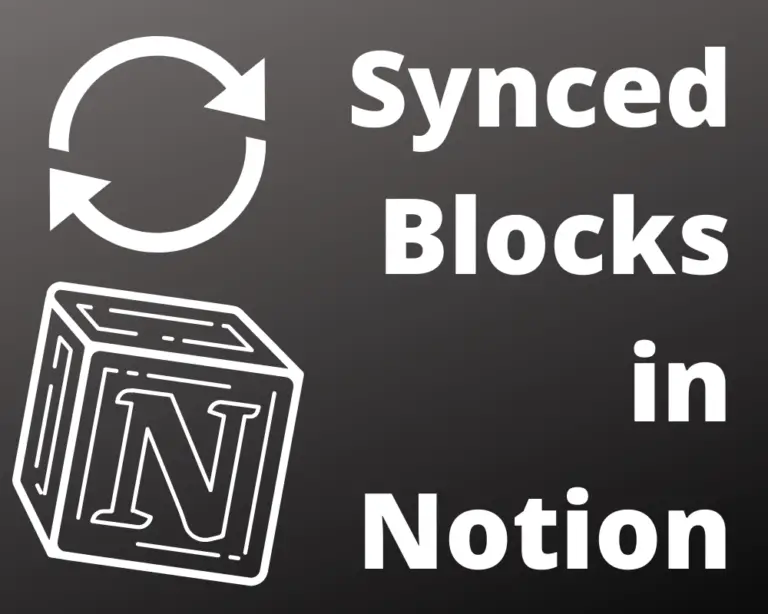How to Sum a Column in Notion – A Guide
Working with Notion tables and databases, you will frequently have a column of numbers where you want to sum all of the values. It can be a little confusing to see how to do this in Notion so I created this tutorial to show you how to sum all the values of a column in Notion.
So how do you sum a column of values in Notion? Enclosed below are the steps you need to follow to sum a column in Notion:
- Open Notion to the table/database you want to use
- Find the column you want to sum the values for
- Hover your mouse over the area underneath the last row aligned with your column
- Click the “Calculate” drop-down menu
- Select “Sum” from the menu options
Before we get started with the tutorial, if you are looking to learn more about apps like Notion, Todoist, Evernote, Google Docs, or just how to be more productive (like Keep Productive’s awesome Notion course), you should really check out SkillShare. Skillshare is an online learning platform with courses on pretty much anything you want to learn. To learn more about Skillshare and its vast library of courses and get 30% off, click the link below:
SkillShare – Online Learning Platform
If you are just starting out with Notion and aren’t sure where to get started, you really need to check out my comprehensive beginner’s guide to Notion. It goes through all things you need to know to get started the right way. Enclosed below is the link to the guide:
Link to Beginner’s Guide to Using Notion With Screenshots
Looking for some information on the power of Notion? Check out our article containing tips to help you become a power user of Notion at the link below:
Let’s get started with the tutorial 😀.
Open Notion to the table/database you want to use
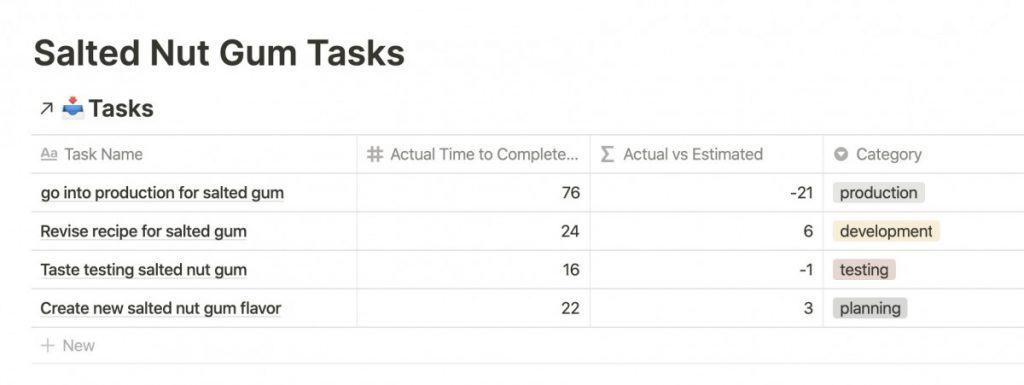
Open up Notion to the database or table that contains the data you want to sum. In our example, we will sum the values in the “Actual Time to Complete” column.
Find the column you want to sum the values for
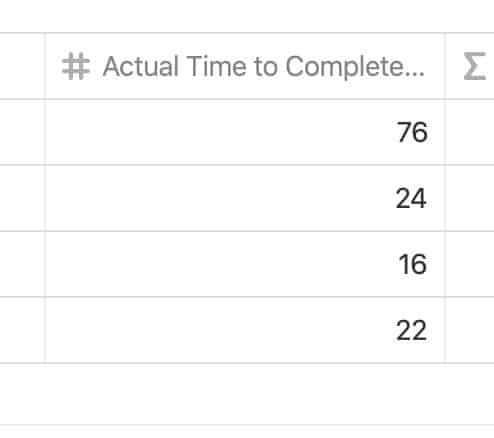
Navigate to the column you want to sum. In our case, we will sum the “Actual Time to Complete” column.
Hover your mouse over the area underneath the last row aligned with your column
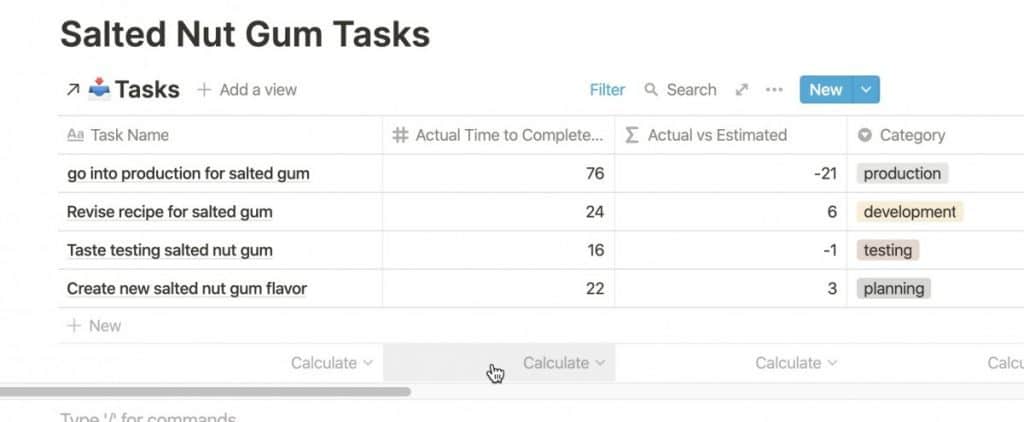
Hover your mouse underneath the column you want to sum. You should see “Calculate” appear underneath all of the columns in your table or database as shown above.
Click the “Calculate” drop-down menu
Click the “Calculate” drop-down button to bring up a list of functions you can perform on the column.
Select “Sum” from the menu options
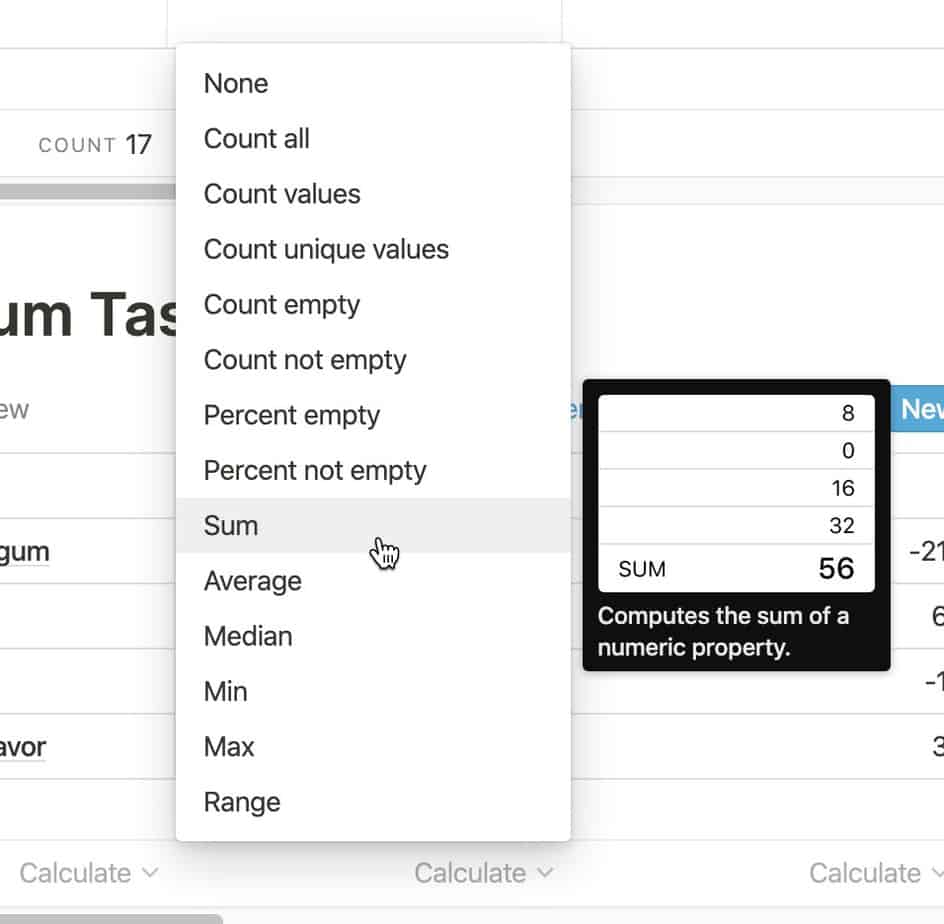
A list of functions should appear once you click the “Calculate” button. For our example, we want to calculate the sum of all the values in the column so we will select the “Sum” option from the menu.
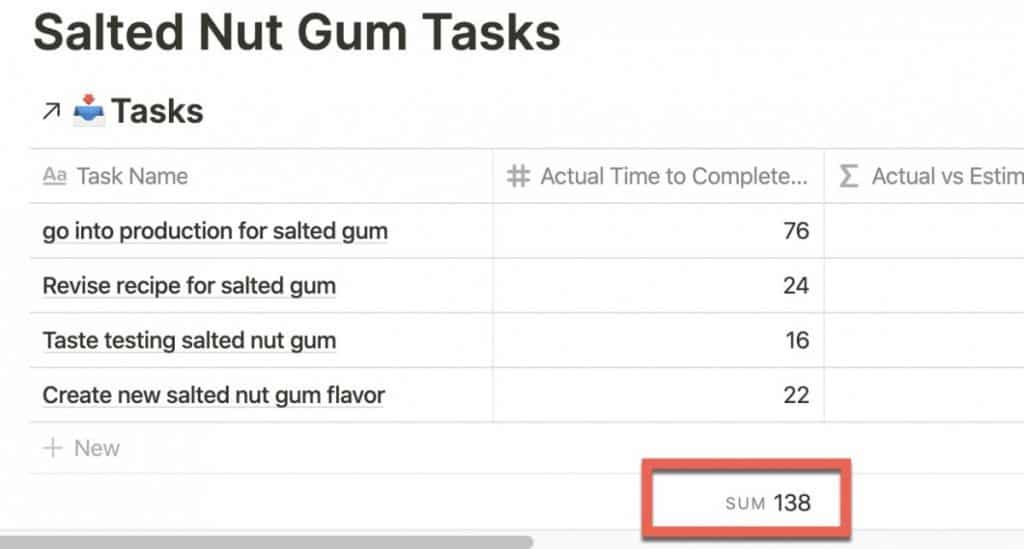
At the bottom of your column you should now see a “Sum” entry with the sum of all the values in your column as shown in the above screenshot. I hope this tutorial was helpful to you.
If you are looking to learn on the go, Audible is for you. Audible has a huge library of audiobooks on a variety of topics and listening to audiobooks is a great way to learn on the go. Audible includes podcasts and Audible Originals as well. For more information on Audible, click the link below to get your first 30 days on Audible for free:
Audible – Your First Audiobook is On Us
Subscribe to Our Newsletter
If you like this article, subscribe to our newsletter. It contains tips and tricks to help you get things done.
Looking to automate your productivity workflow? You should check out my Guide to the Elgato Stream Deck. Stream Deck allows you to set up actions that can be enabled by a simple push of a button.
Check out our Resources page
Check out our resources page for the products and services we use everyday to get things done or make our lives a little easier at the link below:
Check Out Our YouTube Channel!
We have a YouTube channel now and we are working hard to fill it with tips, tricks, how-tos, and tutorials. Click the link below to check it out!
Looking to Get Started Blogging or on YouTube?
Getting started can seem daunting and scary (I know it was for me) but it doesn’t have to be. I was very lucky to find a program that that has helped me grow my blog to over 35,000 page views and a YouTube channel that is growing month-over-month.
Project 24 by Income School is the program that I have used. I have been a member for over a year now and just renewed my membership. I cannot recommend Project 24 enough! For more information on Income School, click the link below:
Project 24 byIncome School – Teaching You How to Create Passive Income from Blogs and YouTube