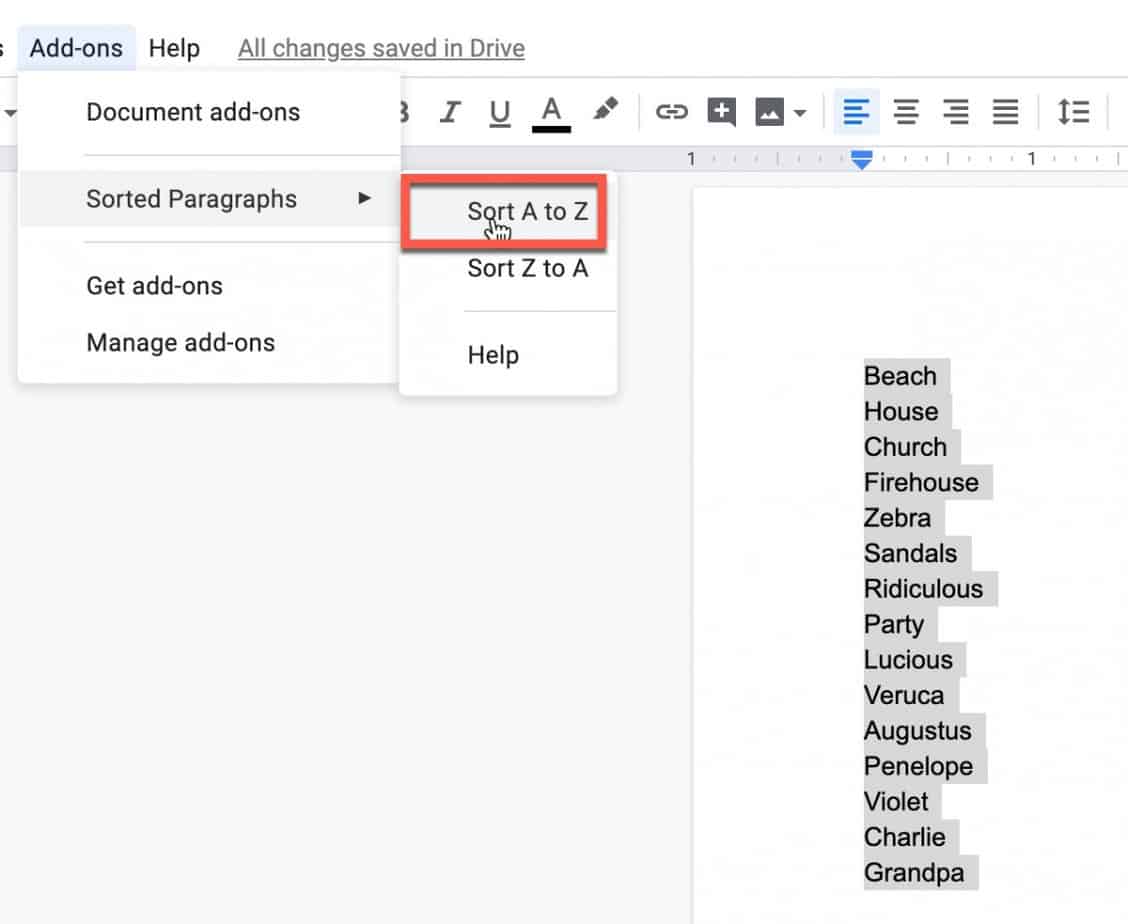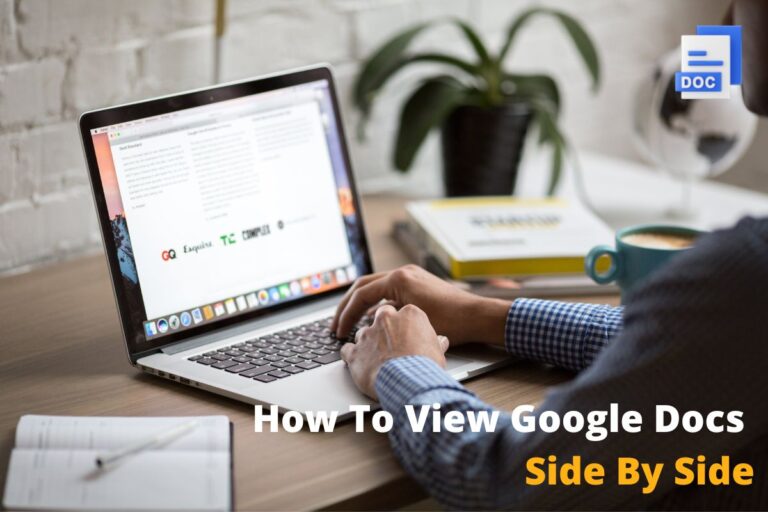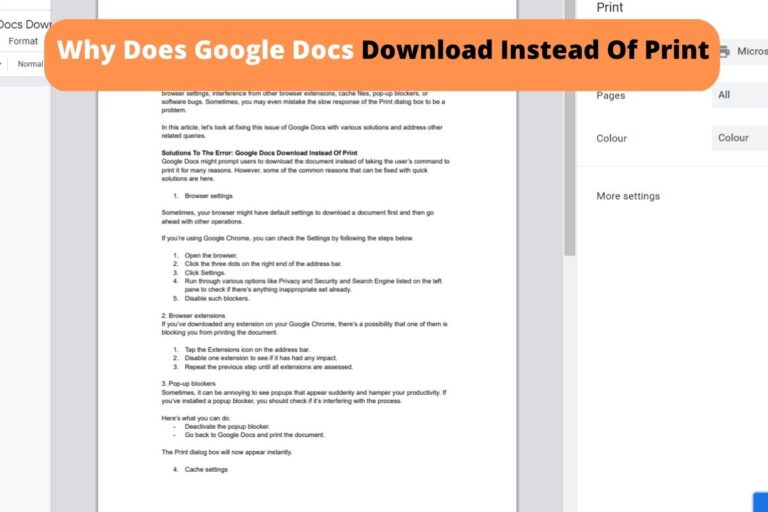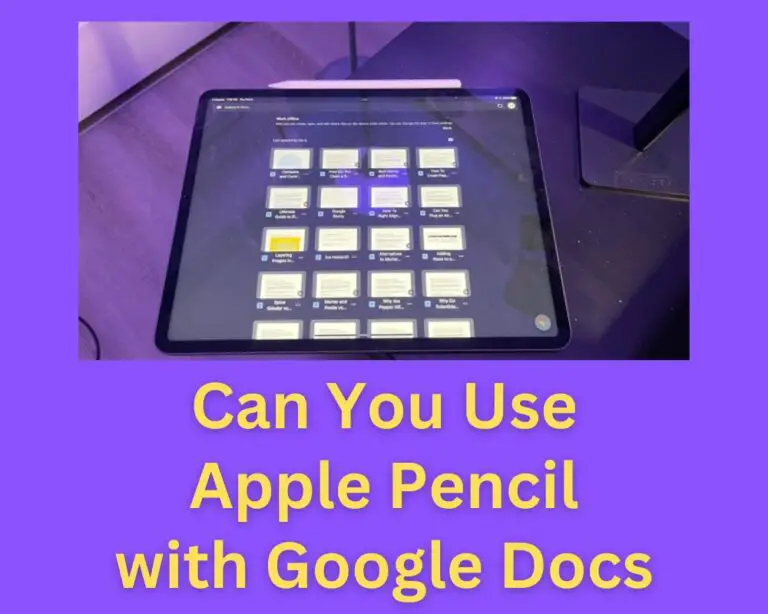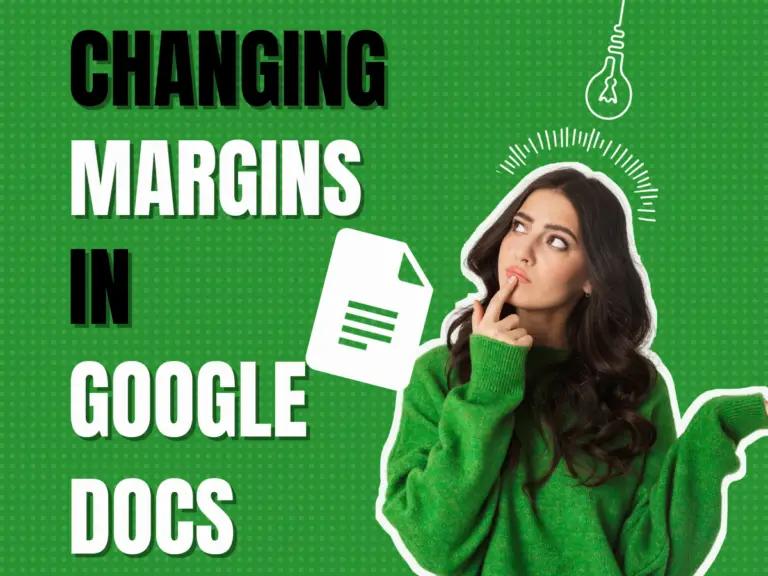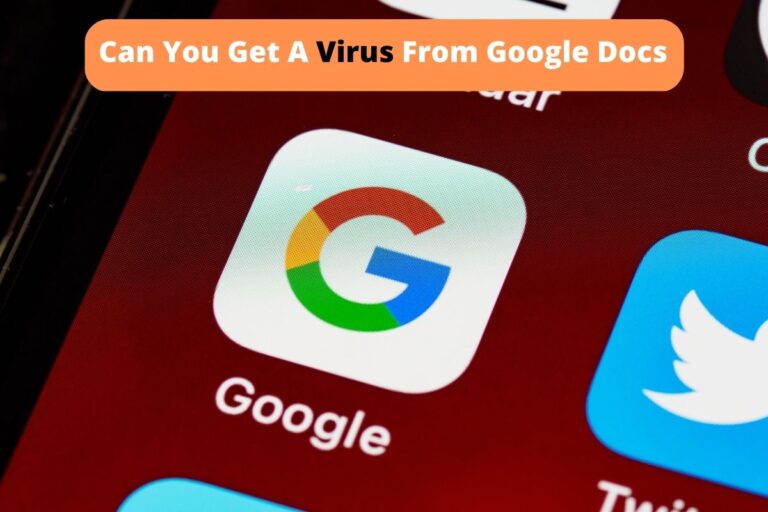How to Sort a List Alphabetically in Google Docs – Step-by-Step
We have all been working in Google Docs when we realize we need to sort a list alphabetically and have felt stuck. How do we do that? There doesn’t seem to be a command anywhere in the menu options to do it. Is there some secret keyboard shortcut? A hack?
The answer is that you can use an add-on to do this work for you. This guide will teach you everything you need to know to install the add-on and how to use it to sort your lists in Google Docs.
Before we get started with the tutorial, if you are looking to learn more about apps like Notion, Todoist, Evernote, Google Docs, or just how to be more productive (like Keep Productive’s awesome Notion course), you should really check out SkillShare. Skillshare is an online learning platform with courses on pretty much anything you want to learn. To learn more about Skillshare and its vast library of courses and get 30% off, click the link below:
SkillShare – Online Learning Platform
Enclosed below are a couple of other tutorials for Google Docs:
How to Use the Google Docs Outline Tool with Screenshots and Video
Is the Word Count in Google Docs Accurate? We Tested it to find out!
Installing the Sorted Paragraph add-on in Google Docs
In order to be able to sort a list alphabetically in Google Docs, you need to install the Sorted Paragraph add-on to your Google Docs. Add-ons are built by third-party developers to help extend the functionality of Google Docs.
Listed below are the instructions for installing the Sorted Paragraph add-on into your Google Docs:
Open your Google Docs
Open up Google Docs to the document that contains the list you want to sort.
Go to the Add-ons Menu
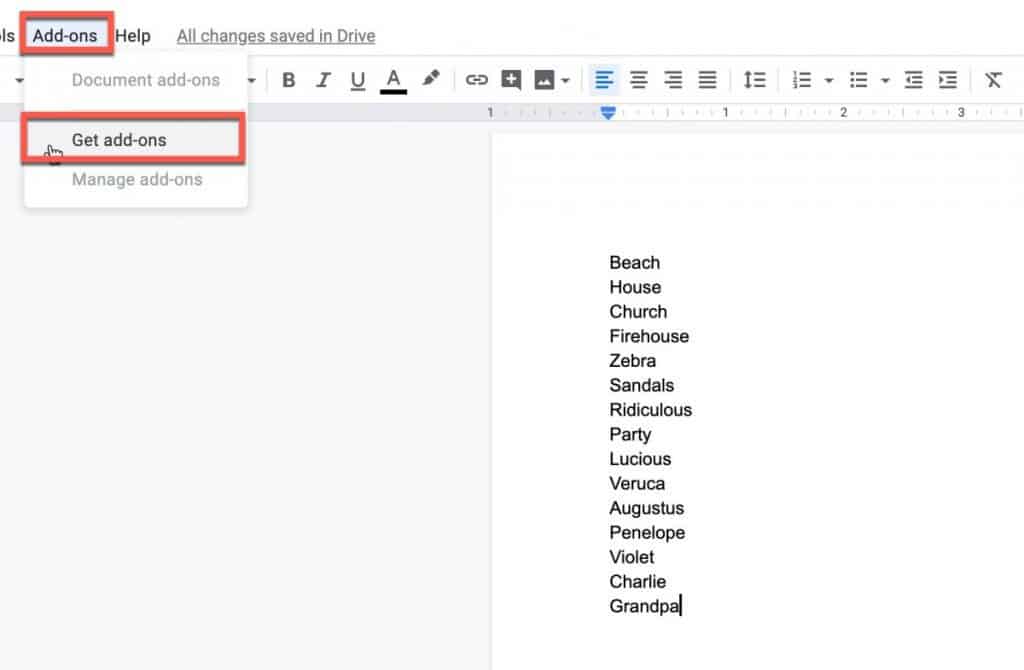
In the main menu, navigate to the Add-ons menu and select Get add-ons. This will bring up the Add-ons Gallery.
Find the Sorted Paragraphs Add-on
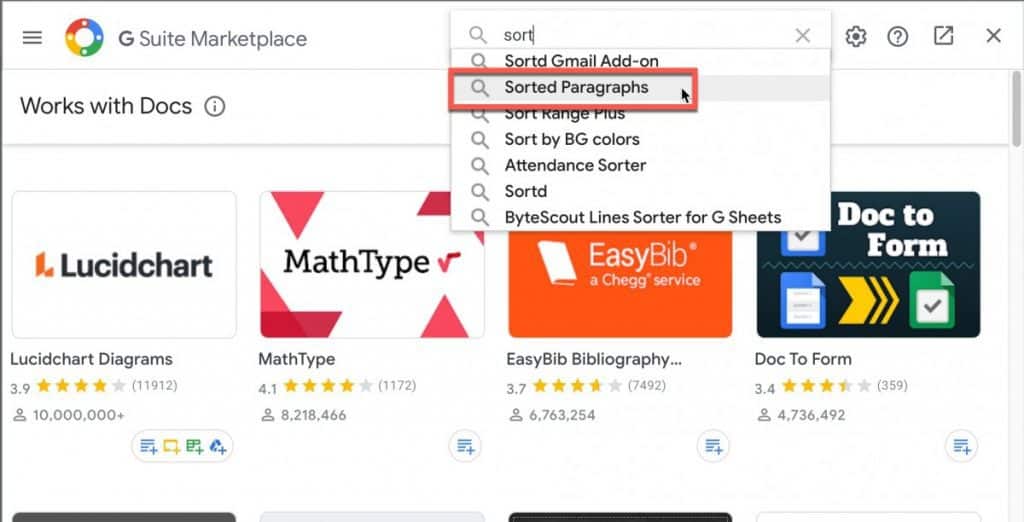
Once the Add-ons Gallery pop-up page is visible, click in the search bar and typed “sort”. A list of add-ons will appear. Select the Sorted Paragraphs option as shown in the screenshot above.
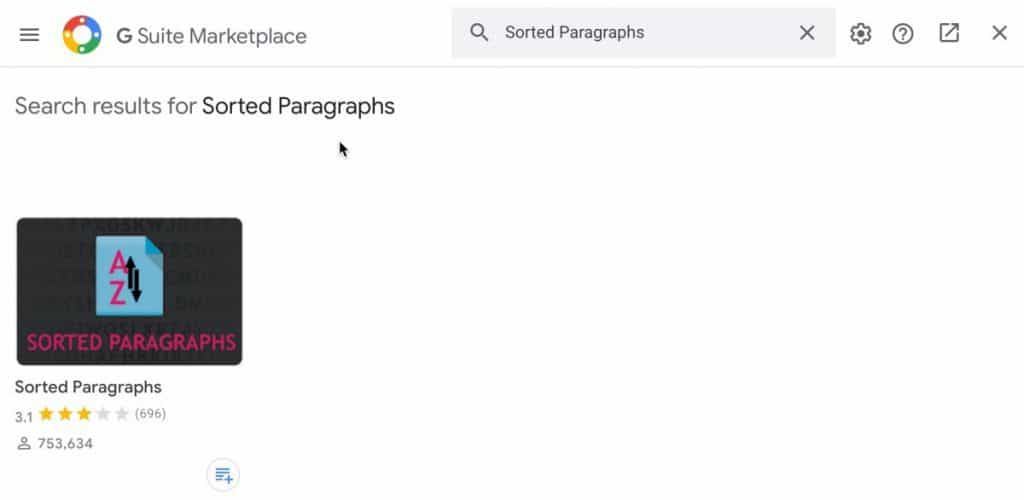
Your screen should look like the screenshot above. Click on the Sorted Paragraphs entry to bring up the installation window.
Install the Sorted Paragraphs Add-on
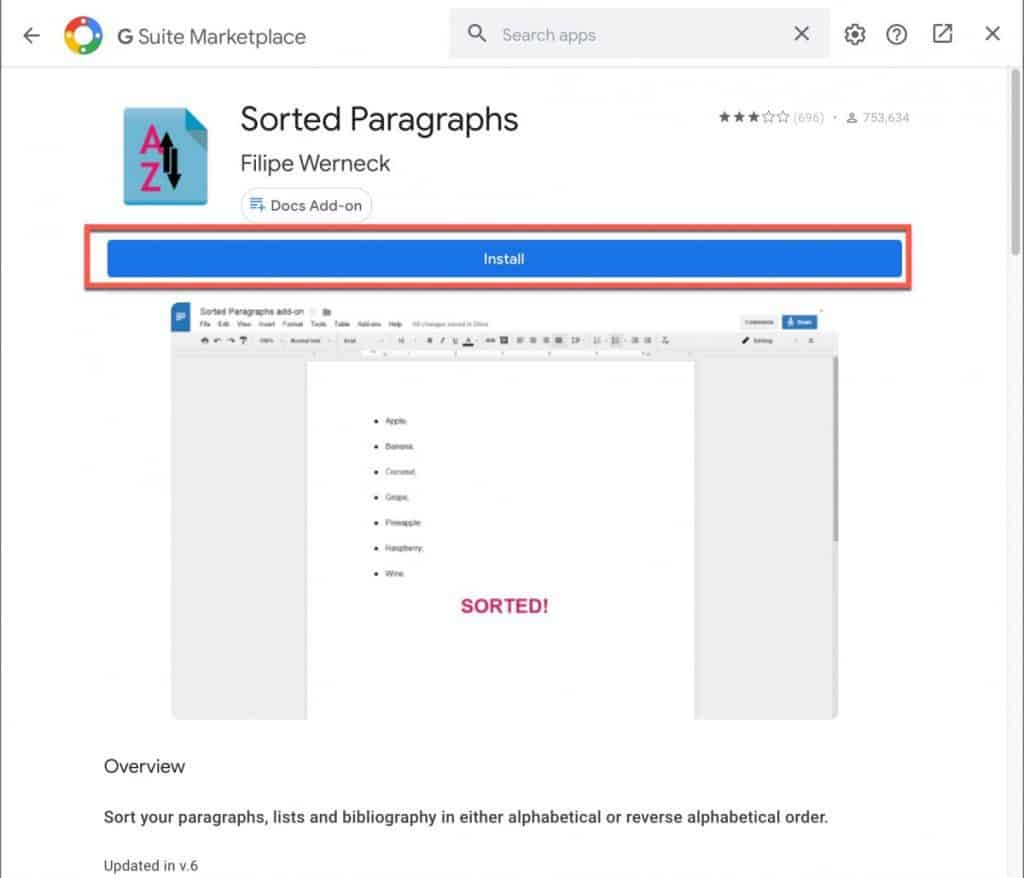
Your window should look like the screenshot above. Click the Install button to start the installation process.
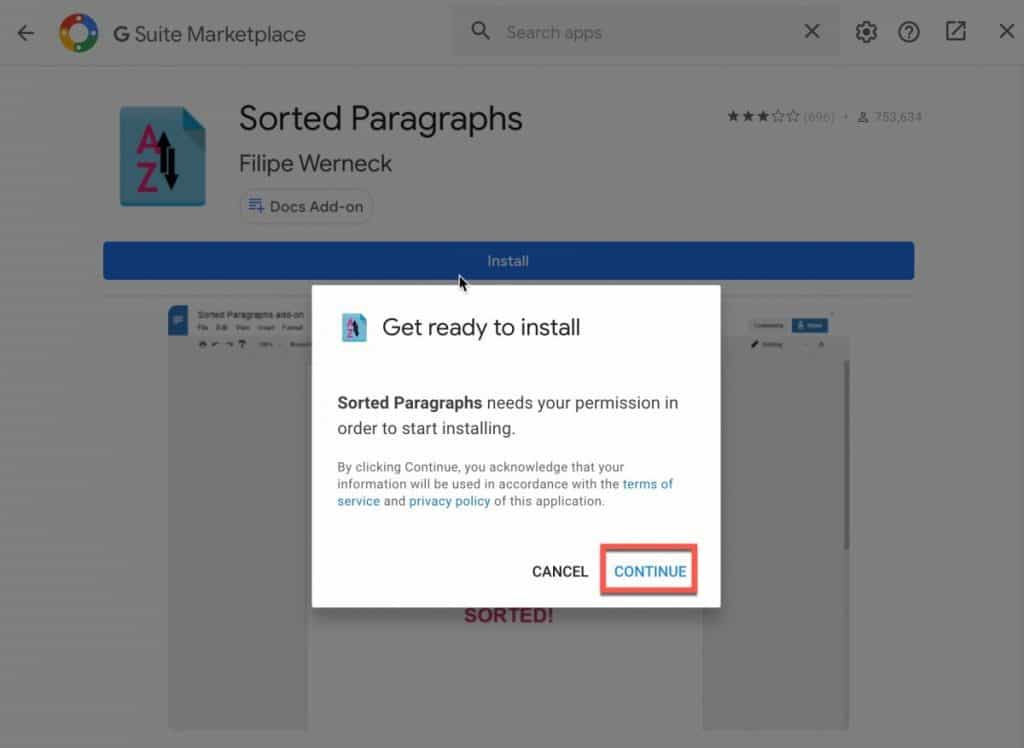
A “Get ready to install” pop-up will appear. Click on the CONTINUE button to move to the next step in the installation process.
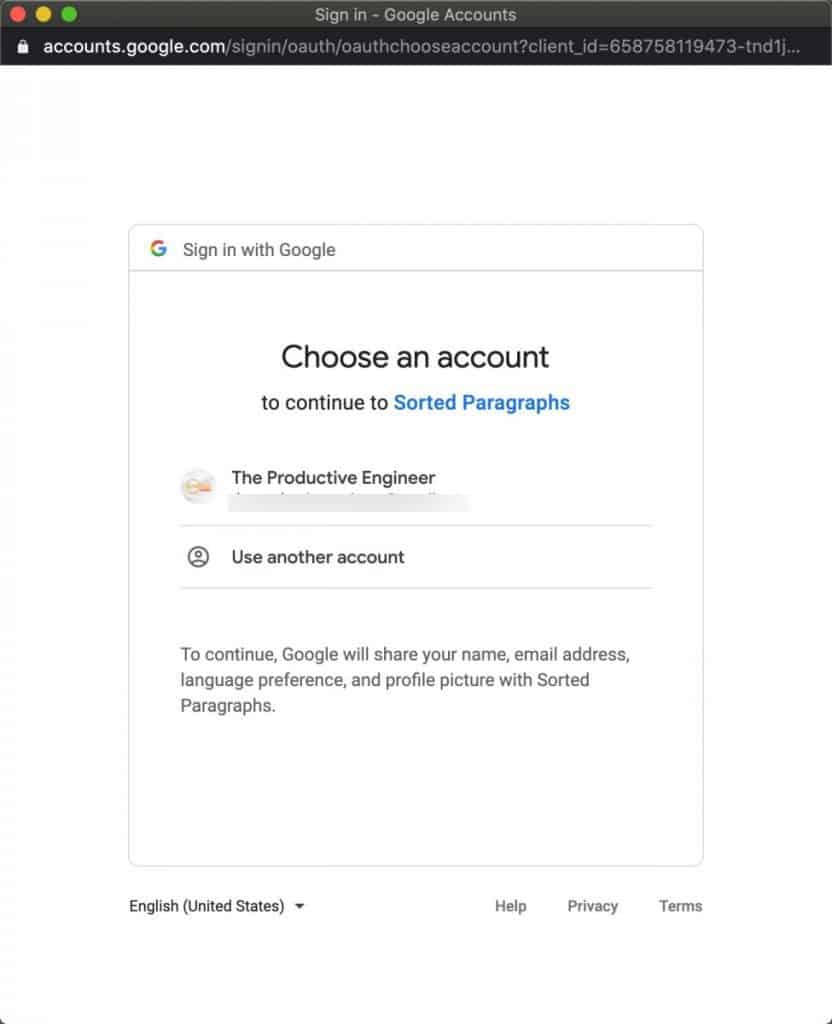
Select your Google Account to to continue with the installation.
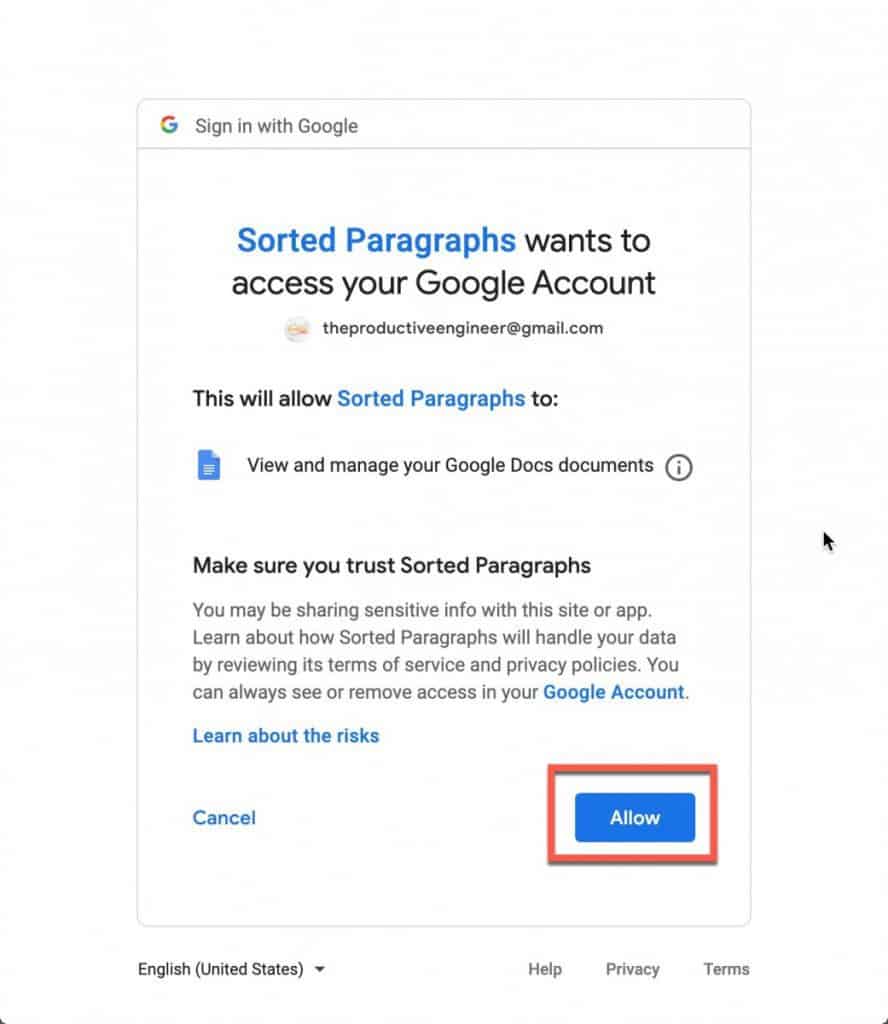
An access permissions dialog box will appear, letting you know to what extent the add-on will have access to your documents. To continue with the installation, click on the Allow button.
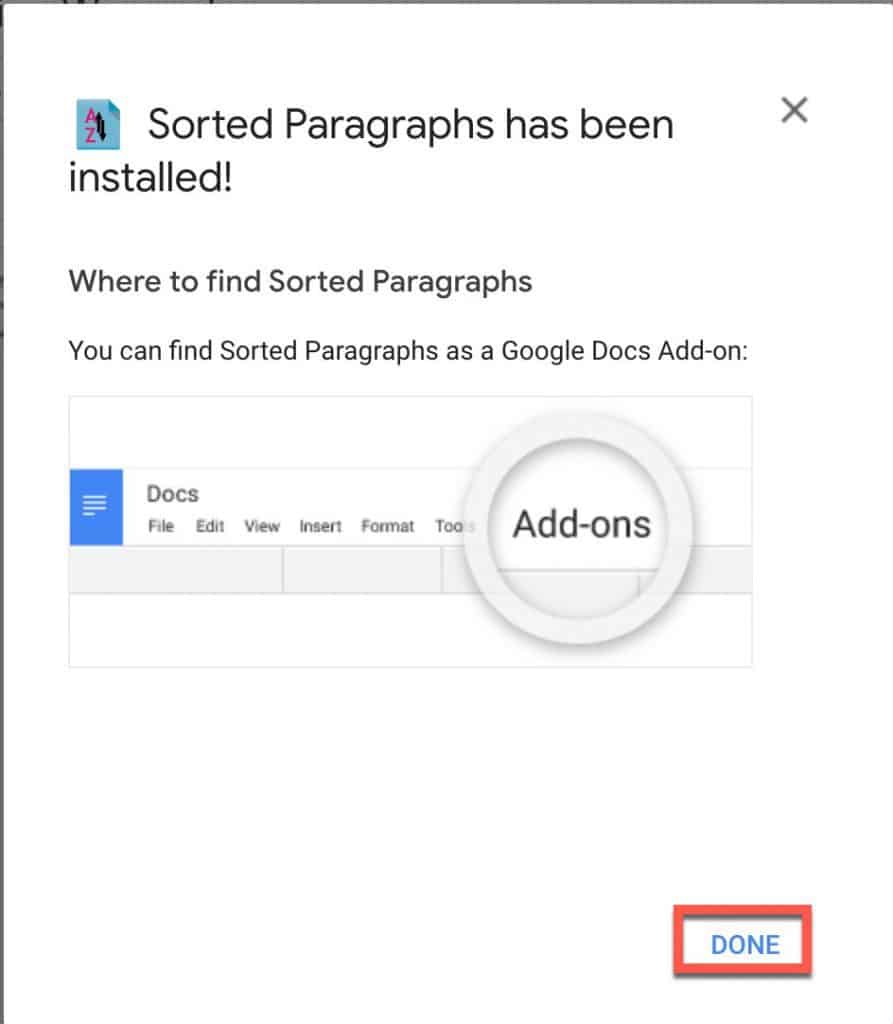
The add-on will be installed and, once complete, will display the window above indicating that the add-on was successfully installed. Click Done to close the window.
Using the Sorted Paragraph Add-on to Sort Lists in Google Docs
Now that the Sorted Paragraph add-on is installed, let’s put it to work!
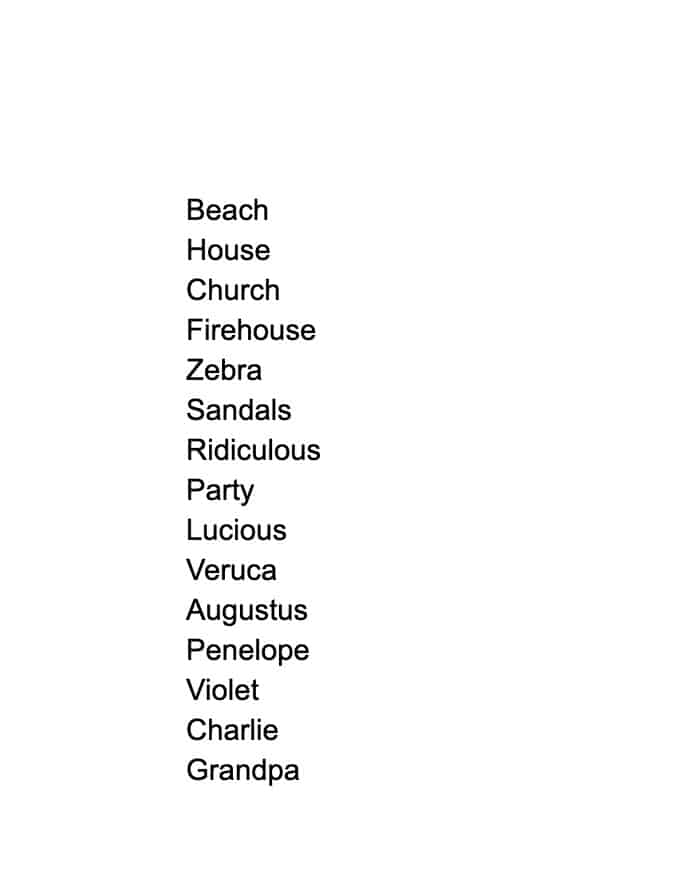
As you can see, I have a list of items that are not in alphabetical order. Let’s change that.
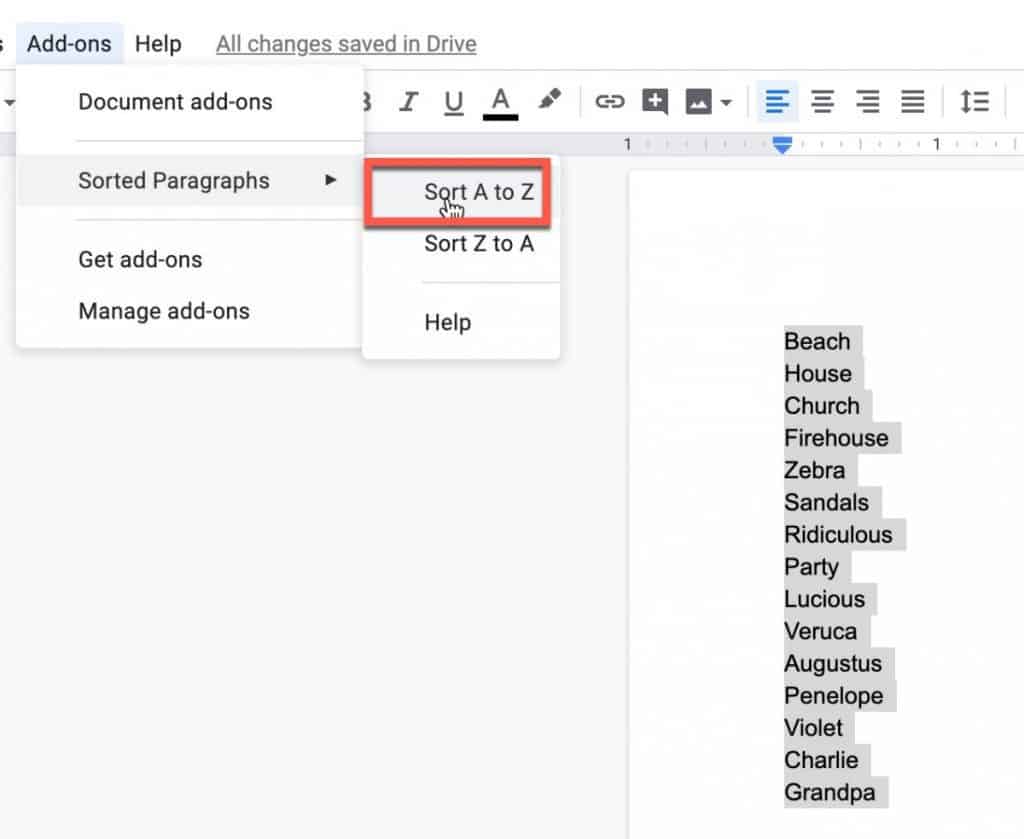
Select all of the items in your list that you want sorted alphabetically. Go to Add-ons -> Sorted Paragraphs -> Sort A to Z. Select the Sort A to Z option. You will see the add-on processing the list.
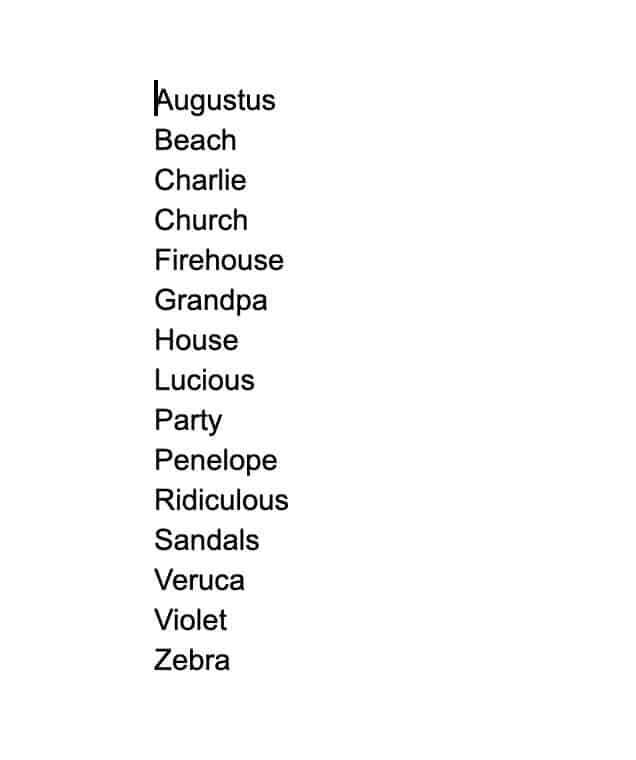
As you can see, my list is now sorted alphabetically from A to Z. The Sorted Paragraph add-on also supports sorting in reverse order (i.e. from Z to A).
Summary
I hope this tutorial was helpful to you. Add-ons like Sorted Paragraph help to extend the functionality of Google Docs to help you get things done quicker and more efficiently. Good luck!
Other Google Docs Tutorials and HowTos
Want More Tips and Tricks? Subscribe to our Newsletter!
If you haven’t already subscribed, please subscribe to The Productive Engineer newsletter. It is filled with tips and tricks on how to get the most out of the productivity apps you use every day. We hate spam as much as you do and promise only to send you stuff we think will help you get things done.
Check Out Our YouTube Channel!
We have a YouTube channel now and we are working hard to fill it with tips, tricks, how-tos, and tutorials. Click the link below to check it out!
Check out our Resources Page
Check out our resources page for the products and services we use every day to get things done or make our lives a little easier at the link below: