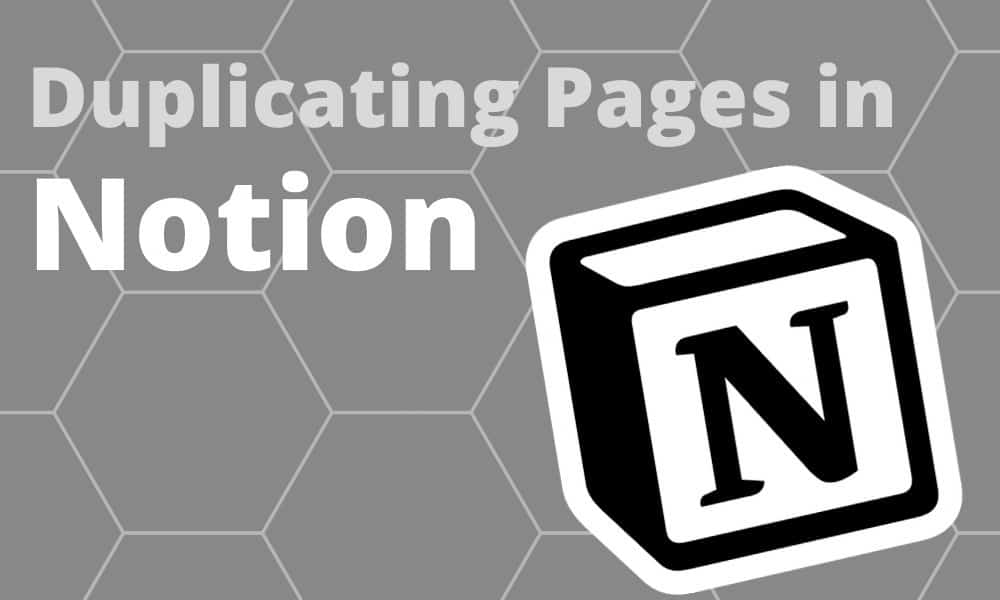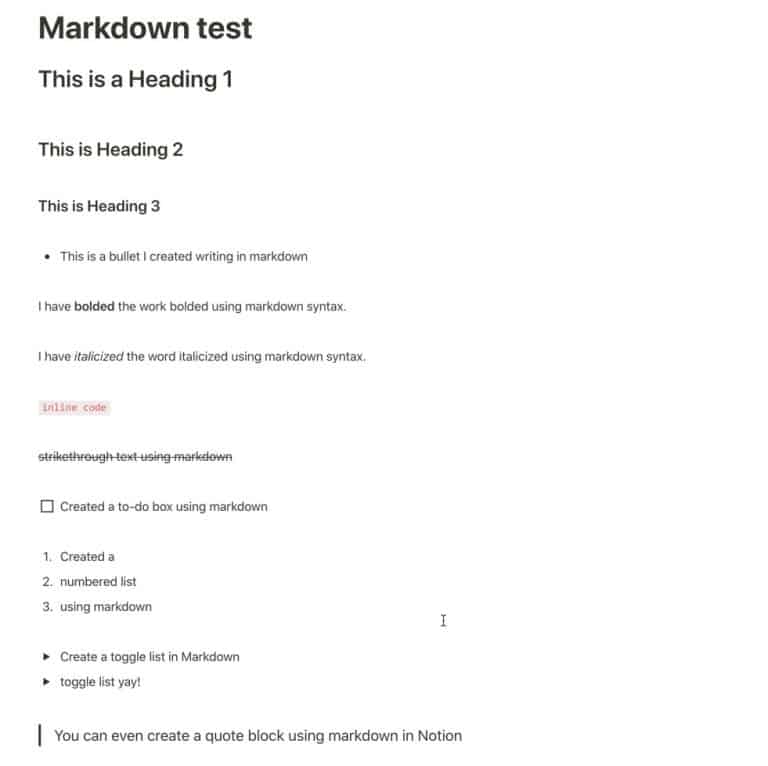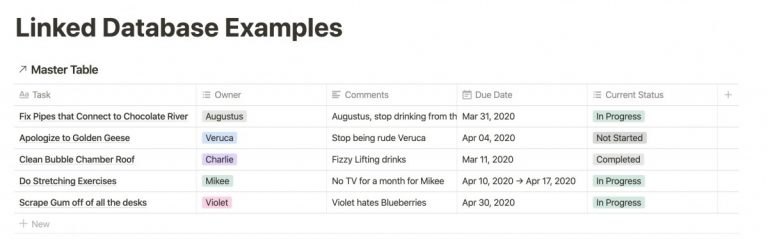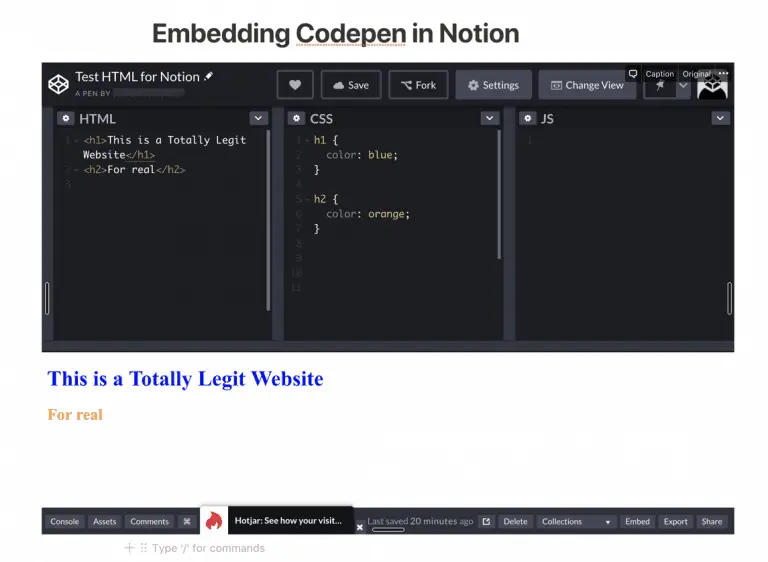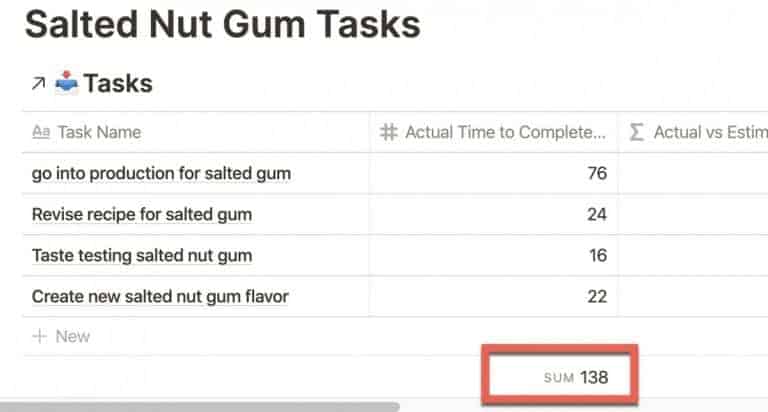How to Duplicate a Notion Page
Duplicating pages can be really handy when you have a page that you want to replicate the structure or boiler-plate content. Notion makes it extremely simple to duplicate an existing page quickly.
So how do you duplicate a page in Notion? Enclosed below are the steps to duplicate a page in Notion:
- Open Notion
- In the left hand panel, hover your mouse over the page you want to duplicate
- Click the ellipisis to bring up the page menu
- Select “Duplicate” from the menu or simply click on the page to select it and press the keyboard shortcut
- Window – Control – D
- Mac – Command – D
Before we get started with the tutorial, if you are looking to learn more about apps like Notion, Todoist, Evernote, Google Docs, or just how to be more productive (like Keep Productive’s awesome Notion course), you should really check out SkillShare. Skillshare is an online learning platform with courses on pretty much anything you want to learn. To learn more about Skillshare and its vast library of courses and get 30% off, click the link below:
SkillShare – Online Learning Platform
If you are just starting out with Notion and aren’t sure where to get started, you really need to check out my comprehensive beginner’s guide to Notion. It goes through all things you need to know to get started the right way. Enclosed below is the link to the guide:
Link to Beginner’s Guide to Using Notion With Screenshots
Looking for some information on the power of Notion? Check out our article containing tips to help you become a power user of Notion at the link below:
Open Notion
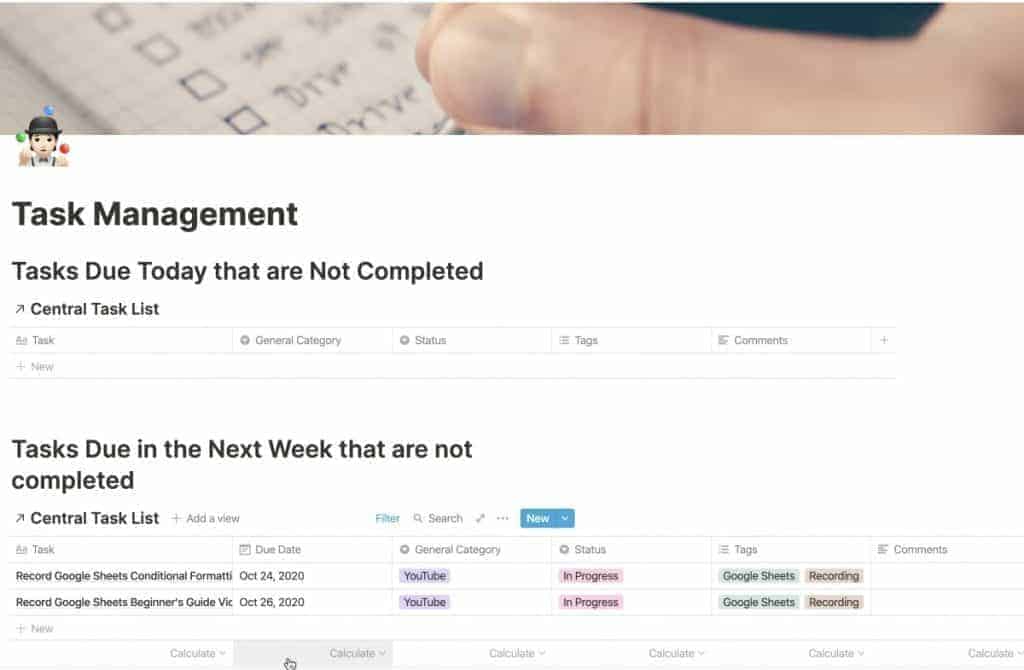
Open up Notion to the page you want to duplicate. In our example, we will duplicate this task management page I created.
Find your Page in the Left Panel
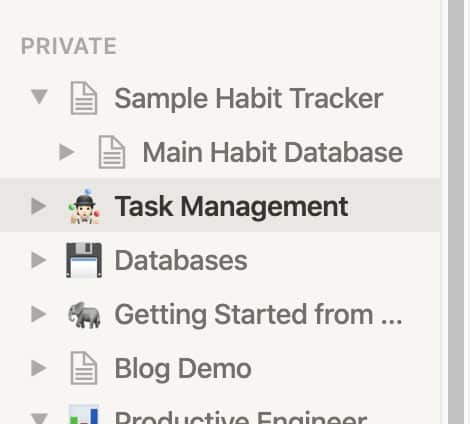
Find your page in the left panel and hover your mouse over it. An ellipsis should appear.
Click on the Ellipsis
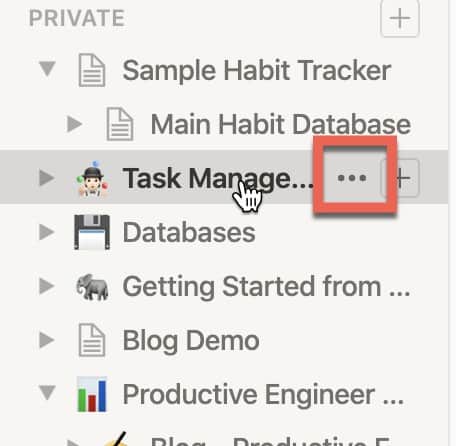
Click on the ellipsis to bring the page options menu.
Select “Duplicate” from the Options
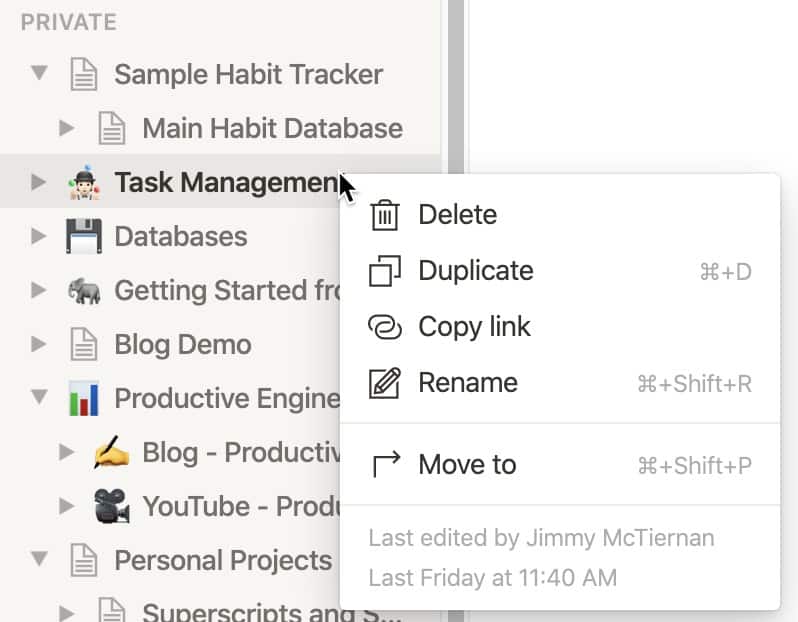
You should now see the page options menu. Select “Duplicate” by clicking on it. Alternately, you can click on the page in the left panel and use the keyboard shortcut for duplicating a page in Notion. Enclosed below are the keyboard shortcuts for duplicating a page by platform:
- Windows: Control – D
- Mac: Command – D
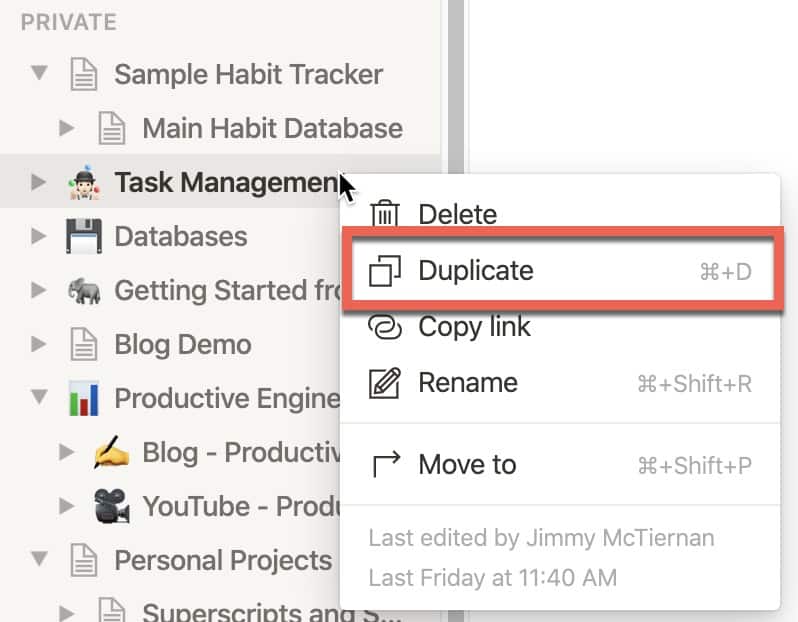
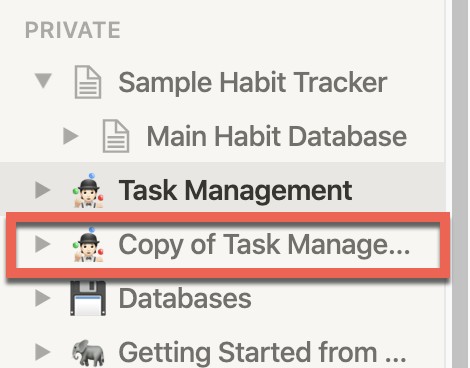
You should now see a duplicate of your existing page with a title of “Copy of” and the name of the original page. Click on the duplicated page to bring it up in the main menu.
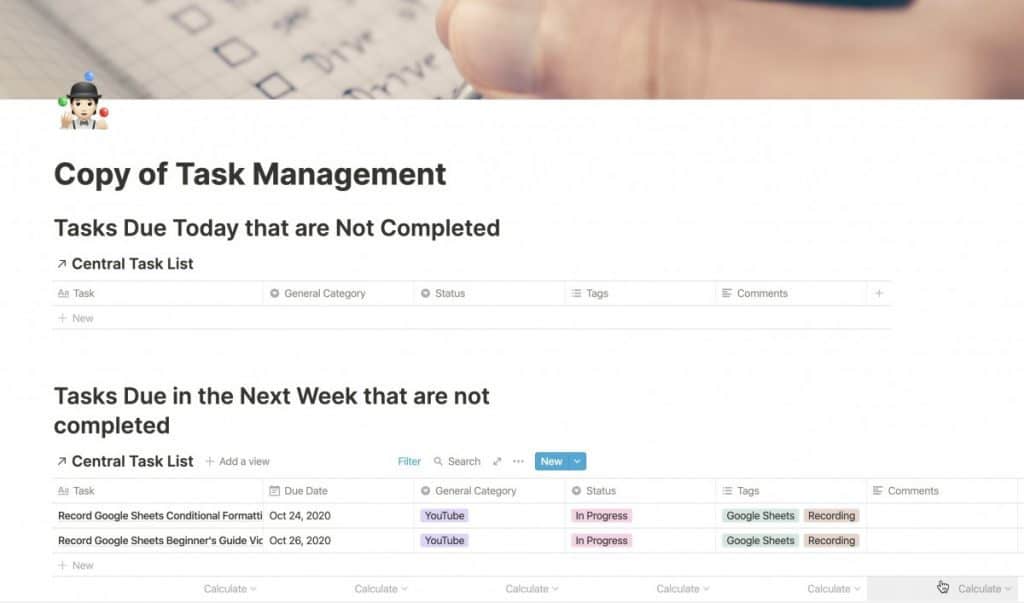
As you can see, our duplicate page is an exact replica of the existing page. Give you page a new title and customize it to fit your needs.
To learn more about how to manage pages in Notion, check out my tutorial on creating and managing pages in Notion at the link below:
How to Create and Manage Pages in Notion
Looking to learn more about synced blocks in Notion? Check out our Ultimate Guide to Synced Blocks in Notion!
Check Out Our YouTube Channel!
We have a YouTube channel now and we are working hard to fill it with tips, tricks, how-tos, and tutorials. Click the link below to check it out!
Do You Ever Need to Edit or Annotate PDFs?
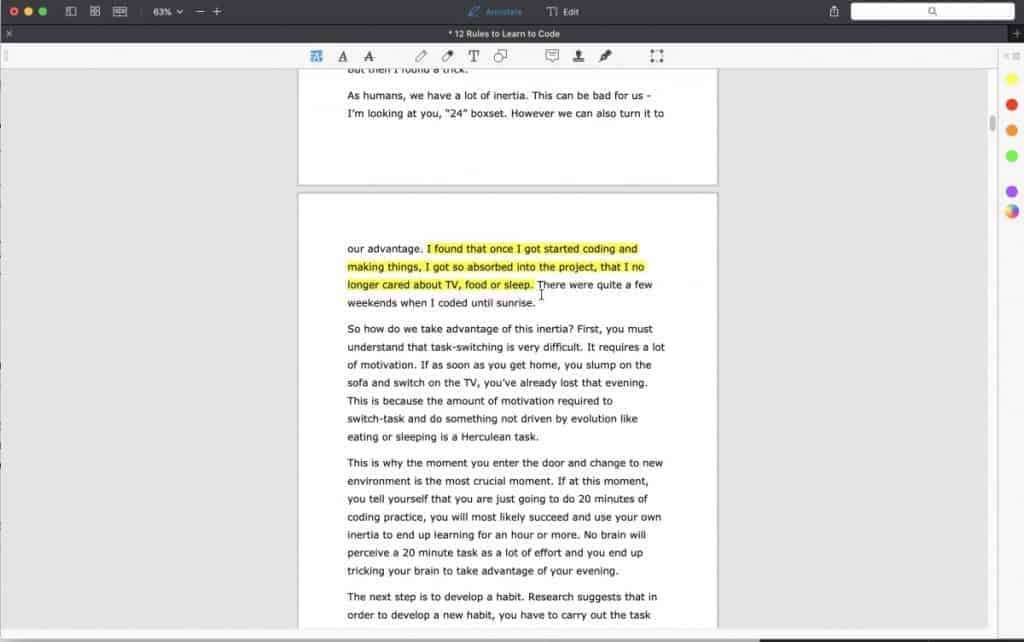
If the answer is yes, you should really PDF Expert! PDF Expert is my go-to app for editing and marking up PDF documents. It is easy to use, has a ton of features and is very cost effective compared to other options out there. For more information on PDF Expert, click the link below:
PDF Expert – Fast, robust and beautiful PDF editor
Looking to Get Started Blogging or on YouTube?
Getting started can seem daunting and scary (I know it was for me) but it doesn’t have to be. I was very lucky to find a program that that has helped me grow my blog to over 60,000 page views a month and a Monetized YouTube channel that is growing month-over-month.
Project 24 by Income School is the program that I have used. I have been a member for over a year now and just renewed my membership. I cannot recommend Project 24 enough! For more information on Income School, click the link below:
Project 24 byIncome School – Teaching You How to Create Passive Income from Blogs and YouTube