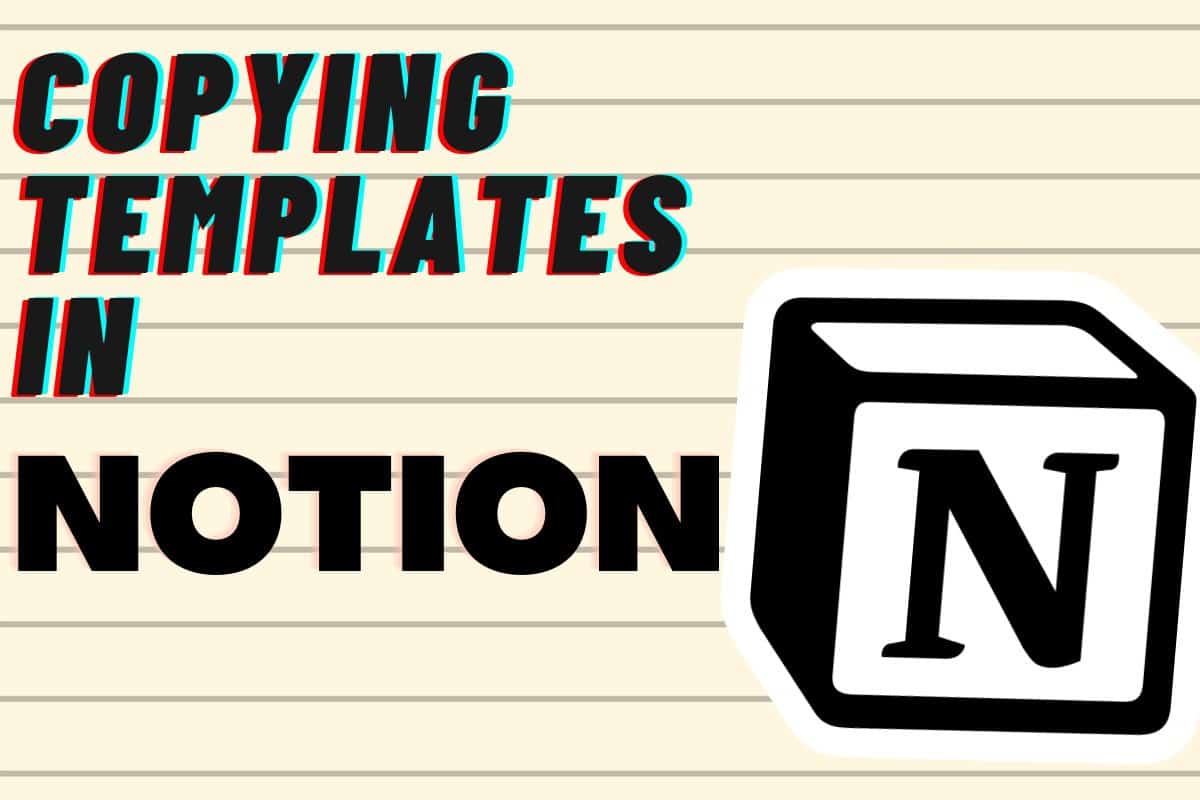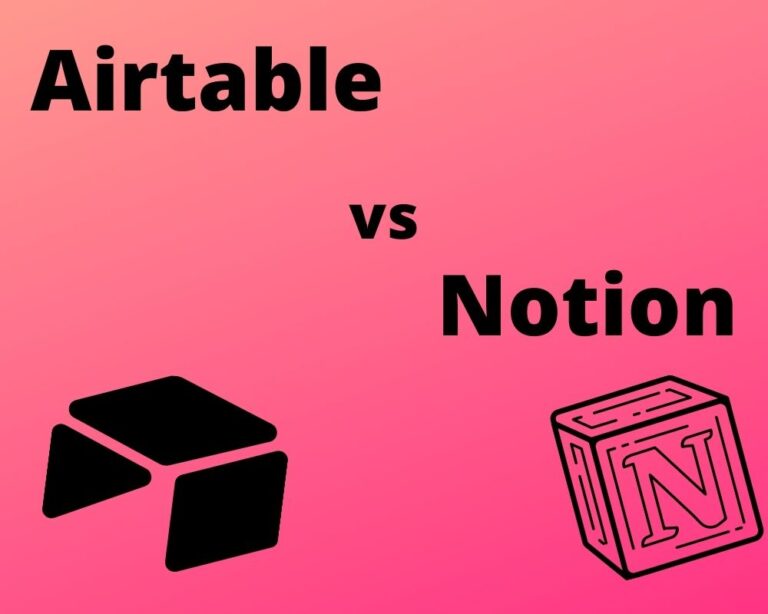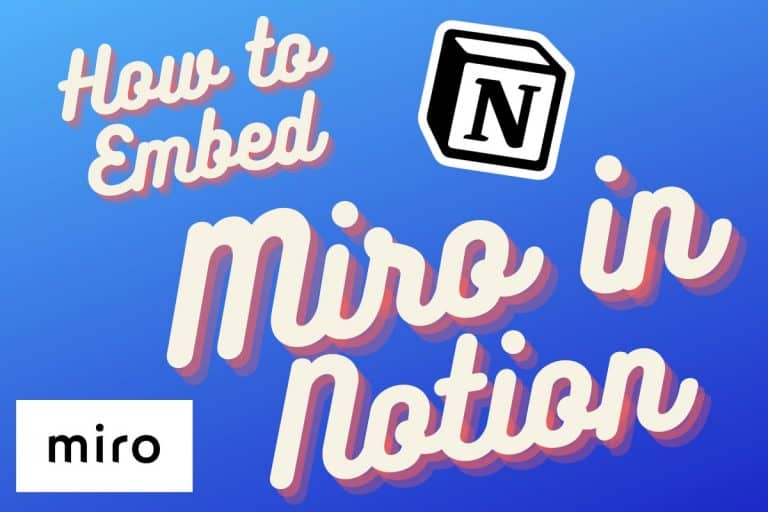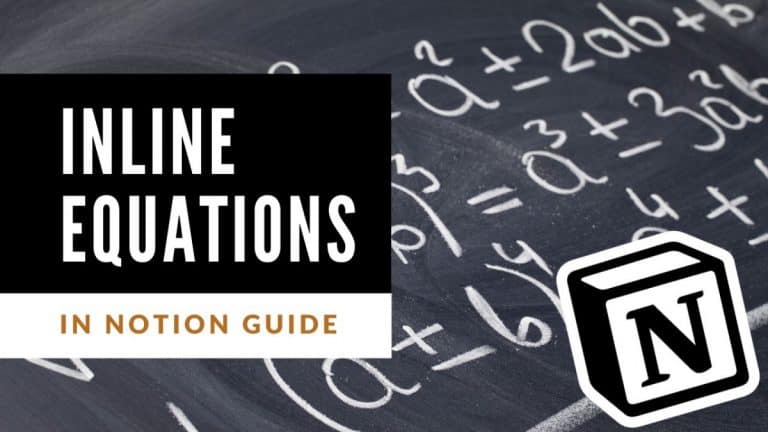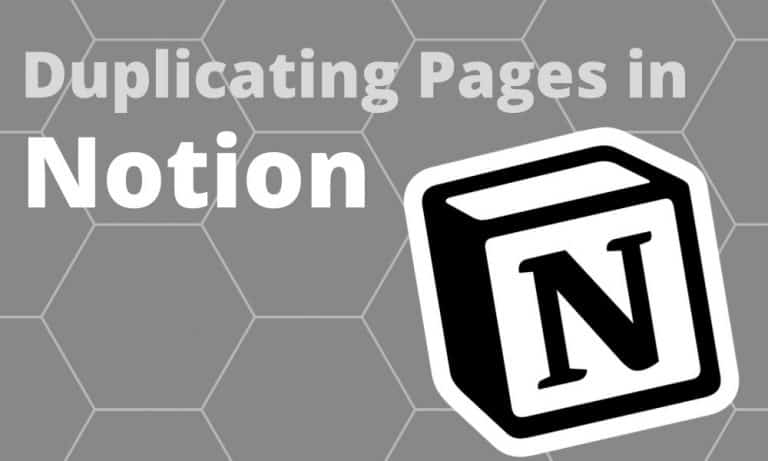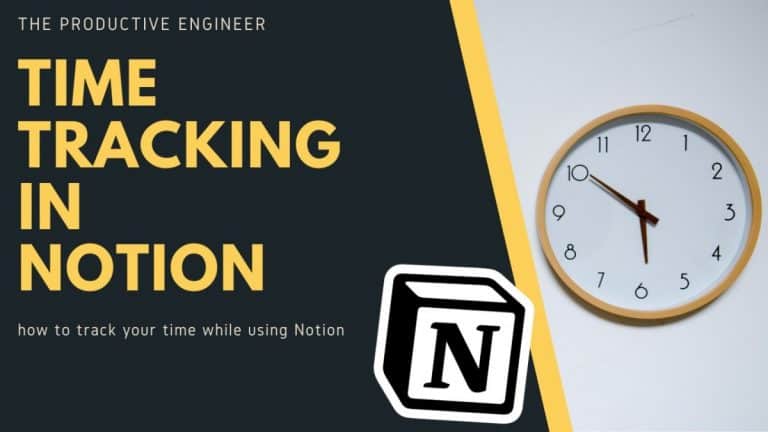How to Copy a Notion Template
Templates make Notion really fun and easy to get started. Notion provides a template gallery that has a variety of template types to help you get started. There is also a vibrant Notion Reddit community that has a strong list of templates as well.
So how do you get these templates into your Notion workspace? Enclosed below are the steps to copy a template into your Notion workspace:
- Click on the “Templates” button in the lower-left panel of Notion
- Navigate to the template you want from the Notion Template Gallery
- Click the “Use This Template” button to copy the template into your Notion workspace
- The template should now be copied into your Notion workspace and is ready for you to edit
Before we get started with the tutorial, if you are looking to learn more about apps like Notion, Todoist, Evernote, Google Docs, or just how to be more productive (like Keep Productive’s awesome Notion course), you should really check out SkillShare. Skillshare is an online learning platform with courses on pretty much anything you want to learn. To learn more about Skillshare and its vast library of courses and get 30% off, click the link below:
SkillShare – Online Learning Platform
If you are just starting out with Notion and aren’t sure where to get started, you really need to check out my comprehensive beginner’s guide to Notion. It goes through all things you need to know to get started the right way. Enclosed below is the link to the guide:
Link to Beginner’s Guide to Using Notion With Screenshots
Looking for some information on the power of Notion? Check out our article containing tips to help you become a power user of Notion at the link below:
How to Copy a Template from Notion Template Gallery
To copy a template from the Notion Template Gallery, do the following:
- Click on the “Templates” button
- Select the Template You Want to Copy to Your Notion Workspace
- Click the “Use this template” button
Click on the “Templates” button
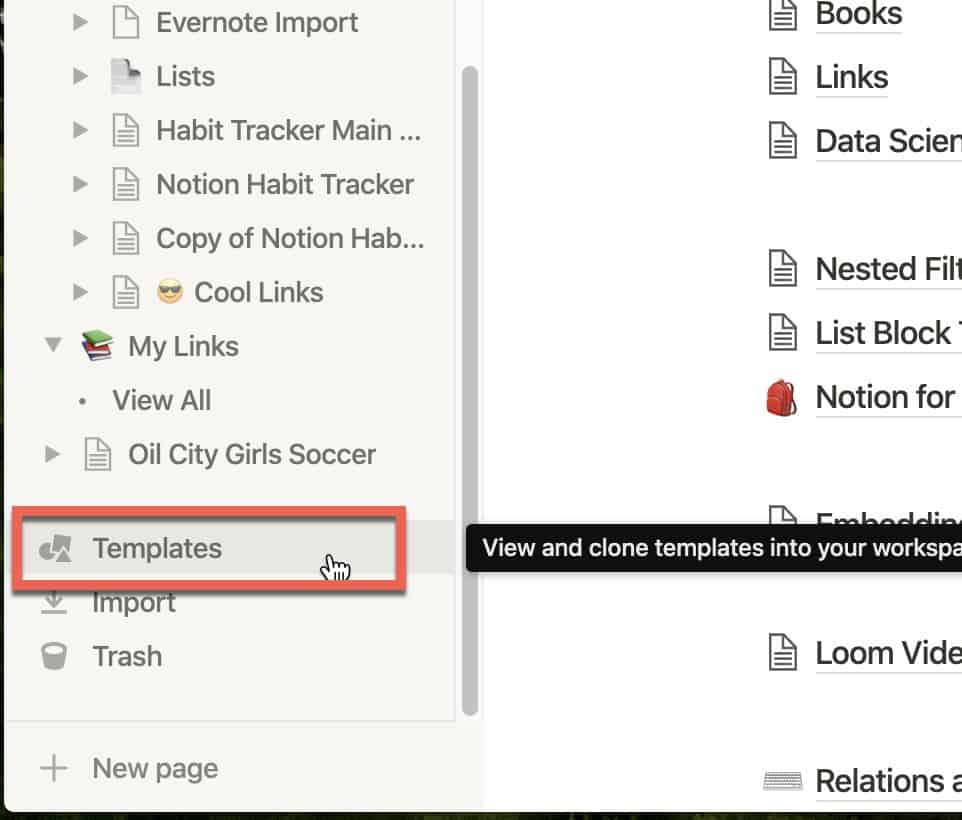
To copy a template from Notion’s Template Gallery, first navigate to the bottom of the left panel in Notion. Click the “Templates” button to bring up the Notion Template Gallery.
Select the Template You Want to Copy to Your Notion Workspace
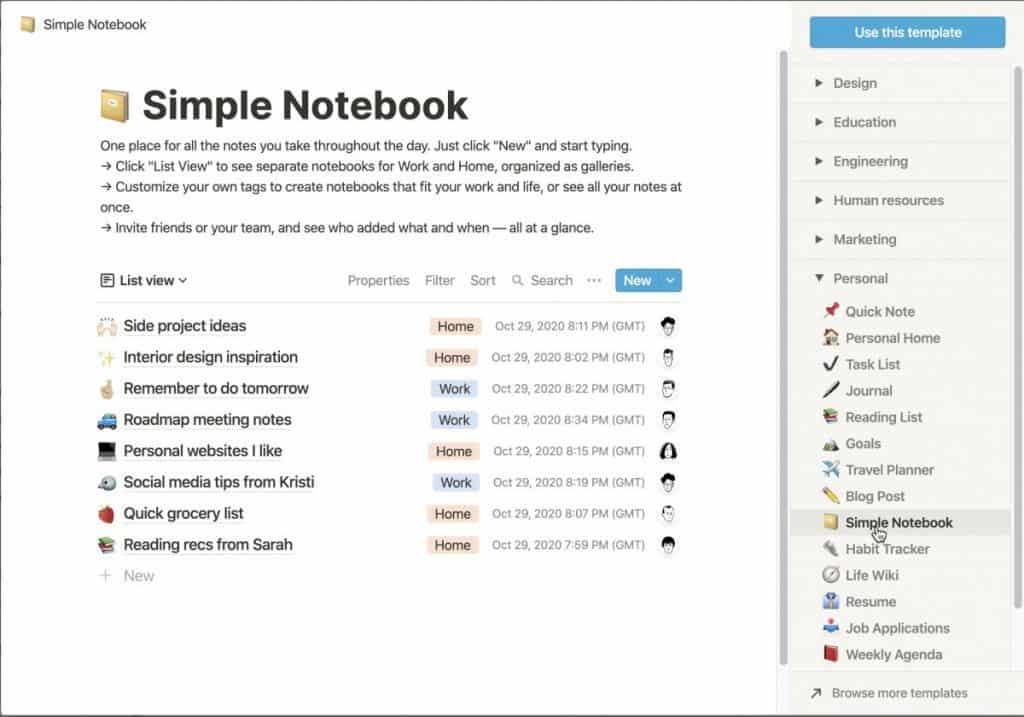
You should now see the Notion Template Gallery. There is a panel on the right of the Notion window to shows all the categories of templates Notion has created that you can copy into your workspace.
Navigate to the template you want to copy to your workspace.
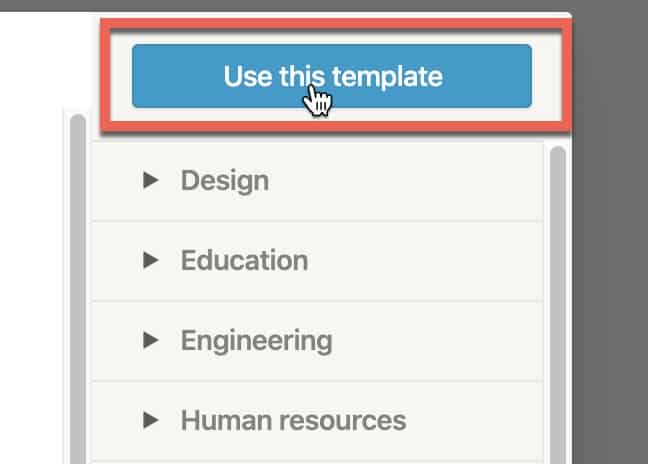
Click the “Use this template” button
Once you have found the template you want to copy, click the “Use this template” button in the upper-right hand corner of the Notion window as shown in the screenshot above. This will copy the template into your Notion workspace.

The template should now be copied into your Notion workspace. You can now edit it to your heart’s content.
Looking to learn more about synced blocks in Notion? Check out our Ultimate Guide to Synced Blocks in Notion!
How to Enable Another Notion User to Copy Your Template
To enable another Notion user to copy your template, do the following:
- Open up Notion to the Template or Page you want to share
- Click the “Share” Button
- Enable “Share to the web” and “Allow duplicate as template” Options
- Copy the Sharing Link to Your Clipboard
- Share Your Template Link with Others
Open up Notion to the Template or Page you want to share
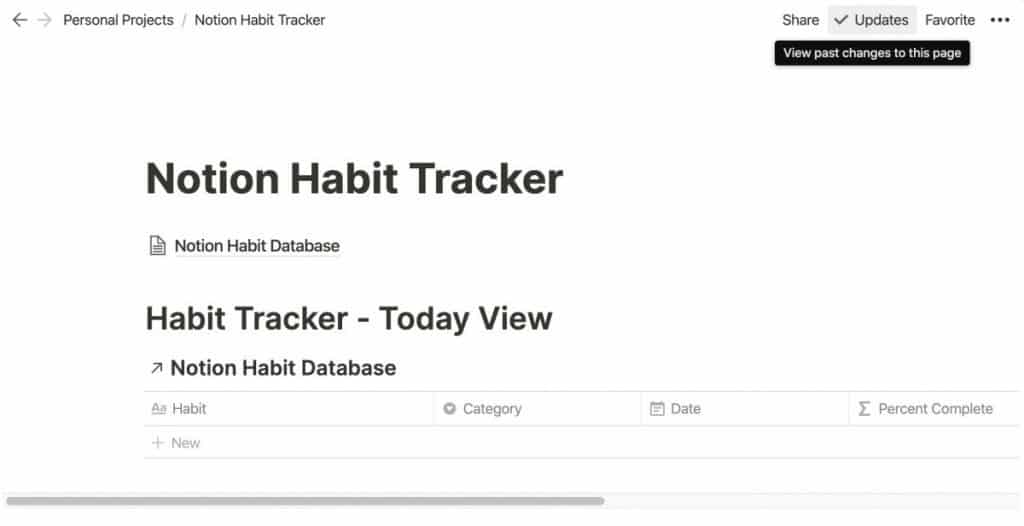
Open up Notion. Navigate to the template or page you want to share with others.
Click the “Share” Button
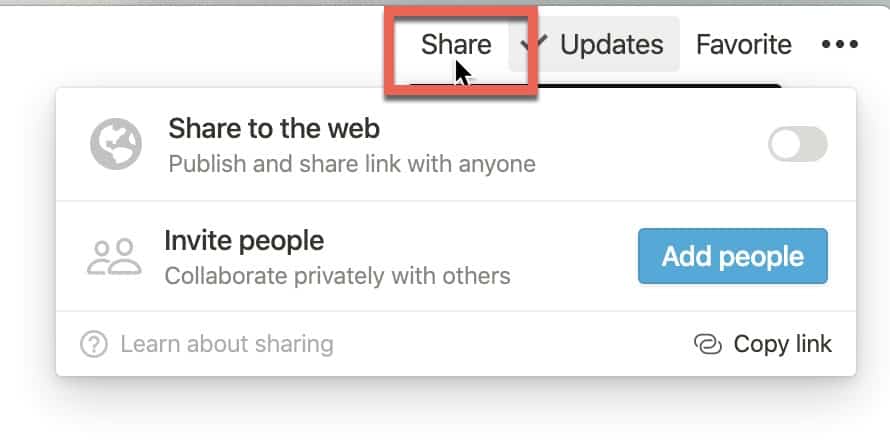
Click on the “Share” button in the upper-right hand corner of the Notion window to bring up the Share menu.
Enable “Share to the web” and “Allow duplicate as template” Options
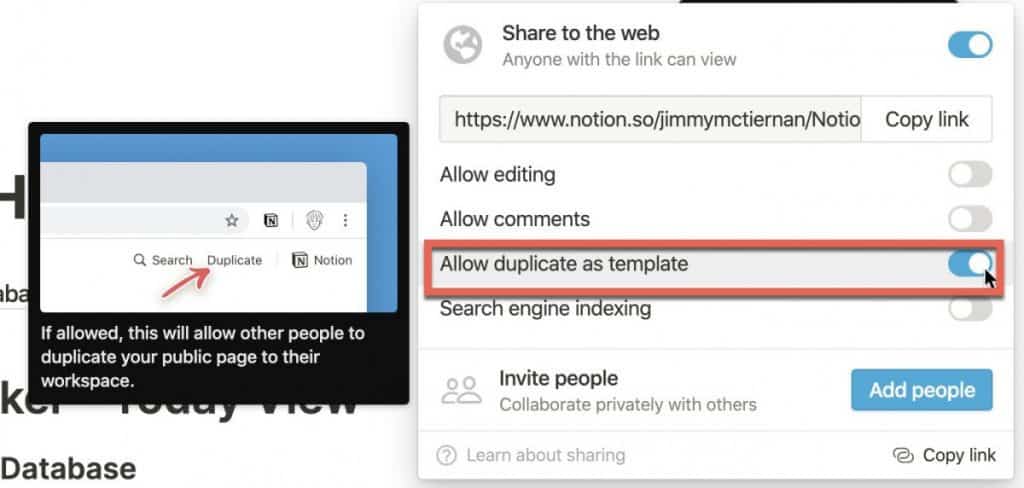
You should now see the sharing menu. Enable the “Share to the web” option at the top of the sharing menu. Next, enable “Allow duplicate as template” as shown in the screenshot above. This tells Notion that you want to allow users to copy this page as a template into their Notion workspace.
Copy the Sharing Link to Your Clipboard
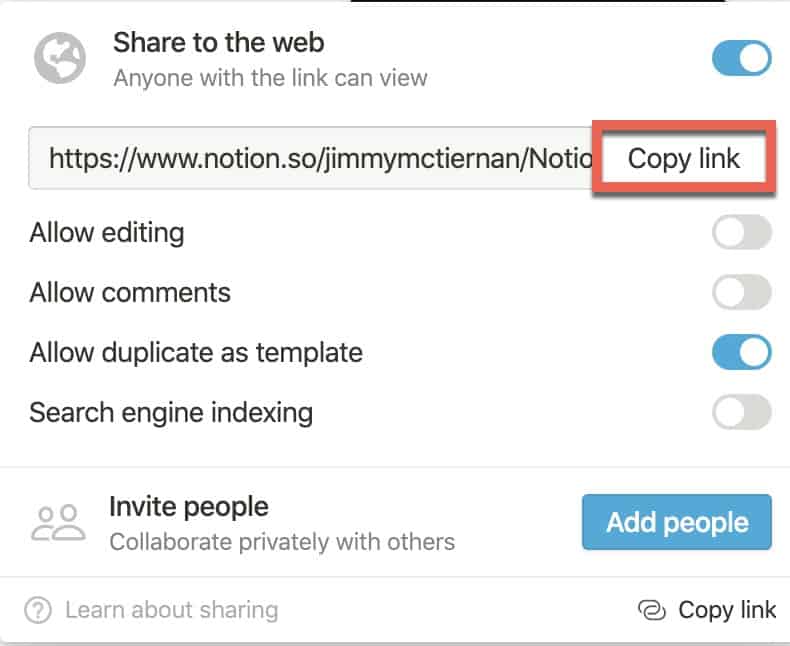
Next, we need to copy the link to our clipboard so that we can share the link with the people we want to be able to copy the template. Click the “Copy link” button to copy the link to your clipboard
Share Your Template Link
Share the link with whoever you want to be able to copy the template.
How to Copy Template from Another Notion User
In addition to the templates that Notion creates, users around the world have created some really cool templates.
To copy a template from another user, do the following:
- Find A Template on the Web and Click the Link to it
- Click the “Duplicate” button
- The Template is now in your Notion workspace
Find A Template on the Web and Click the Link to it
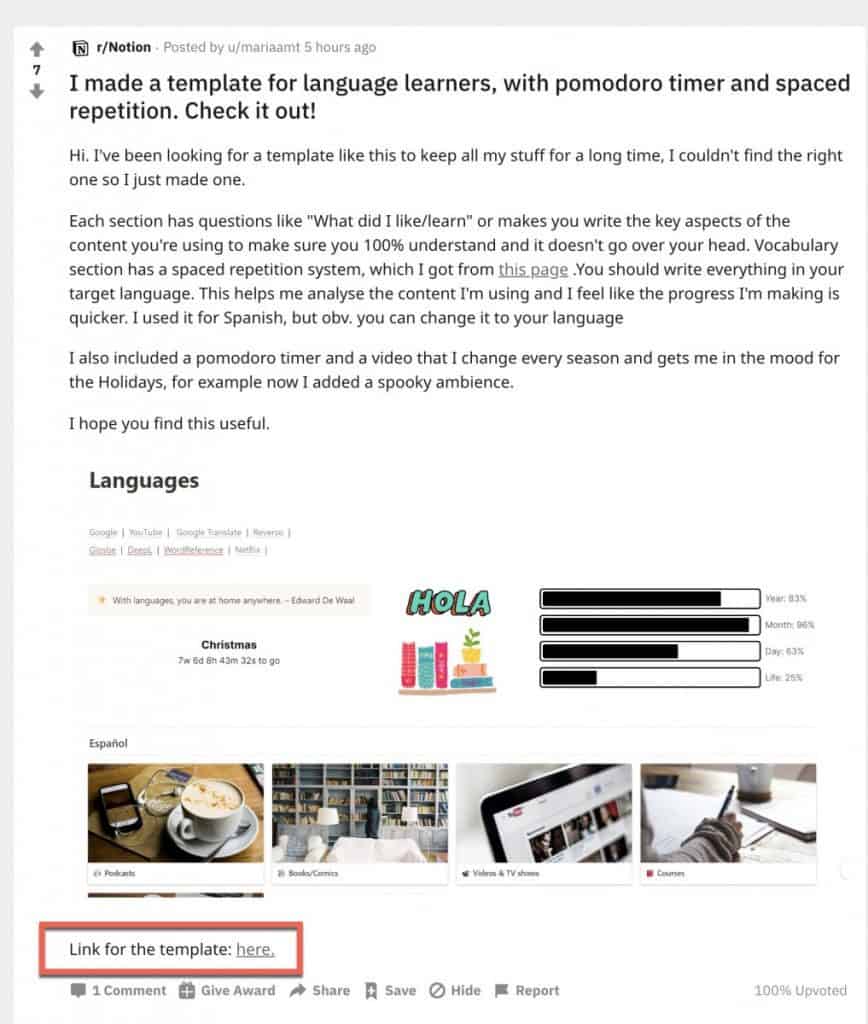
One great place to find templates is the Notion subreddit. I highly recommend you check it out. This is where I find some cool templates that I can customize to my needs. I found one that is for language learners (see image above). It looks pretty cool so let’s copy it to our workspace.
Click the link to the template to open it in Notion.
Click the “Duplicate” button
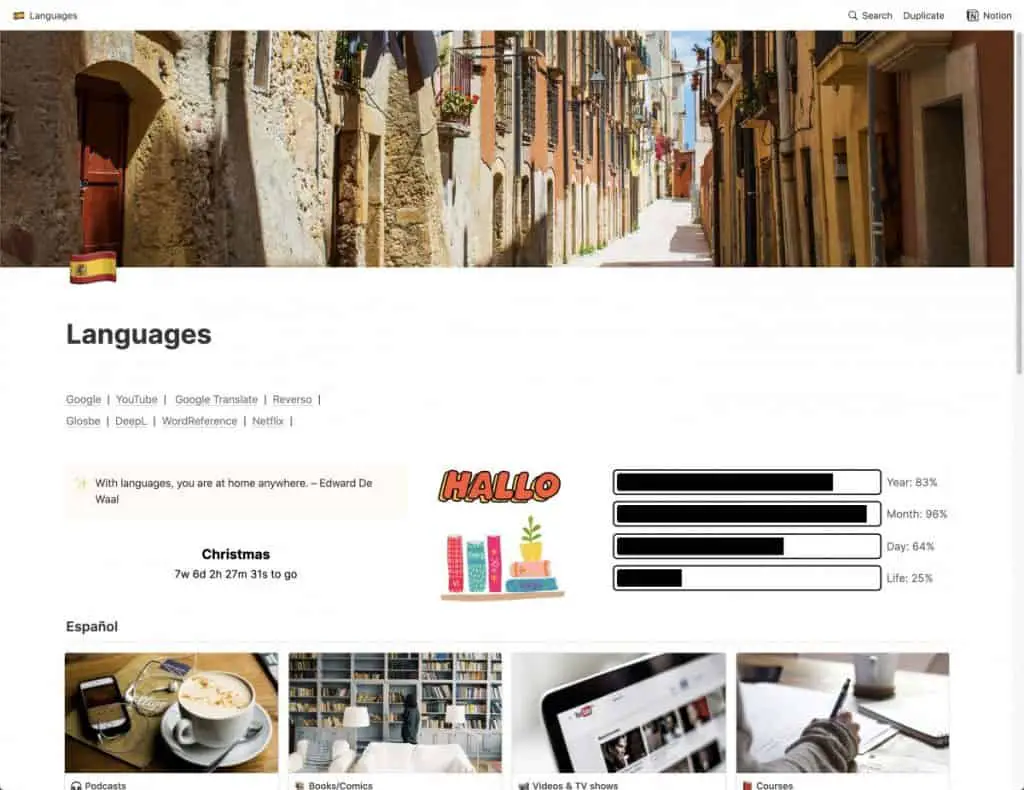
You should now see the template. Next step is to duplicate it.
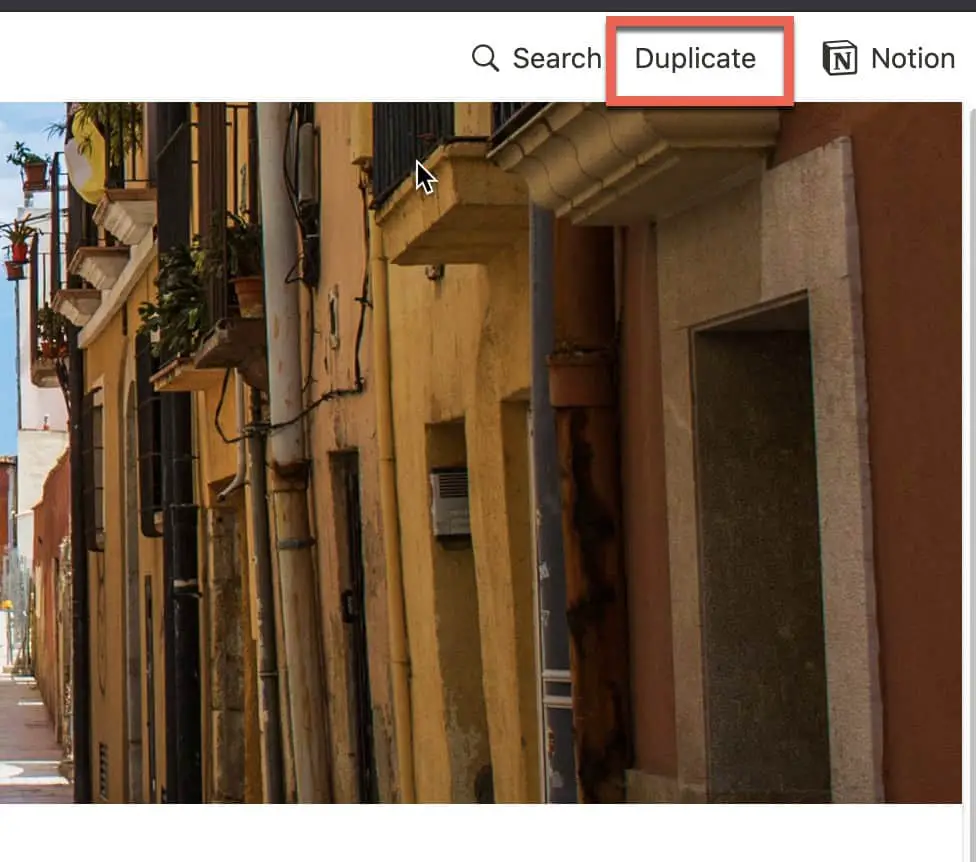
To duplicate the template, click on the “Duplicate” button in the upper-right hand corner of the Notion window.
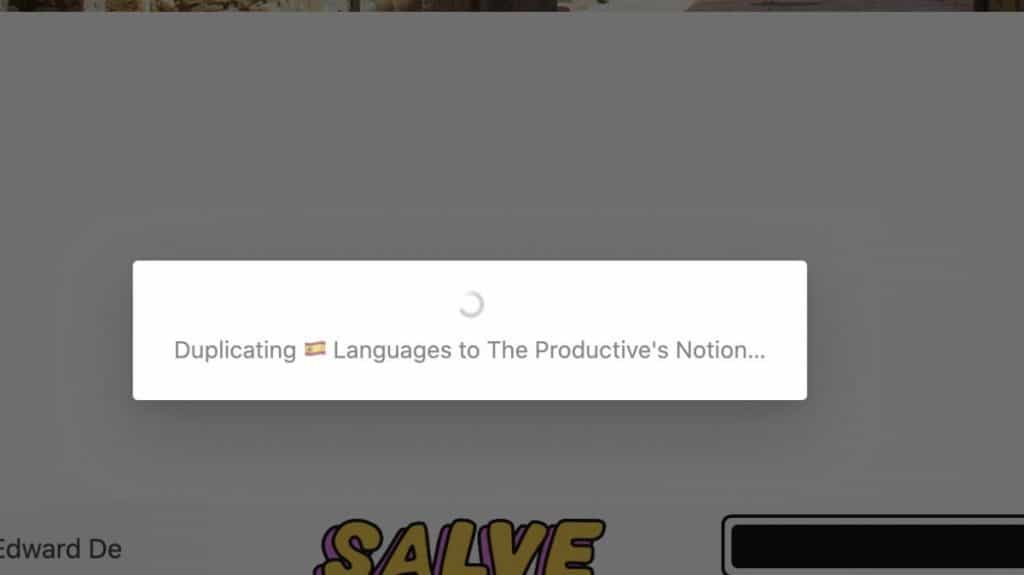
You will see a message indicating that Notion is duplicating the template to your workspace.
The Template is now in your Notion workspace
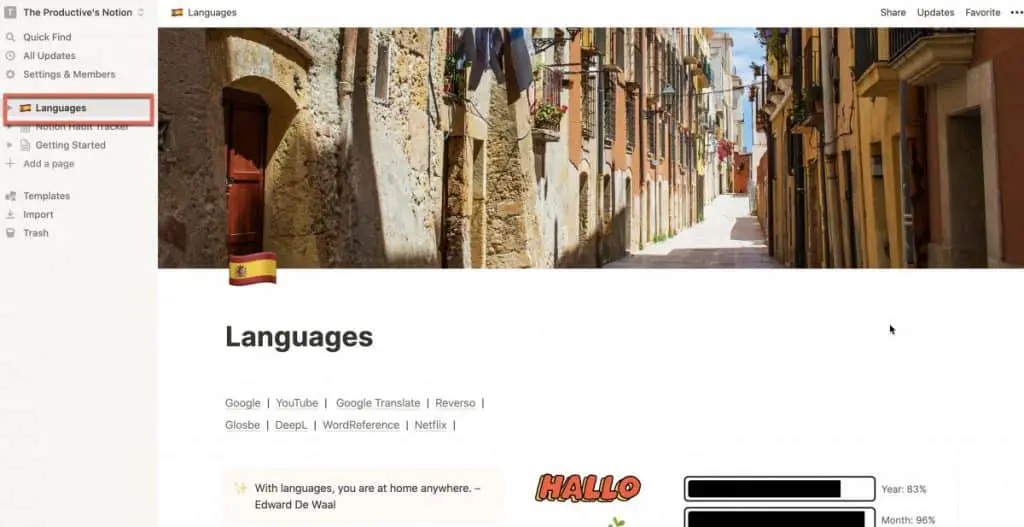
You should now see the template inside your Notion workspace. You can now edit it inside your own workspace.
If you are looking to create your own Notion templates, check out my guide to creating Notion templates at the link below:
How to Create Custom Templates in Notion – Step-by-Step with Screenshots and Video
I hope this tutorial was helpful to you. Good luck!
Looking to automate your productivity workflow? You should check out my Guide to the Elgato Stream Deck. Stream Deck allows you to set up actions that can be enabled by a simple push of a button.
Check Out Our YouTube Channel!
We have a YouTube channel now and we are working hard to fill it with tips, tricks, how-tos, and tutorials. Click the link below to check it out!
Do You Ever Need to Edit or Annotate PDFs?
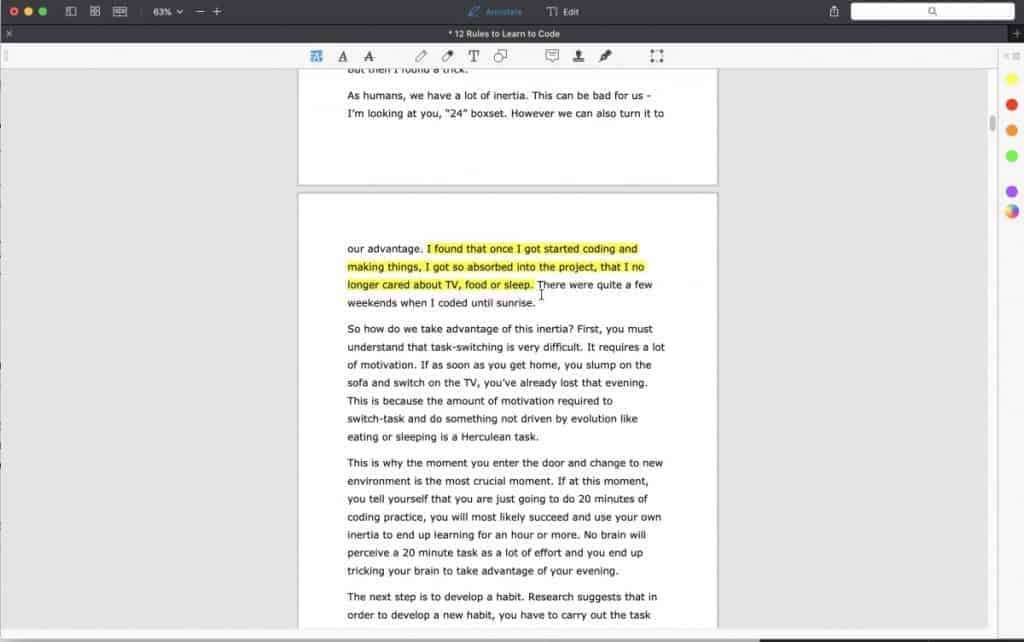
If the answer is yes, you should really PDF Expert! PDF Expert is my go-to app for editing and marking up PDF documents. It is easy to use, has a ton of features and is very cost effective compared to other options out there. For more information on PDF Expert, click the link below:
PDF Expert – Fast, robust and beautiful PDF editor
Looking to Get Started Blogging or on YouTube?
Getting started can seem daunting and scary (I know it was for me) but it doesn’t have to be. I was very lucky to find a program that that has helped me grow my blog to over 60,000 page views and a Monetized YouTube channel that is growing month-over-month.
Project 24 by Income School is the program that I have used. I have been a member for over a year now and just renewed my membership. I cannot recommend Project 24 enough! For more information on Income School, click the link below:
Project 24 byIncome School – Teaching You How to Create Passive Income from Blogs and YouTube