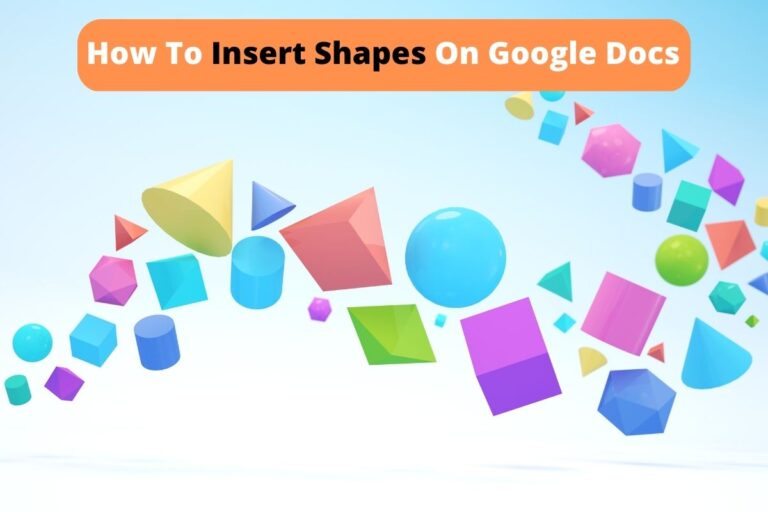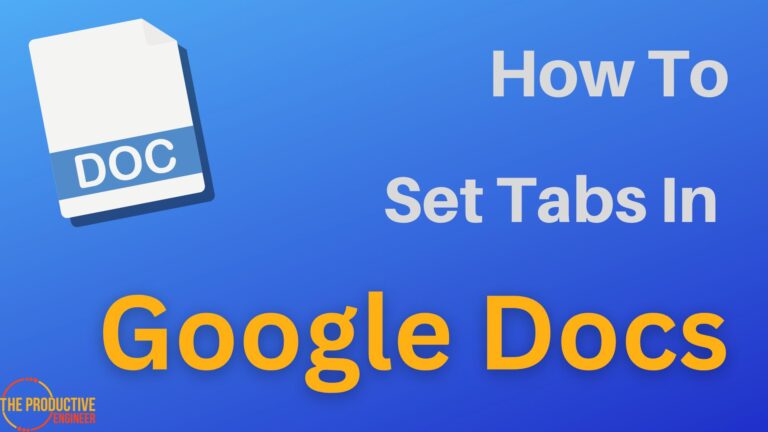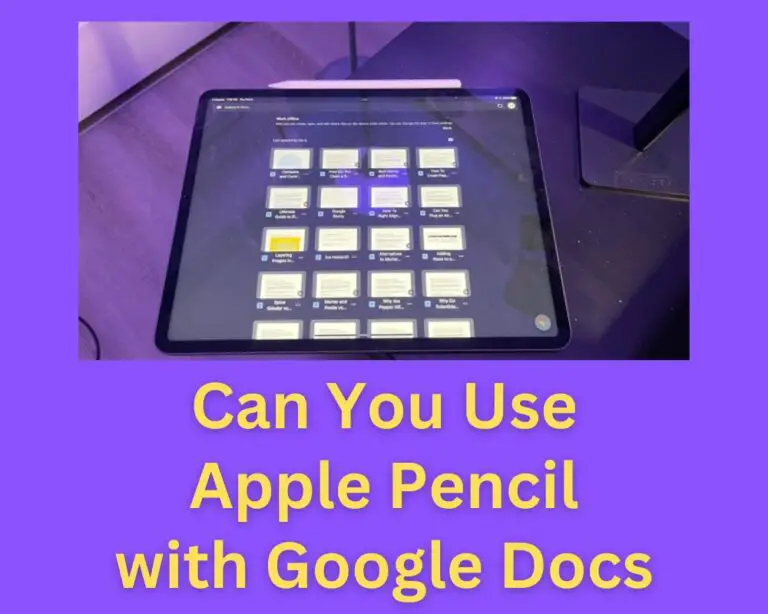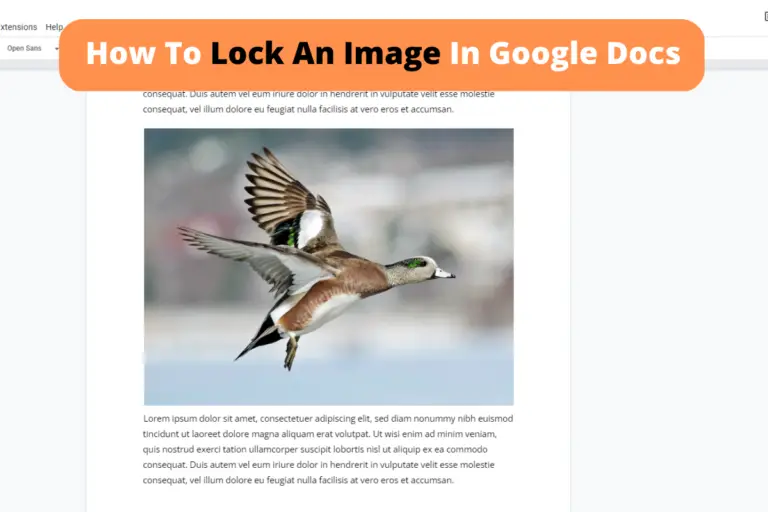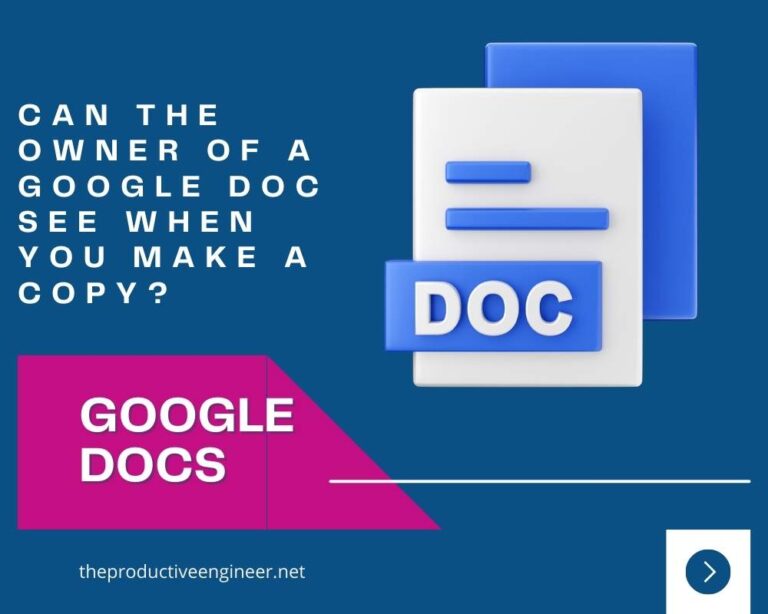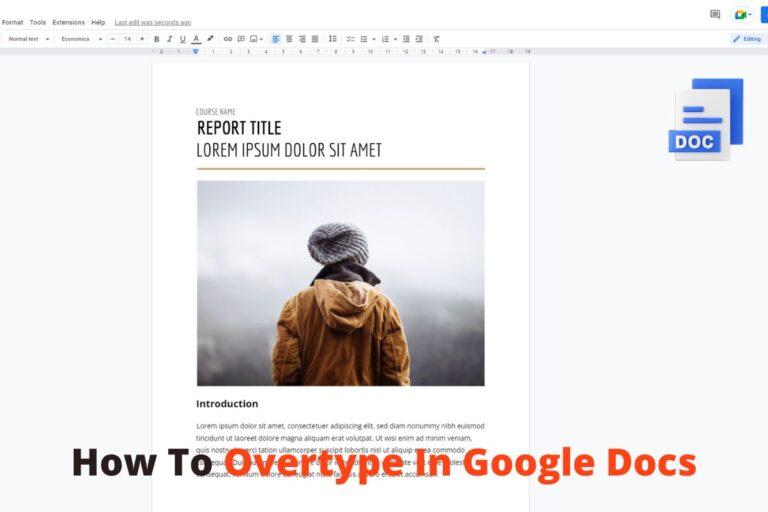Why Are Google Docs Drawings Blurry? The Reason Why and How to Fix it!
Google users have complained that the quality of drawings in Google Docs is poor and appears blurry. This is one area of Google Docs that has room for enhancement, despite how fantastic it already is. Don’t fear if this is an issue you are experiencing; we have the answers. So why do drawings appear blurry in Google Docs?
Reasons why Google Docs drawings appear blurry include.
- If the image size exceeds 50 megabytes, Google will attempt to reduce its size, resulting in a pixelated output.
- If the drawing has any text, the setting for the display may cause the picture to become blurry.
- Poor internet connection.
- Google’s cloud services are down.
If you use Google Docs regularly, you’ll likely encounter instances in which drawings continue to become blurry for no apparent reason. Continue reading to learn about the various reasons why this problem keeps occurring.
Why Do Google Docs Drawings Appear Blurry?
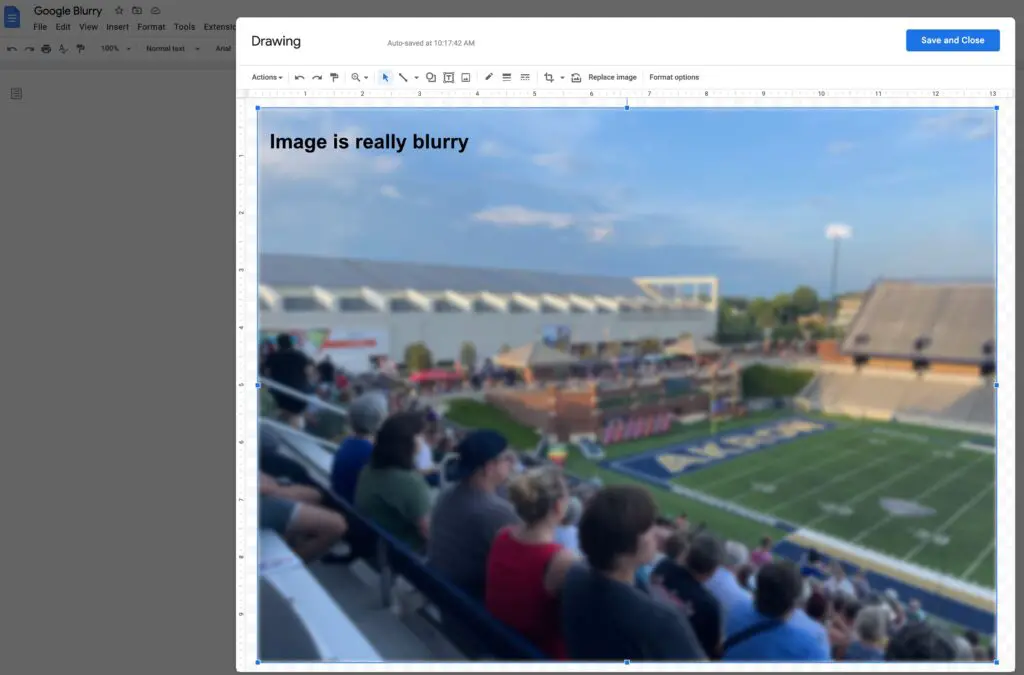
When drawing in Google Docs, you can think of the document as a digital canvas or surface on which you can construct your beautiful and unique creations. In addition, you can cut and paste artwork from external sources into Google Docs.
When you try to create an i mage or a drawing directly on Google Docs, the pixelation does not routinely come out the way you expect it to, which can result in blurry vision. It is not difficult to empathize with the aggravation that Apple users feel.
Google Drawing program uses pixelation that does not automatically adjust to the image size. Therefore, you will need to manually adjust the picture size, device pixelation, and browser display settings to correct the blurriness that results from using Google Drawings. This is primarily because the pixelation does not adapt to the picture size.
Another reason for the blurriness in Google Drawings can be caused if the file is too small to accommodate the drawing that you are doing. If the image size exceeds 50 megabytes, Google will attempt to reduce its size so it can be displayed on the screen. Unfortunately, this means the image quality could suffer whenever this automated compression occurs, resulting in a pixelated output. In addition, a fuzzy final product would result from the forced reduction required to fit the drawing or image into a smaller page.
Google’s display settings can blur the entire image if the drawing you’re trying to generate or insert contains the text. Because of this, to ensure seamless integration, you will either need to use a different image source or manually change the drawing.
It is also possible that Google may be to blame. To elaborate, the servers that provide the Google Docs service can be known to go down. So, if you are attempting to produce a drawing or image that appears blurry and have explored all the above reasons, it is probable that Google’s cloud services are down and causing the error.
How Do I Increase the Resolution of a Google Drawing?
There is no exact answer to this question because the quality can vary based on various circumstances. These considerations include the artist’s skill and the image quality used as the basis for the drawing.
The following actions need to be taken to boost the resolution of a drawing for Google Docs:
- The drawing can be loaded into a photo editing program and opened there.
- You can modify your computer by selecting the Edit button from the menu.
- A notification will ask you to click the Resolution button, which will appear shortly.
- Select a higher resolution from the option that is shown.
- Once you have decided to continue, you must click the OK button.
- The newly improved resolution will become apparent in the scaled-up version.
Once you’ve completed the sketch in Google Drive, it can be integrated into your document. Lines should be clear, and the image should be at a high quality when a drawing is loaded from a drive. Alternatively, you can use an uploaded image to fix the pixelation in your Google Drawings. If the text is still difficult to read, consider increasing the size of the page.
The second technique allows you to eliminate the fuzzy Google Drawing image from your document and boost the resolution of a drawing. You can save a screenshot of your drawing as an SVG if you want a higher-quality version. To get the greatest results from Google Docs, images should be no larger than 25,000. When an image’s file size is too large (more than 50MB), Google tries to reduce it to fit on the screen. This compression method often causes blurriness.
Does Google Docs Reduce Image Quality?
Although Google does not specify the explanation for this behavior, Google Docs inevitably applies some compression to the photos imported into the word processor. This is the case even though Google does not provide the specific cause.
A Google doc has a file limit of 50 MB. However, if you upload several high-resolution drawings, the Google documents file size restriction will be exceeded instantaneously. As a result, Google automatically crunches the images making them appear blurry.
Google Docs only accepts image sizes that are approximately 2000 pixels by 2000 pixels. When you upload a drawing to Docs with a width of more than 2000 pixels, the image will be automatically compressed by Google Docs.
Conclusion
Many Google Docs users have complained that the quality of drawings is poor and appears blurry. However, Google Drawings may be a fantastic way to make high-quality images, particularly if the artist has a strong eye for detail and a steady hand.
Drawings can appear blurry in Google Docs because the program uses pixelation that does not automatically adjust to the image size. Therefore, the page you are working on can be too small to accommodate the drawing you are doing. In addition, a virus on the device may cause a hazy image or a poor internet connection.
Check Out Our YouTube Channel!
Can’t Remember Your Passwords? You Need 1Password!
Sources:
https://techzillo.com/google-doc-drawings-images-blurry/
The Nina – How to Create a High Resolution Image with Google Drawing