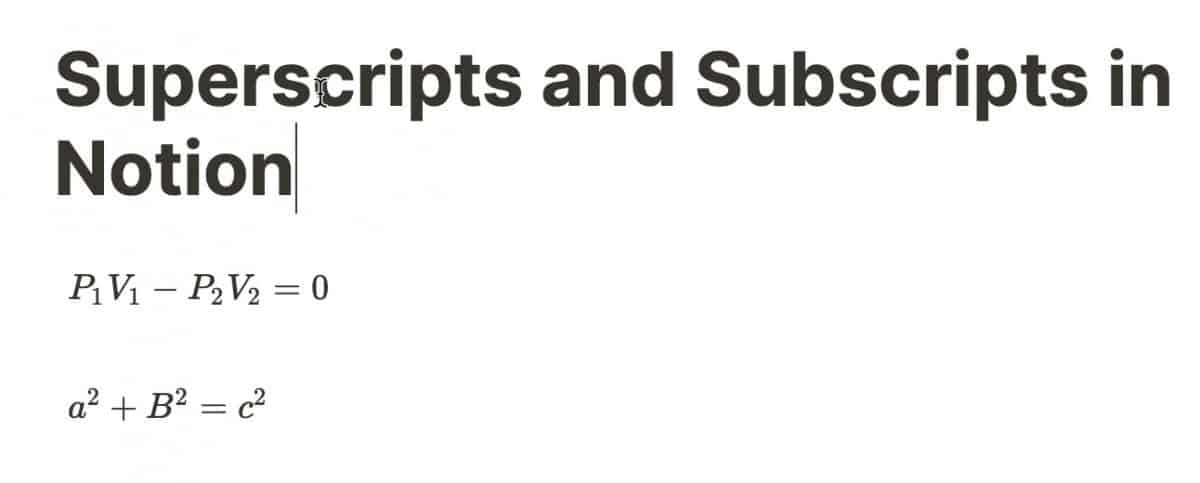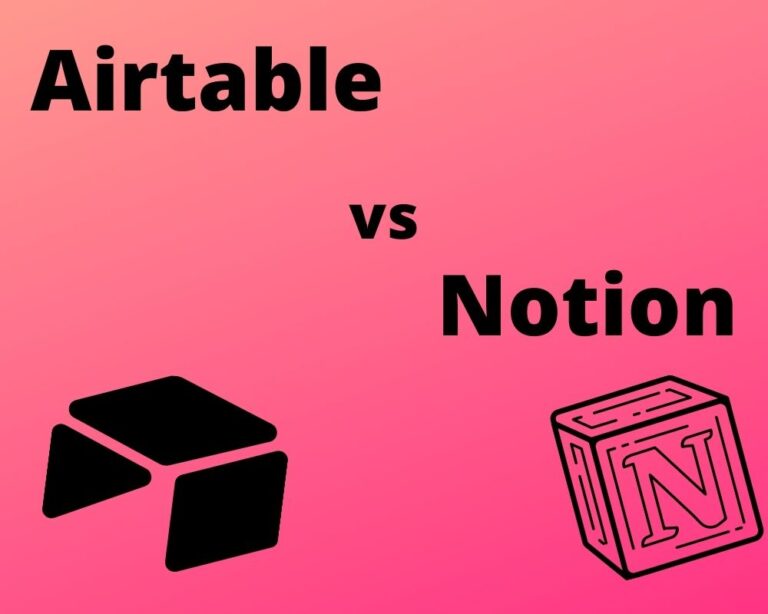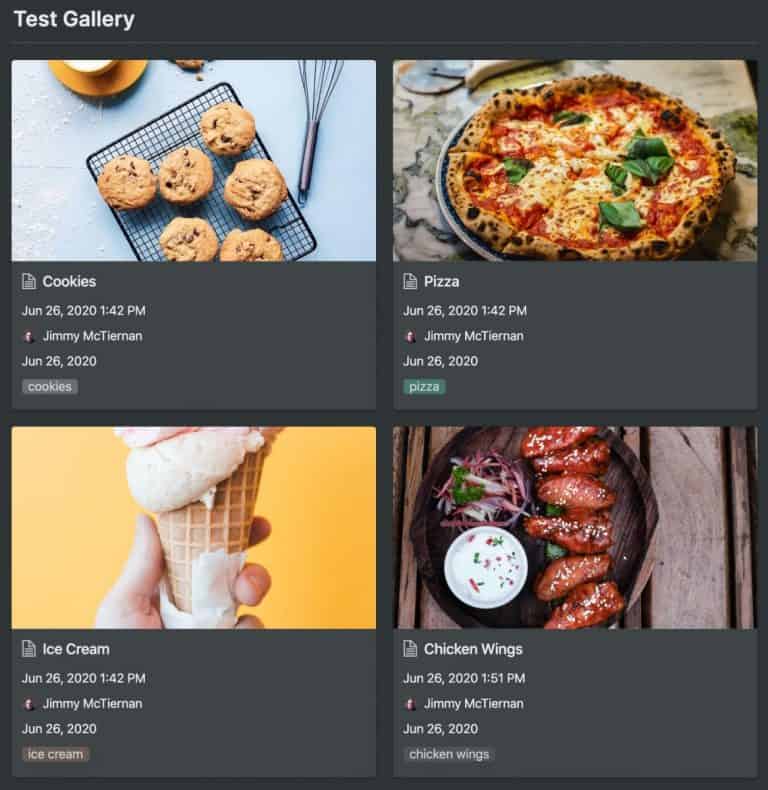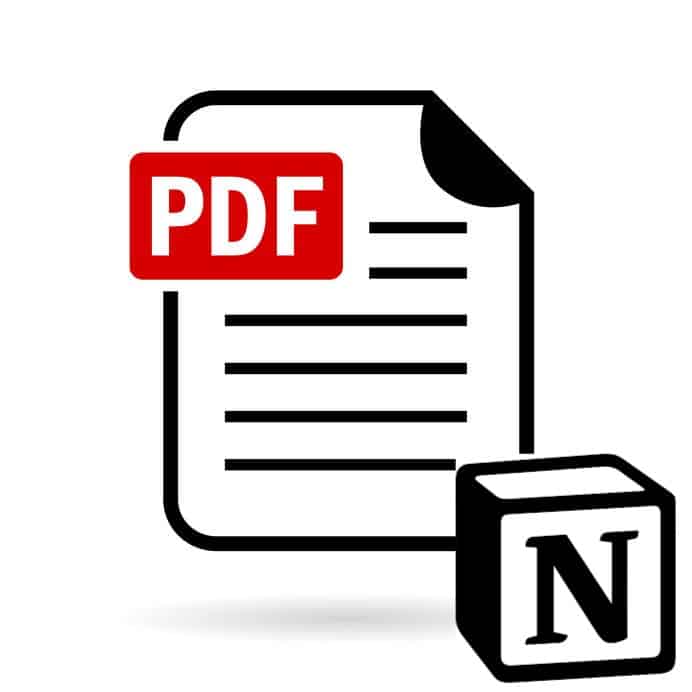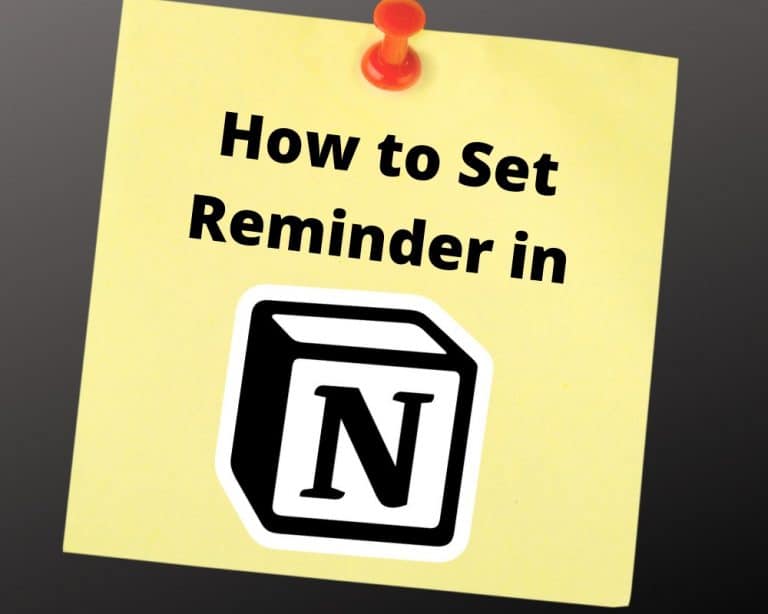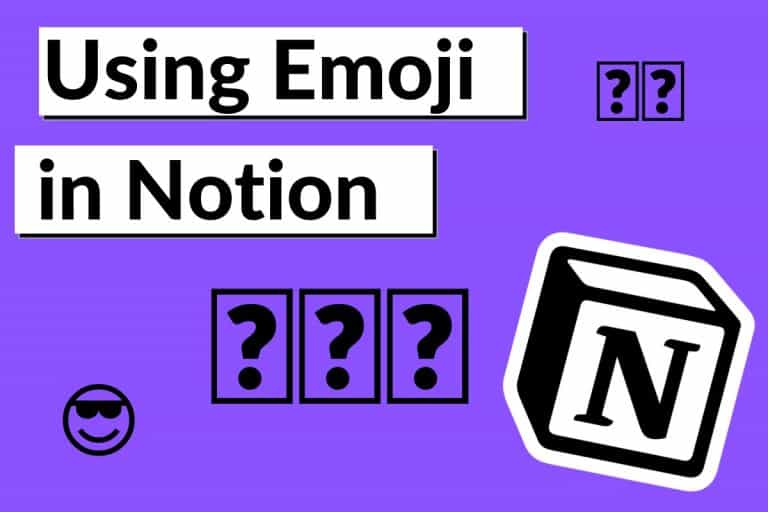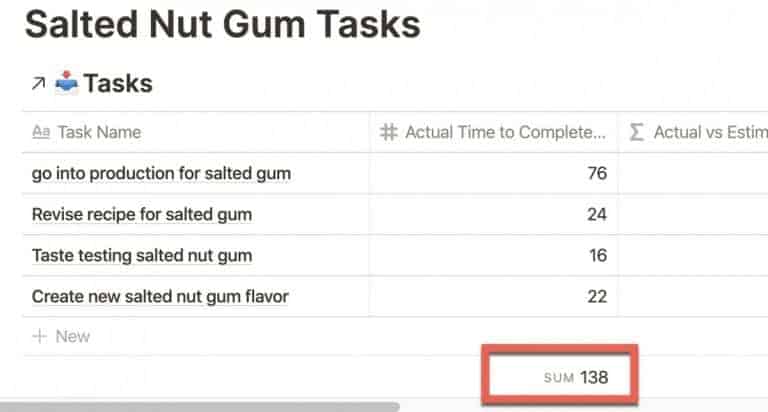How to Superscript and Subscript in Notion
Sometimes in Notion, you want to write out an equation that includes either superscripts or subscripts. When in Notion, it is not immediately clear how to create superscripts and/or subscripts. This tutorial will teach you how to write superscripts and subscripts in Notion.
So how do you write superscripts and subscripts in Notion? Enclosed below are the steps required to write superscripts and subscripts in Notion:
- Open Notion to the page where you want to write the superscript and/or subscript
- Click in the body of the Notion page and type “/math“
- Select the inline equation option from the drop-down menu
- Type the value you want and then type:
- the “^” for superscript (example: x^2 for x squared)
- the “_” (underscore) for subscript
- Click “Done” button to add to Notion page
Before we get started with the tutorial, if you are looking to learn more about apps like Notion, Todoist, Evernote, Google Docs, or just how to be more productive (like Keep Productive’s awesome Notion course), you should really check out SkillShare. Skillshare is an online learning platform with courses on pretty much anything you want to learn. To learn more about Skillshare and its vast library of courses and get 30% off, click the link below:
SkillShare – Online Learning Platform
Open Notion
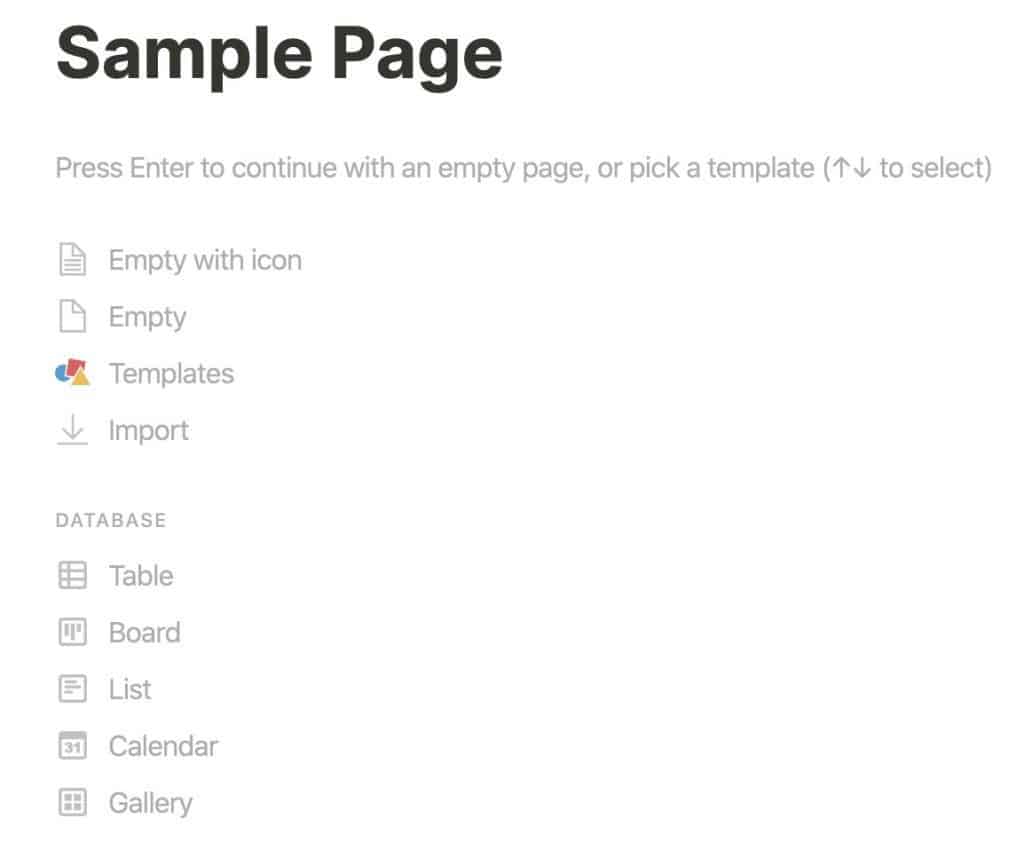
Open Notion to the page where you want to write your superscript or subscript.
Click in Body of Notion Page
Click inside the body of your Notion page where you want your equation to go and type:
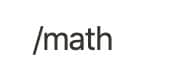
This will bring up the menu below:
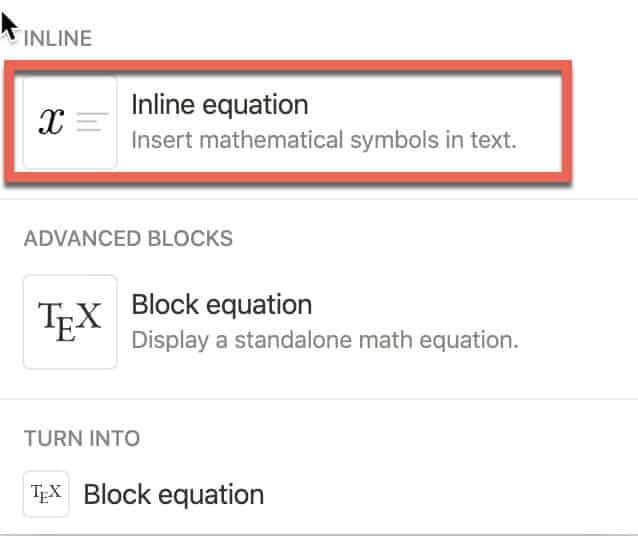
Select “Inline equation” from the drop-down menu.
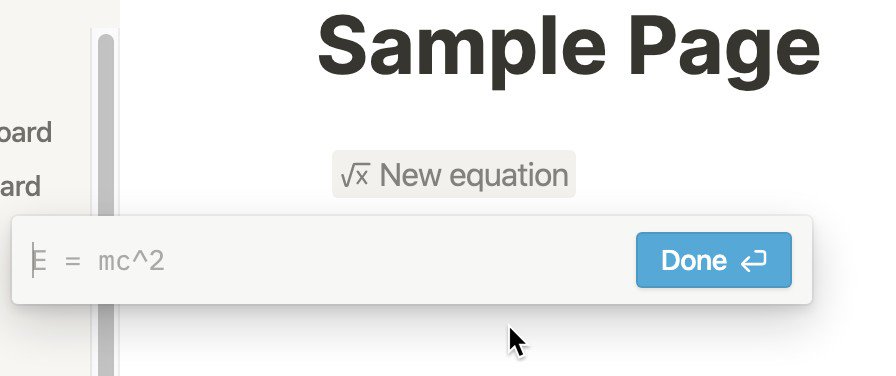
You will see a text box appear. This is where we will write our equation that includes superscript and/or subscript. For example, let’s say we wanted to write the following:
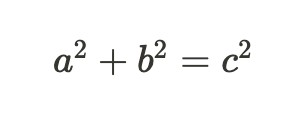
The way we would write that in the Notion math editor is:

Write this equation (or your equation) and click the “Done” button to save it to Notion.
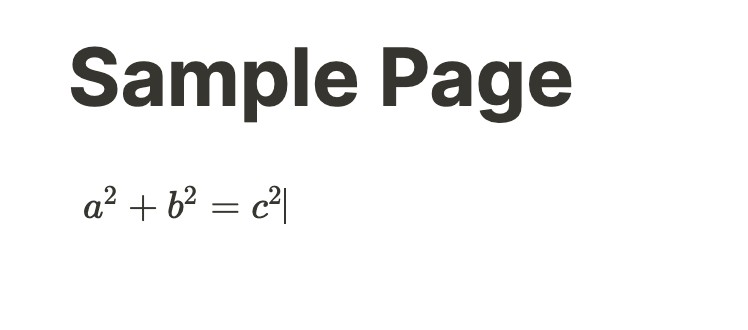
You should now see your equation with superscripts. Note that the “bar” at the end of the above equation is the cursor and not a bar.
Let’s make a subscript equation so you can see how to create one in Notion. Enclosed below is an example of an equation containing subscripts:
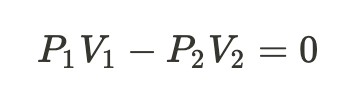
To create an equation using subscripts in Notion, do the following:
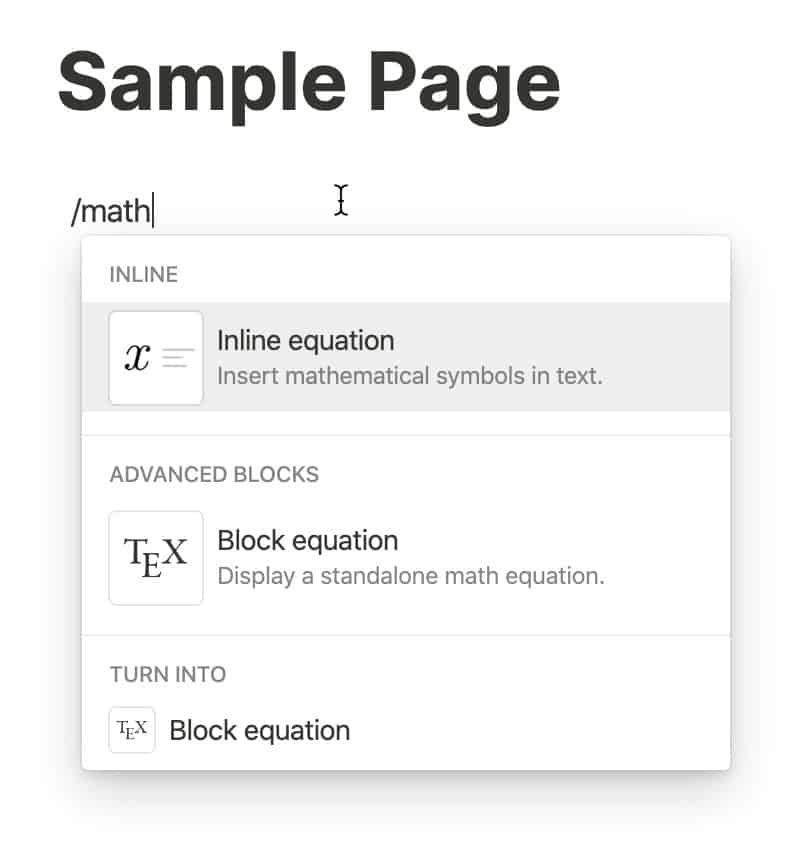
Click in the body of your Notion page and type “/math“. Select “Inline equation” from the drop-down menu.

Type in your equation using the _ (underscore) to create your subscript(s) as shown in the example above.
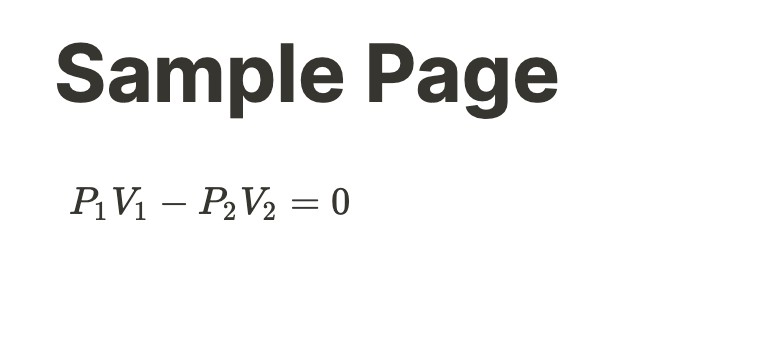
Your equation should now appear with subscripts displayed properly. I hope this tutorial was helpful to you. To learn more about how to write equations in Notion, check out my guide to inline equations in Notion at the link below:
How to Use Inline Equations in Notion – A Complete Guide
If you are just starting out with Notion and aren’t sure where to get started, you really need to check out my comprehensive beginner’s guide to Notion. It goes through all things you need to know to get started the right way. Enclosed below is the link to the guide:
Link to Beginner’s Guide to Using Notion With Screenshots
Looking for some information on the power of Notion? Check out our article containing tips to help you become a power user of Notion at the link below:
Check Out Our YouTube Channel!
We have a YouTube channel now and we are working hard to fill it with tips, tricks, how-tos, and tutorials. Click the link below to check it out!
Do You Ever Need to Edit or Annotate PDFs?
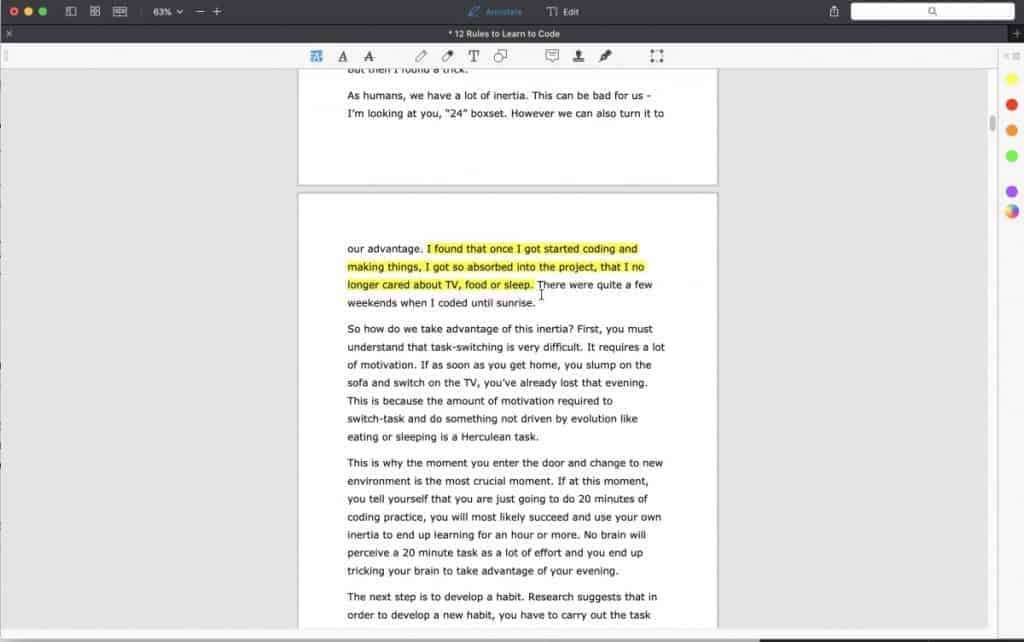
If the answer is yes, you should really PDF Expert! PDF Expert is my go-to app for editing and marking up PDF documents. It is easy to use, has a ton of features and is very cost effective compared to other options out there. For more information on PDF Expert, click the link below:
PDF Expert – Fast, robust and beautiful PDF editor
Looking to Get Started Blogging or on YouTube?
Getting started can seem daunting and scary (I know it was for me) but it doesn’t have to be. I was very lucky to find a program that that has helped me grow my blog to over 60,000 page views a month and a Monetized YouTube channel that is growing month-over-month.
Project 24 by Income School is the program that I have used. I have been a member for over a year now and just renewed my membership. I cannot recommend Project 24 enough! For more information on Income School, click the link below:
Project 24 byIncome School – Teaching You How to Create Passive Income from Blogs and YouTube