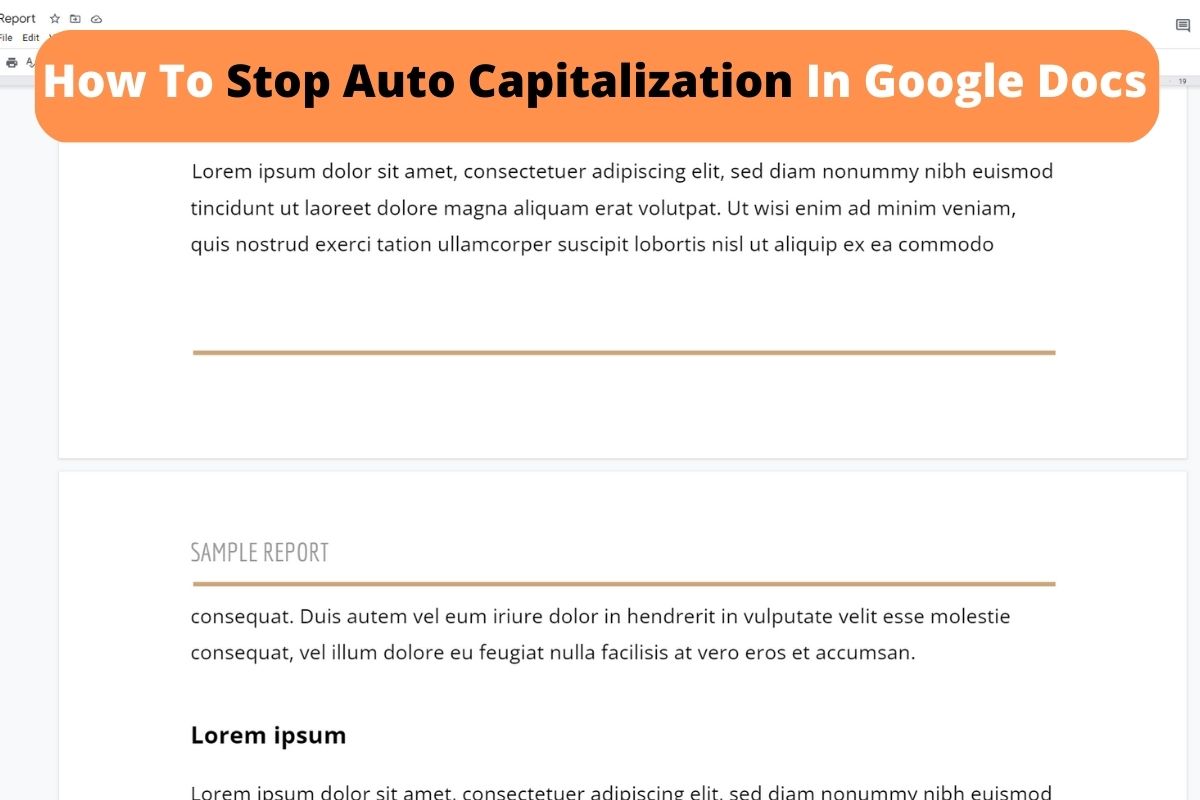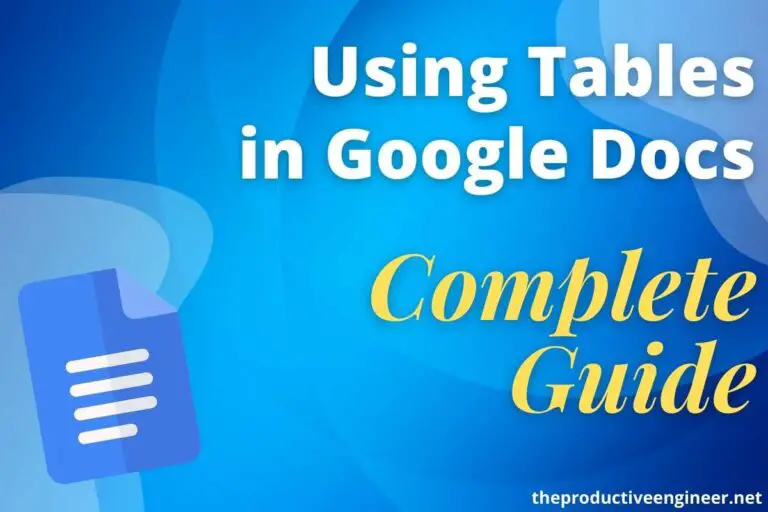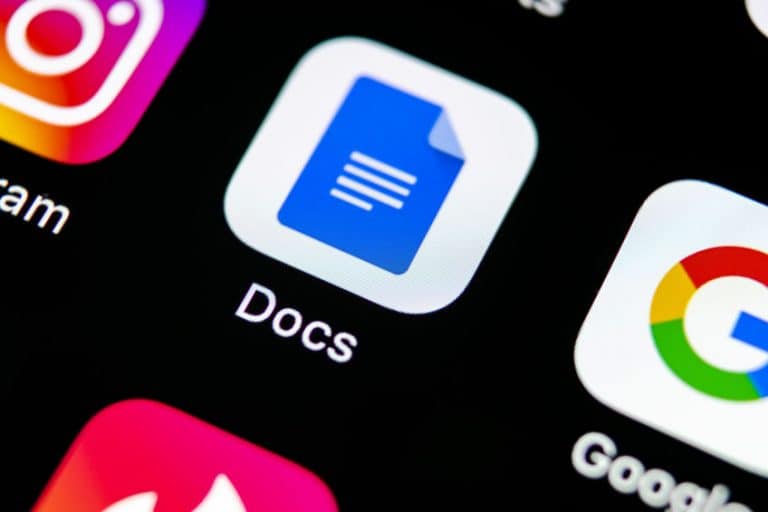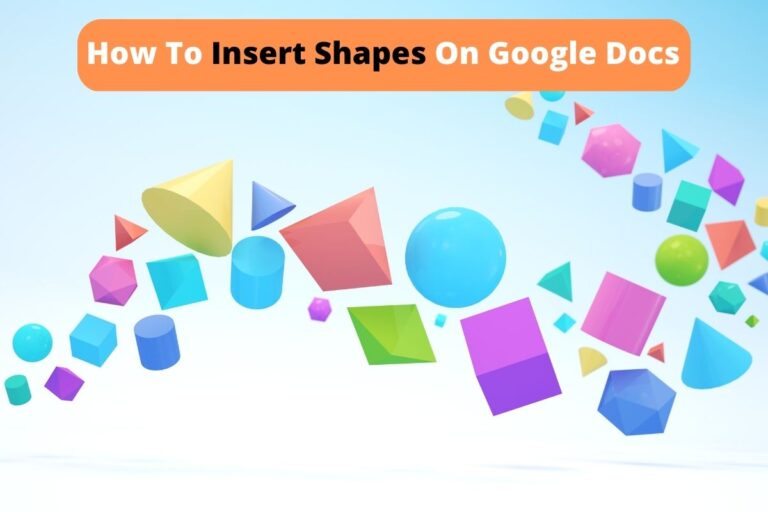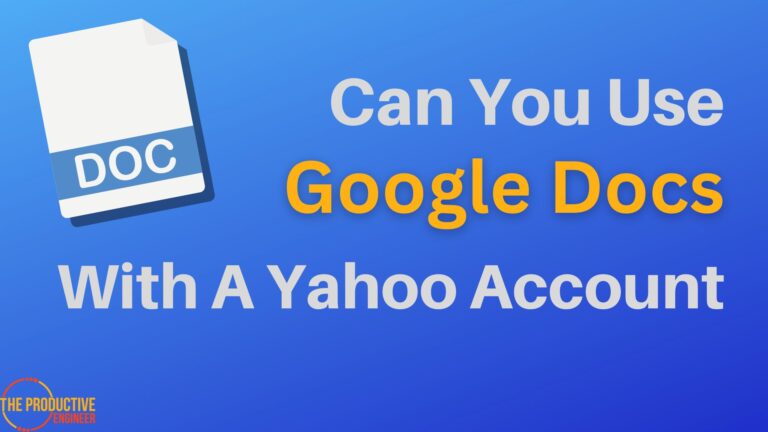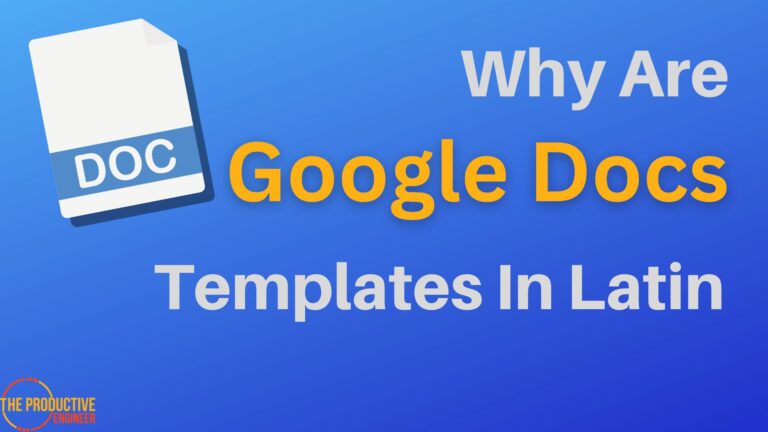How To Stop Auto Capitalization In Google Docs in The Simplest Way
Google docs is a valuable and powerful writing tool. However, plenty of annoying features can get in the way of efficient writing. One such feature is auto-capitalization, which automatically switches all words after punctuation marks to uppercase. Fortunately, it’s easy to disable this setting and make life easier when writing or editing documents in Google Docs.
To Turn Off Auto-Capitalization in Google Docs, do the following:
- Open the document on Google Docs.
- Click Tools -> Preferences
- Uncheck the box for the option “Automatically capitalize words.”
In this article, let’s look at managing auto-capitalization in Google Docs via various devices.
How To Stop Auto Capitalization In Google Docs
How To Stop Auto Capitalization In Google Docs On Web
If you’re using Google Docs on the web, it’s easy to stop auto-capitalization.
- Open the document on Google Docs.
- Click Tools -> Preferences.
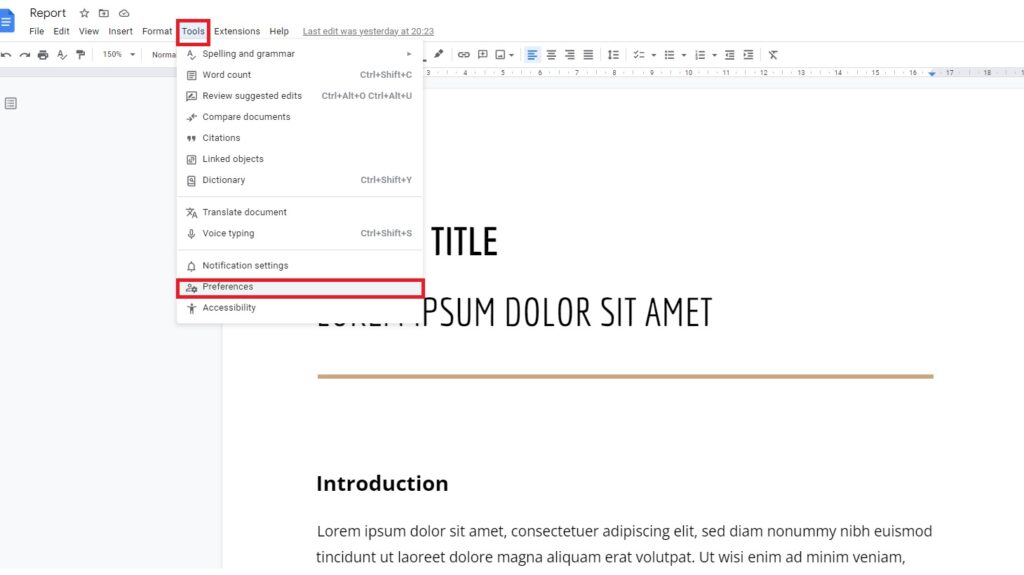
3. Uncheck the box for the option “Automatically capitalize words” and Click the “OK” button.
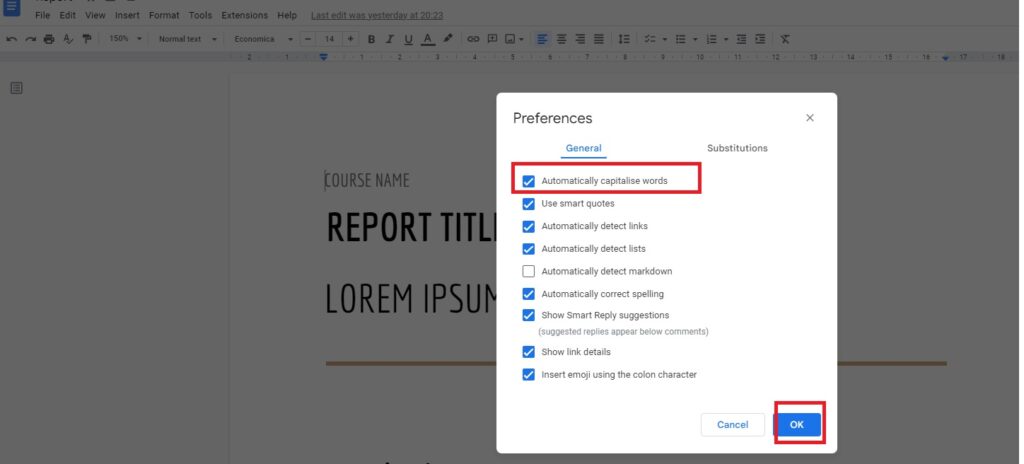
From now on, capitalization will happen as per your instruction/preference. Google Docs might not come your way.
How To Stop Auto Capitalization In Google Docs On iPhone
The approach to stop auto-capitalization differs significantly if you’re using an iPhone. Instead of unchecking the feature on the app or website, you can address it on Settings.
Follow the steps below to stop auto-capitalization in Google Docs on iPhone:
- Tap on Settings and choose General.
- Select Keyboard.
- Under the list of options, tap on “Auto-capitalization,” and the toggle turns it off.
Simple, right?
How To Stop Auto Capitalization In Google Docs On Android
Like the iPhone, the steps to turn off auto-capitalization in Google Docs on Android takes only a few steps.
- Tap on Settings on your phone.
- Select System -> Languages & input.
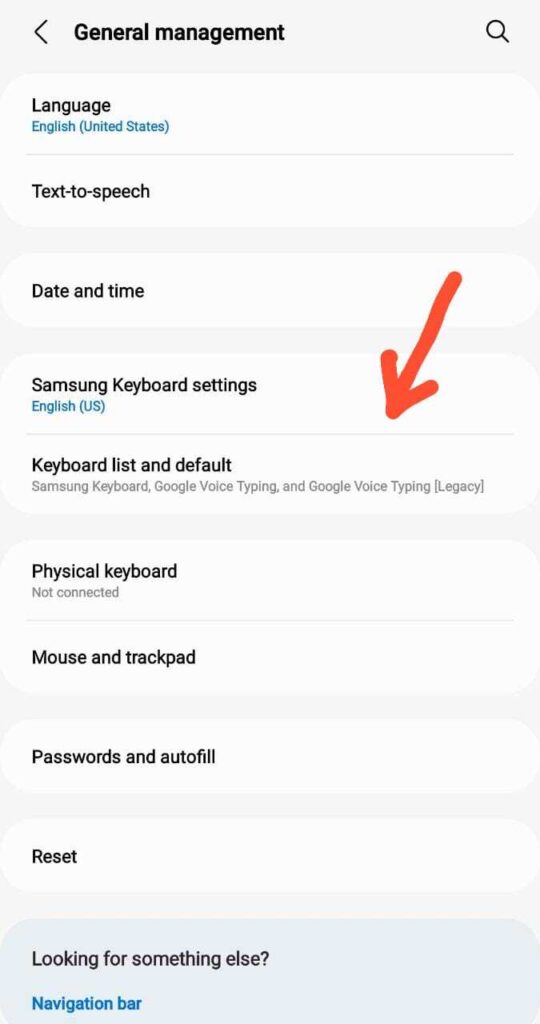
- Look for the On-screen keyboard option.
- As it’s for Google Docs, select Gboard under the list of keyboards.
- Tap on Text Correction or More Typing Options.
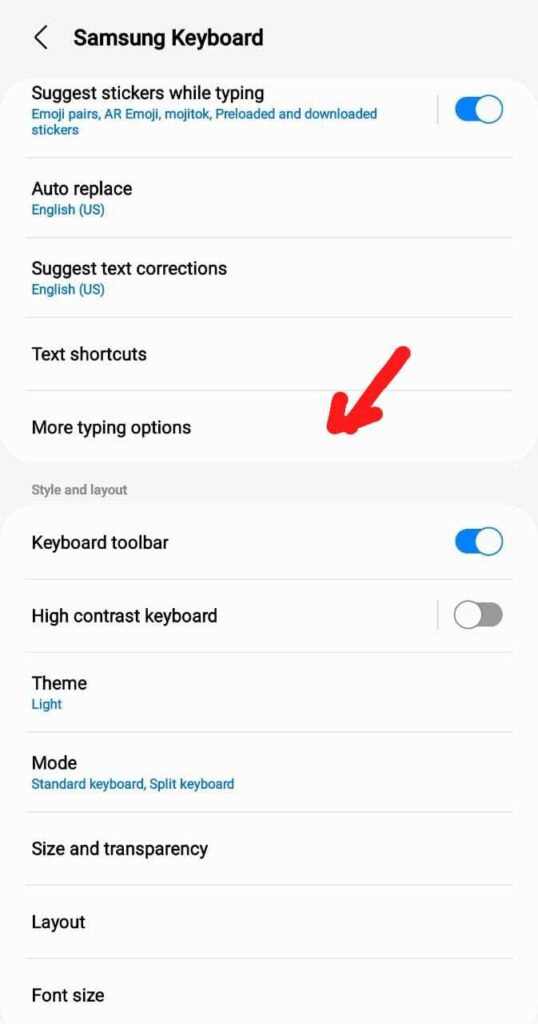
- Tap on Auto-capitalization and ensure that it’s turned off.
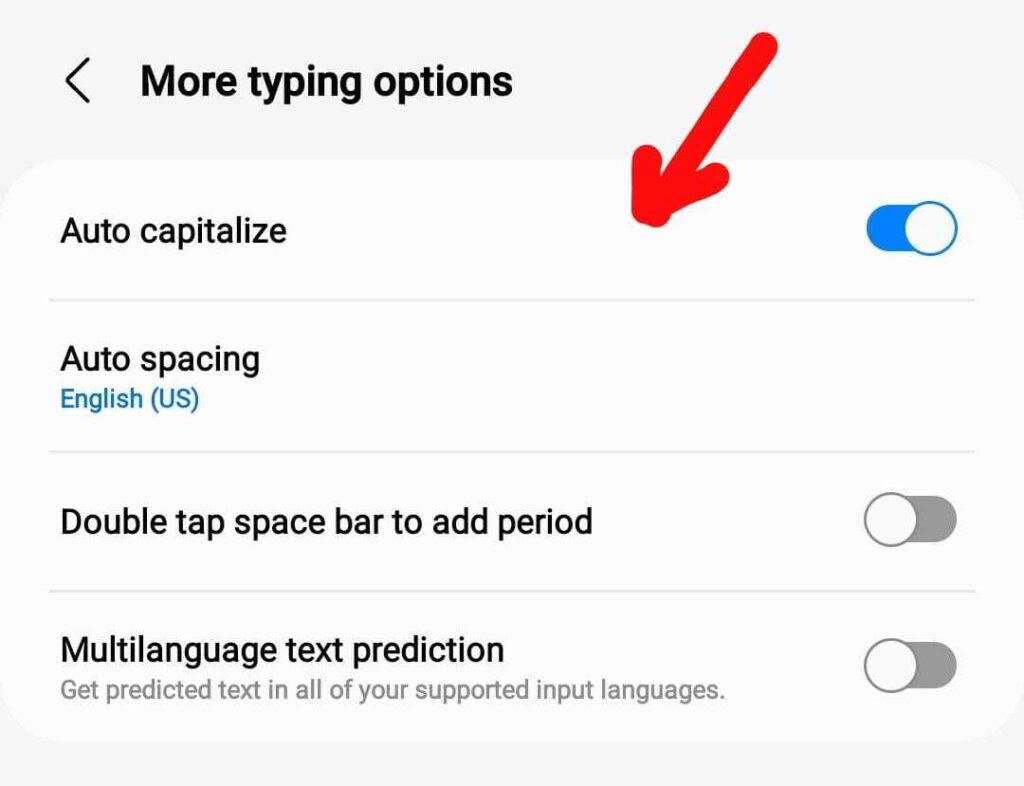
Note: Depending on the device model, options can vary, but the procedure is the same.
How To Turn On Auto capitalization In Google Docs
Turning on auto-capitalization in Google Docs is almost the same as turning it off. The method is the same regardless of the platform or device you’re using to access Google Docs.
If you’re on the site (docs.google.com), follow the steps below:
- Open the document on Google Docs.
- Click Tools -> Preferences.
- Check the box for the option “Automatically capitalize words.”
- Click OK.
Whenever it’s checked, it takes care of auto-capitalization. Ensure that you adjust settings on the go.
Why Doesn’t Google Docs Capitalize the Letter “I”?
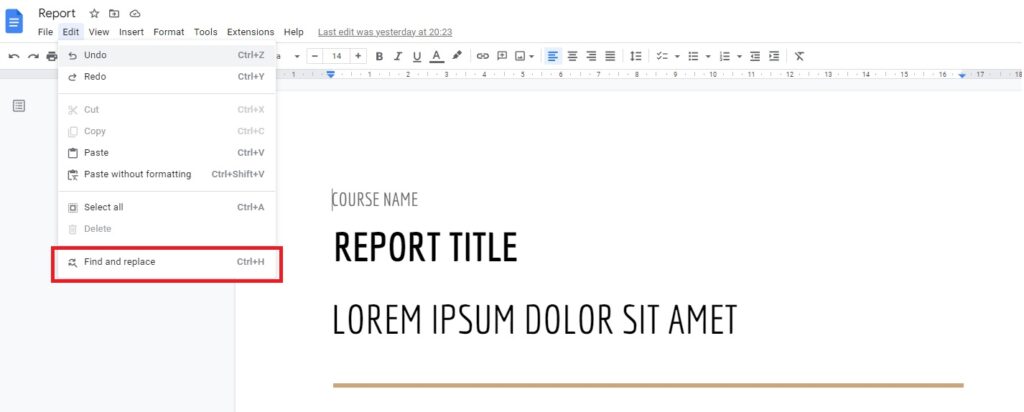
As you use Google Docs, you may find that it fails to capitalize the letter “I” as it’s used in the middle of the sentence. However, you can toggle between lower and upper cases based on the requirement in the document.
If you’d like to turn all instances of “i” to “I,” you can use the Find&Replace option. It helps in quickening the change in all instances.
If your requirement is limited only to a few instances, it’s ideal to fix it yourself.
Final Thoughts
Auto-capitalization is an interesting feature on Google Docs. Whenever it leaves you paranoid with sudden surprises, it’s appropriate to become ready with the method to turn off this feature. This makes your drafting process simpler than ever.