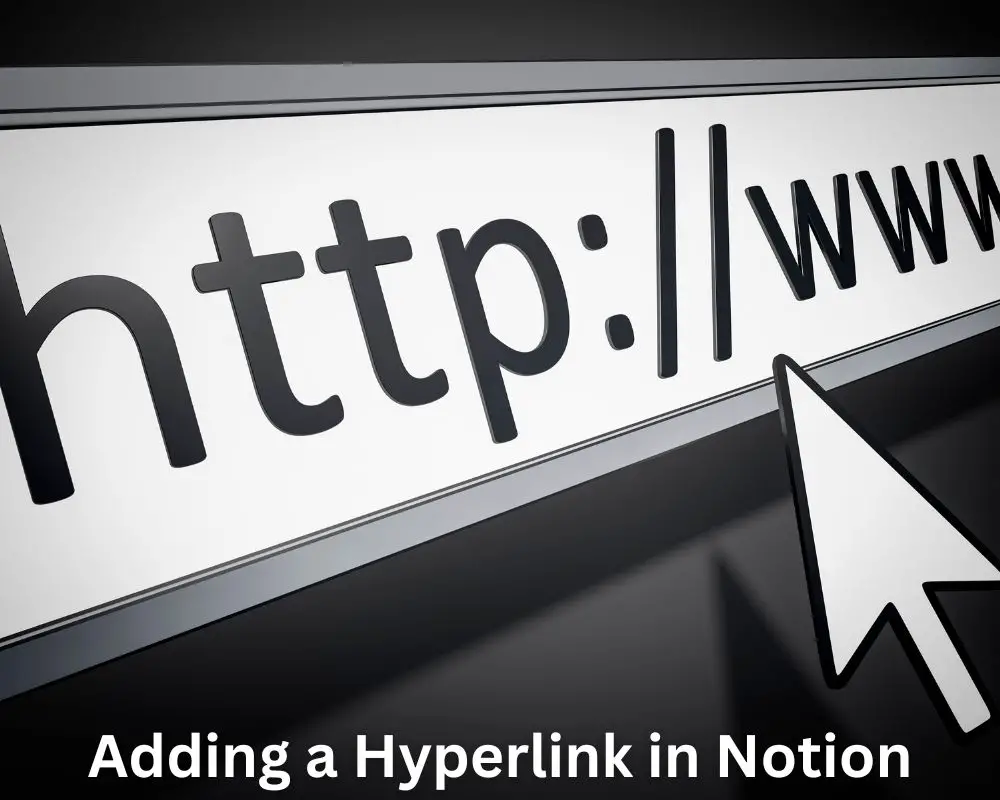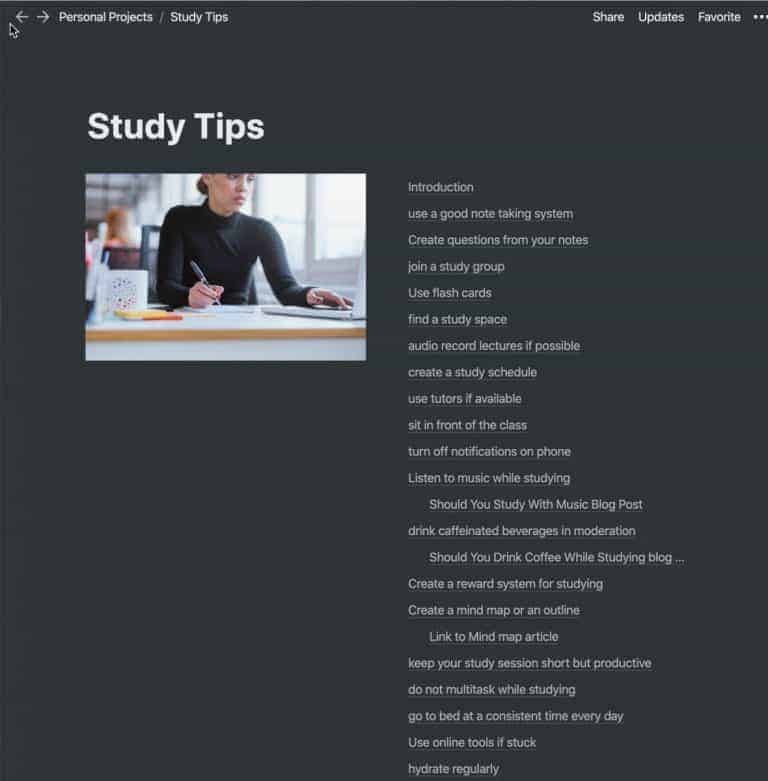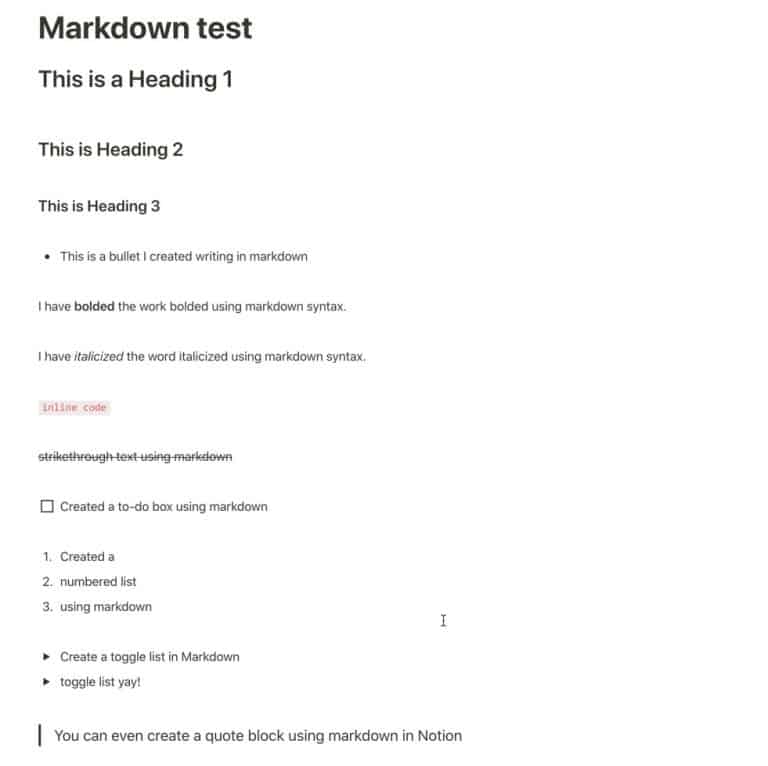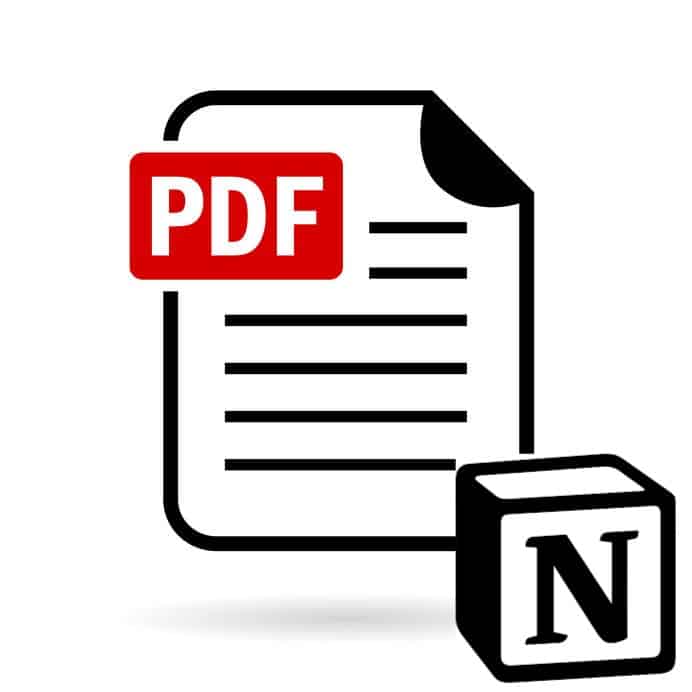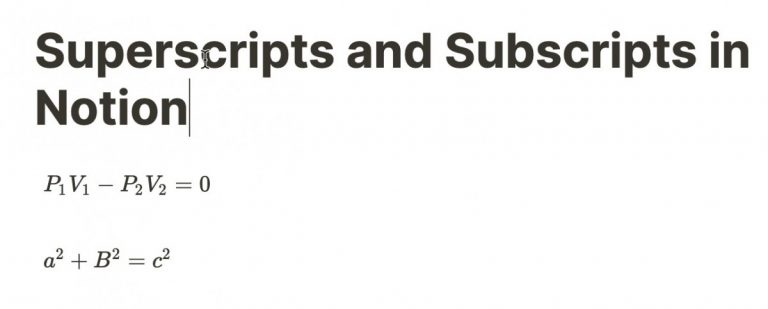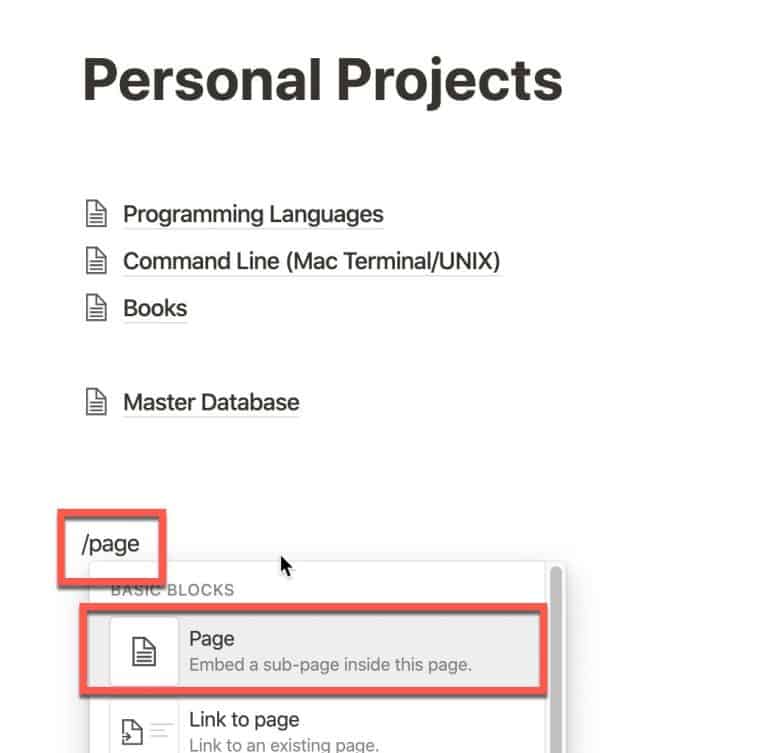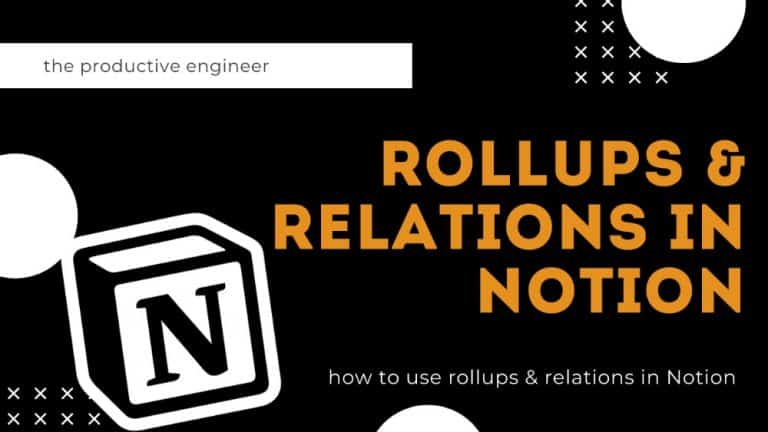How to Hyperlink in Notion Quickly and Easily
Notion is a versatile productivity app that can help you organize your life and work. One of its most valuable features is the ability to create hyperlinks, which can help you easily navigate your notes and databases. Whether you want to link to an external website or another page within your Notion workspace, creating a hyperlink in Notion is quick and easy. This guide will show you how to create a hyperlink in Notion in just a few simple steps.
Step 1: Highlight the Text You Want to Hyperlink
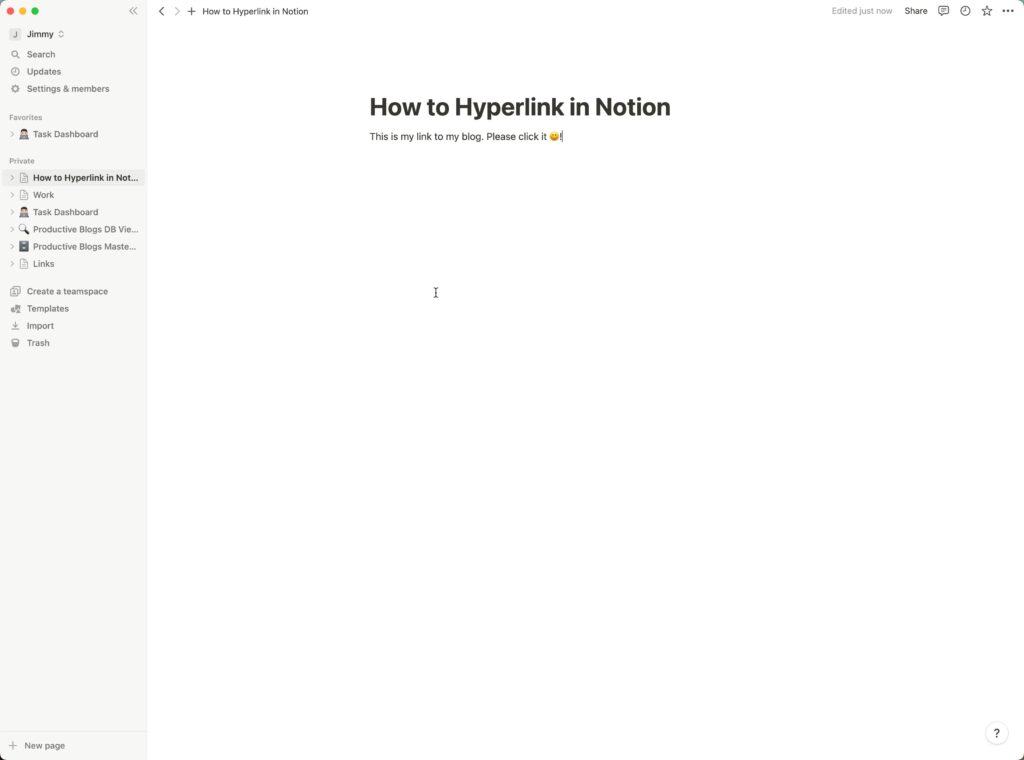
The first step to creating a hyperlink in Notion is highlighting the text you want to link. Simply click and drag your mouse over the text to select it. You can highlight a single word, a phrase, or an entire sentence. Once you have selected the text, you will see a toolbar appear above the selected text.
Step 2: Click the Link Button
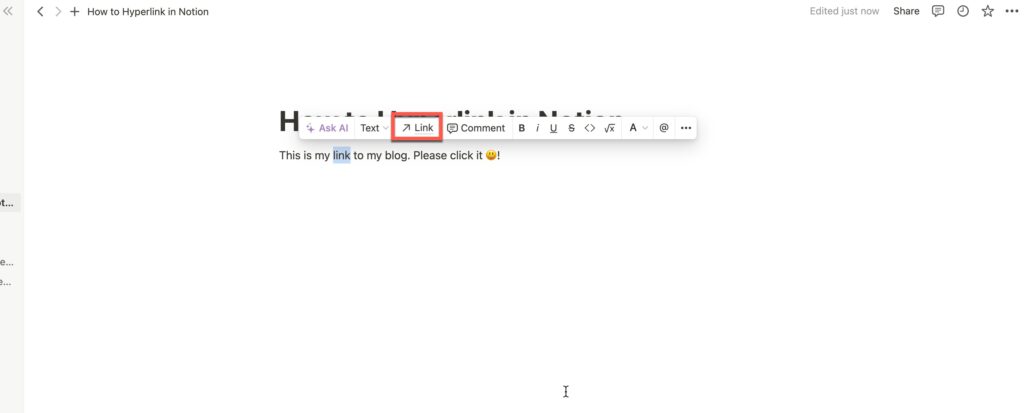
With the text highlighted, you can now click the link button in the toolbar. Clicking this button will open a dialog box where you can enter the URL of the page you want to link to. Alternatively, you can use the keyboard shortcut “Cmd/Ctrl+K” to bring up the link dialog box.
Step 3: Paste in the Link or Start Typing the Name of the Page You Want to Link
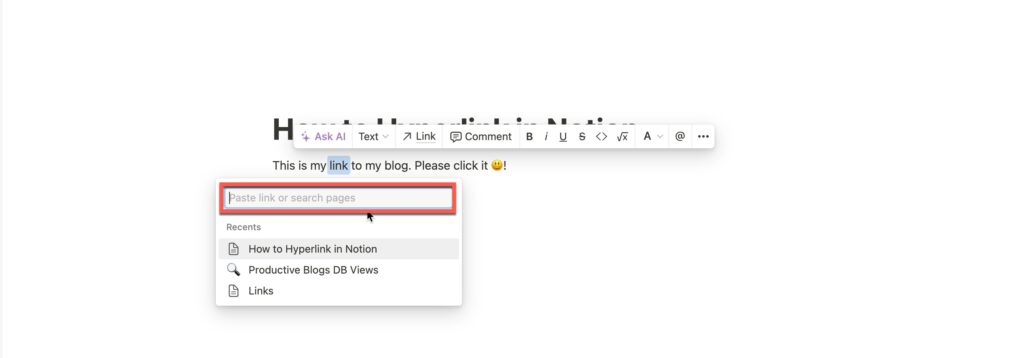
In the dialog box, you can either paste in the link to the page you want to link to or start typing the page name. If you are linking to an external website, paste the URL. If you wish to link to another page within your Notion workspace, start typing the name of the page, and Notion will suggest pages that match your search term. Once you have found the page you want to link to, click on it to select it.
Step 4: Your Link will now be created
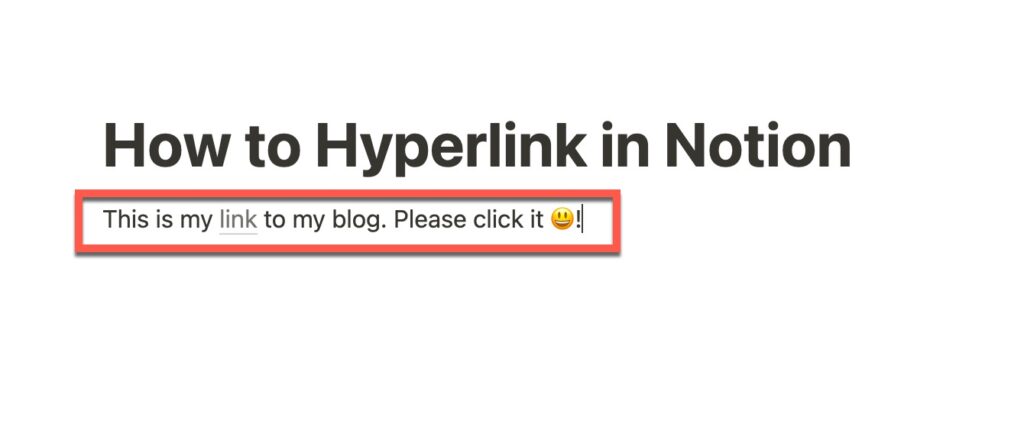
The text you selected should now be a link like the screenshot shown above.
In conclusion, adding hyperlinks in Notion is a quick and easy process that can enhance the functionality of your notes and pages. By following these simple steps, you can hyperlink text to external websites or other pages within Notion, making it easier to navigate your notes and stay organized.