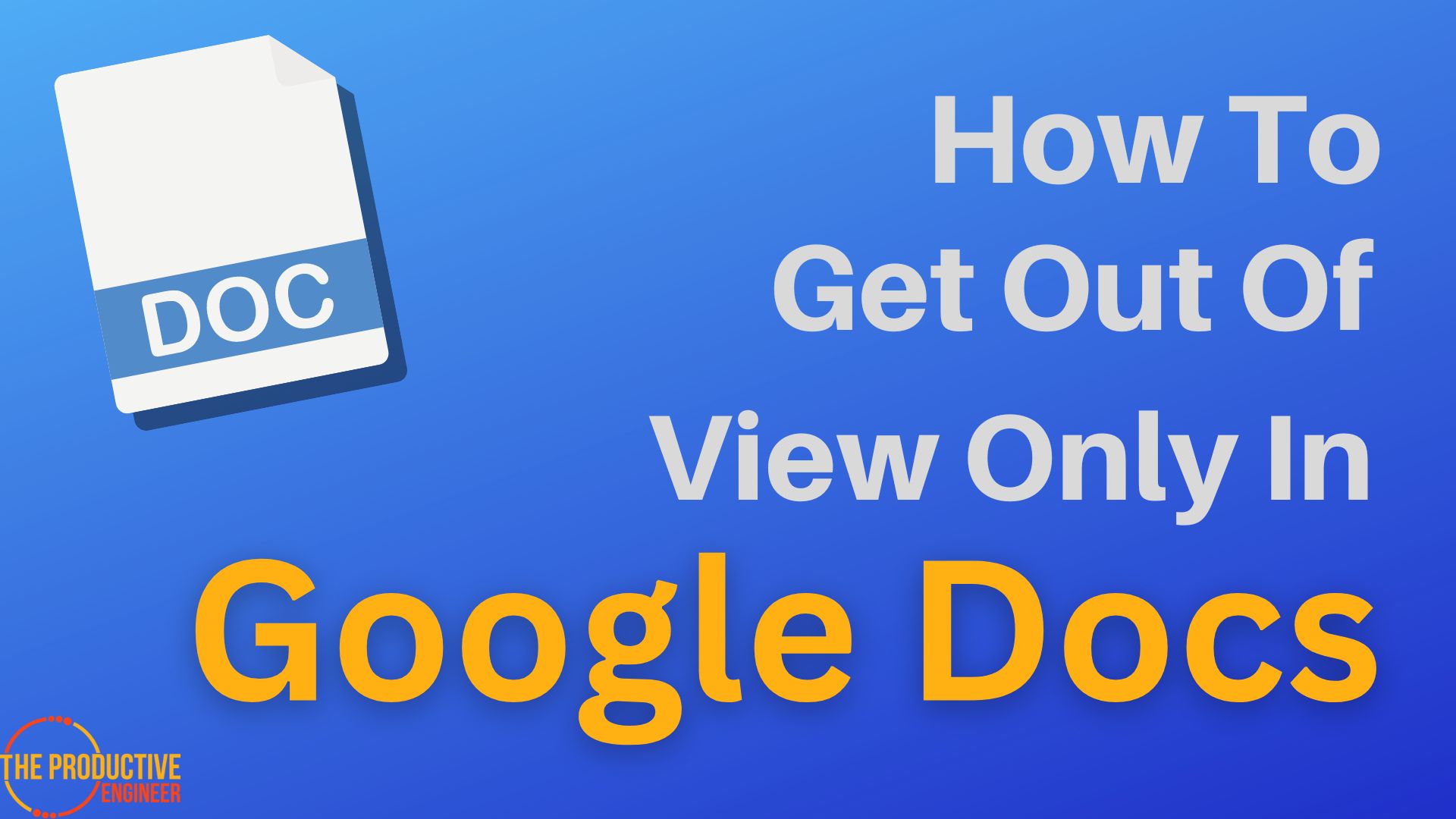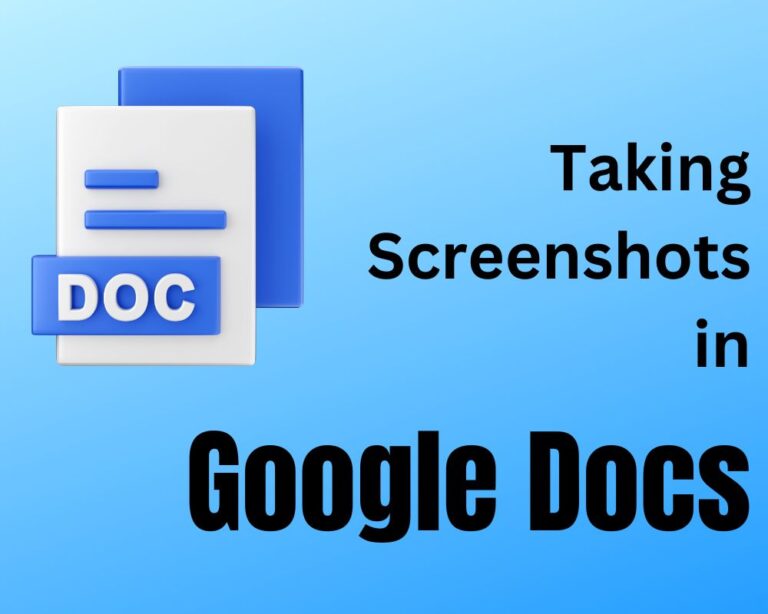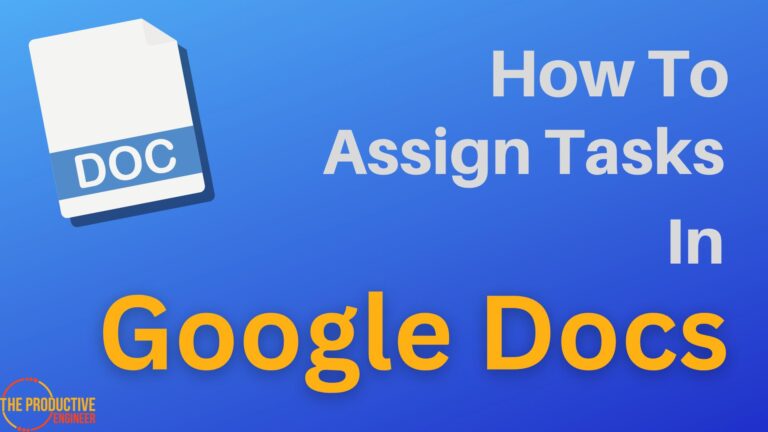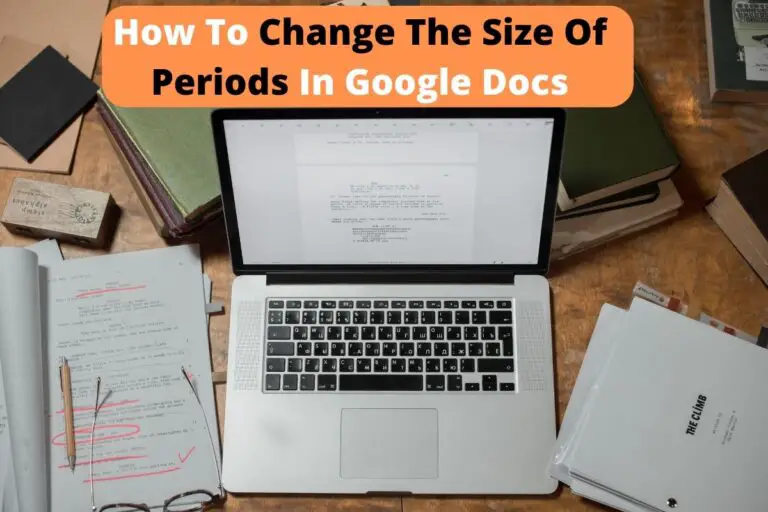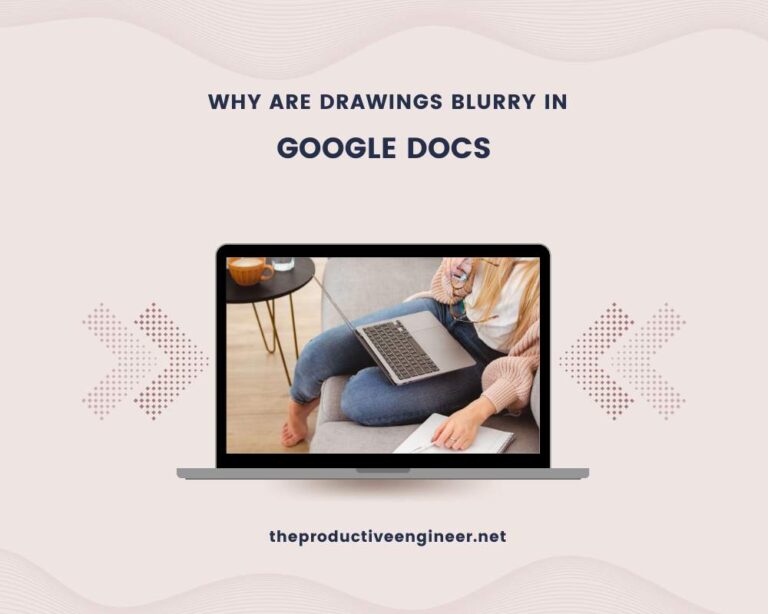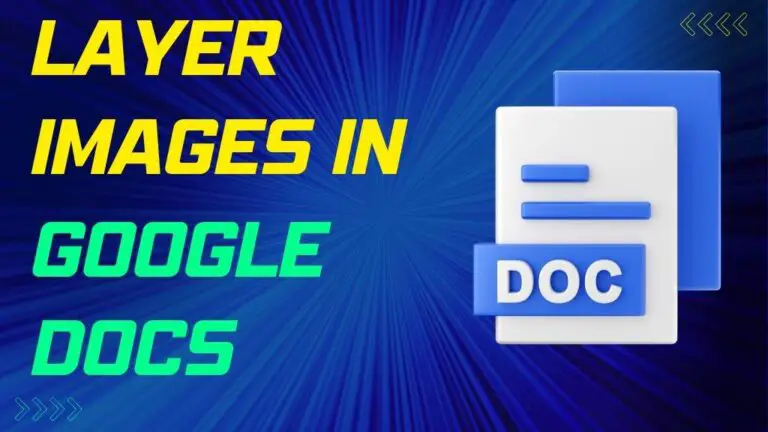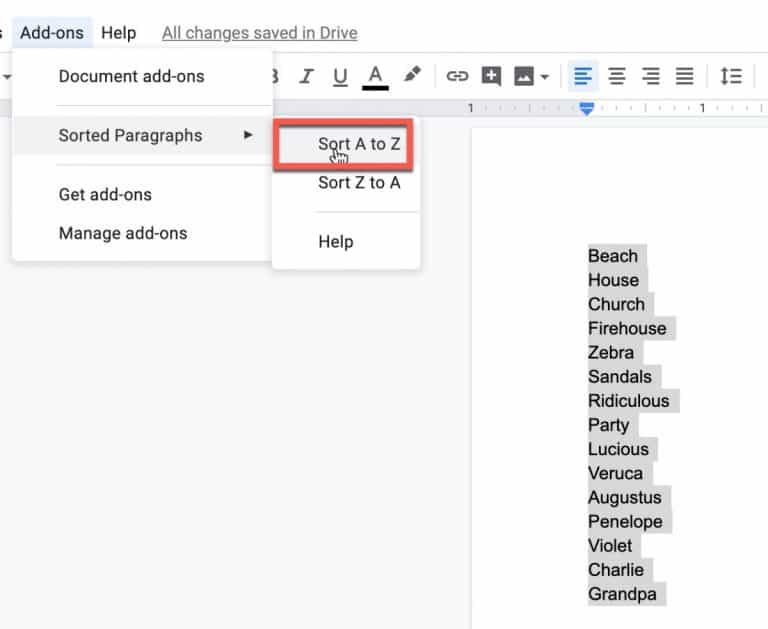From View Only to Full Access: How to Get Out of View Only in Google Docs
What do you do if you are stuck in a view-only mode in Google Docs? If you’ve just been assigned view-only permission for a document, you must know you can get out of this mode instantly.
The easiest way to get out of view-only permission is to make a copy of the document and then make changes. However, this can affect the collaborative element associated with it. Alternatively, you can request access to the document’s owner for editing permissions.
In this article, let’s look at different ways to get out of the view-only mode in Google Docs. Let’s get started!
Permissions In Google Docs
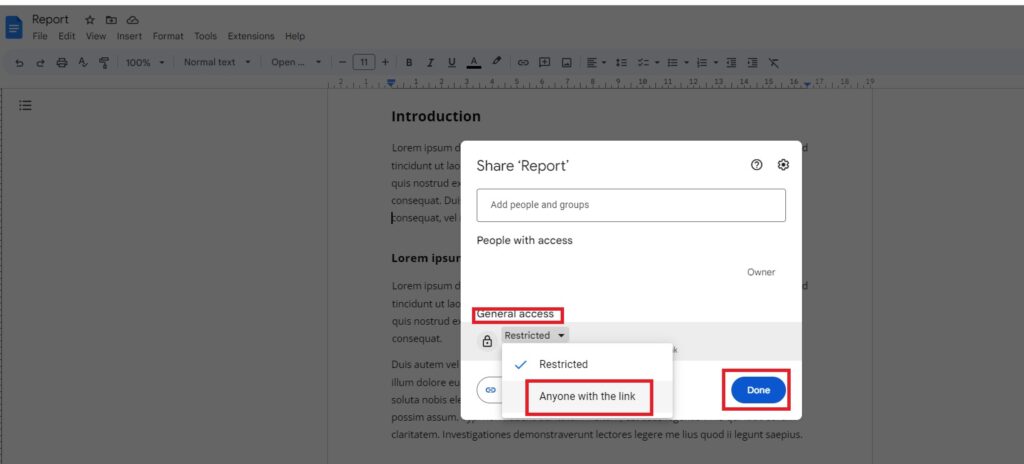
Google Docs has four different permissions to enable better collaboration via a document.
The permission levels are as follows:
- Viewer: This level allows people to view the document only. They cannot comment on or change it in any way.
- Commenter: People with this level can leave comments and suggestions on the document. They cannot make any changes to the content itself.
- Editor: Anyone with this permission can change the document’s content (including adding, deleting, and modifying text). They cannot delete or change the ownership of the document.
- Owner: The owner of a document has full control over it and can grant additional permissions, delete the document, or transfer ownership if necessary.
If you have view-only permissions for the document, trying to work on the content or making suggestions can be annoying.
How To Get Out Of View Only In Google Docs
Getting out of the view-only mode is quite simple in Google Docs if you follow the steps below:
- Open the document on Google Docs.
- Look for the “Request edit access” option on the right side of the menu bar.

3. Click on it, and the file owner is notified.
If you’re working in a large team and want to share specific information for the permission change, you can type notes when you request access. You can capitalize on the same.
The process is the same irrespective of the device you use to access the document on Google Docs.
How To Get Edit Access On Google Docs Without Permission
Sometimes you urgently need permission to edit a document, but you’re only granted a read-only feature.
If you’re in that situation now, know you can still edit the document, although you aren’t granted editing access. However, the bottom line with this approach is that it creates a new document, and you’ll be the owner of it. This might want you to restart the collaboration process.
To get edit access on Google Docs without permission, follow the steps below:
- Open the document on Google Docs.
- Click File -> Make a copy.
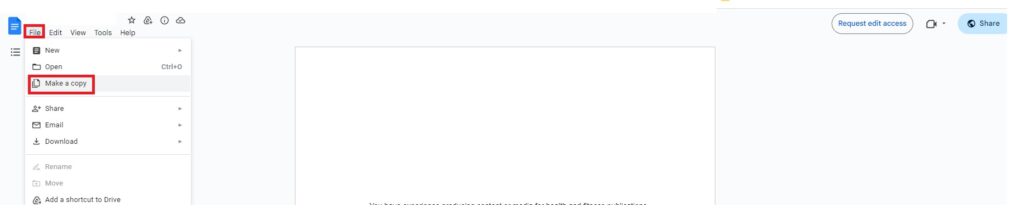
3. The file is duplicated and opened on a new tab.
4. Name the file and then make the edits.
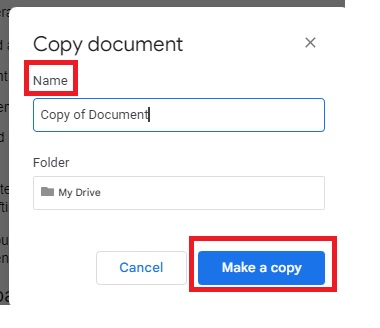
5. Once done with the edits, share the file with the respective participants.
Note: This is only a last-minute option. The ethical approach is to seek permission first and then make changes.
Final Thoughts
Google Docs has set various permission levels mainly to avoid misuse of content in documents. When you’re working on a shared file and you’re the owner of it, it’s essential to grant appropriate permissions.
Alternatively, if you’re only a viewer of the document, the good news is you can still edit it. Start reviewing the document now!