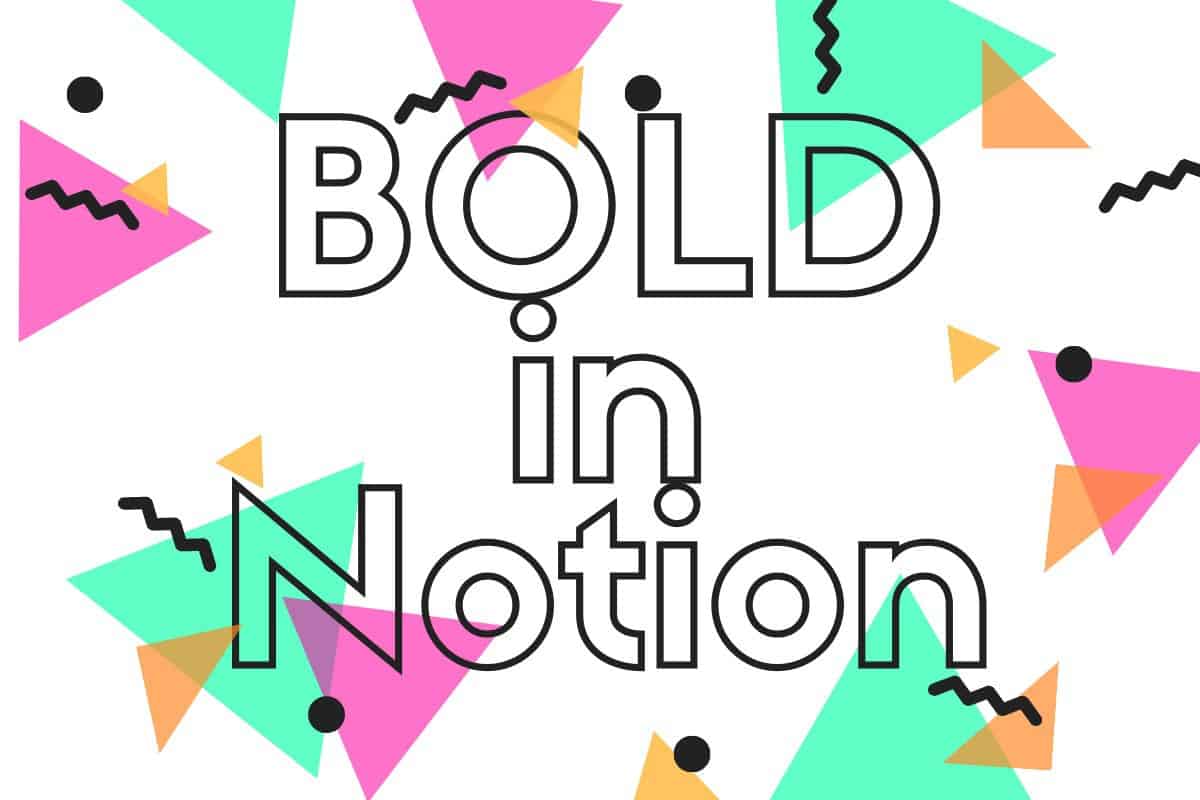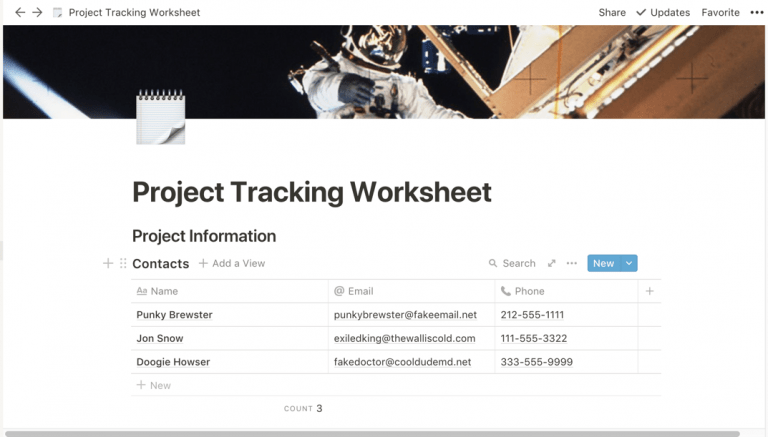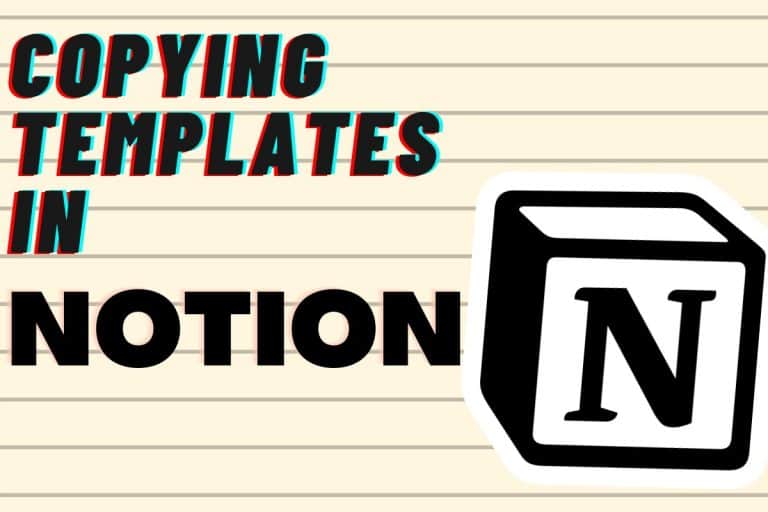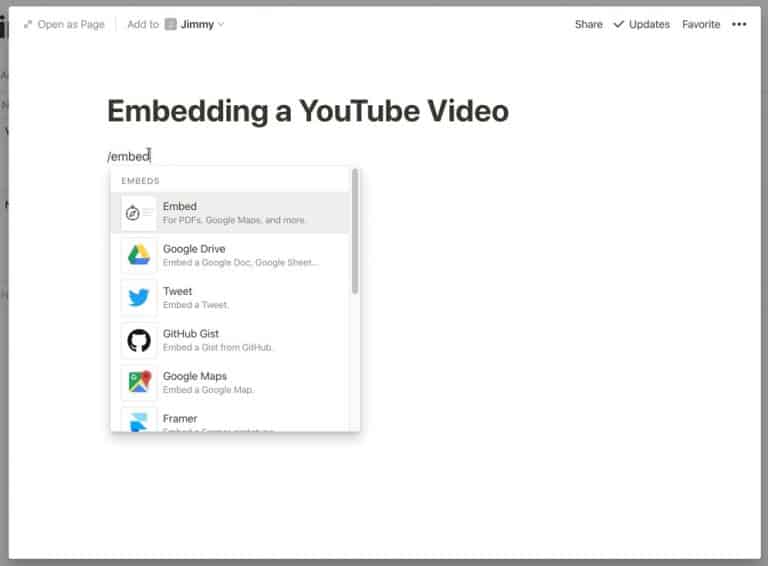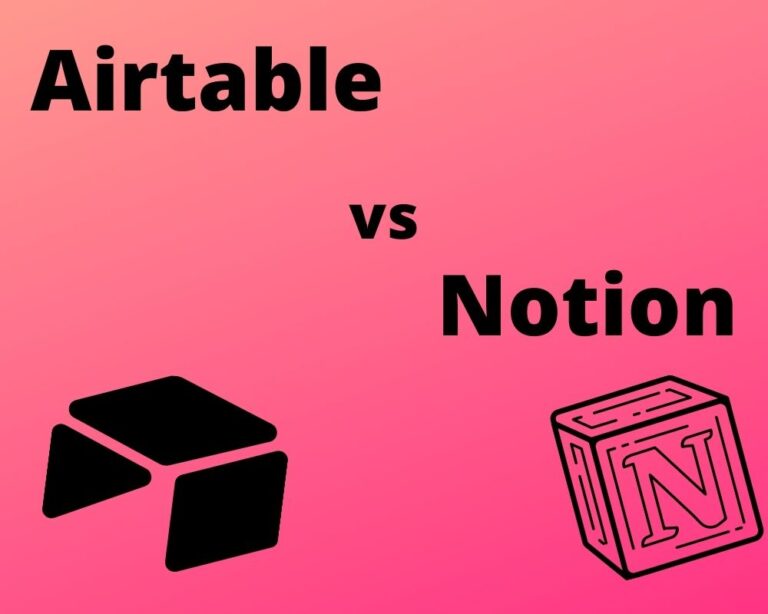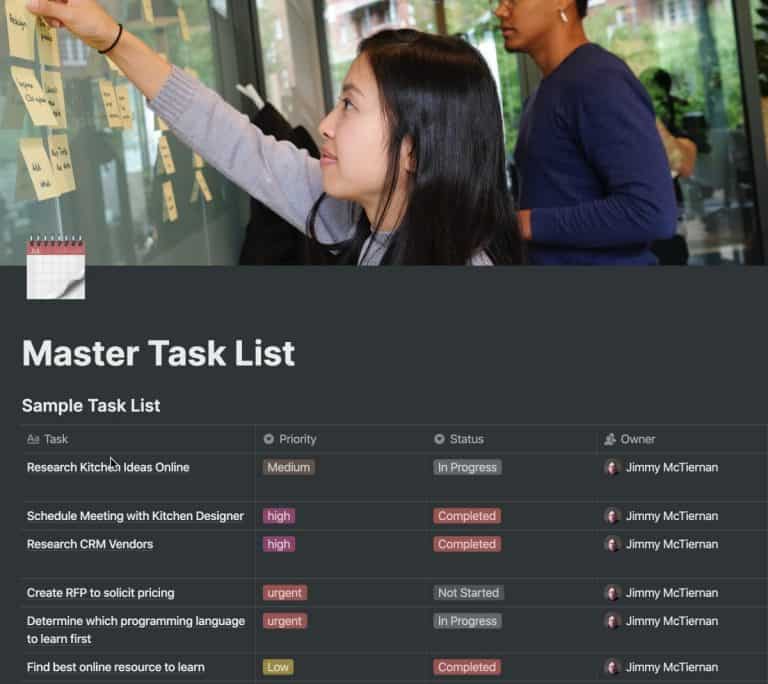How to Bold Text in Notion
One of the most common text formatting tasks you will perform in any note-taking application is bolding text. In Notion there are two different ways to bold text and we will cover both ways in this quick tutorial.
So how do you bold text in Notion? Enclosed below are the steps required to bold text in Notion:
- Open up Notion to a new page or open an existing page
- Write some text
- Do one of the following:
- Type two asterisks immediately before and after the text you want to bold or
- Highlight the text and click the “B” button to bold the text you highlighted
- Use keyboard shortcut command – B for Mac and control – B for Windows
- Your text should now be bold
Before we get started with the tutorial, if you are looking to learn more about apps like Notion, Todoist, Evernote, Google Docs, or just how to be more productive (like Keep Productive’s awesome Notion course), you should really check out SkillShare. Skillshare is an online learning platform with courses on pretty much anything you want to learn. To learn more about Skillshare and its vast library of courses and get 30% off, click the link below:
SkillShare – Online Learning Platform
If you are just starting out with Notion and aren’t sure where to get started, you really need to check out my comprehensive beginner’s guide to Notion. It goes through all things you need to know to get started the right way. Enclosed below is the link to the guide:
Link to Beginner’s Guide to Using Notion With Screenshots
Looking for some information on the power of Notion? Check out our article containing tips to help you become a power user of Notion at the link below:
Open up Notion
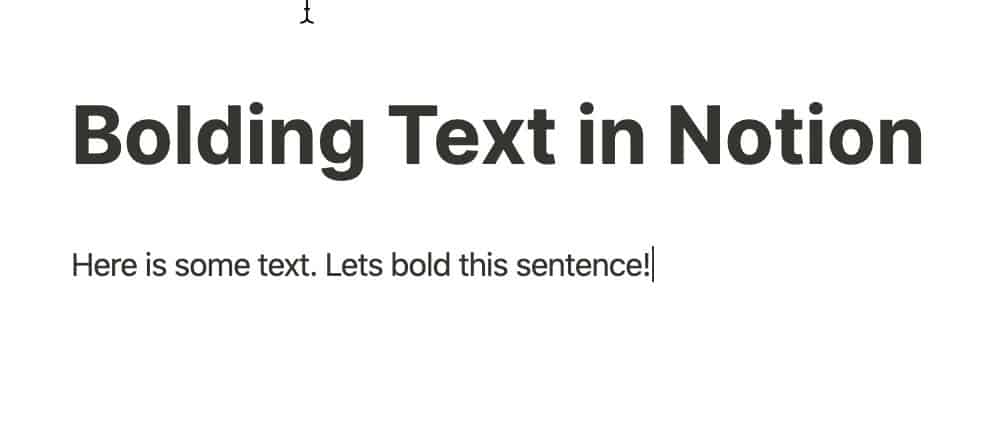
Open up Notion to either a new page or an existing page that has text you want to bold.
Bolding Text in Notion using Markdown
The first way, and quickest way in my opinion, to bold text in Notion is to use Markdown. Markdown is a markup language that allows you to format text using symbols.
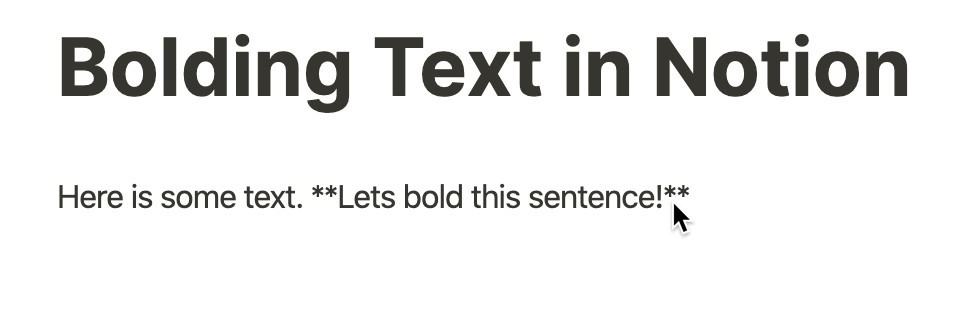
To bold text in Notion using Markdown, simply type “**” immediately before and after the text you want to bold with no spaces between the asterisks and the text as shown in the screenshot above.
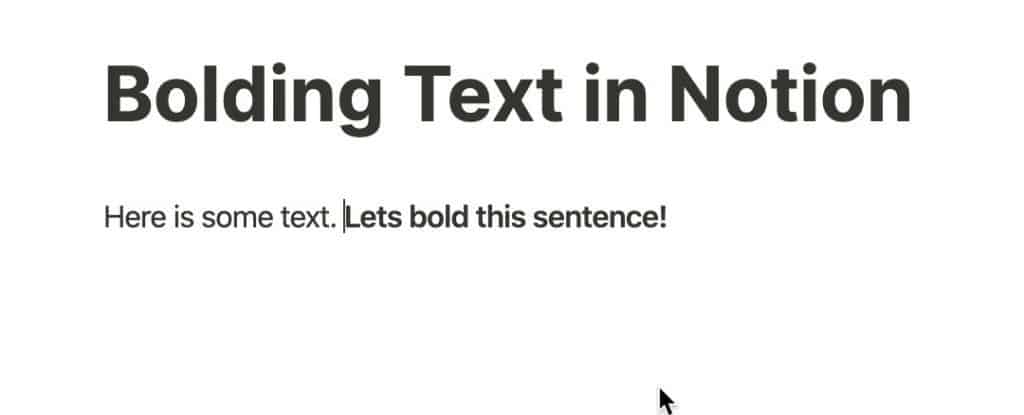
Your text should be bolded as shown in the screenshot above.
If you are interested in learning more about all the things you can do to text in Markdown for Notion, check out my detailed guide to using Markdown for Notion at the link below:
How to Use Markdown in Notion – The Productive Engineer
Bolding Text in Notion using the Text Formatting Bar
Another way to bold text in Notion is to use the text formatting bar in Notion. To use the text formatting bar to bold text in Notion, do the following:
Select the Text You Want to Bold
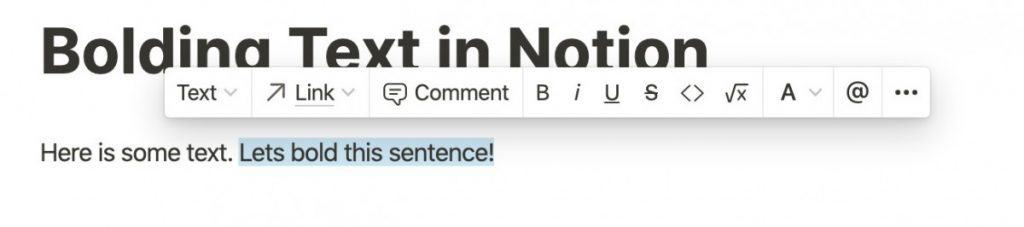
Select the text on your page that you want to bold. The text formatting bar will appear.
Click the “B” button
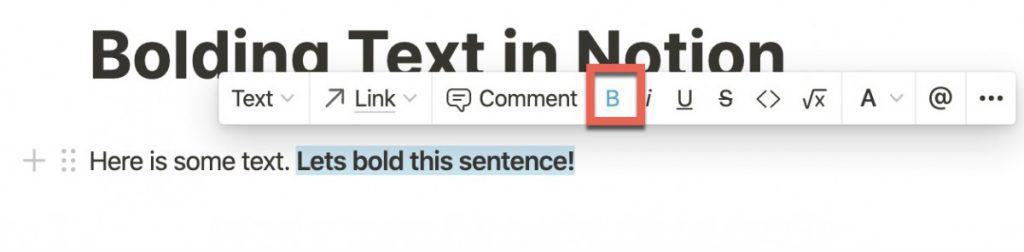
On the text formatting bar, you will notice that there is a “B” button. Click the “B” button to bold the selected text.
You should notice that the “B” button is now colored to indicate that the selected text is bolded.
Bolding Text Using Keyboard Shortcut
Lastly, you can simply select the text you want to bold and use the appropriate keyboard shortcut from the table below:
| Operating System | Keyboard Shortcut |
|---|---|
| Windows | Control – B |
| MacOS | Command – B |
Your text should now be bolded.
If you are interested in learning how to implement a Zettelkasten system in Notion, check out our Complete Guide to Zettelkasten in Notion.
Check Out Our YouTube Channel!
We have a YouTube channel now and we are working hard to fill it with tips, tricks, how-tos, and tutorials. Click the link below to check it out!
Do You Ever Need to Edit or Annotate PDFs?
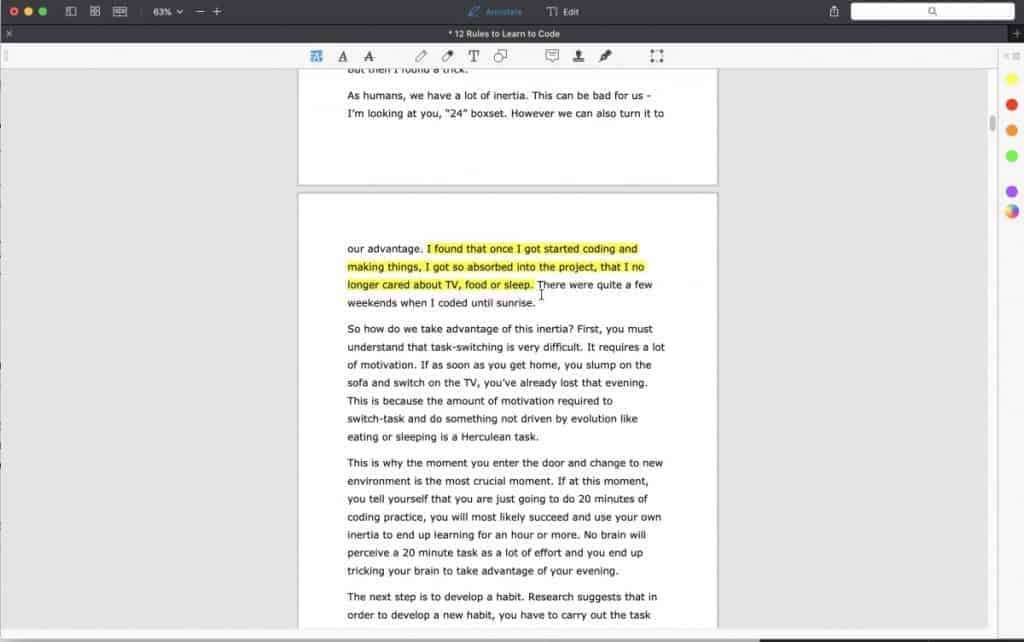
If the answer is yes, you should really PDF Expert! PDF Expert is my go-to app for editing and marking up PDF documents. It is easy to use, has a ton of features and is very cost effective compared to other options out there. For more information on PDF Expert, click the link below:
PDF Expert – Fast, robust and beautiful PDF editor
Looking to Get Started Blogging or on YouTube?
Getting started can seem daunting and scary (I know it was for me) but it doesn’t have to be. I was very lucky to find a program that that has helped me grow my blog to over 60,000 page views and a Monetized YouTube channel that is growing month-over-month.
Project 24 by Income School is the program that I have used. I have been a member for over a year now and just renewed my membership. I cannot recommend Project 24 enough! For more information on Income School, click the link below:
Project 24 byIncome School – Teaching You How to Create Passive Income from Blogs and YouTube