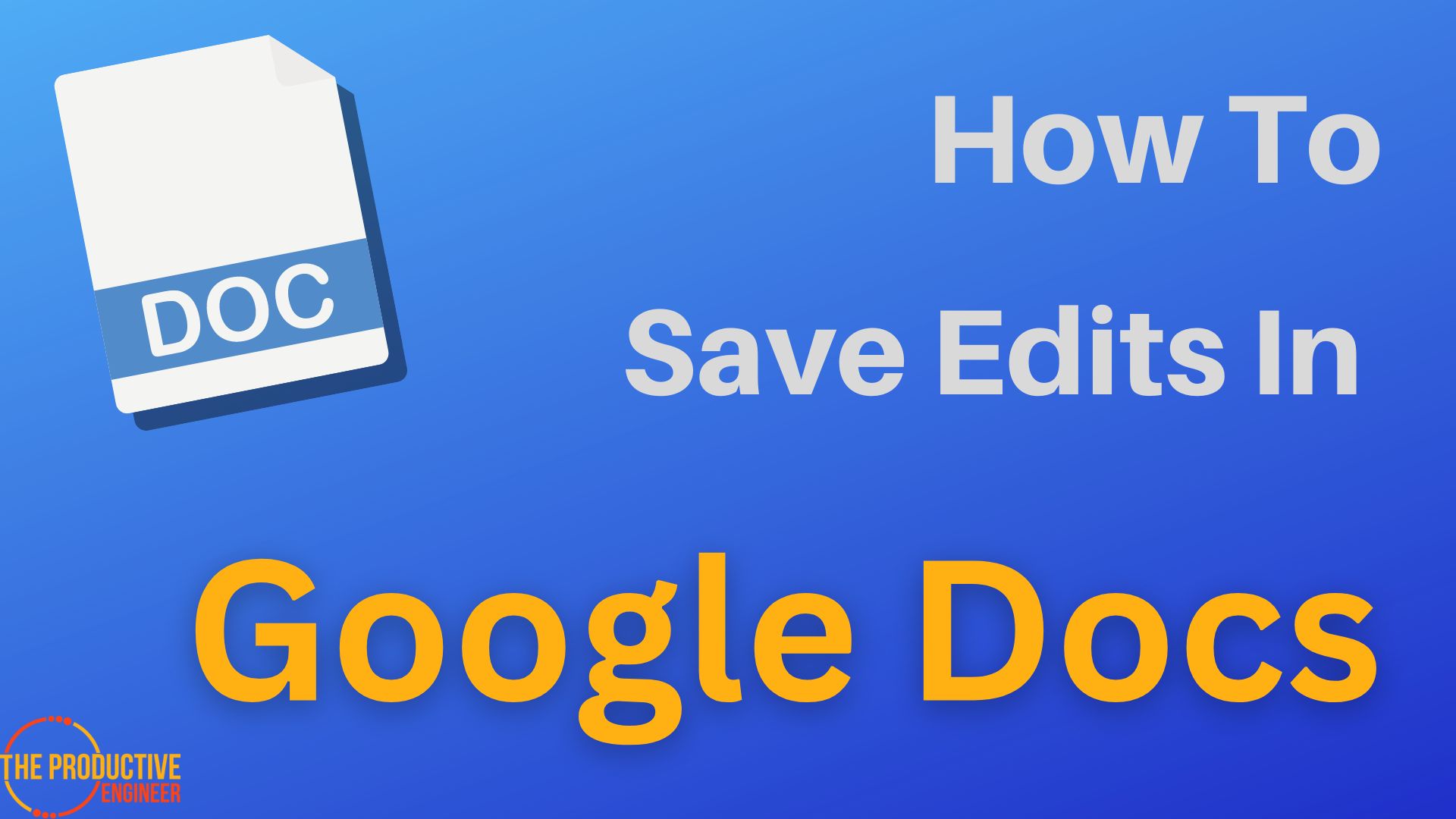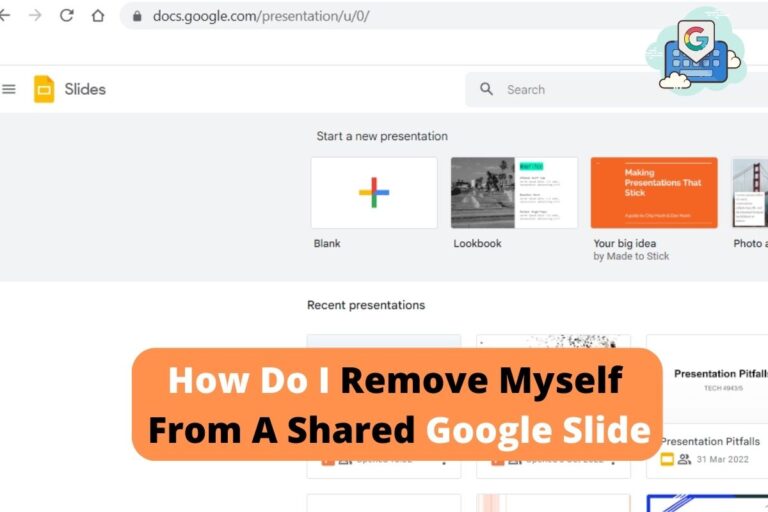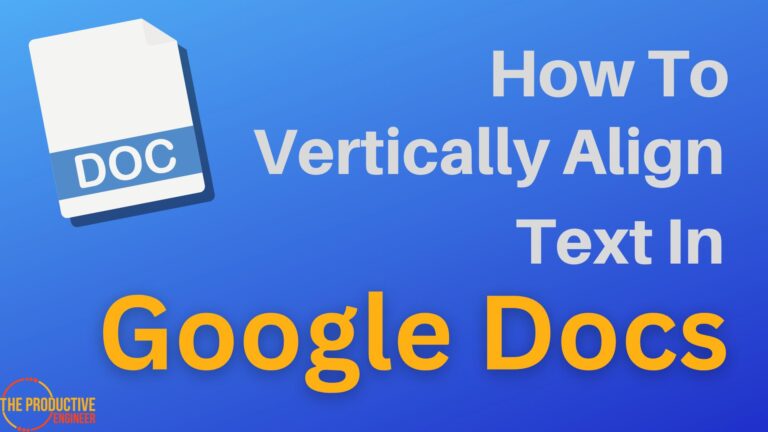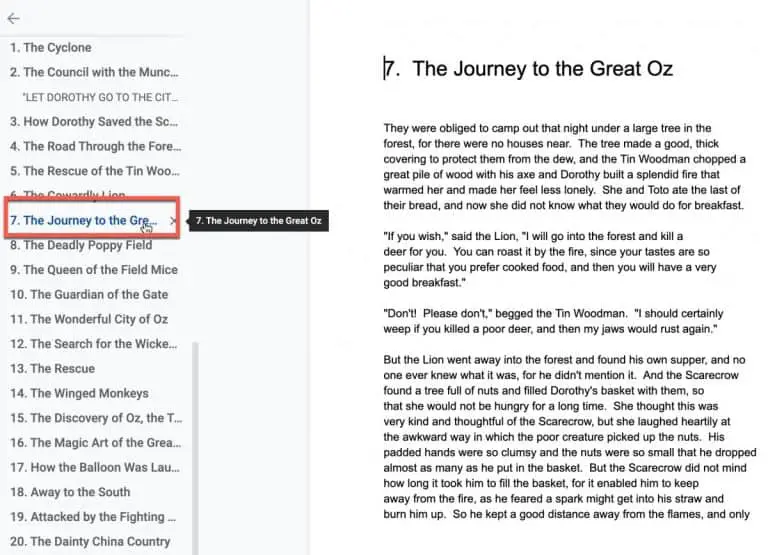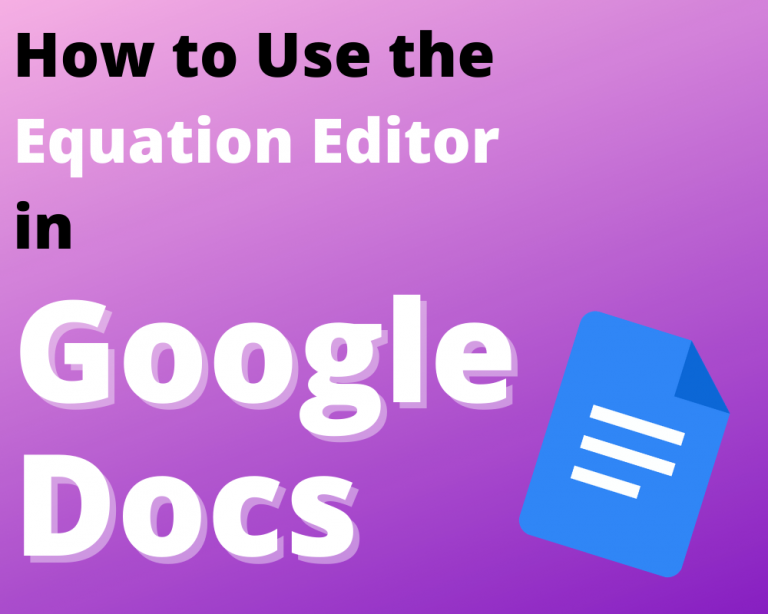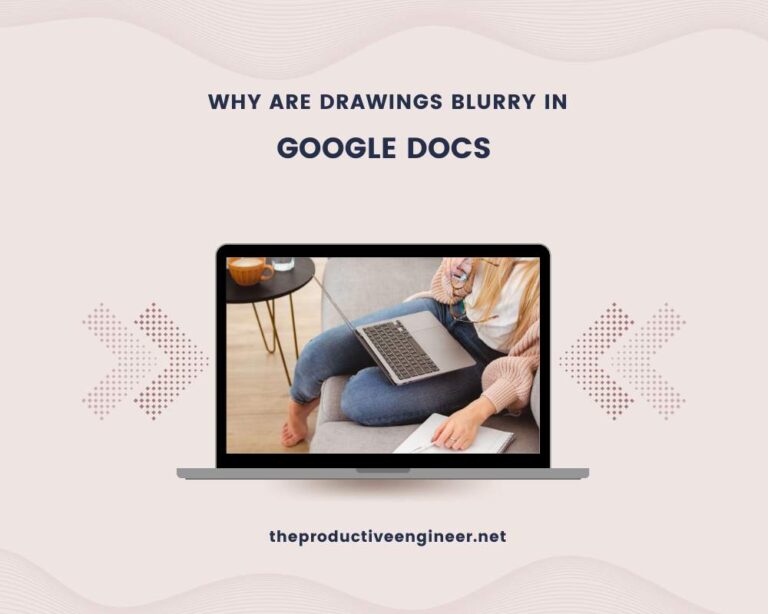How to Save Edits in Google Docs – Simplify Your Editing Process
Google Docs is an excellent collaborative tool for working with your teams on the go. With amazing functionalities and a user-friendly interface, Google Docs has perhaps experienced a user surge over the years. Having said that, there’s a common question about the method to save edits in Google Docs.
Google Docs is a cloud-based platform where every edit made to the document (at any instance) gets automatically saved. However, it also allows viewing the version history by clicking File -> Version History -> See version history. This lets you keep track of edits made so far.
This blog post will teach you everything you need to know on how to save and download edited Google Docs.
Where Is The Save Button On Google Docs
Google Docs don’t contain a save button, as every edit is automatically saved to the cloud storage associated with your Google Docs. However, if you’re looking at downloading the document, click File -> Download and choose the format you’d like to use.
As a former user of Microsoft Word, it isn’t uncommon to search for a Save button on this word processing platform. Be assured that Google Docs saves your time and effort.
How To Save Document On Google Docs
Saving documents on Google Docs could often mean downloading a copy or sharing it with others.
Here’s the approach to downloading a copy to your system:
- Open the document on Google Docs.
- Click File -> Download.
- Choose one of the formats from the list (PDF/DOCX/ODT/RTF/TXT/EPUB).
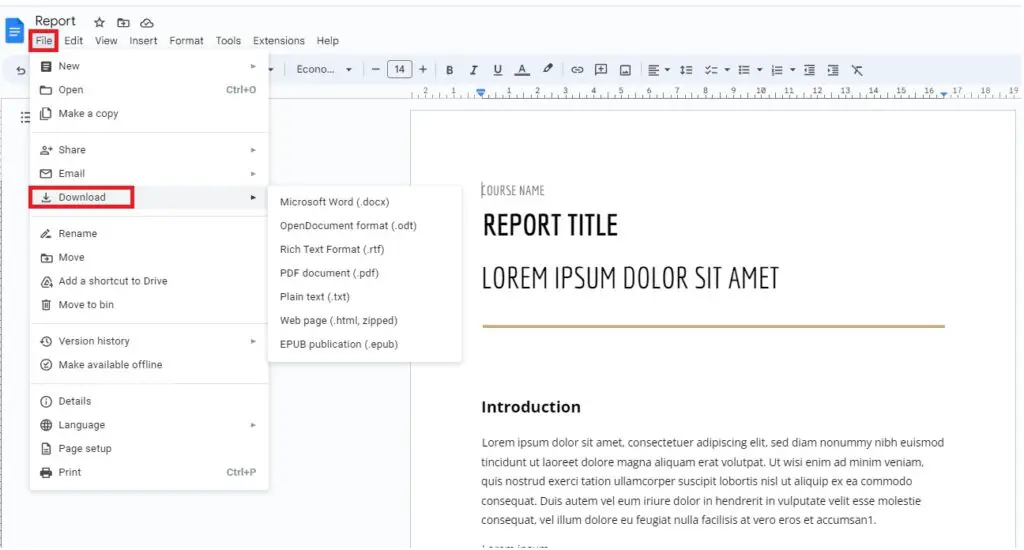
4. The file downloads to your local device.
Alternatively, you can email the recipient the file without saving the document by clicking File -> Email.
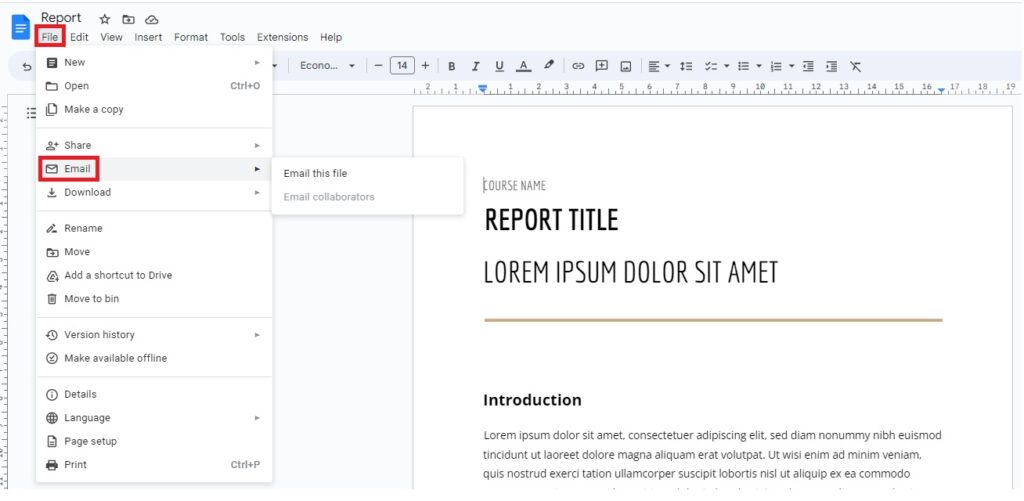
This approach saves space on your device and fastens the requirement to deliver the file to the intended recipient.
How Can I Edit And Save A Shared Google Doc
Once you’ve edited a shared document on Google Docs, the change saves automatically, and all viewers/commenters/editors and the document owner can view the change made.
Even if you’ve just added a punctuation mark, that’s still considered a change, and Google Docs saves that as a version.
To view changes made, click File -> Version History -> See version history.
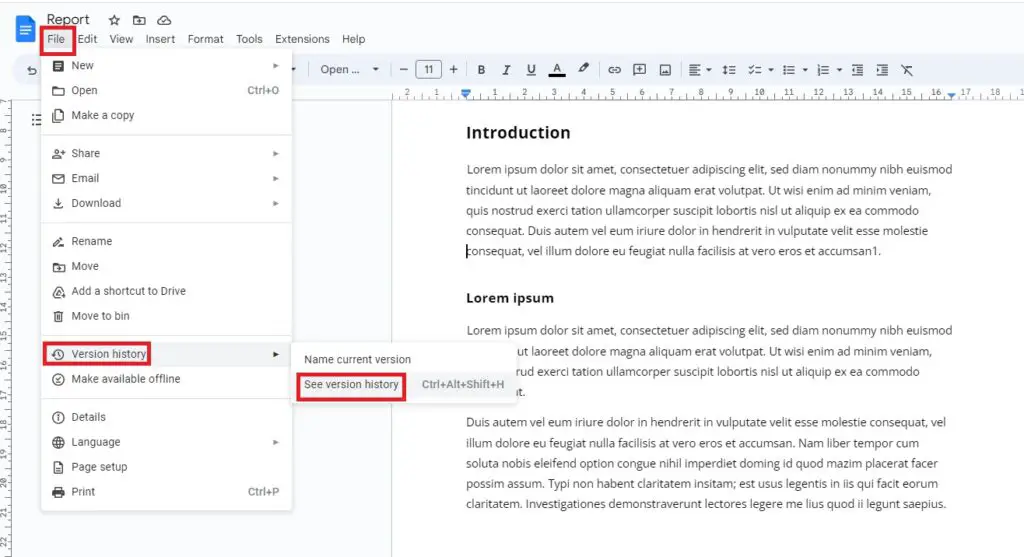
This lets you keep track of each change in a shared Google Doc.
Final Thoughts
When using Google Docs, stop worrying about saving the edit or downloading a copy, as the platform addresses all of them. You can also keep track of the change made, even if it’s a shared document.
It’s time to know other features in Google Docs that can save you time, money, and effort.