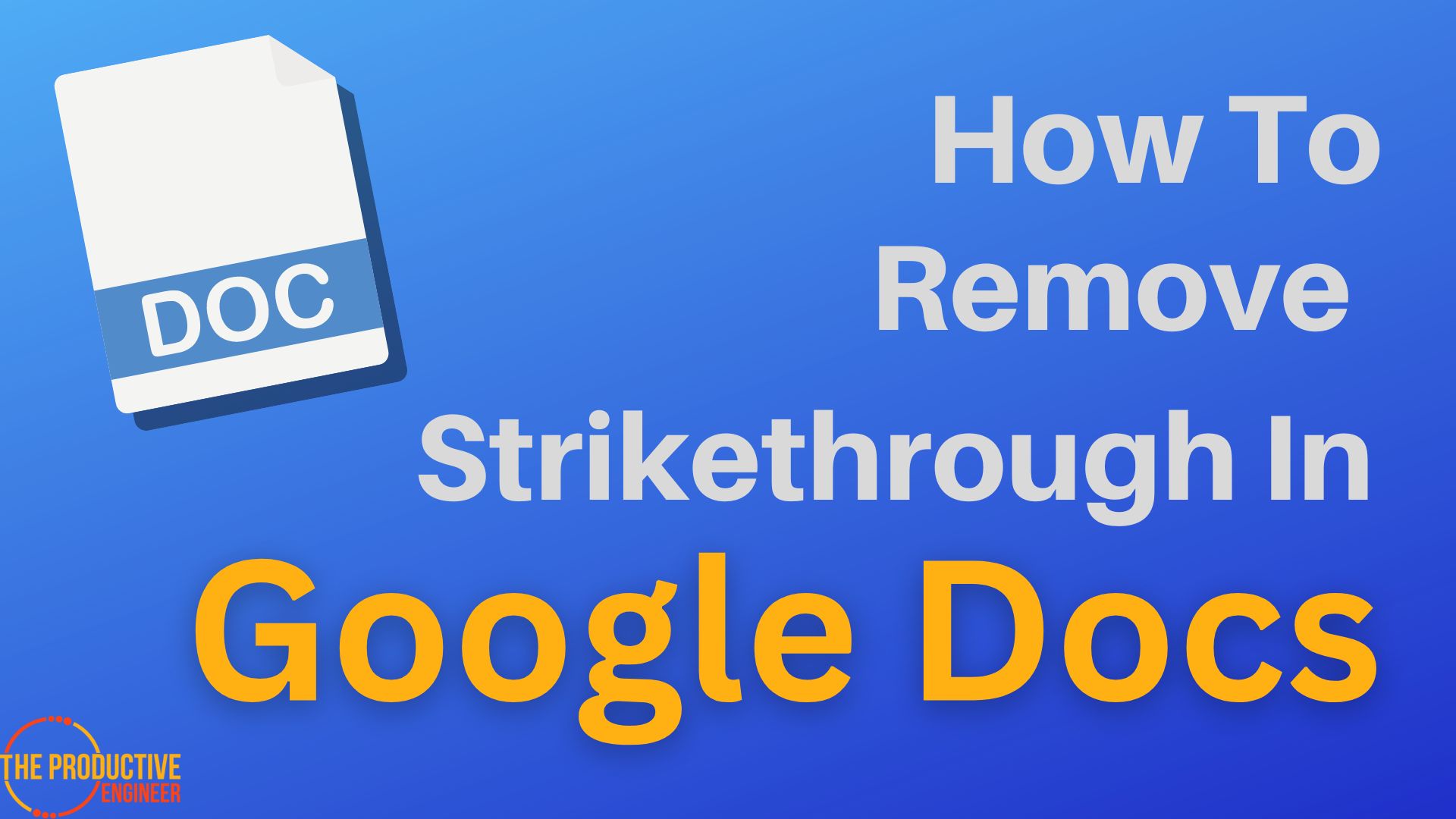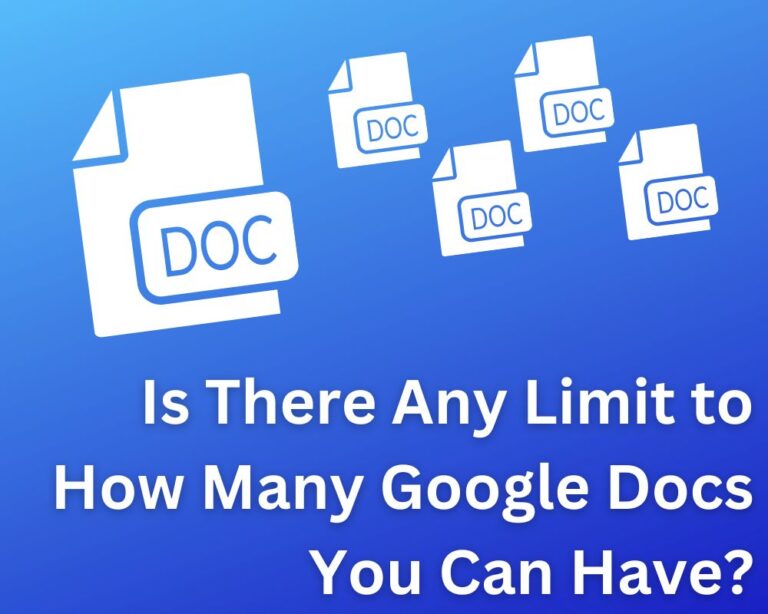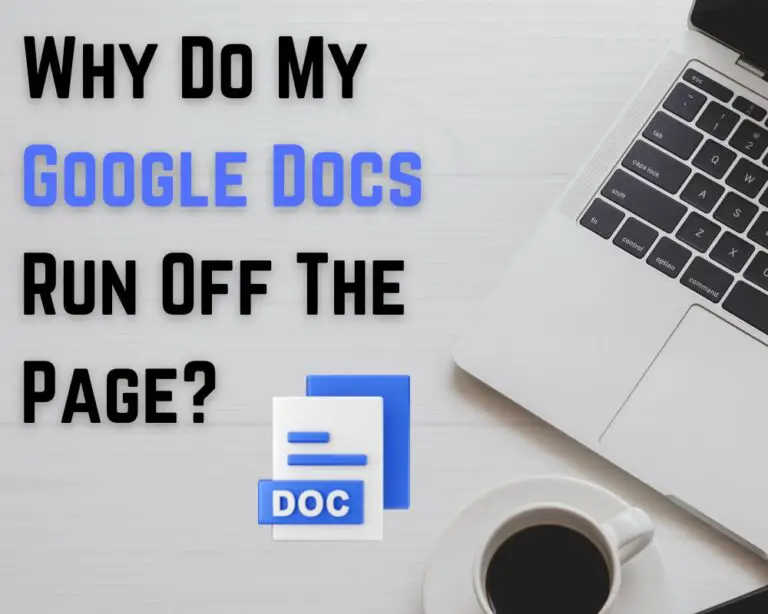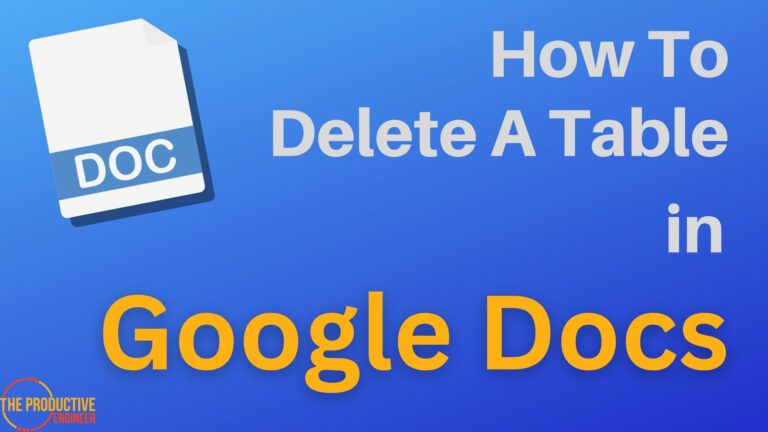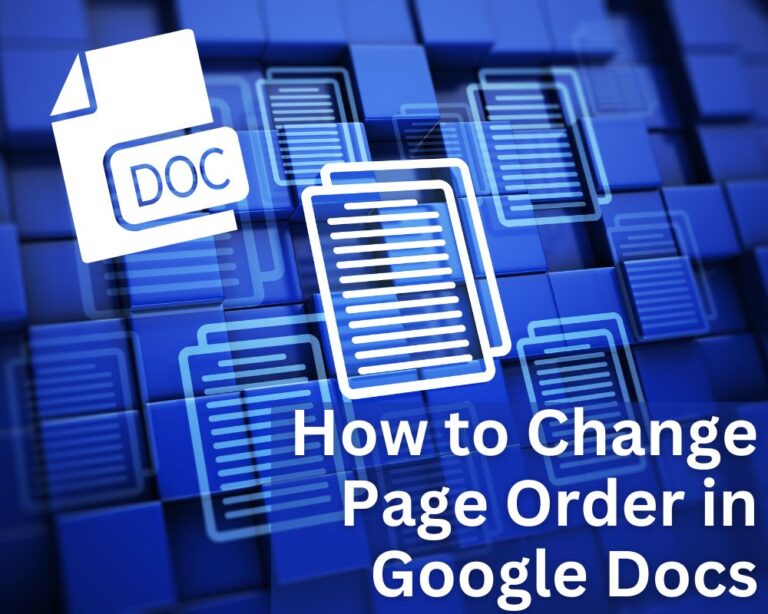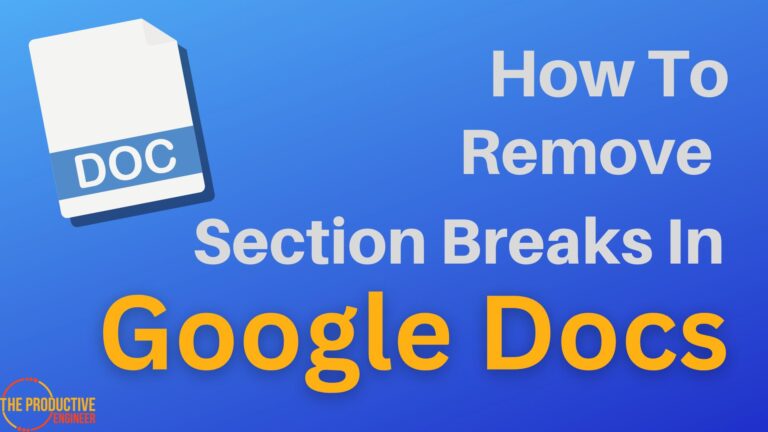Unstrike Your Text: A Step-by-Step Guide to Removing Strikethrough in Google Docs
Google Docs is a powerhouse of formatting features that can enhance the look and quality of your document. If you’re an academician or an editor, you may have to run through several documents, and strikethrough is a critical feature used in these documents. If you’ve added strikethrough in Google Docs but are unsure of the procedure to remove it, know that it’s easy and possible.
The easiest way to remove strikethrough is to use the keyboard shortcut. Choose the text with the “strikethrough” feature enabled and press Alt+Shift+5. The strikethrough is removed. You can also use the menu bar to remove strikethrough at one instance or clear formatting of the entire document.
In this article, let’s look at the purpose of a strikethrough and different methods to enable/disable a strikethrough in Google Docs.
What Is Strikethrough In Google Docs
Strikethrough is a text formatting feature available in Google Docs. Drawing a line through it allows you to draw attention to the text.
To strikethrough text in Google Docs, do the following:
- Select the text you want to format to use strikethrough and then click on the “Format” menu.
- Select the “Text” option and then choose “Strikethrough.”
This will apply the strikethrough effect to your selected text.
Note: You can also press Alt+Shift+5 to enable this effect on the text.
This feature can be especially useful for highlighting words or phrases that have been changed or removed from a document or for calling attention to a certain section of text.
How To Remove Strikethrough In Google Docs
After you’ve edited a document and fulfilled various comments, it’s time to remove the strikethrough on Google Docs. If you’re unsure of how to get this done, three methods are in place.
Keyboard Shortcut
The easiest way to remove strikethrough is to use the keyboard shortcut.
- Open the document on Google Docs.
- Choose the text with the “strikethrough” feature enabled and press Alt+Shift+5.
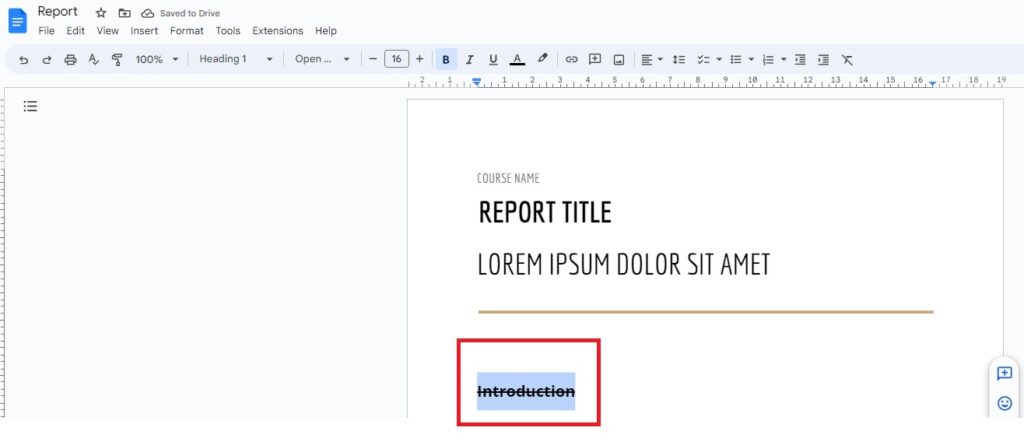
3. The strikethrough is removed.
Note: This keyboard shortcut is the same as removing or adding a strikethrough to a text portion. So, it’s quite easy to remember.
Format menu
If you’d prefer to remove the strikethrough in a structured way, do the following:
- Open the document on Google Docs.
- Select the text for which the strikethrough effect is enabled.
- Click Format -> Text -> Strikethrough.
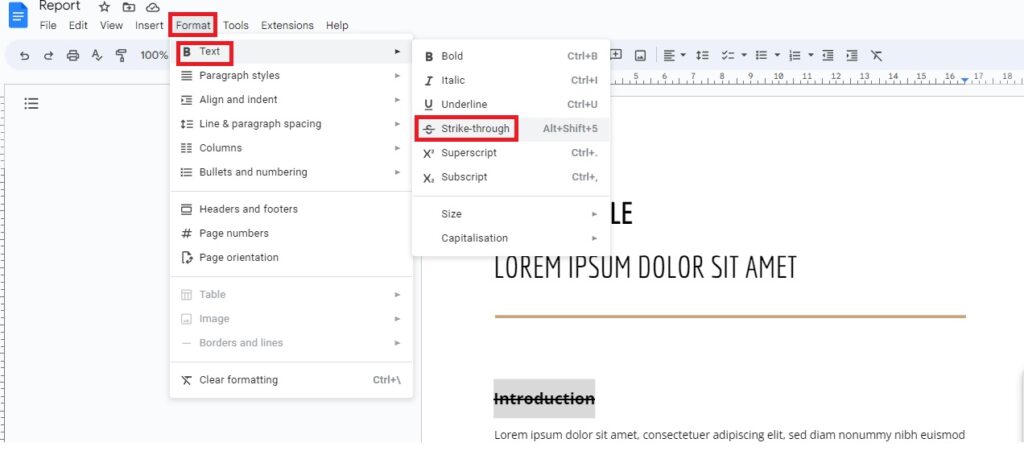
That’s it. The effect is immediately disabled. Perhaps, this approach lets you discover other options associated with it.
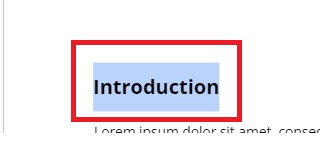
Clear formatting
Do you’ve multiple instances of strikethrough and other formatting effects on your text? You can clear them in one go.
- Open the document on Google Docs.
- Select the text.
- Click Format-> Clear formatting.
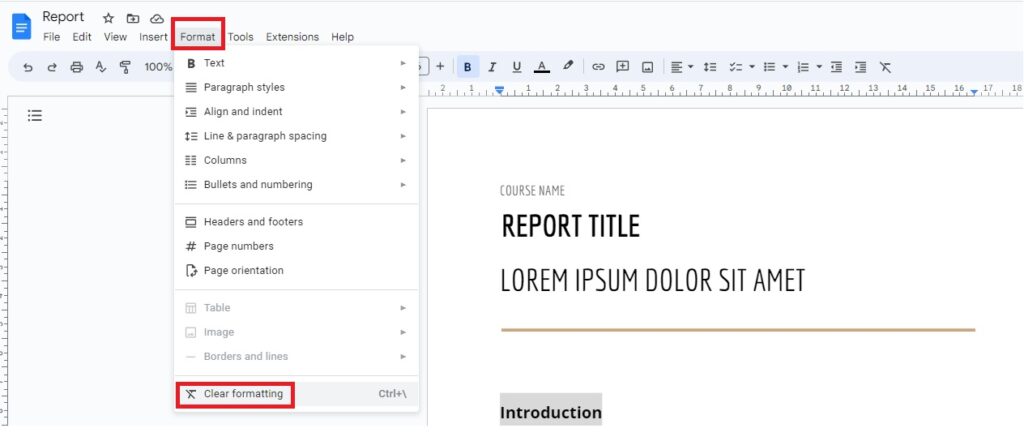
You can see that the text returns to the default format with all effects disabled. This is a great option for anyone looking for a one-click solution.
Final Thoughts
Strikethrough is a handy feature for editors and professionals working on different documents. Google Docs also lets you add a comment next to this text to make it clearer to the sender. However, knowing how to remove a strikethrough in Google Docs is vital to complete the process effectively.
Apply the steps mentioned in this article and produce better copies!