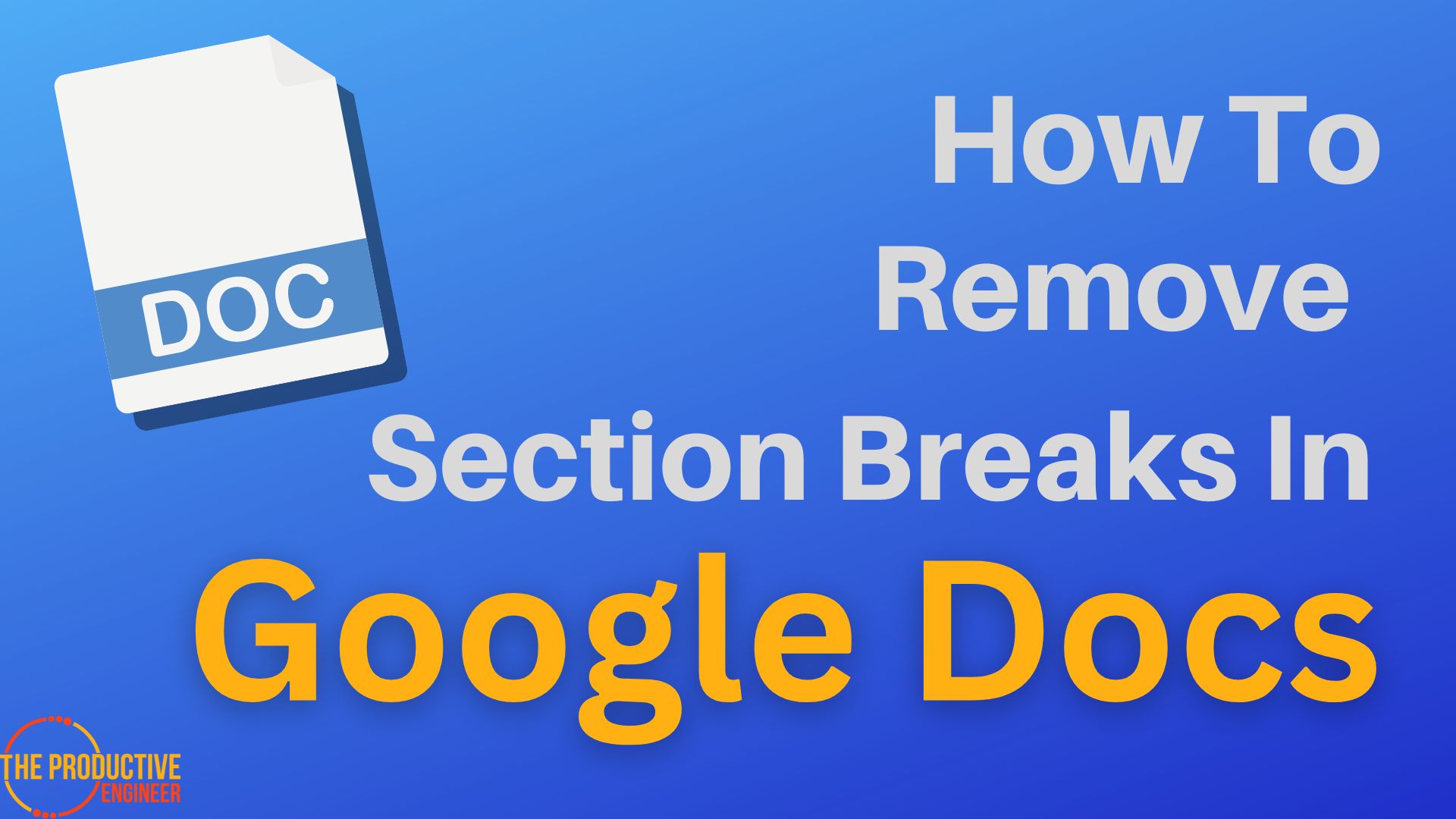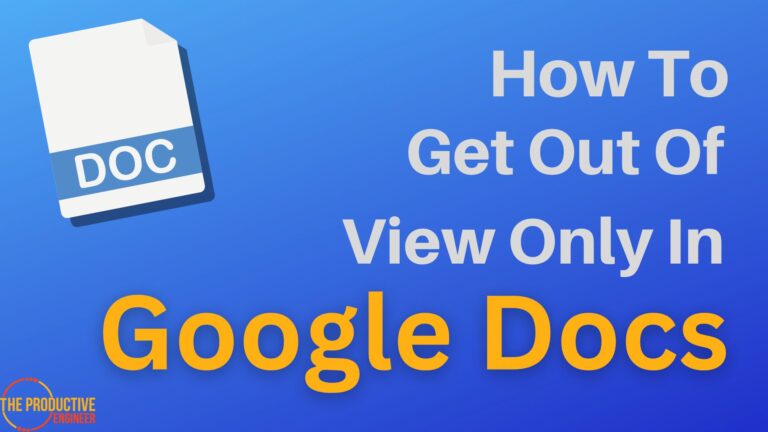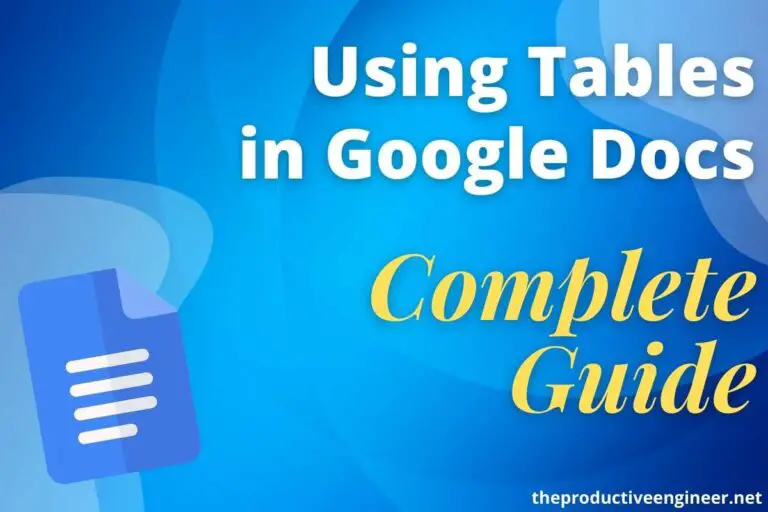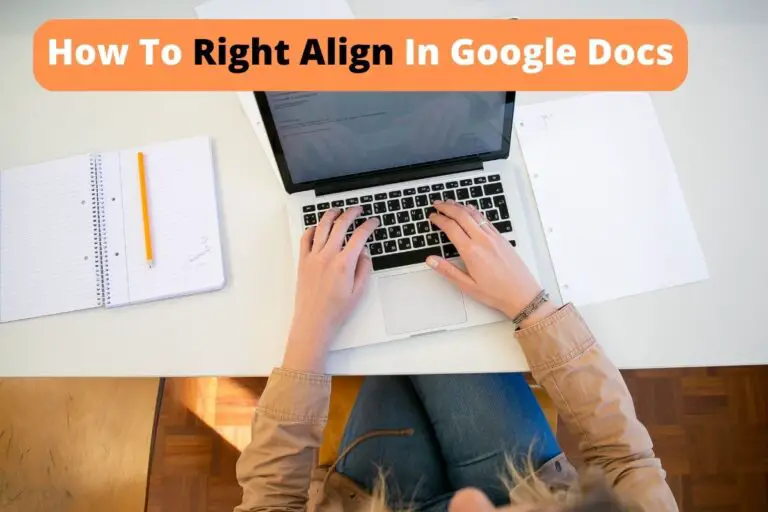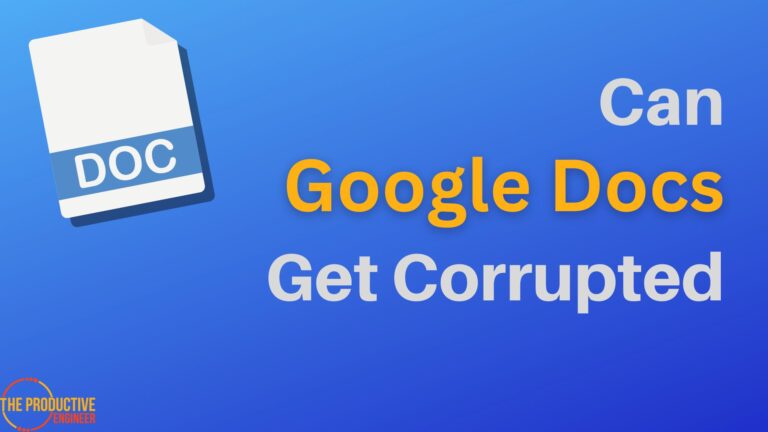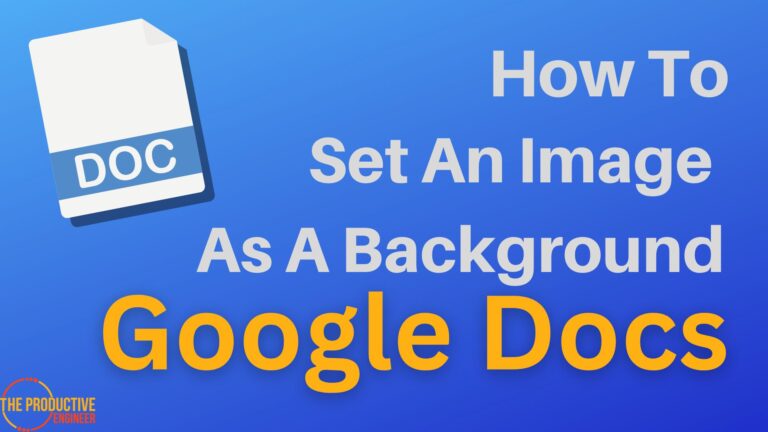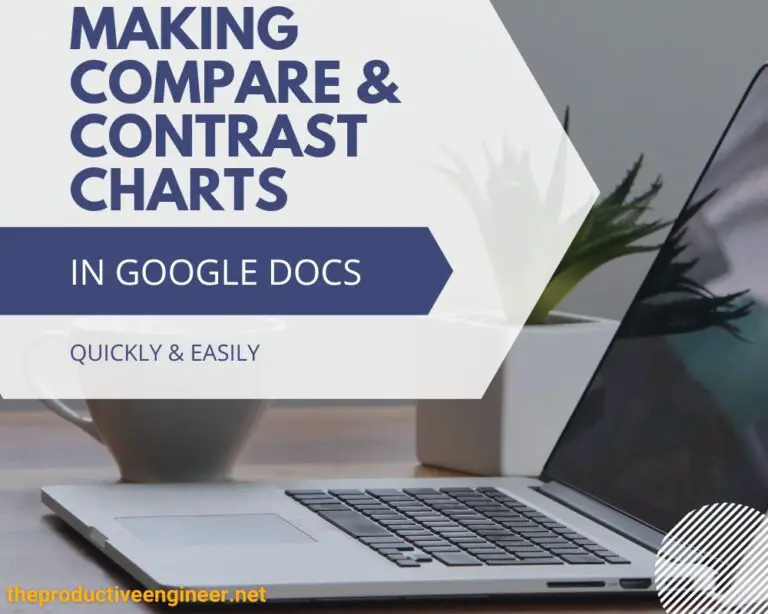The Art of Editing: How to Remove Section Breaks in Google Docs Like a Pro
Google Docs users are overloaded with opportunities to segment different sections and enhance readability with a couple of clicks. One of the underrated features is section breaks. While most of us would’ve heard about page breaks, Google Docs allow you to add or remove section breaks in Google Docs. You can remove it if you’ve already added a section break in Google Docs.
- Open the document on Google Docs.
- Click View->Show section breaks. This option can vary based on your device.
- Position your cursor before the section break and press the Del key.
- The section break is now deleted.
Would you like to know more about section breaks? Read on as we explain adding and removing section breaks in Google Docs.
How To Add Section Breaks In Google Docs
When working on a document containing several sections or chapters, inserting a section break is the best way to improve readability. This lets users clear the flow of the document.
To add a section break in Google Docs, follow the steps below.
- Open the document on Google Docs.
- Position your cursor at the start of a new section.
- Click Insert -> Break -> Section Break (next page/continuous).
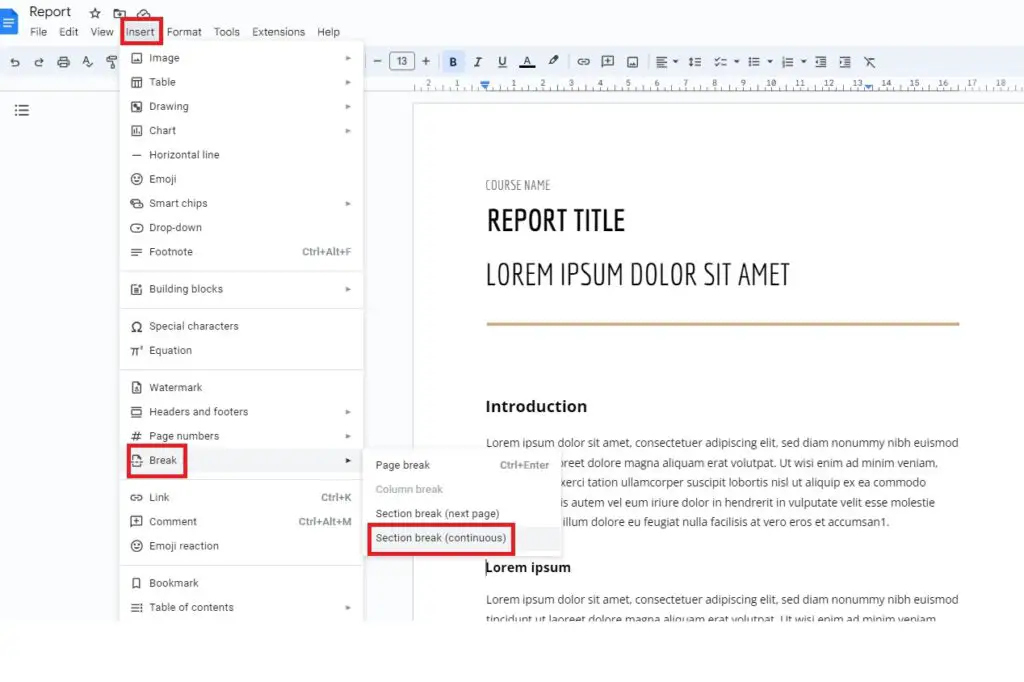
Your sections are now formatted effectively.
How To Remove Section Breaks In Google Docs
Adding a section break only takes 1-2 clicks. Most additions on Google Docs consume less effort. However, the problem lies in disabling a feature. Not many users are aware of the process! As a result, this affects readability and productivity.
To remove section breaks in Google Docs, follow the steps below.
- Open the document on Google Docs.
- Click View->Show section breaks. This option can vary based on your device.
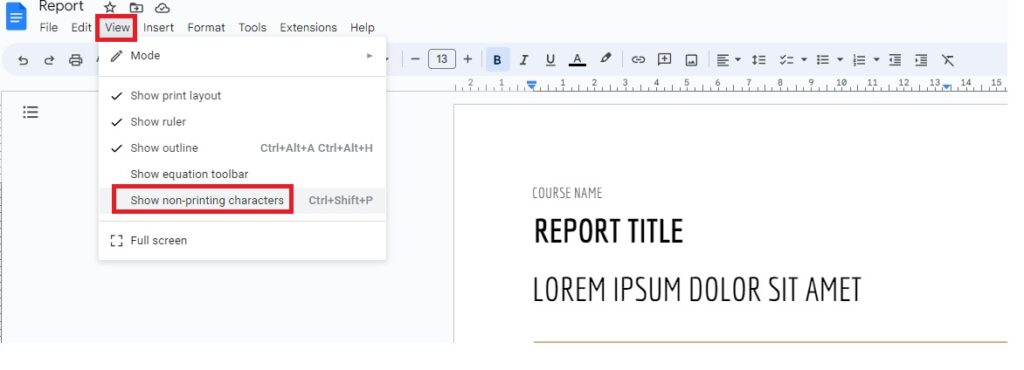
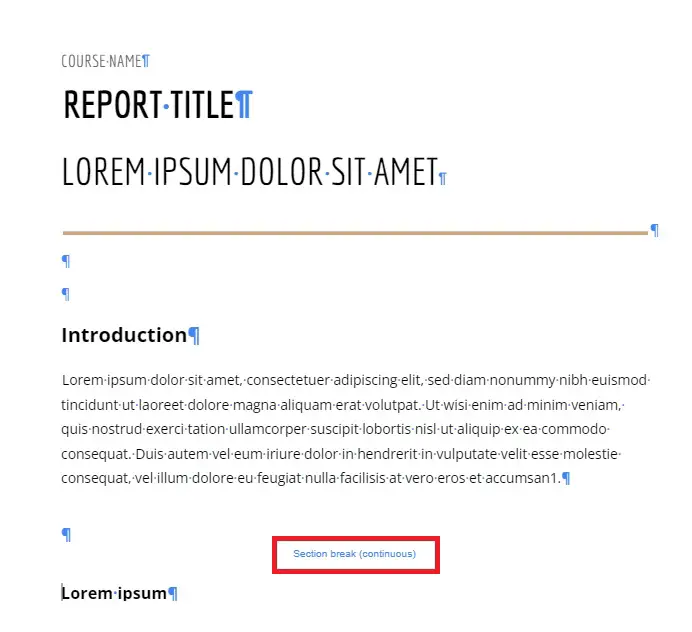
3. Position your cursor before the section break and press the Del key.
4. The section break is now deleted.
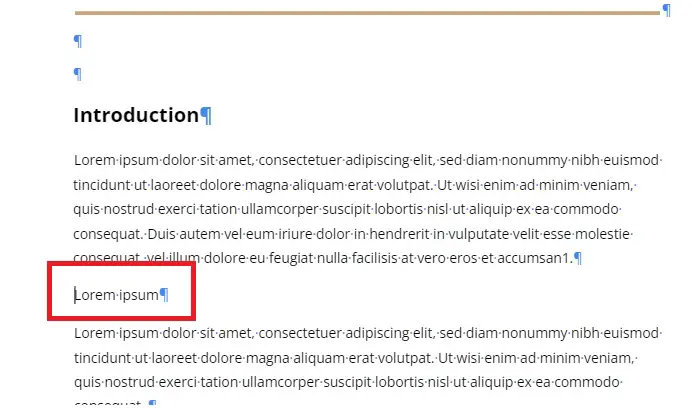
You can repeat the same process until you eliminate unnecessary section breaks.
Google Docs Page Break Not Showing
When working on a well-formatted document containing page breaks, viewing such breaks can be difficult as these aren’t directly evident.
Remember that you can still view a page break or section break!
- Open the document on Google Docs.
- Click View->Show section breaks. You may have to click View->Show non-printing characters in some systems.
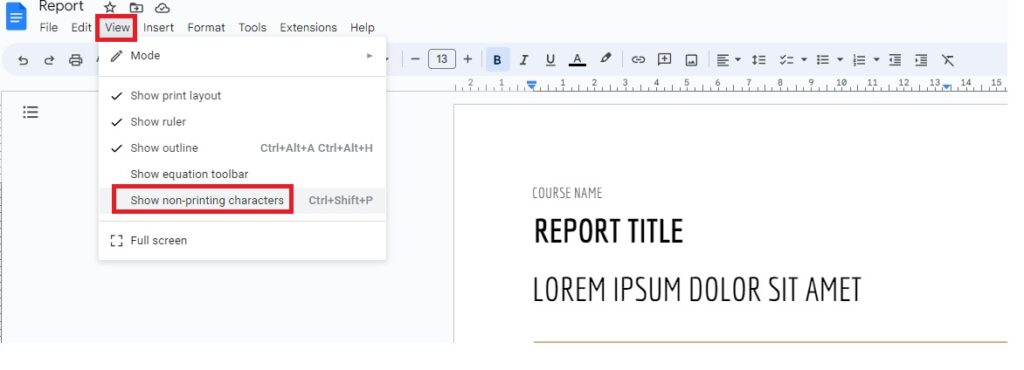
This will show you various positions of breaks in the document. You can either append more or delete based on your need.
The keyboard shortcut to view various page/section breaks on your document is Ctrl+Shift+P. Try it out, and you’ll realize a development in the pace and quality of your work.
Final Thoughts
Section breaks aren’t as widely used as section breaks. However, those that have used section breaks suffer from a lack of knowledge to delete those section breaks. The steps mentioned in this article are great for beginners as well!
Play with different breaks meant for your document and see a spike in readability!