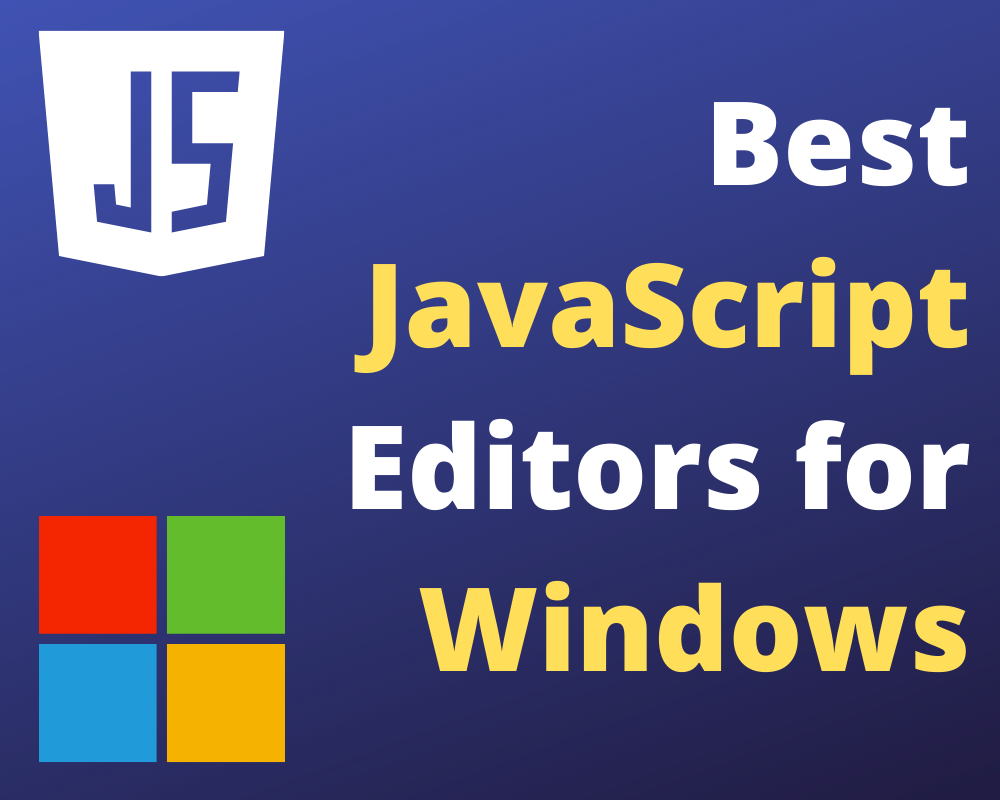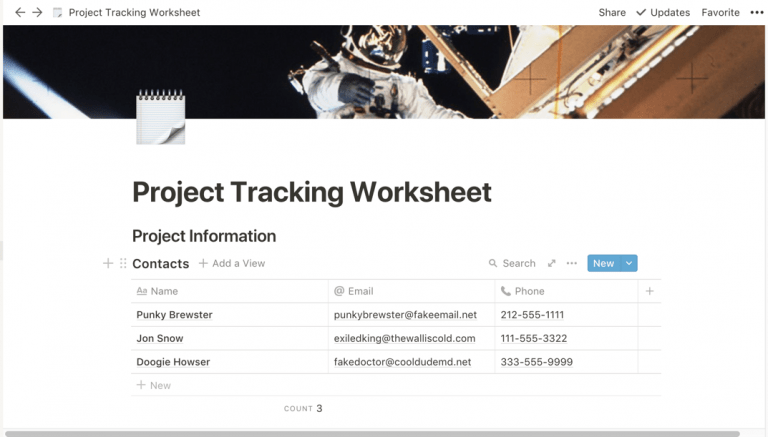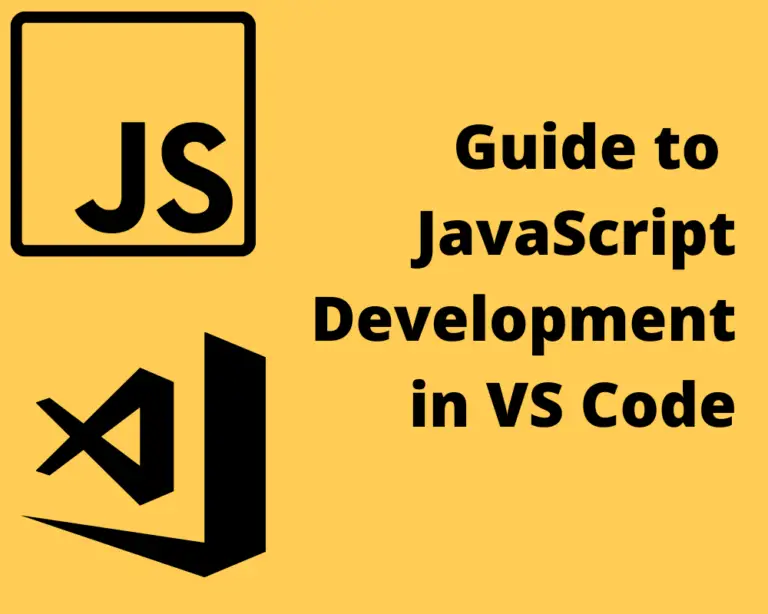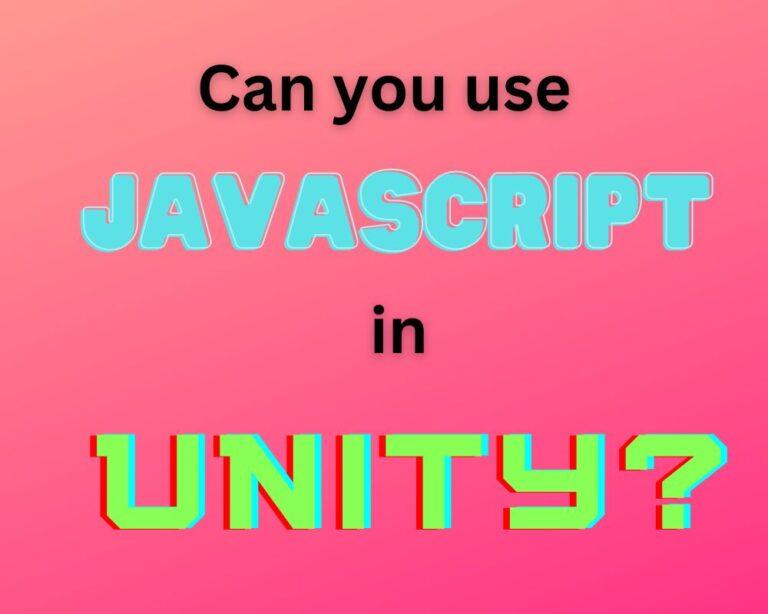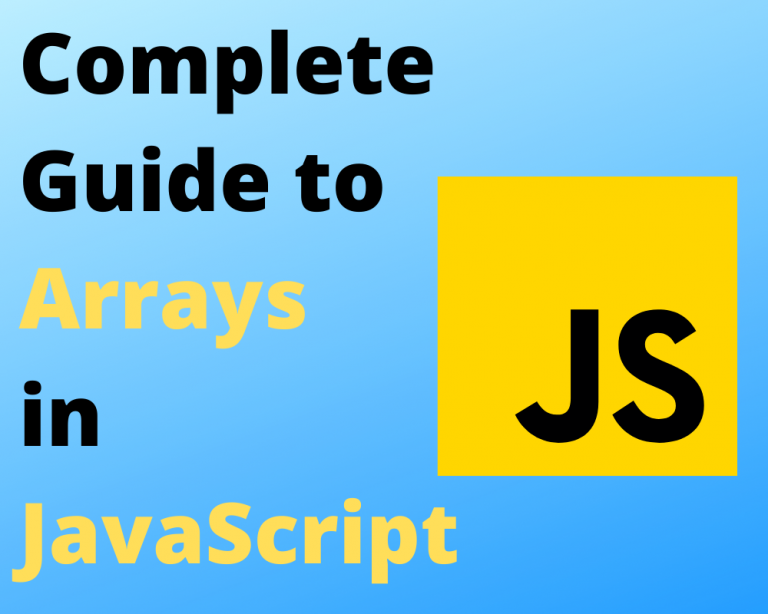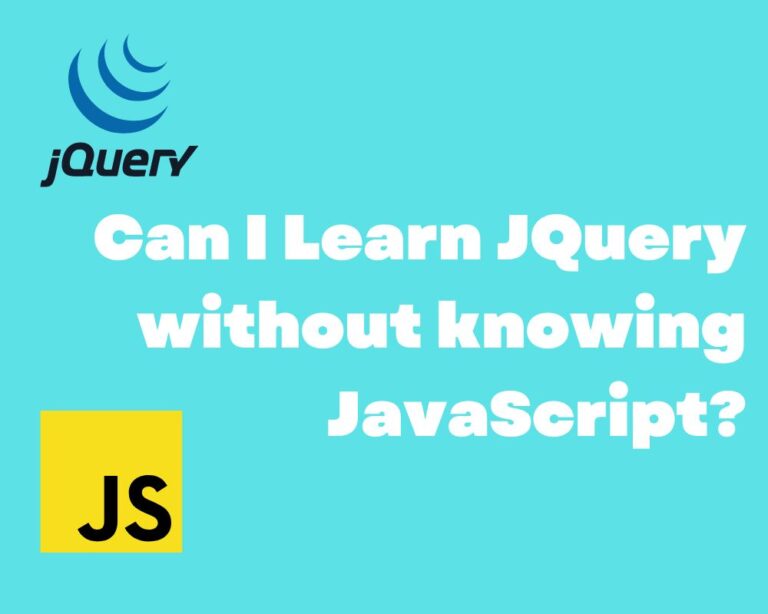The Absolute Best JavaScript Editors for Windows
JavaScript is a lightweight programming language used to make any website interactive, dynamic, and visually pleasing. Writing JavaScript code requires editors that assist you in the coding process and make it simpler. If you are a Windows user, there are a ton of potential options for JavaScript editors.
So which JavaScript editors are the best for Windows? Here’s a list of the best JavaScript Editors for Windows that we believe are at the top of the list:
- Atom
- Visual Code Studio
- Sublime Text
Before we get started, if you are looking to learn more about JavaScript or other topics, you should really check out SkillShare, you should really check out SkillShare. Skillshare is an online learning platform with courses on pretty much anything you want to learn. To learn more about Skillshare and its vast library of courses and get 30% off, click the link below:
SkillShare – Online Learning Platform
Looking to figure out what JavaScript frameworks you should learn? Check out our guide to what JavaScript frameworks you should learn here.
Now, let’s get started!
Atom
Atom is an open-source JavaScript editor built by Github and is available for Windows, Mac, and Linux operating systems. The application is built using HTML, CSS, and JavaScript, and hence you can easily tweak the application to add features. Furthermore, the application is entirely free.
But what are the features Atom has that make it an excellent choice as a JavaScript editor for Windows? Enclosed below are the key features that make Atom stand out:
Auto-Completion
This feature allows you to complete your sentences or lines of codes with possible suggestions for you to choose from. Thus you don’t have to type everything manually, and your coding time decreases by a large margin.
Fuzzy Finder
The editor indexes all your files and projects in the system. So it becomes easy for you to type quick searches for specific files or folders and retrieve them.
Git Integration
Built by Git, this editor has the option to sync projects on GitHub. This functionality is a massive advantage for the editor since GitHub allows sharing and viewing by all members. GitHub provides for code versioning and other pieces of functionality that make writing and maintaining code more manageable.
If you want to use Atom, I highly recommend my Guide to JavaScript in Atom.
Atom Packages
Atom offers its features in the form of packages. Packages allow third party developers to add additional functionality to the Atom editor. Furthermore, if there is a necessity for new functionality that doesn’t currently exist, it can be quickly added since the editor is coded only with JavaScript, HTML, and CSS.
If you are looking to learn how to use arrays to their fullest potential in JavaScript, check out our Complete Guide to Arrays in JavaScript here. It will teach you everything you need to know on how to create, use and manipulate arrays efficiently in JavaScript.
Visual Studio Code
VS Code, aka Visual Studio Code, is Microsoft’s flagship editor with one of the highest user bases in the market. This editor tool comes for free and is functional across Windows, Linux, and Mac OS.
Just like Atom, VS Code has features such as auto-completion and Git integration. Besides these, there are a few other prominent features that set it apart.
If you are looking to use VS Code for JavaScript, check out our Guide to JavaScript Development in VS Code.
Extensions
Like how packages power Atom’s functionalities, VS Code offers extensions to add additional functionality. Extensions are modular, third-party code that adds functionality in the VS Code environment itself.
Refactoring
The editor allows you to improve the quality of your code with refactoring operations such as Extract Method, Extract Variable, and others. This ensures your code is more modularized, clear, and understandable for everyone.
Peek
The peek feature allows you to expand a function and have a look at what’s inside of it – the variables, parameters, and multiple lines of code. You don’t have to go to that particular line where the function is defined. This makes rechecking the code an easier process.
Live Share
This allows coders to share their code with multiple people, and everyone can work on it in real-time.
Multiple other features, such as generating native and managed code, Zen Mode, Split Screen Views, etc., that make coding a simpler exercise are included in the editor.
Sublime Text
Sublime Text is yet another cross-platform JavaScript Editor. Like Atom, several features are provided with the help of plug-ins and packages. Though this editor is paid, it offers a trial version, and you can explore all the features for free. The cost for a single Sublime Text license is $99.
Command Palette
The command palette is essentially a quick way to access all kinds of settings present on Sublime Text. From your Git commands to commands that handle your projects, it has everything at your disposal.
Snippets
This feature lets you automatically include frequently used code blocks by typing just the starting word. You can also include your code blocks in snippets based on your project requirements.
Goto Features
Sublime Text has a series of Goto features such as Goto Symbols, Goto Definition, Goto Reference, etc., allowing you to view and access all the functions in a file, the definitions and parameters of different functions, and more.
Multiple Cursors
As the name suggests, Sublime Text lets you have cursors in multiple places at the same time, thus enabling you to type simultaneously in all those places. It’s such a time and energy-saving feature and helps you break the monotony of writing repetitive code blocks.
JavaScript Editor Feature Comparison
| features | Atom | VS Code | Sublime Text |
|---|---|---|---|
| Supported Platforms | Windows RedHat MacOS Ubuntu | Windows MacOS Ubuntu Debian RedHat CentOS Fedora | Windows MacOS Linux (x86-64 or ARM64 tarball |
| Auto Complete | Yes | Yes | Yes |
| Syntax Highlighting | Yes | Yes | Yes |
| Bracket Matching | Yes | Yes | Yes |
| Third Party Package Support | Yes | Yes | Yes |
| Node.js support | Yes | Yes | Yes |
| React.js support | Yes | Yes | Yes |
| GitHub Integration Support | Yes | Yes | Yes |
| Maintainer | GitHub (owned by Microsoft) | Microsoft | Sublime HQ Pty Ltd. |
Best JavaScript Editor
| Category | Best Editor |
|---|---|
| Overall | VS Code |
| Performance | Sublime Text |
| Best for Beginners | Atom |
While there is no absolute answer about which editor is the best since every editor has its pros and cons. However, when everything is considered, Visual Studio Code is arguably the best on a holistic level.
VS Code is perhaps the most robust IDE out there. It’s the most widely used JavaScript editor amongst professionals and organizations since it acts as a one-stop-shop for building a full-fledged application. One challenge its users face is that it isn’t user-friendly for beginners. There is a learning curve that the users have to go through to become proficient at it.
On the other hand, Sublime Text has a much simpler user interface, and users can easily access and operate various features. Moreover, the editor is built for faster code development, and most of its features are focused on this, hence making it the best performing editor.
Atom as an editor is the most beginner-friendly JavaScript editor out there since its architecture itself is built to be easily understandable. Moreover, since it is open-source software and operates with extensions and packages for almost all its features, one can quickly develop and include new packages.
Other JavaScript Editors Worth Considering
A few other editors worth mentioning are WebStorm, Eclipse, Vim, Notepad++, and Netbeans. Though these offer great functionalities, their features are included in the editors mentioned above and others. Hence they might be good editors but don’t have the edge over the best ones.
Want More Tips and Tricks? Subscribe to our Newsletter!
If you haven’t already subscribed, please subscribe to The Productive Engineer newsletter. It is filled with tips and tricks on how to get the most out of the productivity apps you use every day. We hate spam as much as you do and promise only to send you stuff we think will help you get things done.