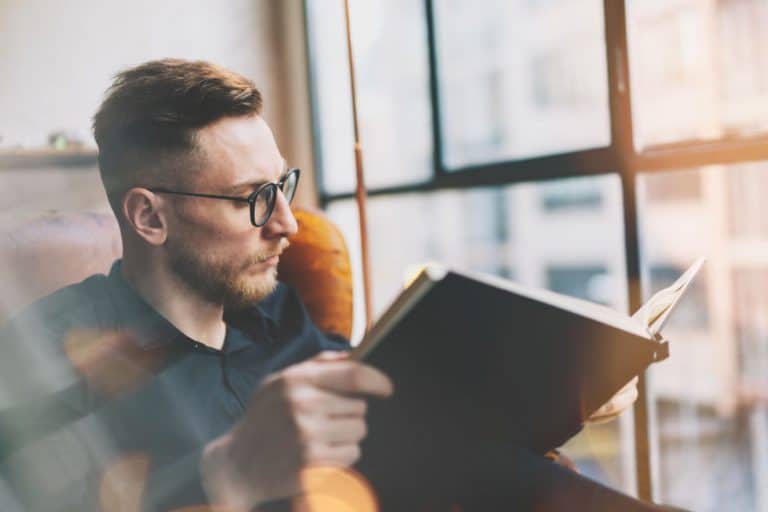Guide to How to Encrypt Notes in Bear Notes
I have been using Bear for quite a while now and one of the biggest gaps in the service had been the lack of note encryption. Note encryption allows you to encrypt the note such that it cannot be read without entering a password. This is invaluable for using Bear to store notes that contain sensitive information. With release 1.7 of Bear, you can now lock and encrypt your notes (requires Bear Pro subscription).
The blog post will teach you how to encrypt your notes in Bear. While the next section of this blog post will provide the step-by-step detail, enclosed below is the steps you need to take to encrypt a note in Bear:
- Open Your Note in Bear
- Click on the Vertical Ellipsis to bring up the menu
- In the menu, go to Privacy -> Add Password
- Read the warning about ensuring all the devices you use Bear on are running version 1.7 or better of Bear. Click Ok when you have confirmed you are running 1.7.
- Type in your password, re-type it and provide a password hint. Press Set Password when done.
The rest of the blog post is all about taking you step-by-step through the note-locking process. Each step has a screenshot of the step to ensure that it is crystal-clear what you need to do to lock your note successfully.
How to Encrypt a Note in Bear for Mac
Locking a note in Bear is pretty straight-forward. To encrypt a note in Bear, do the following:

Open the Note in Bear and click on the vertical ellipsis button to the right of the note to bring up the menu options
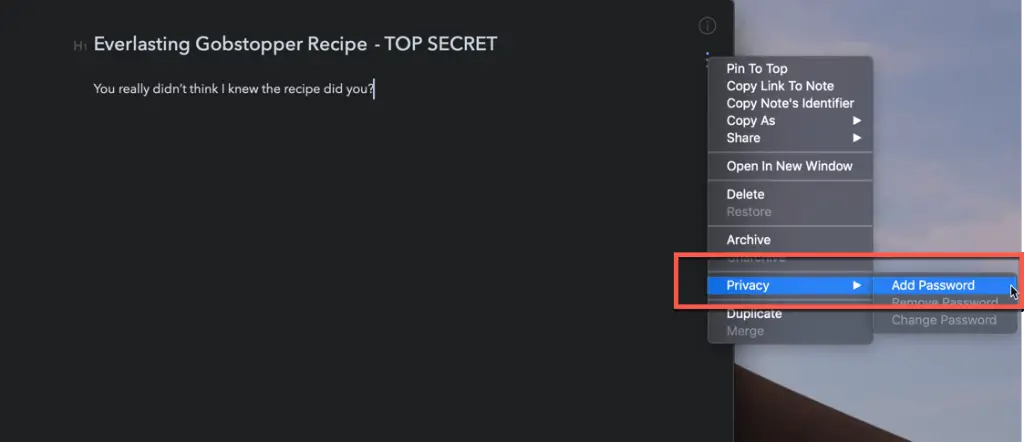
In the menu options, go to Privacy -> Add Password
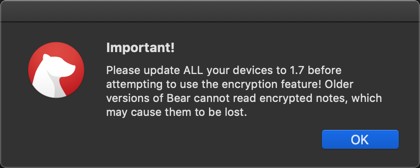
If this is your first time encrypting a note, a warning pop-up will appear to let you know that you need to ensure you are running Bear 1.7 or greater on all your devices BEFORE you lock your note. Check to make sure you are indeed running 1.7. Once you have confirmed you are running 1.7, click OK.
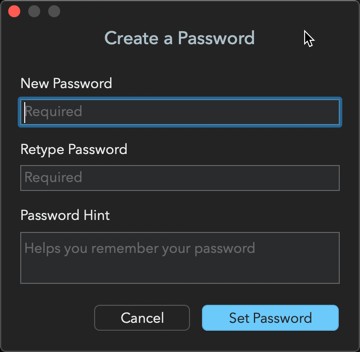
The Create a Password dialog will appear. Type in your password and then re-type it. It is a good idea to add a password hint that can prompt you to remember your password in case you forget. Make sure you remember your password. Once you note is locked, it can’t be accessed without your password. Bear does not store your notes and does not have the ability to access your locked note. If you forget your password, you will never be able to access it so make sure you make your password memorable. Press Set Password to lock your note.
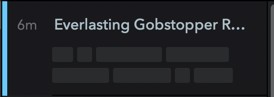
As you can see from the image above, once you have encrypted your note, the preview for the note will be obfuscated. The note itself will still be readable while the Bear app is open. However, if you quit Bear and re-open it, the note will be locked. If you click on the note you will be presented with an Unlock Note dialog as seen in the image below:
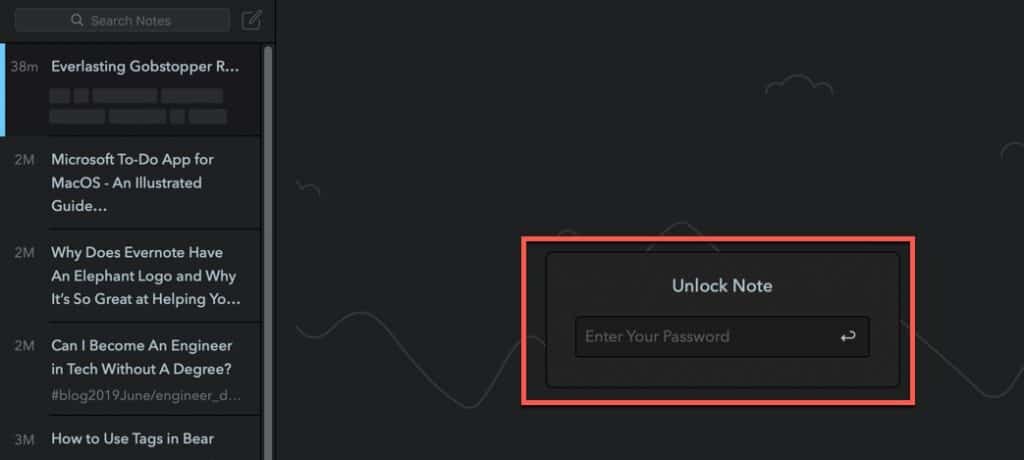
Type in your password and press Enter. Your note will open up as shown in the image below:
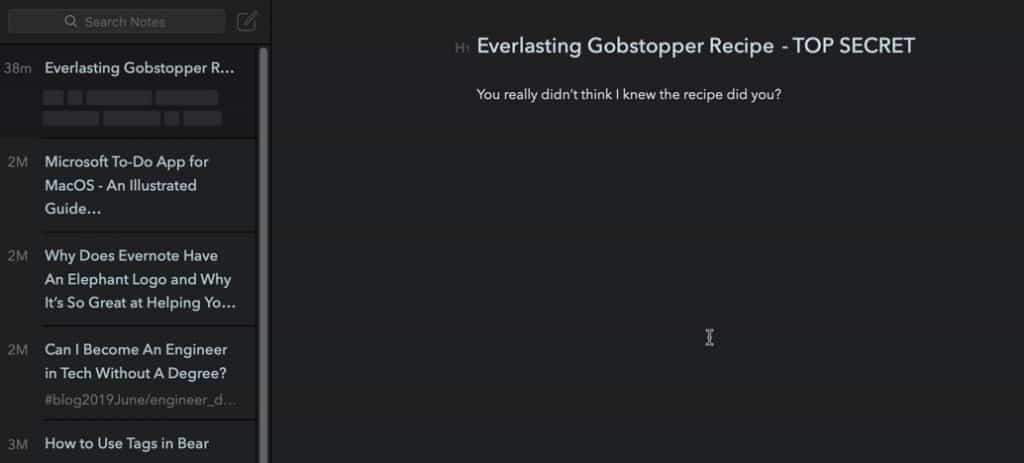
How to Encrypt a Note in Bear for iOS
The process of encrypting notes in Bear of the iOS client is very similar to how you do it on the Mac. To encrypt notes in Bear for iOS, do the following:

Open the note and press the vertical ellipsis to bring up the menu.
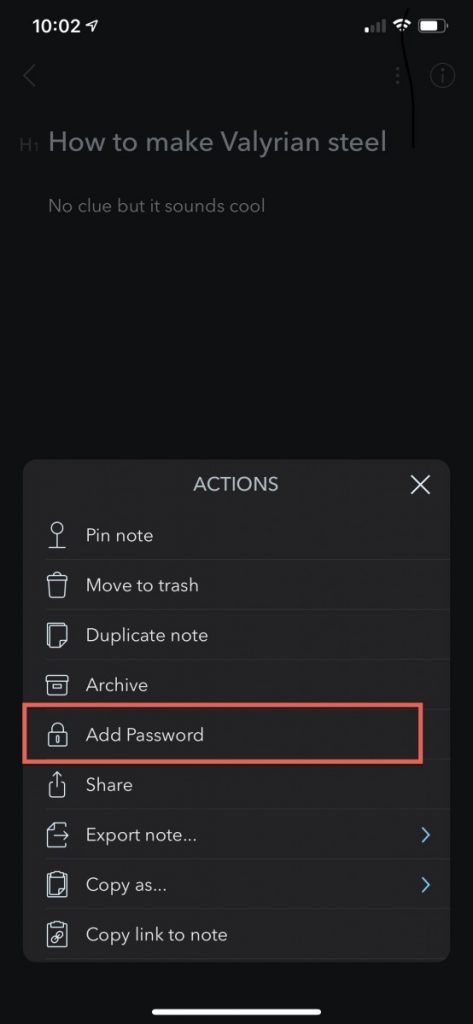
Once the menu appears, press the Add Password button.
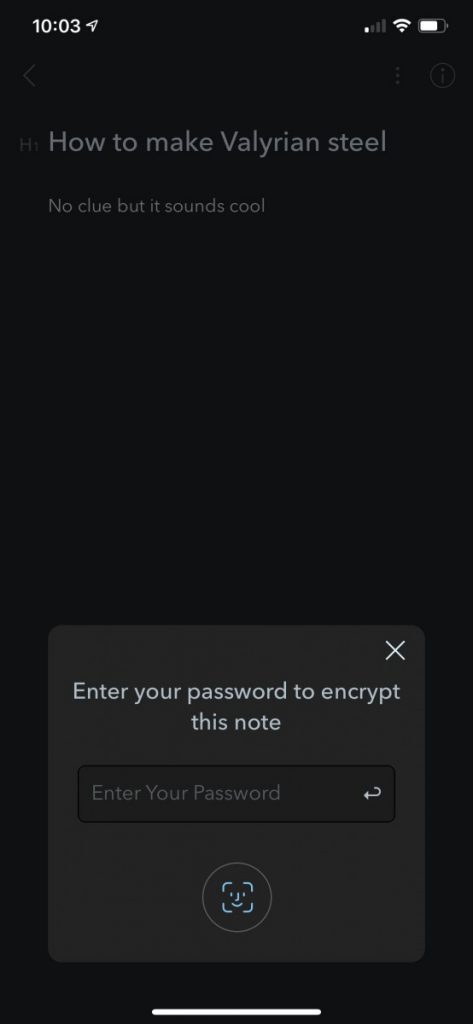
Type in the password you want to assign to the note and press Enter.
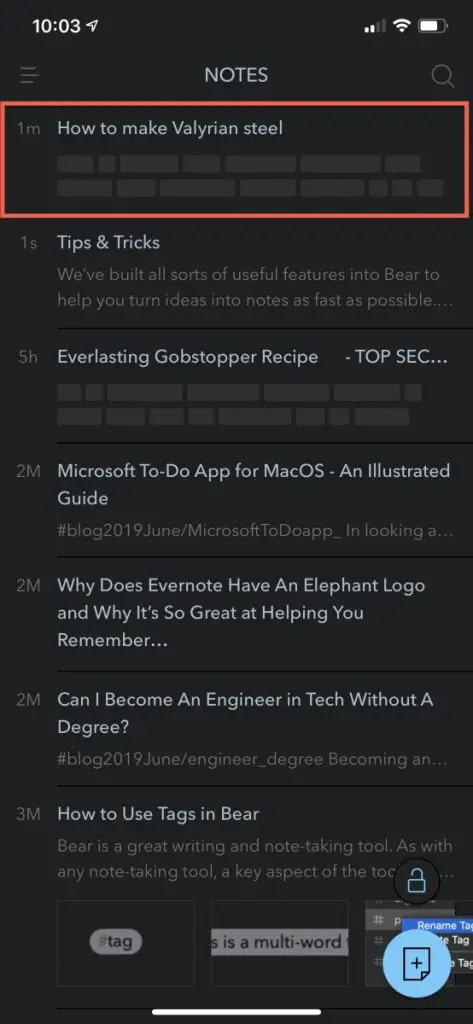
Your note is now a password-protected note. The preview should now be obfuscated as it is in the above example.
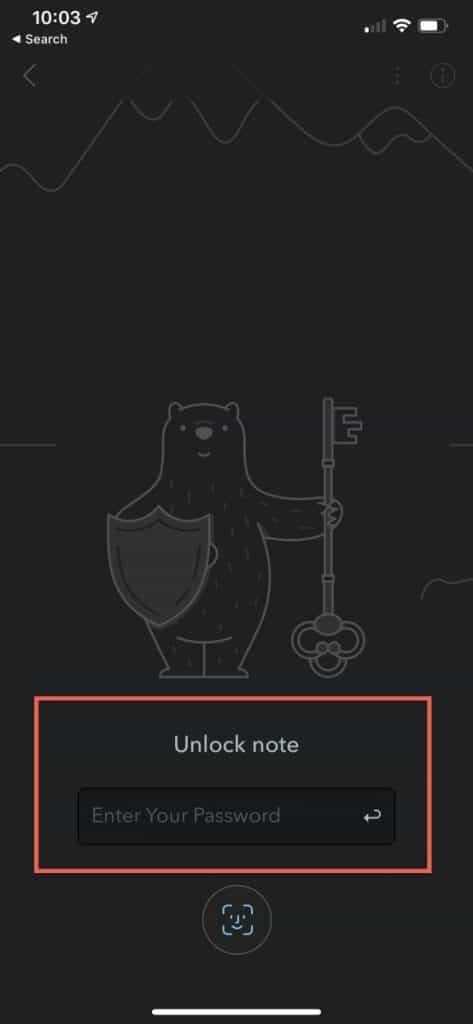
If you open the Bear app later, you should notice that the note is locked (as shown in the image above). Simply enter your password to open the note. Notice the FaceID icon on the screen. Bear supports the ability to unlock your notes via FaceID (or TouchID if your phone has it).
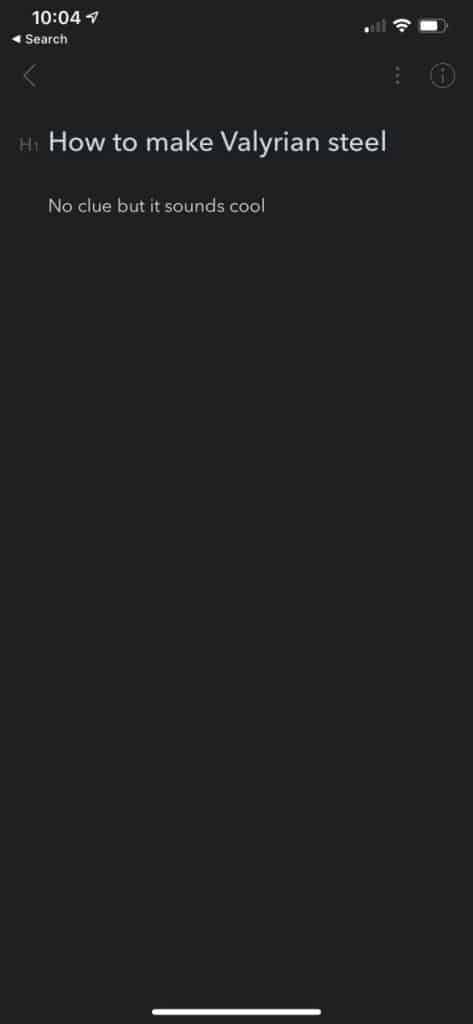
Typing in the password or using FaceID/TouchID will unlock your note.
Caveats to Encrypting Notes in Bear
There are a couple of limitations for encrypted notes in Bear:
| Limitation | Detailed Description |
| Notes containing attachments cannot be encrypted | Bear supports the ability to attach files to a note. However, This functionality is not supported for notes that are encrypted. |
| Can’t sync encrypted notes to Apple Watch | Bear has an Apple Watch app that allows you to record notes with your voice, append to existing notes and check off tasks in existing notes. However, any note that is encrypted cannot be synced to the Apple Watch Bear App. |
| Cannot append to encrypted notes via Bear browser extensions | Bear has browser extensions for Safari, Chrome, Firefox and Opera that allow you to clip whole or parts of a webpage into either a new or existing note in Bear. This functionality is not supported for encrypted notes |
| Certain functions of x-callback-URL automation do not work with encrypted notes | x-callback-URL protocol support in Bear exposes API function calls to Bear. This allows developers and users of Bear to automate things such as note creation and appending, tagging, and search. The following actions are not supported for encrypted notes: /add-text, /add-file, /trash, and /archive. |
Bear Notes partnered with Cossack Labs for the encryption technology used in Bear. There is a great write-up on the methodology of how the technology was designed and implemented. Not many companies would go to these lengths to show users how they approach security. I love when companies do this and it only re-affirms my love for Bear and its app.
Want More Tips and Tricks? Subscribe to our Newsletter!
If you haven’t already subscribed, please subscribe to The Productive Engineer newsletter. It is filled with tips and tricks on how to get the most out of the productivity apps you use every day. We hate spam as much as you do and promise only to send you stuff we think will help you get things done.
Check Out Our YouTube Channel!
We have a YouTube channel now and we are working hard to fill it with tips, tricks, how-tos, and tutorials. Click the link below to check it out!
Check out our Resources page
Check out our resources page for the products and services we use every day to get things done or make our lives a little easier at the link below:
Article You May Be Interested In
How to Share Notes in Bear
Link to How to Share Notes in Bear blog post